Mon 3 – Thurs 6 Feb:
2 days = 10 hours controlled test
Photography classroom + Photography studio
Groups:
13C and 13A: MON 3 – TUE 4 FEB
13D: WED 5 – THURS 6 FEB
DEADLINE: LAST DAY OF YOUR MOCK EXAM
ESSAY > PHOTOBOOKS / FILM > BLOG POSTS
IN PREPARATION FOR MOCK EXAM MAKE SURE THE FOLLOWING IS READY BY THE END OF THIS WEEK:
- Complete and proof read essay by Friday 31 Jan and publish on blog (so there is enough time to present it into book design in Mock exam.)
- Upload new photoshoots and complete final edit in Lightroom – make sure to produce blog posts showing selection process and experimentation of images.
- A draft layout of your photobook/ rough cut of film edit before your Mock Exam begin (that time is used to fine tune design with teacher’s approval)
- Review Checklist on blog for overview of work that must be completed.
- Go through Go4School Tracking Sheet (sent in email on 17 Jan) and improve, complete and publish missing blogposts.
Structure your 2 day Mock Exam as follows:
DAY 1:
Essay: If needed, complete any final adjustments to essay, incl illustrations, referencing and bibliography + publish on blog.
Photoshoots/ recordings: Complete editing images or recordings for your photobook / film + produce blog posts showing selection process and experimentation of images. Use a combination of print screens + annotation. Write an evaluation about what went well and what you need to do next to develop your shoots and project.
DAY 2
Photobook/ film: Complete photobook design/ edit film + produce blogpost showing design process and evaluate. Produce a blog post showing layout and design process using a combination of print screens + annotation. Add essay and present at the end of your book.
Prints: Select final prints and produce blog post showing presentation ideas and create mock-up in Photoshop and create a virtual gallery. Make sure you save final images in print folder here by end of the day:
M:\Radio\Departments\Photography\Students\Image Transfer\YR13 PRINT FOLDER 2025
Blogposts: Finish and publish any missing blog posts as per Checklist and your Go4School Tracking sheet.
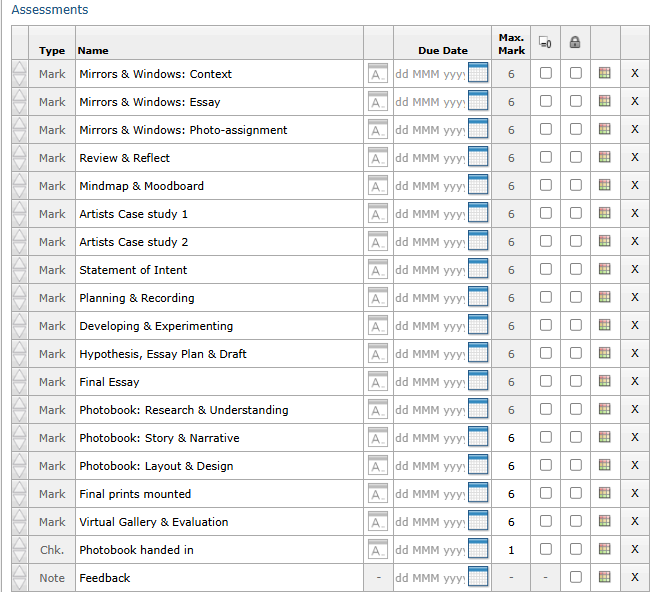
ESSAY
Publish final essay as a separate blog post with illustrations of key works by artists and your own images analysed in your text, as well as a bibliography listing all literary sources used. Also incorporate essay in the back of your book using layout in text columns and include illustrations and bibliography.
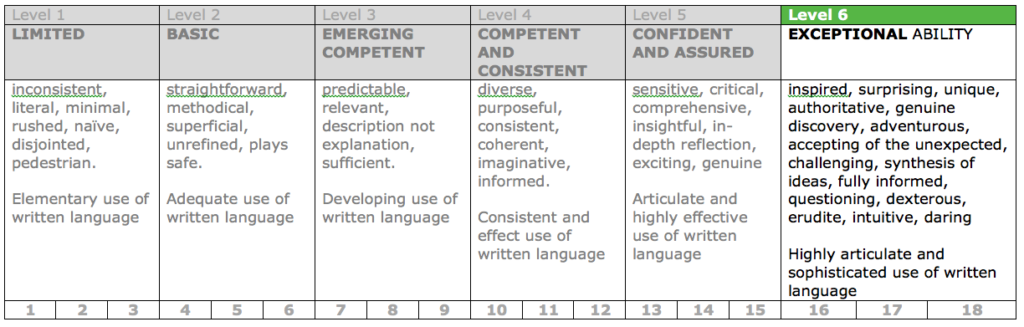
PHOTOBOOK
Make sure you have a made a blog post that charts your design decisions, including prints screens of layout with annotation and write an ongoing evaluation. If you complete it; final book design must be checked and signed off by teacher.
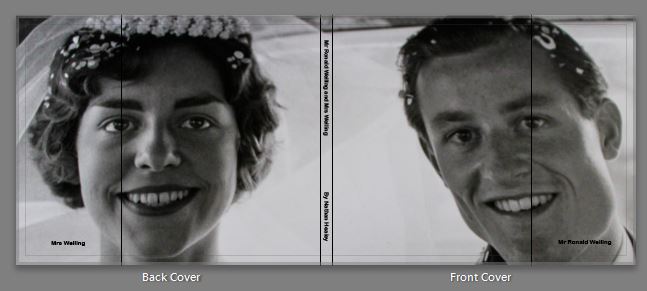
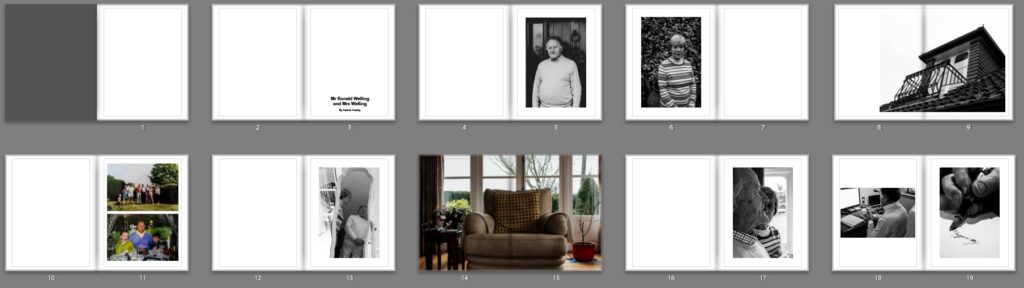
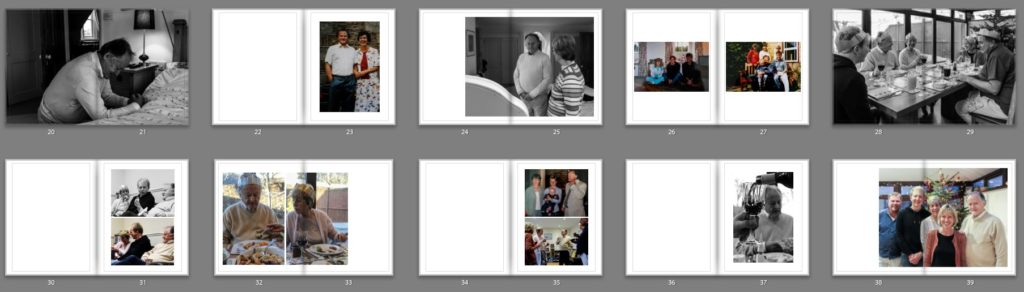
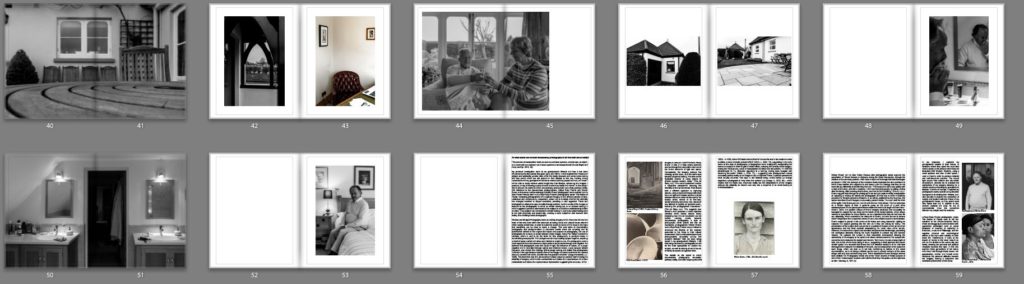
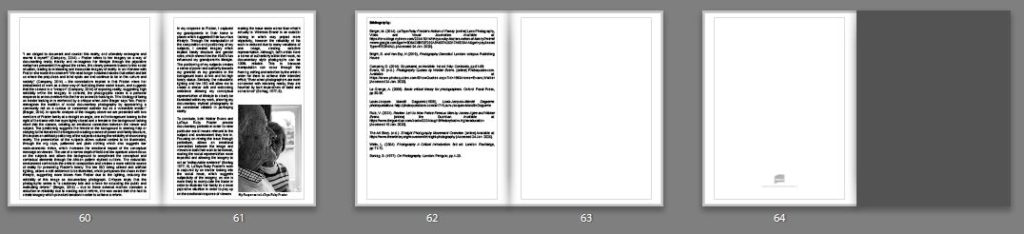
For more help and guidance editing, process and evaluation go to blog post below.
BLURB – Upload pdf to Book
Once your final design has been signed off by the teacher follow these steps to upload book as a PDF to Blurb.
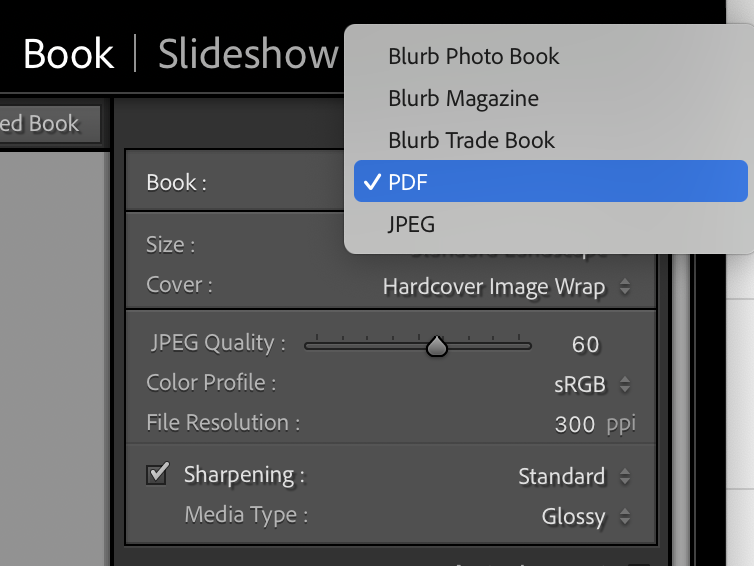
1. In Lightroom top right corner click drop-down menu in Blurb Photo Book and choose PDF. Make sure you increase JPEG Quality to 100 %.
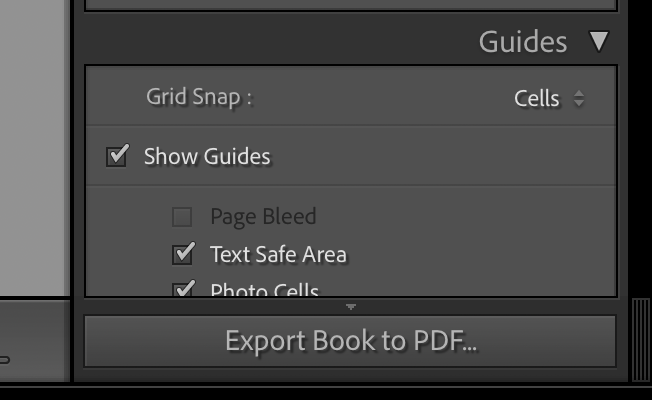
2. In bottom right corner click button: EXPORT BOOK to PDF
3. Save PDF as filename: PHOTOBOOK in folder in your student folder on M:drive.
4. Move PDF file: PHOTOBOOK to One Drive in Office 365.
5. At home download above file from One Drive and save on your personal computer.
6. Log into your BLURB account (www.blurb.co.uk)
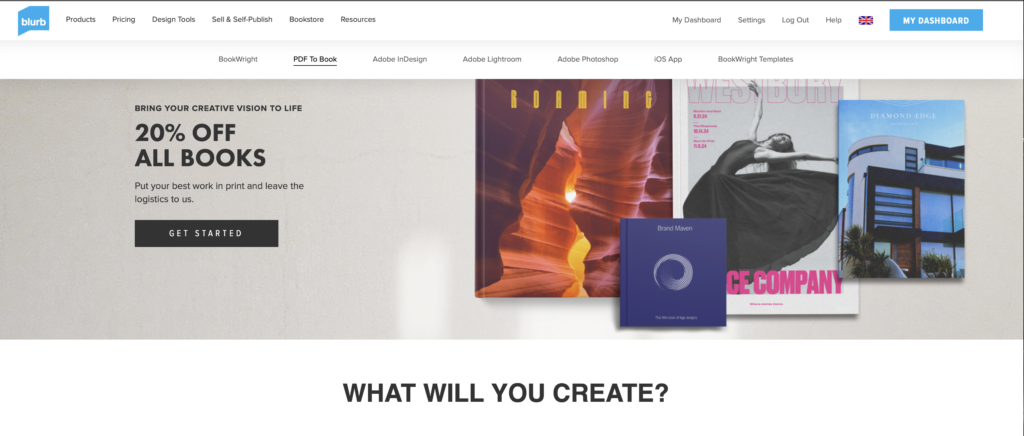
7. In top menu bar click on Design Tools and choose PDF to Book in drop down menu.
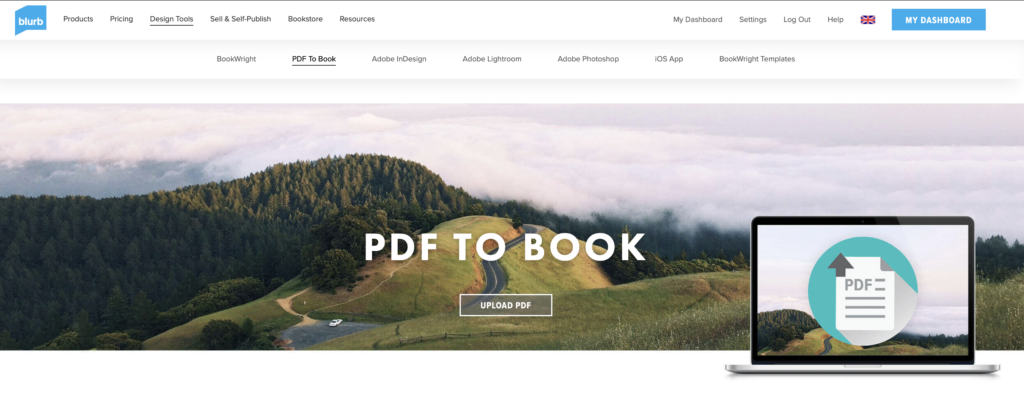
8. Click on button: Upload PDF
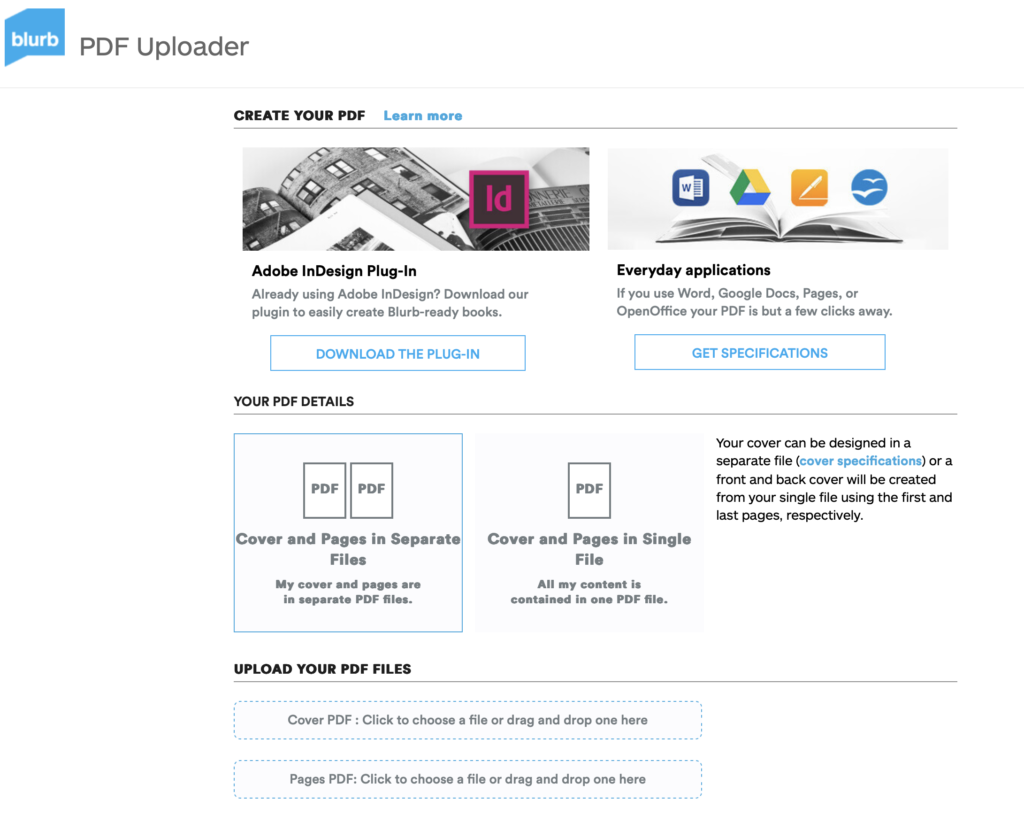
9. Upload your PDF files.
Cover PDF: Click to choose a file or drag and drop one here
Pages PDF: Click to choose a file or drag and drop one here
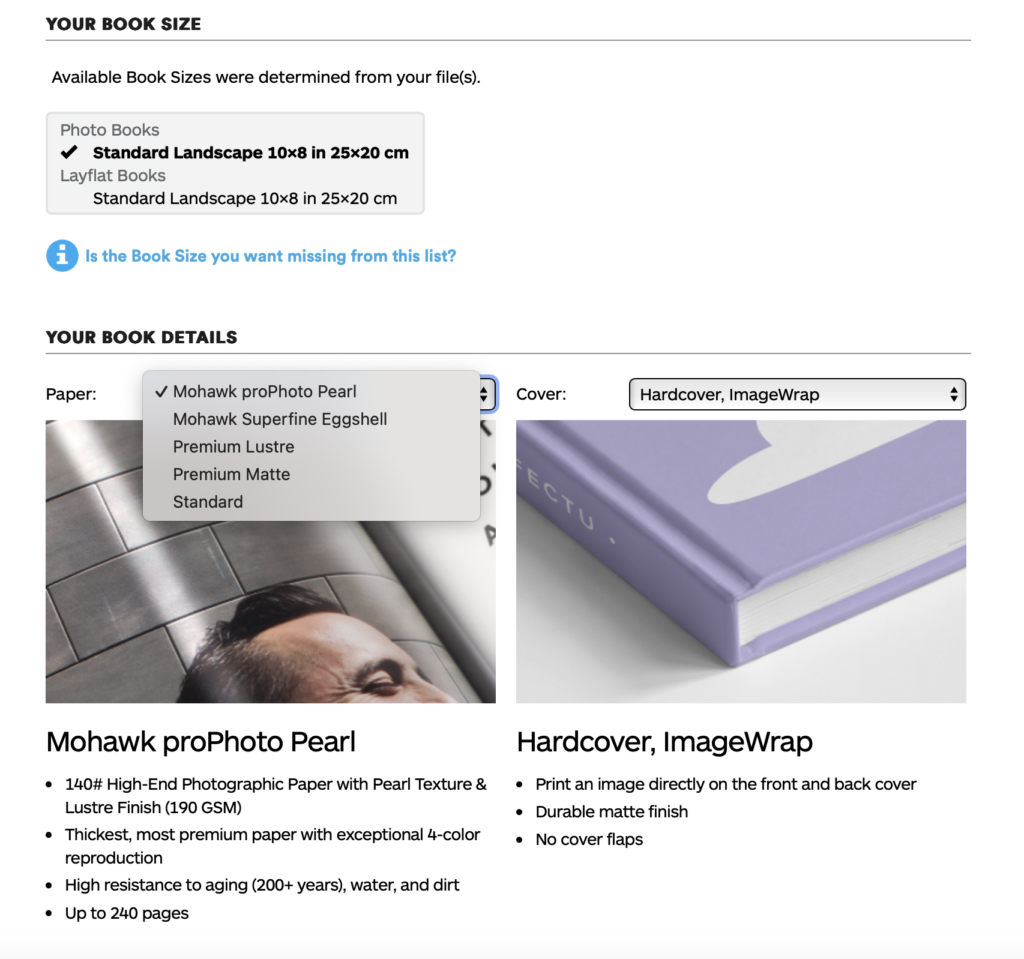
10. Once uploaded, choose paper, either Premium Lustre or Premium Matte and choose cover, either Hardcover, Image wrap or Soft cover.
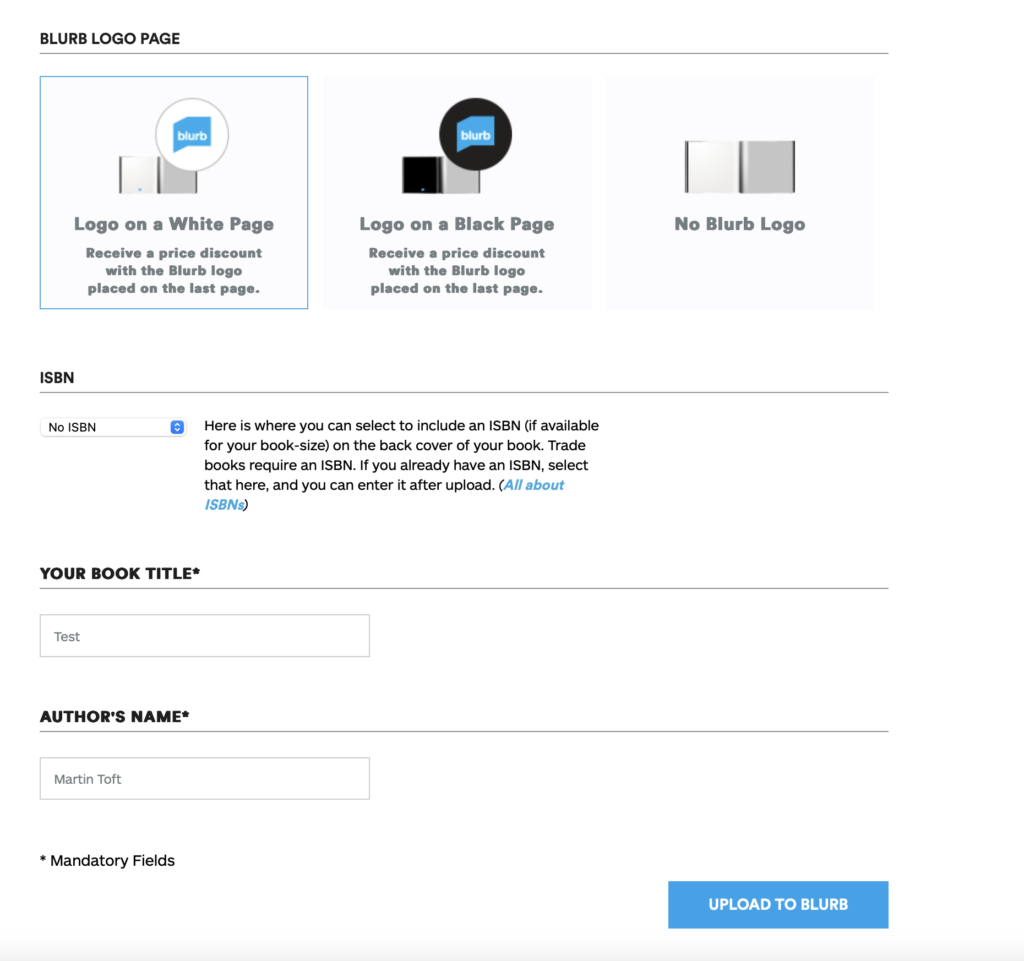
11. Select either Logo on white page or Logo on black page. IT cost you more if you choose no logo.
12. Type Title of your book and Author’s name (your name)
13. Click button: Upload to Blurb and go to check-out and order your photobook (you need either debit or credit card)
BLURB – ORDER BOOK
Inside Lightroom upload book design to BLURB, log onto your account on their website, pay and order the book.
Consider spending a few extra pounds on choosing better paper, such as Premium Lustre in check-out, change colour on end paper or choose different cloth/ linen if needed.
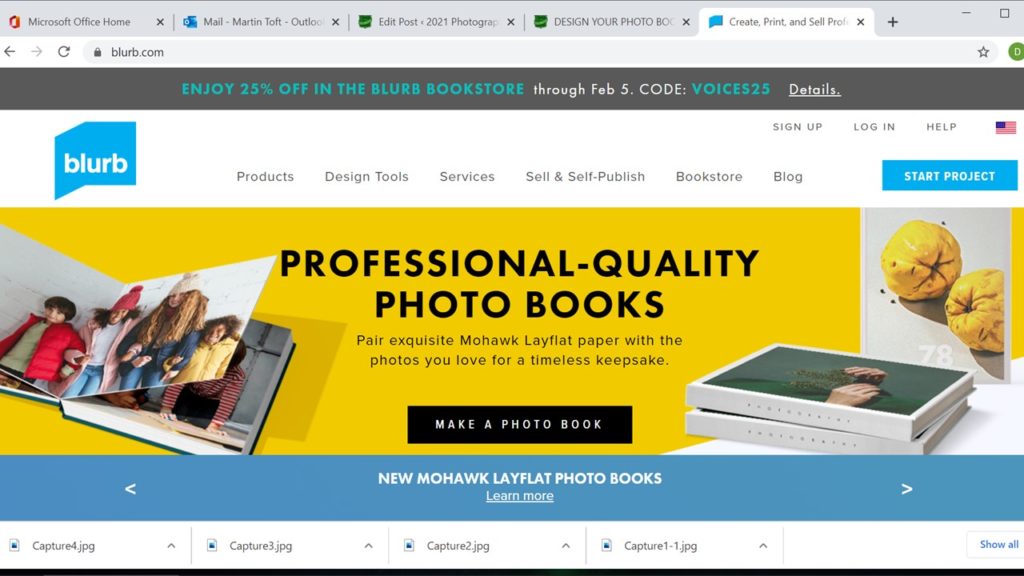
FILM
Make sure you have a made a blog post that charts your editing process, including prints screens with annotation and write an evaluation. If you complete it; final film must be checked and signed off by teacher.
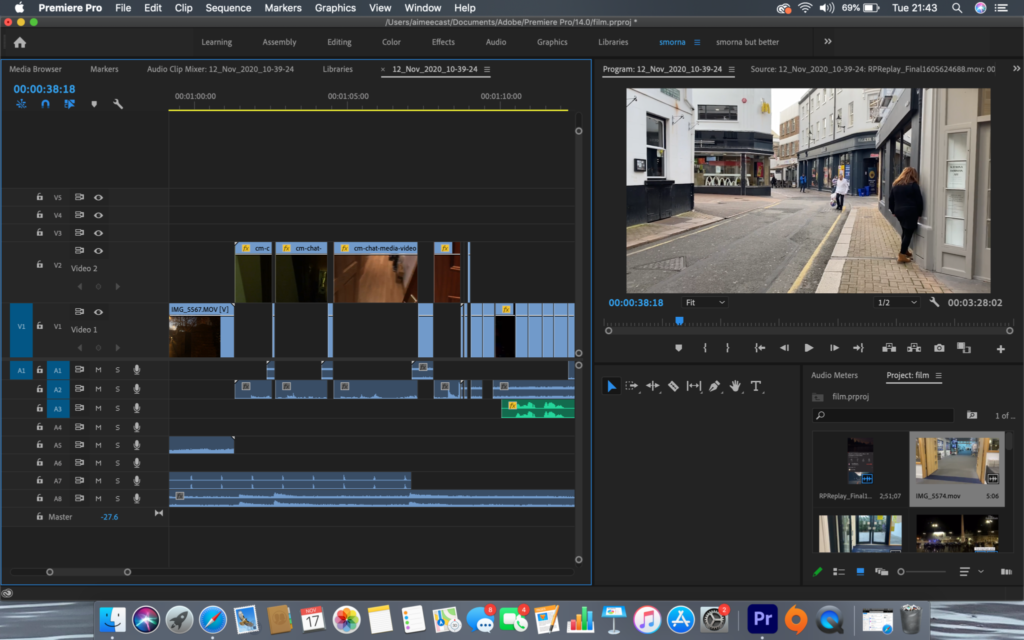
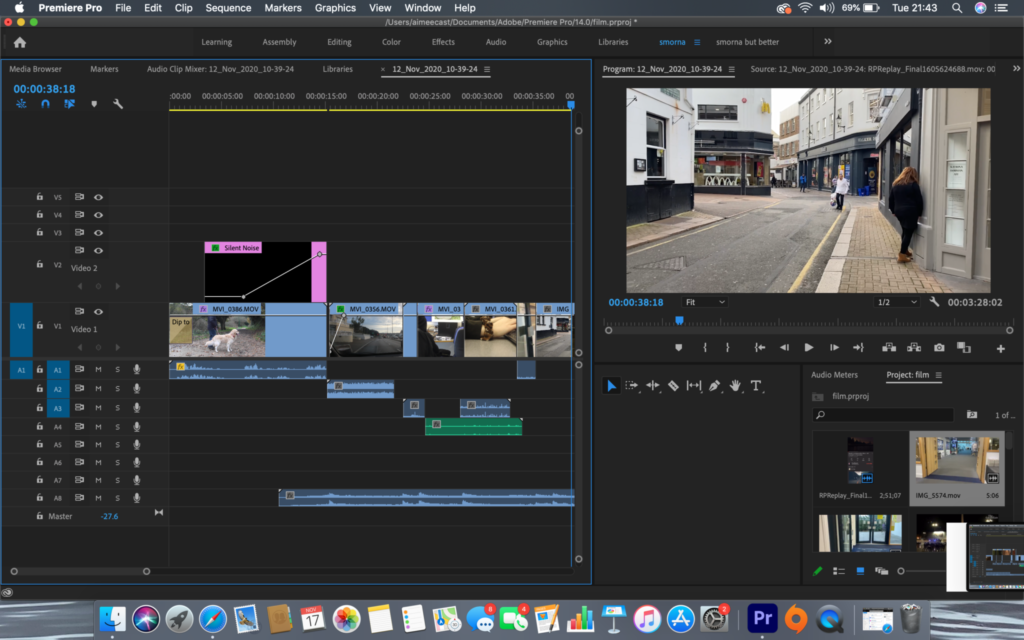
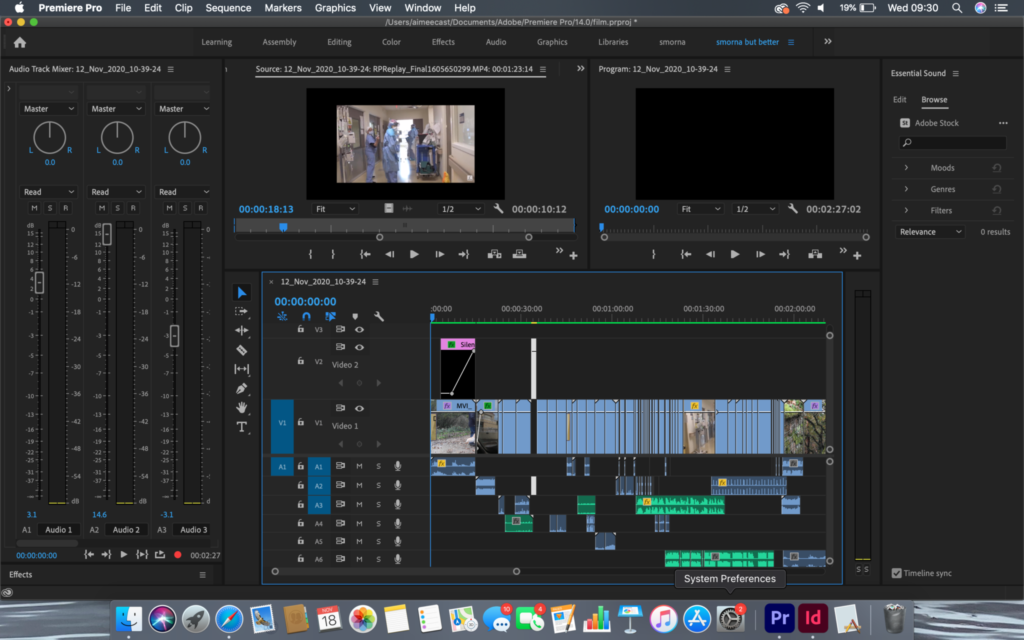
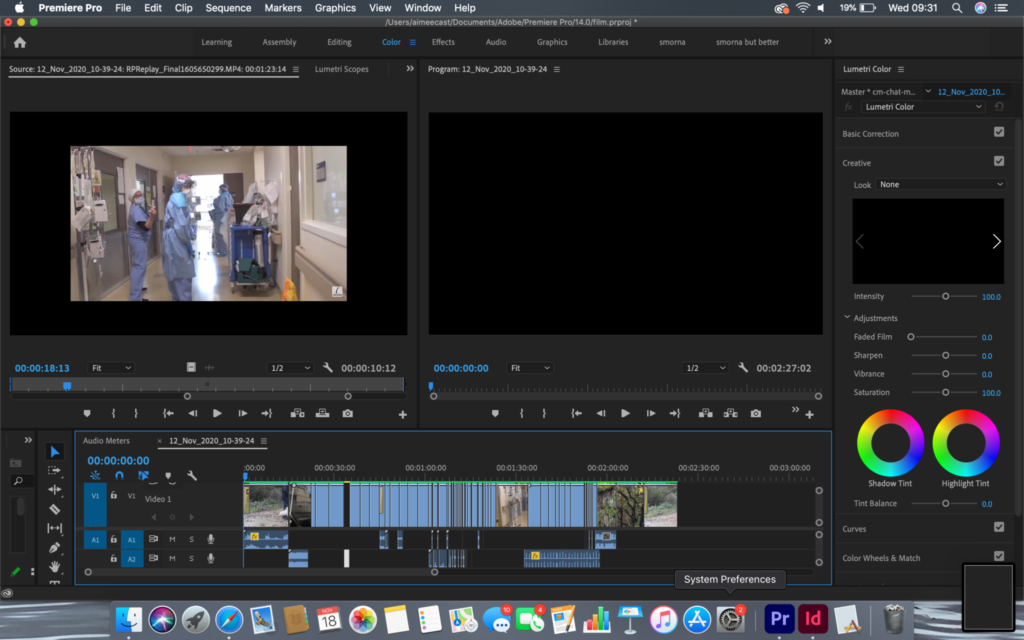
For more help and guidance on editing, process and evaluation go to blog post below.
Export final film as mp4 file and upload to Youtube / Microsoft Streams and embed on Blog. Follow these steps:
- In Premier: Click on Sequence > Render IN/OUT
- File > Export > Media
- Export Settings: Format H.264
- Output Name: use title of your film and save to V:Data drive
- Click Export at bottom
- Using Microsoft Stream: Open up Office 365
- Go to All Apps and select Stream
- Create > Upload Video
- Browse to upload your exported film from V:Data drive
- Write a short description, choose thumbnail and publish
- My Content > Videos > embed film into Blog post with evaluation.
- In Youtube: Set up an account at home (www.youtube.com)
- Click Create (top right corner) > Upload video
- Select file > your exported film from V:Data drive
- Write a short description and choose thumbnail
- Once uploaded, embed film into Blog post with evaluation.
BLOGPOSTS
All blog posts in relation to the above must be published, including any other supporting posts missing from previous work modules since the beginning of Yr 13 academic year, including zines which must be printed & bound, Hockney ‘joiners’, 3D photo-sculpture and final prints.
See previous student, Stanley Lucas as a guide on blogposts that needs to be done and published before you the end of your Mock Exam.
https://hautlieucreative.co.uk/photo19al/author/slucas08
EVALUATION: Upon completion of photobook/ film and presentation of prints make sure you evaluate and reflect on your learning and final outcomes. Comment on the following:
- How successful was your final outcomes (book, film, prints etc)?
- Did you realise your intentions?
- What references did you make to artists references?
comment on technical, visual, contextual, conceptual?
FINAL PRINTS
Select your final prints (5-7) from photobook/ film and make a blog post showing ideas about how to present them.
In photoshop produce a mock display (create new document size A1: 594 x 841mm) using different image sizes, for example: A3 x 2, A4 x 2, A5 x 3
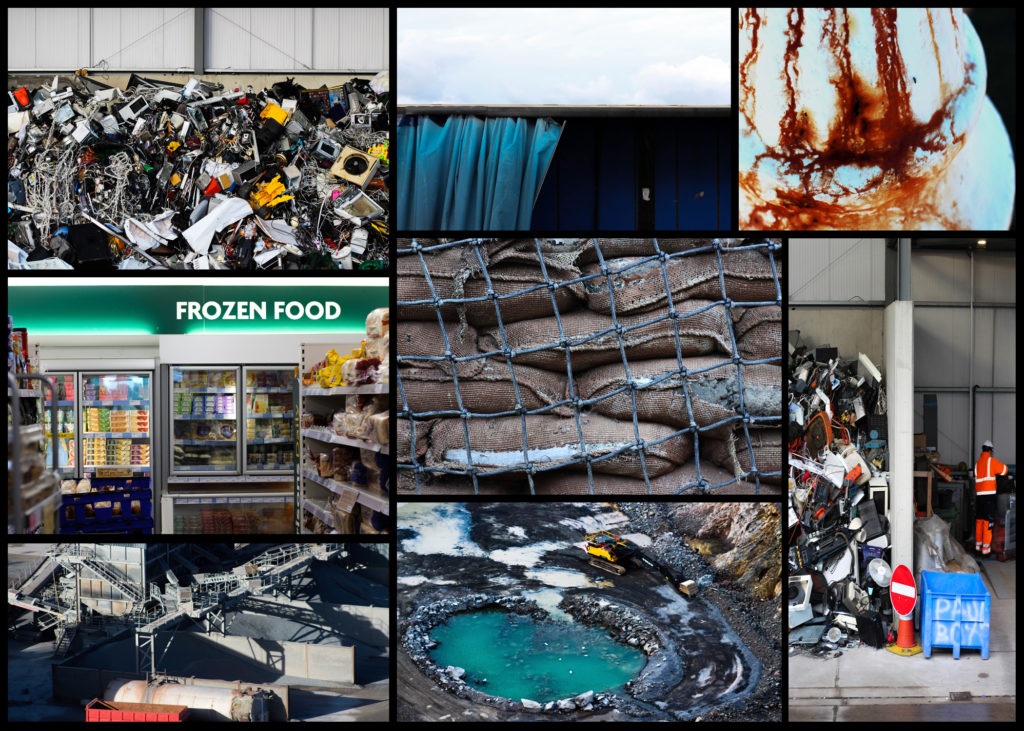
PREPARE AND SAVE IMAGES FOR PRINTING:
- Add your images to the print folder here…M:\Radio\Departments\Photography\Students\Image Transfer\Yr 13 NEA 2025
- Complete any unfinished work from last term if you have time, For example: select images for print form Zine/ St Helier and/or St Malo project.
File Handling and printing...
- Remember when EXPORTING from Lightroom you must adjust the file size to 1000 pixels on the Short edge for “blog-friendly” images (JPEGS)
- BUT…for editing and printing when EXPORTING from Lightroom you must adjust the file size to Short edge for “high resolution” images (JPEGS) like this…

- A5 Short Edge = 14.8 cm
- A4 Short Edge = 21.0 cm
- A3 Short Edge =29.7 cm
This will ensure you have the correct ASPECT RATIO
Ensure you label and save your file in you M :Drive and then copy across to the PRINT FOLDER:
M:\Radio\Departments\Photography\Students\Image Transfer\Yr 13 NEA 2025
For a combination of images, or square format images you use the ADOBE PHOTOSHOP > NEW DOCUMENT + PRINT PRESETS on to help arrange images on the correct size page (A3, A4, A5)
You can do this using Photoshop, Set up the page sizes as templates and import images into each template, then you can see for themselves how well they fit… but remember to add an extra 6mm for bleed (3mm on each side of the page) to the original templates. i.e. A4 = 297mm x 210 but the template size for this would be 303mm x 216mm.
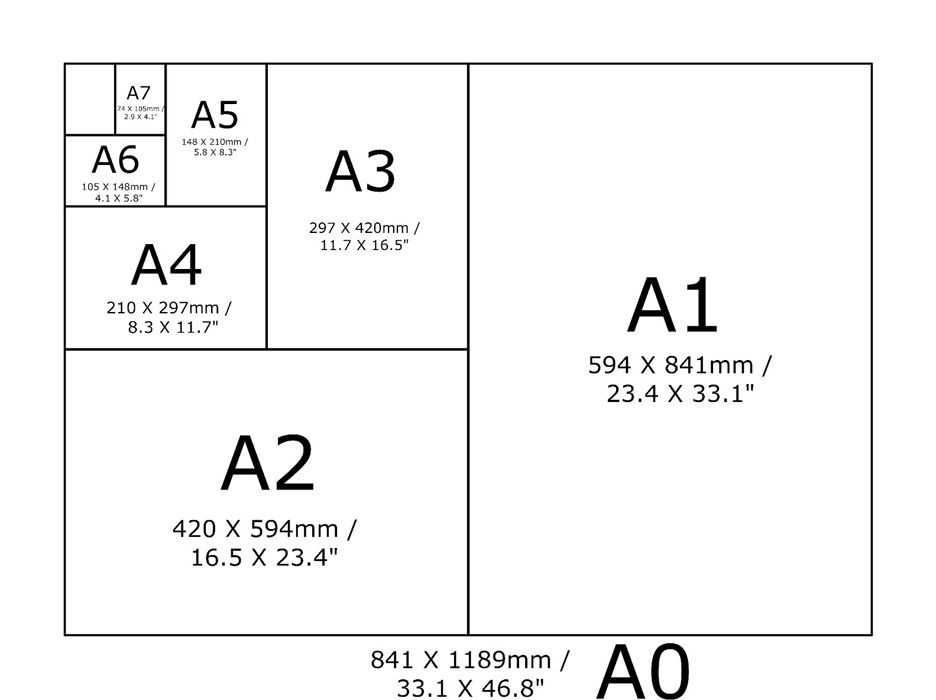
Making a Virtual Gallery in Photoshop
Download an empty gallery file…then insert your images and place them on the walls. Adjust the perspective, size and shape using CTRL T (free transform) You can also add things like a drop shadow to make the image look more realistic…

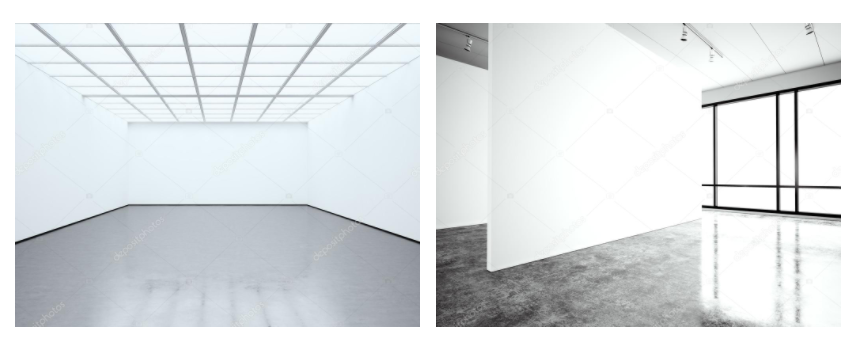
…or using online software
How I did it:
Step 1: Go to www.artsteps.com
Step 2: Sign in / up.
Step 3: Create.
Step 4: Create your own location or choose a template.
Step 5: Upload your images, put them in your exhibition, name it and give it a description.
Step 6: Present / view your Exhibition.

