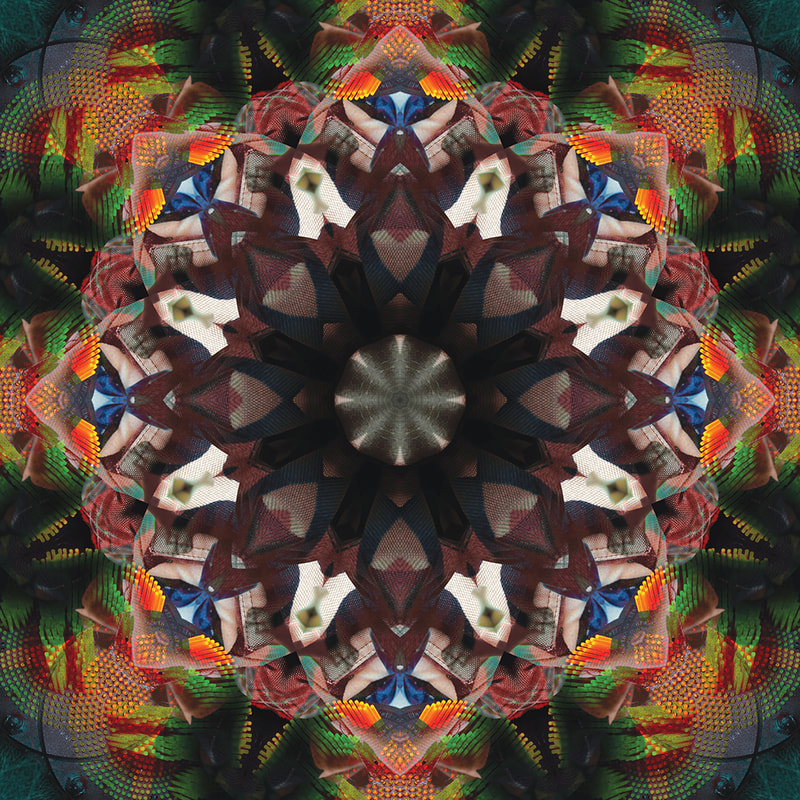This technique works with natural forms / abstract / architectural photos. It can be less effective with portraiture.
- Start with an image that has already been edited. Open this image in photoshop. If you have lots of layers attached the original image, you may need to flatten it first – go to Layer (in the top menu bar)> and scroll down to Flatten image
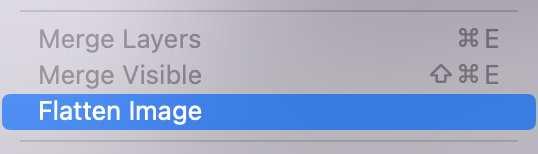
2. Select the crop tool from the left toolbar

3. For the crop ratio, select 1:1 Square
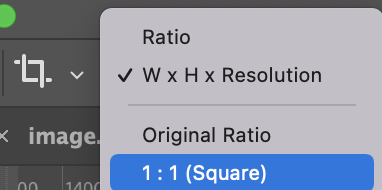
4. Make sure that ‘Delete Cropped Pixels’ IS ticked along the top bar. If yours doesn’t say this, it will look like a little bin with the crop symbol.
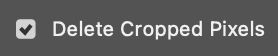
5. Crop the image to an abstract selection. When you are happy, press enter on your keyboard.

6. Now you want to select the crop tool again

7. Now you need to use the crop tool to stretch your photoshop canvas so that it is large enough to copy the photo 4 time. Go for too big rather than too small because you can always re-crop at the end
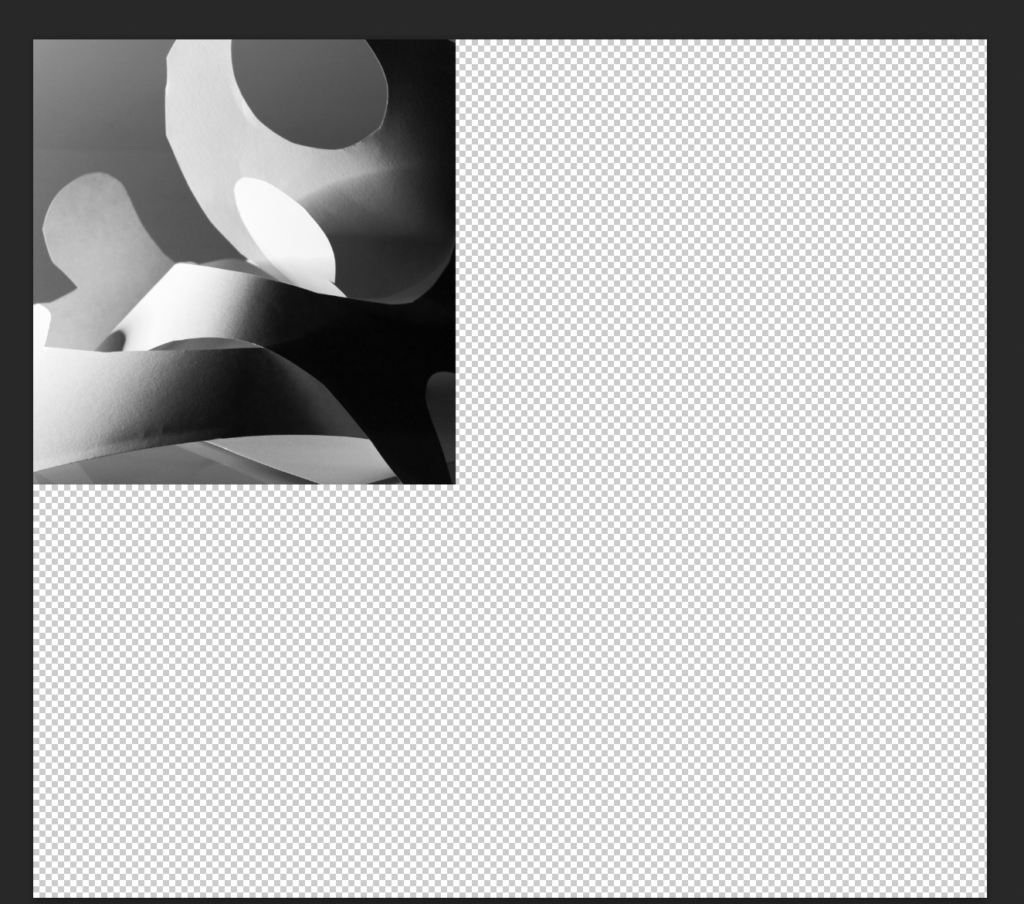
8. Duplicate your photo layer
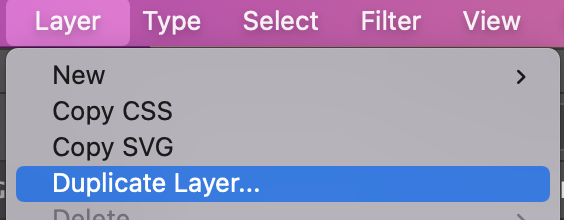
9. Click CTRL + T on your keyboard to activate Free Transform
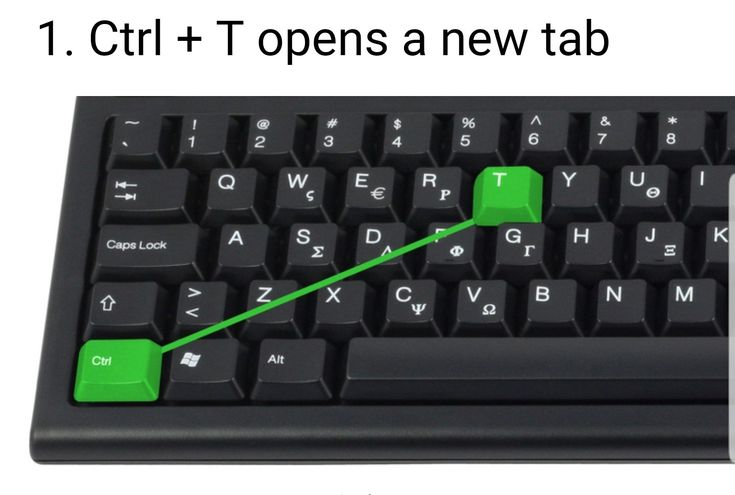
10. Right click on your image and select ‘Flip Horizontal’
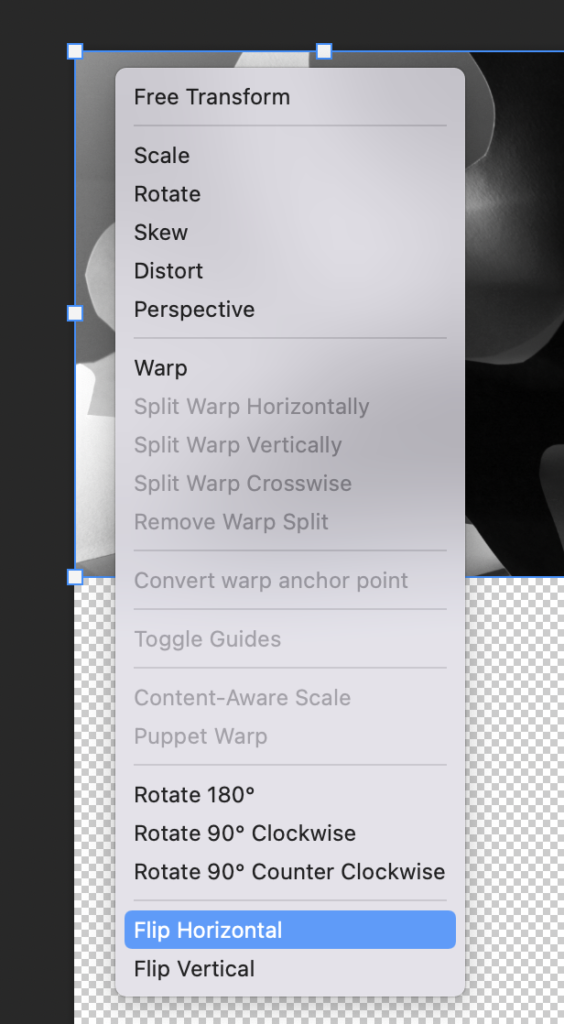
11. Now move your image to the right of the first image. You can use the arrows on your keyboard to nudge the second image right next to the first image.
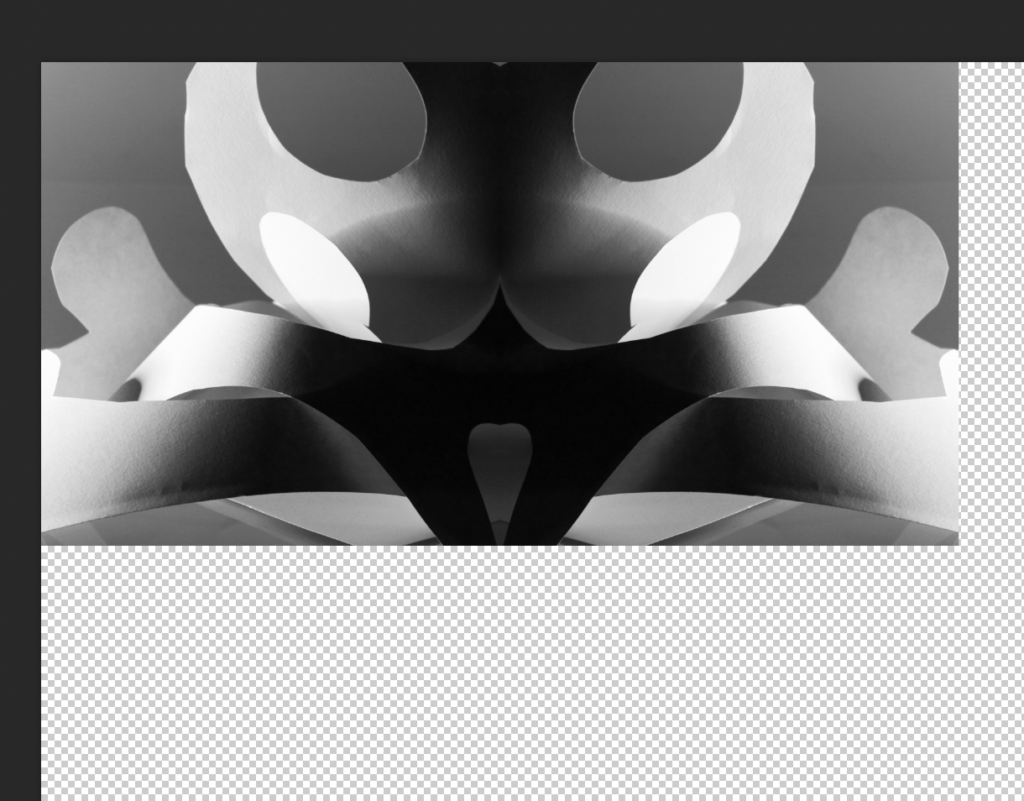
12. Duplicate the second layer (so you have a third)
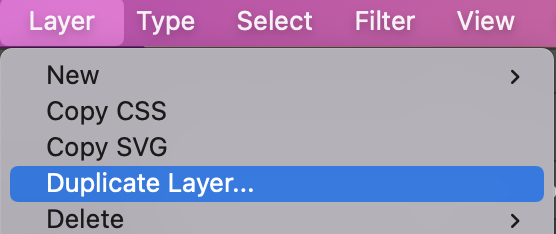
13. Click CTRL + T on your keyboard to activate free transform.
14. Right click on the image… this time you want to flip it Vertically
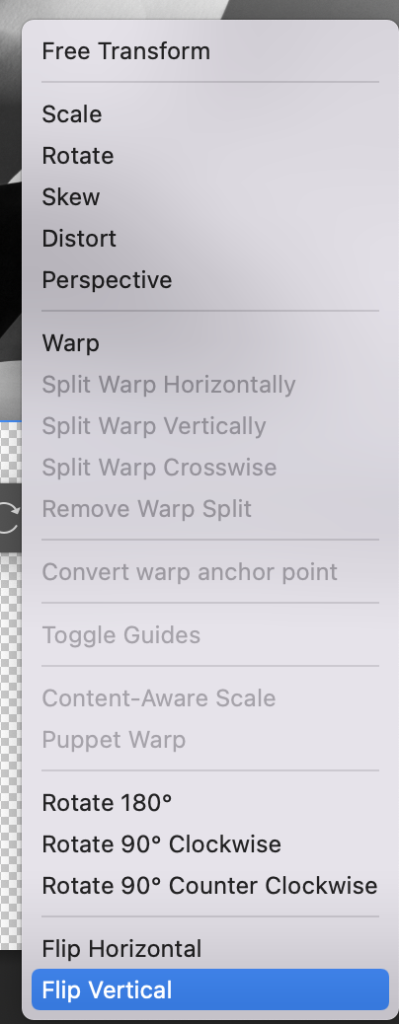
15. Move the image down to the bottom right.
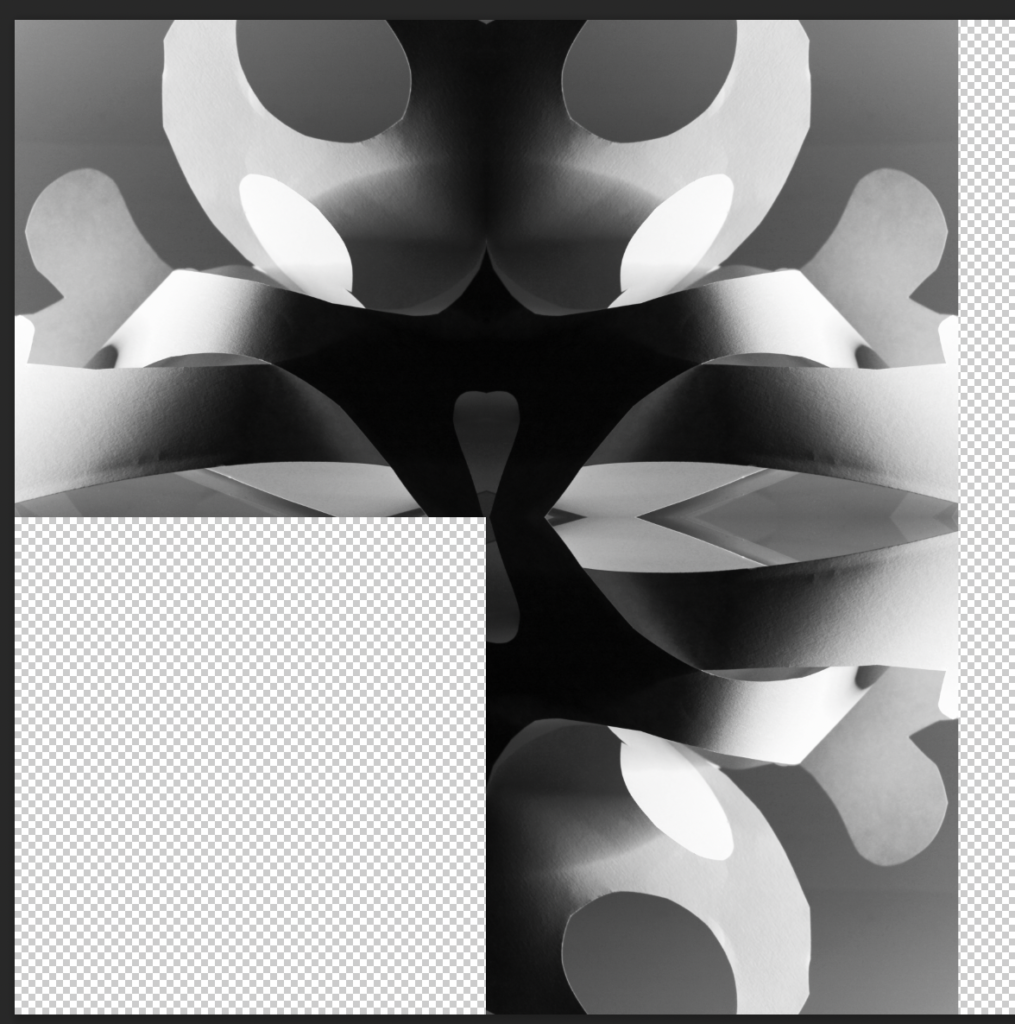
16. Repeat the steps for the final corner…
Duplicate the layer,
CTRL + T
Right Click – Flip Horizontal
Move the image to the left corner
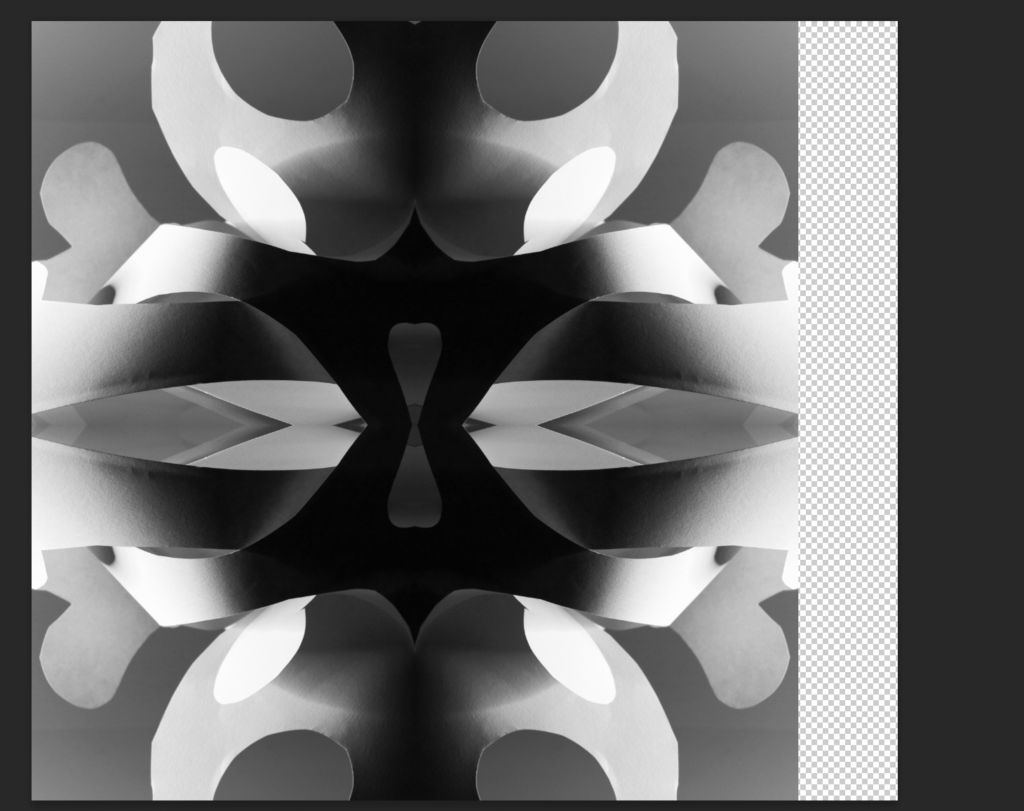
17. Re-crop your canvas to fit the image
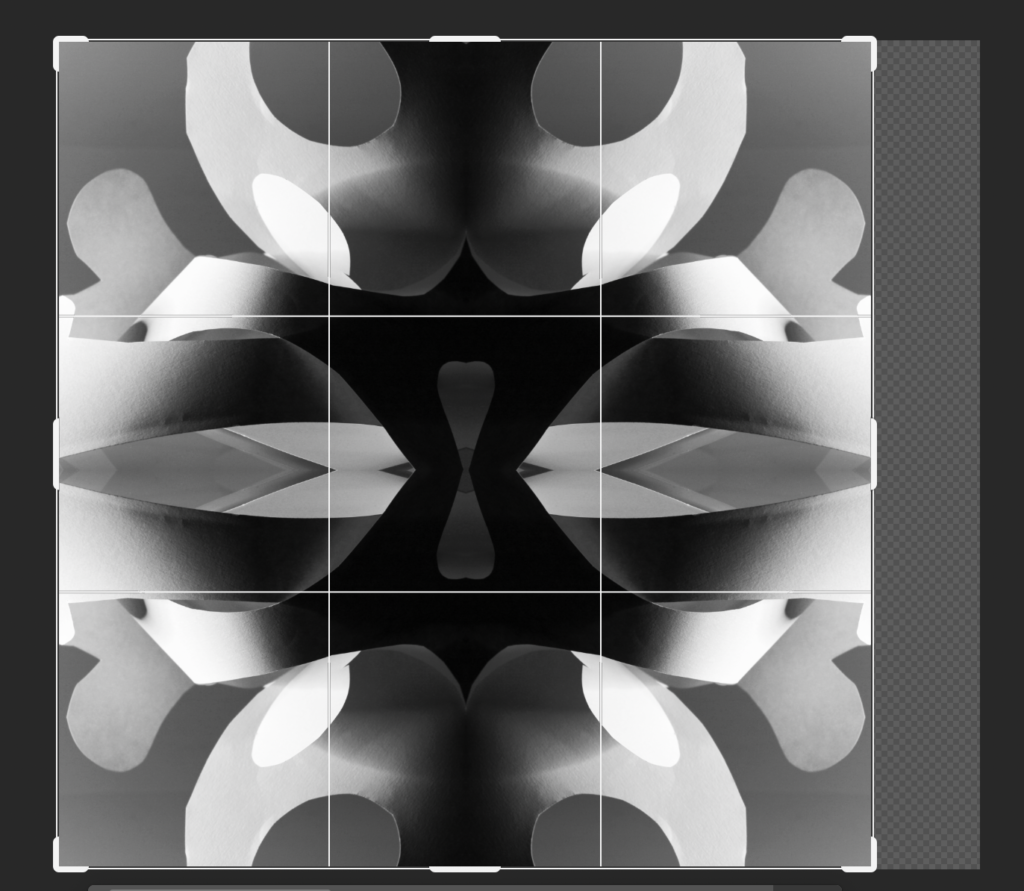
Artists that could be used as inspiration:
Amanda Buck: Patterns in nature




Bob Eckert