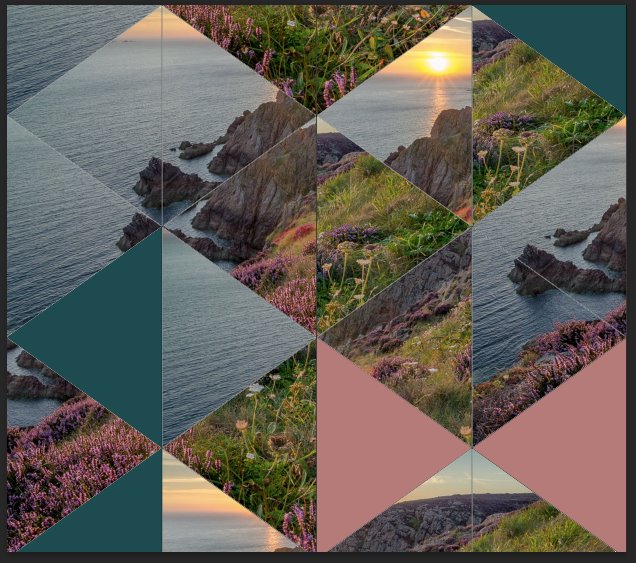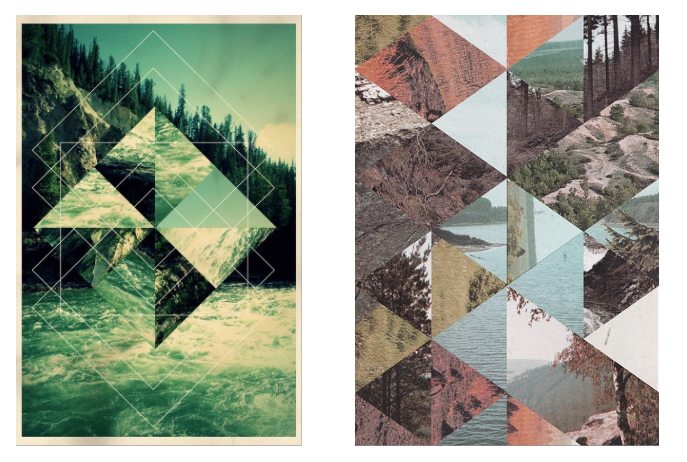
- To start…
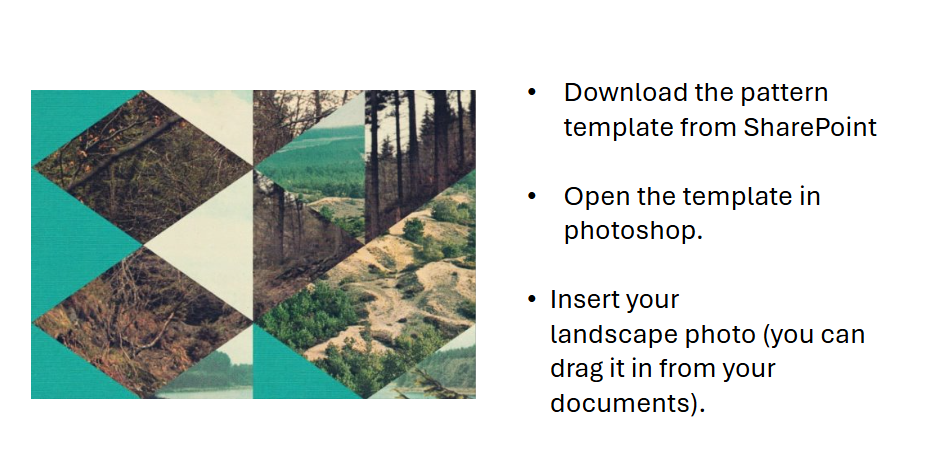
2.
- So you can use parts of your landscape image more than once, I recommend that you duplicate your landscape layer. This saves you having to insert it a second time
- In the layers panel, drag the landscape layer photo below the pattern layer
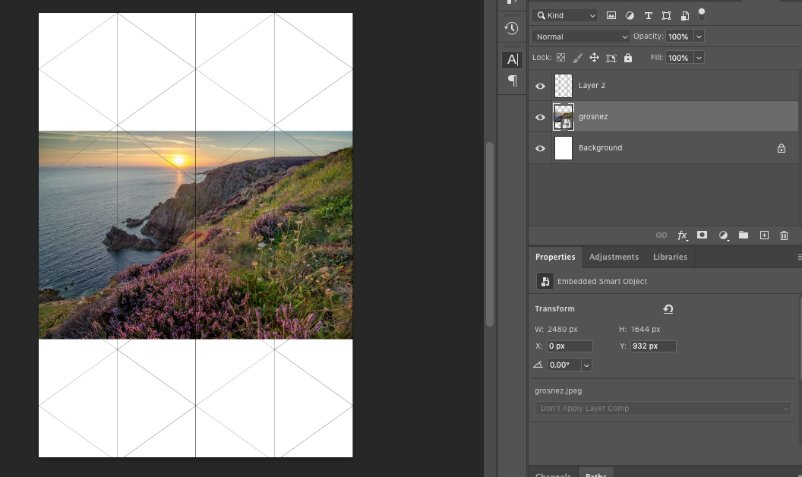
3.
- Select magic wand tool
- Make sure ‘Contiguous’ in the top bar is ticked (this stops it selecting the whole image and allows it to select areas of your pattern)


4.
- In the layers panel, make sure you have the top pattern layer selected.
- Use the magic wand to select areas of the pattern you want to keep.
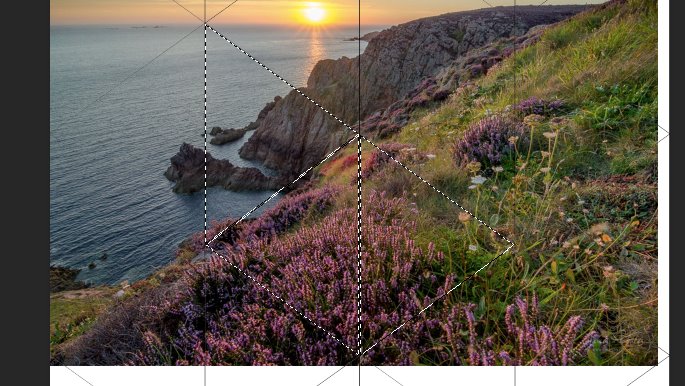
5. Then invert your selection (Then click > select > inverse).
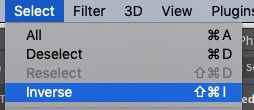
6.
- In the layers panel, click onto the landscape layer (this is really important so you don’t delete the pattern!!!)
- Click delete
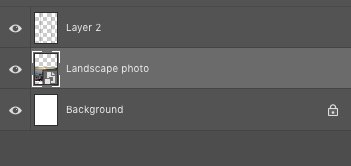
7. You can also try filling sections of the pattern layer to add colour
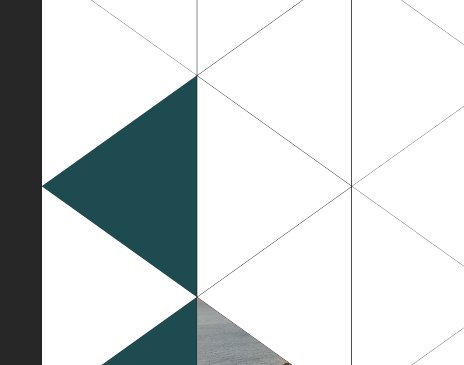
8.. Repeat using the same photo or different photos to build up your image.