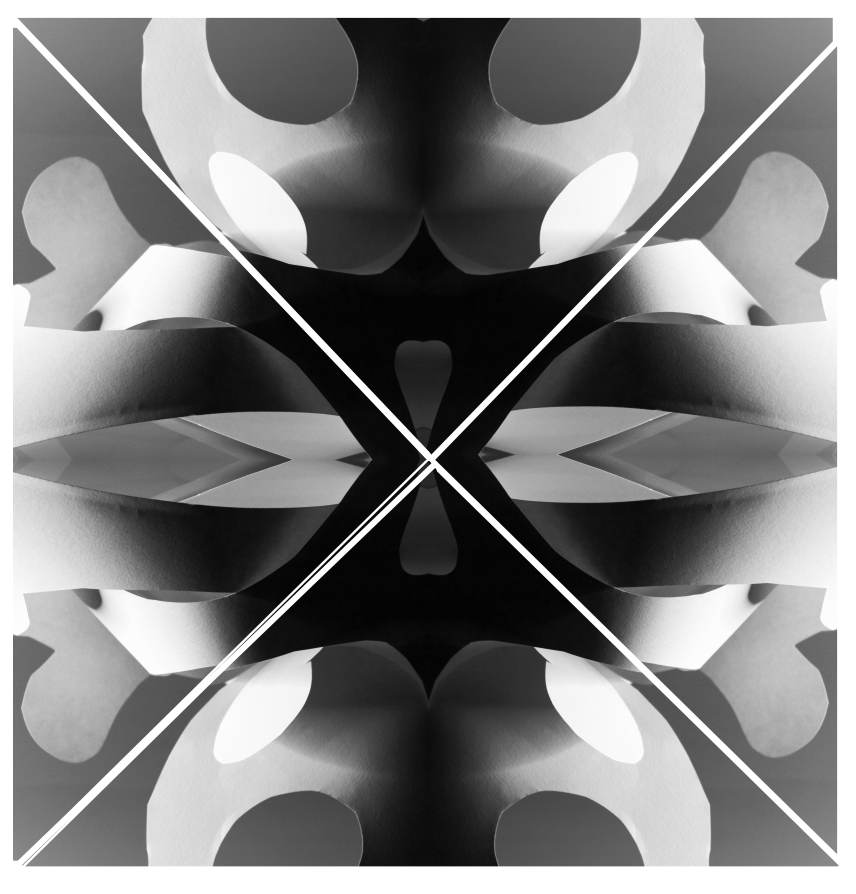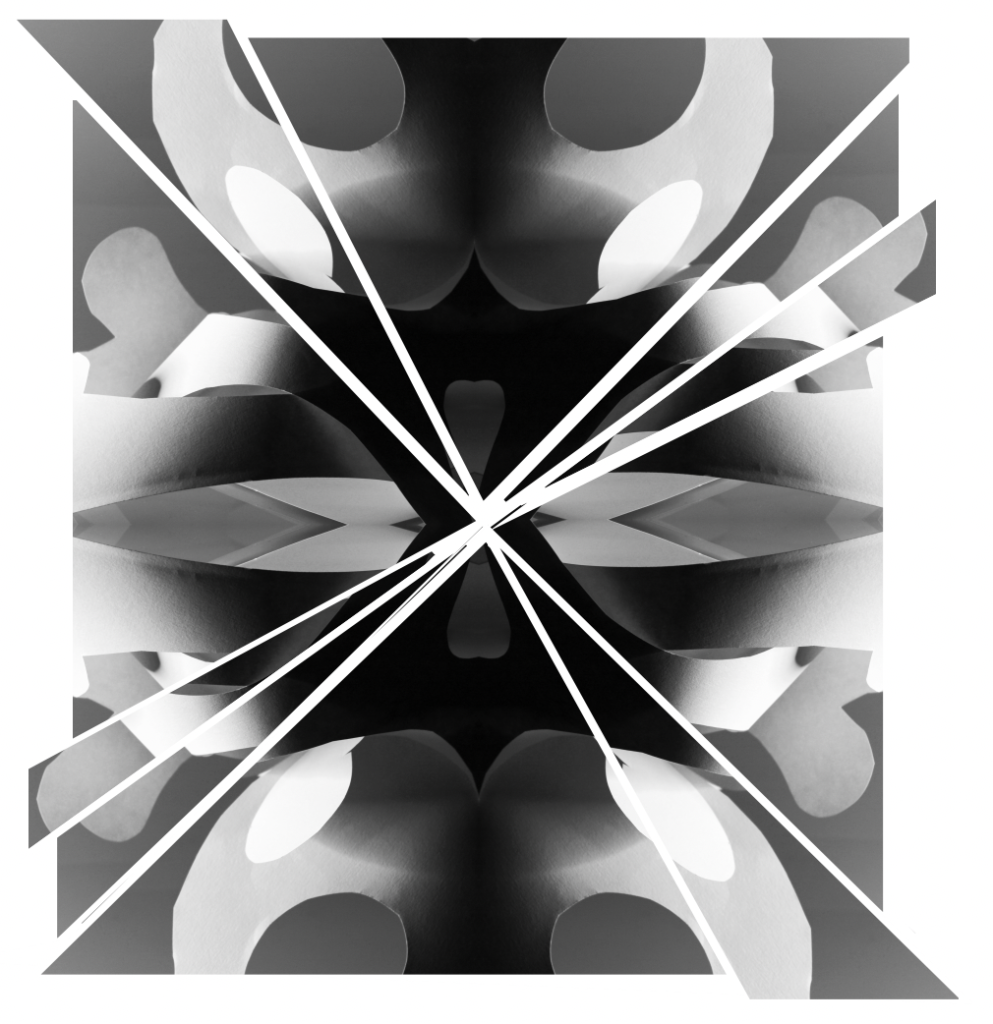- Start with your edited image in photoshop. If the original image has lots of layers because it has previously been edited, you may need to flatten the image first. Go to Layer (along the top menu)>Flatten Image
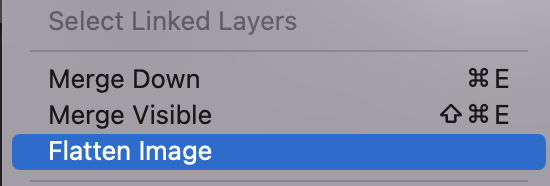
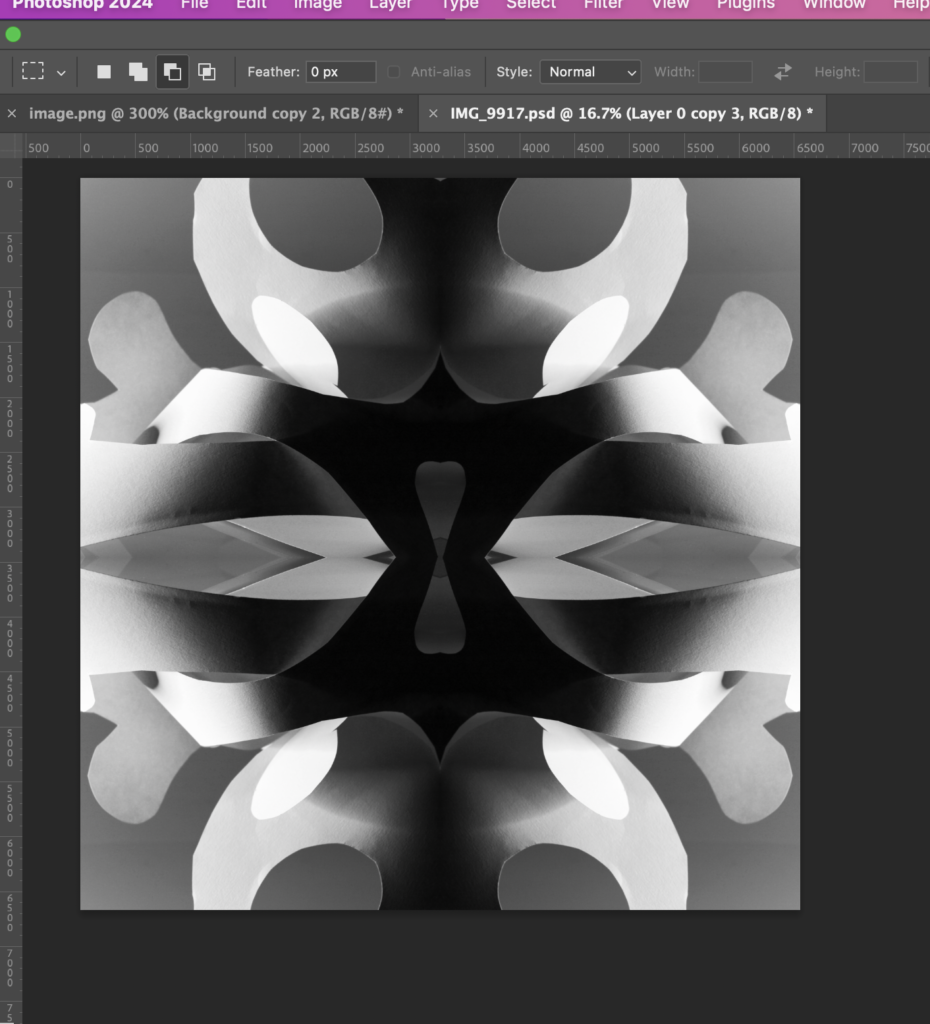
2. Select the crop tool and enlarge your canvas so you have more room to work.

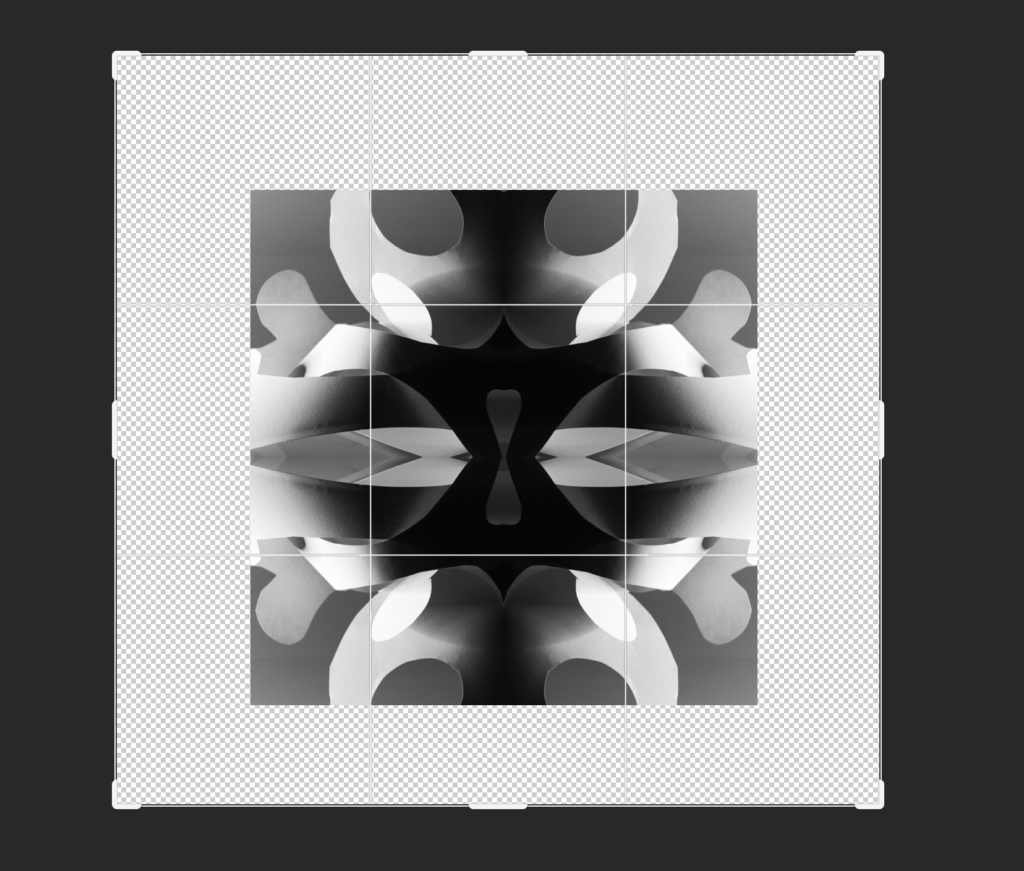
3.Now we need to create a new layer under our image layer. Go to Layer (along the top menu)> New> Layer
4. Fill the new layer white:


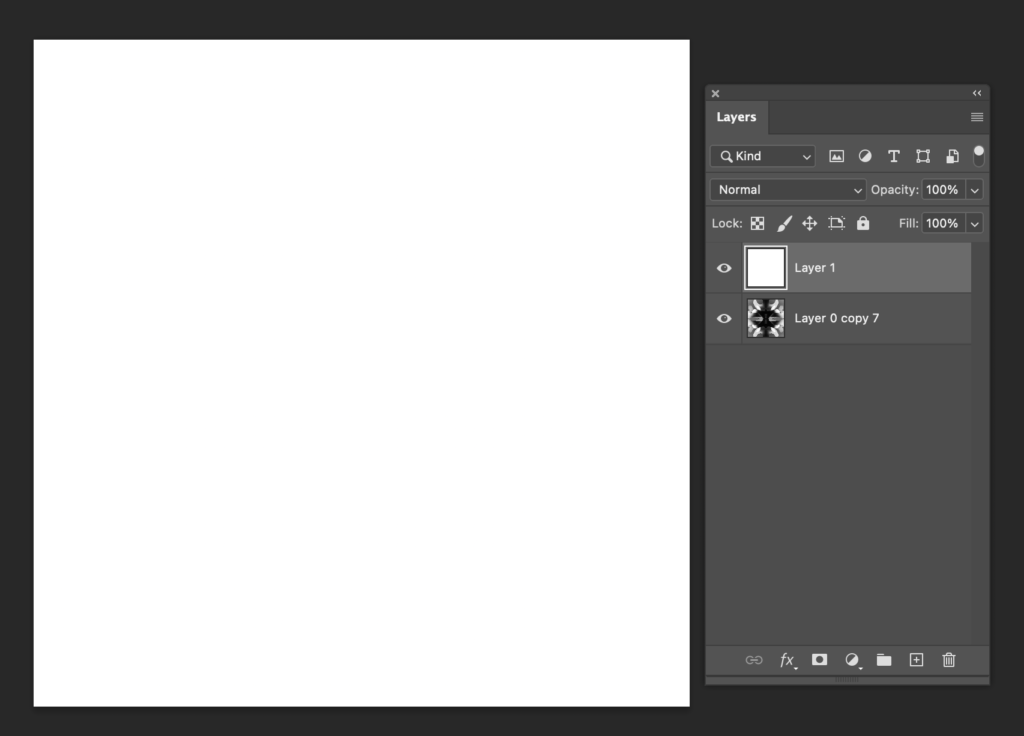
5. In the layers panel, drag the white layer under your photo layer. If your photo layer has a padlock symbol next to it, you will need to click this padlock to unlock it first.
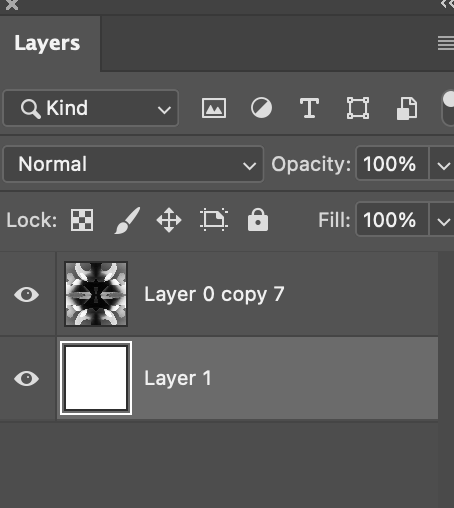
6. For this technique you can use any of the selection tools
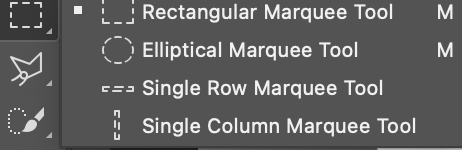
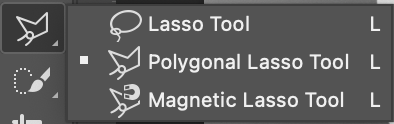
For this demonstration, I am using the Polygonal Lasso Tool

7.Click onto your photo layer.
With the Polygonal Lasso Tool selected, draw and area you want to cut from your image.
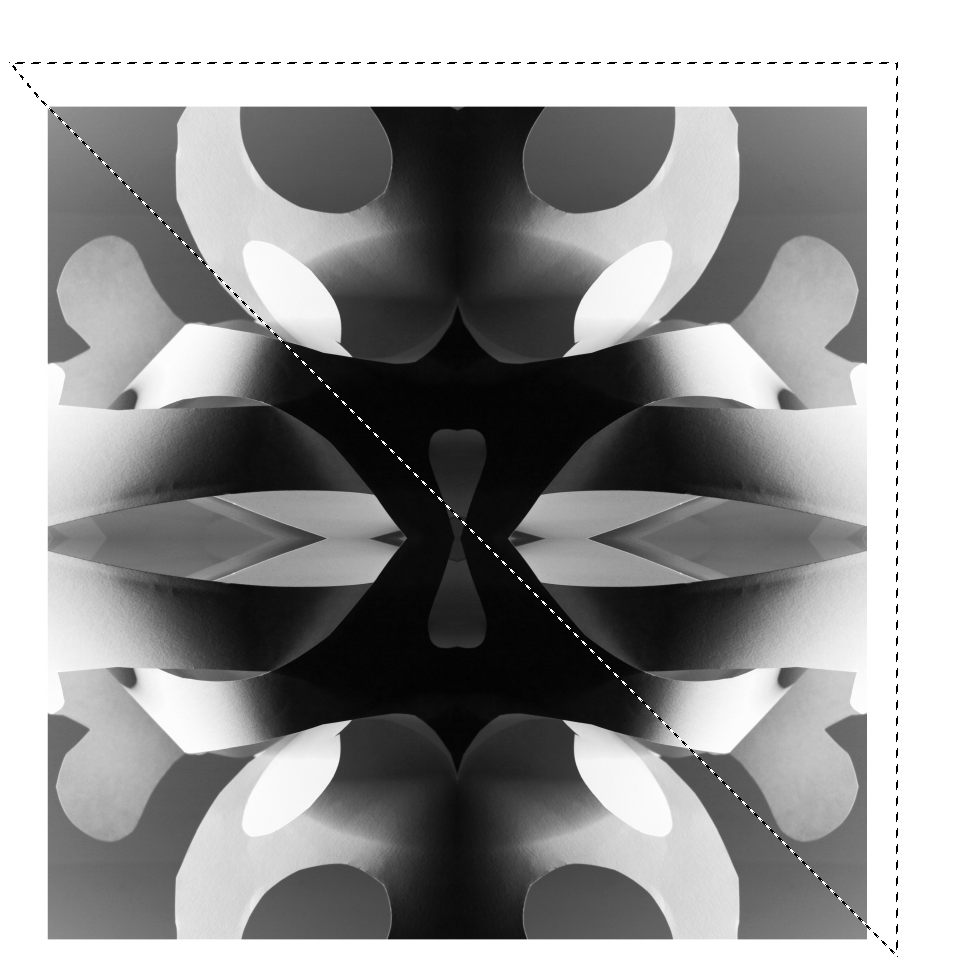
8. When you are happy with your selection, click on the Move tool

9. Move the shape to where you want it positioned.
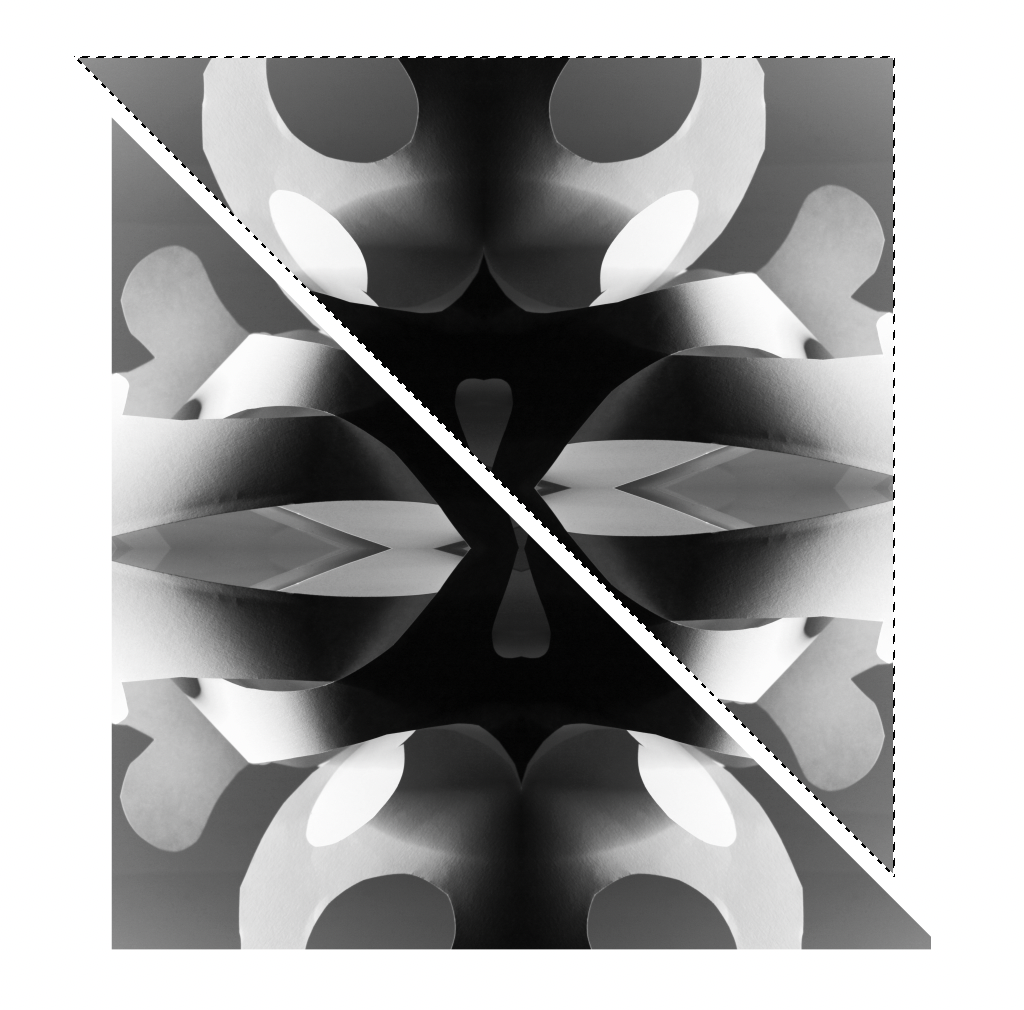
10. Press CTRL + D on your keyboard to deselect or go to SELECT>DESELECT
TIP: If you need to start redrawing with the polygonal lasso tool in the middle of using it, press ESC on the keyboard to start again.
11. Then repeat these steps
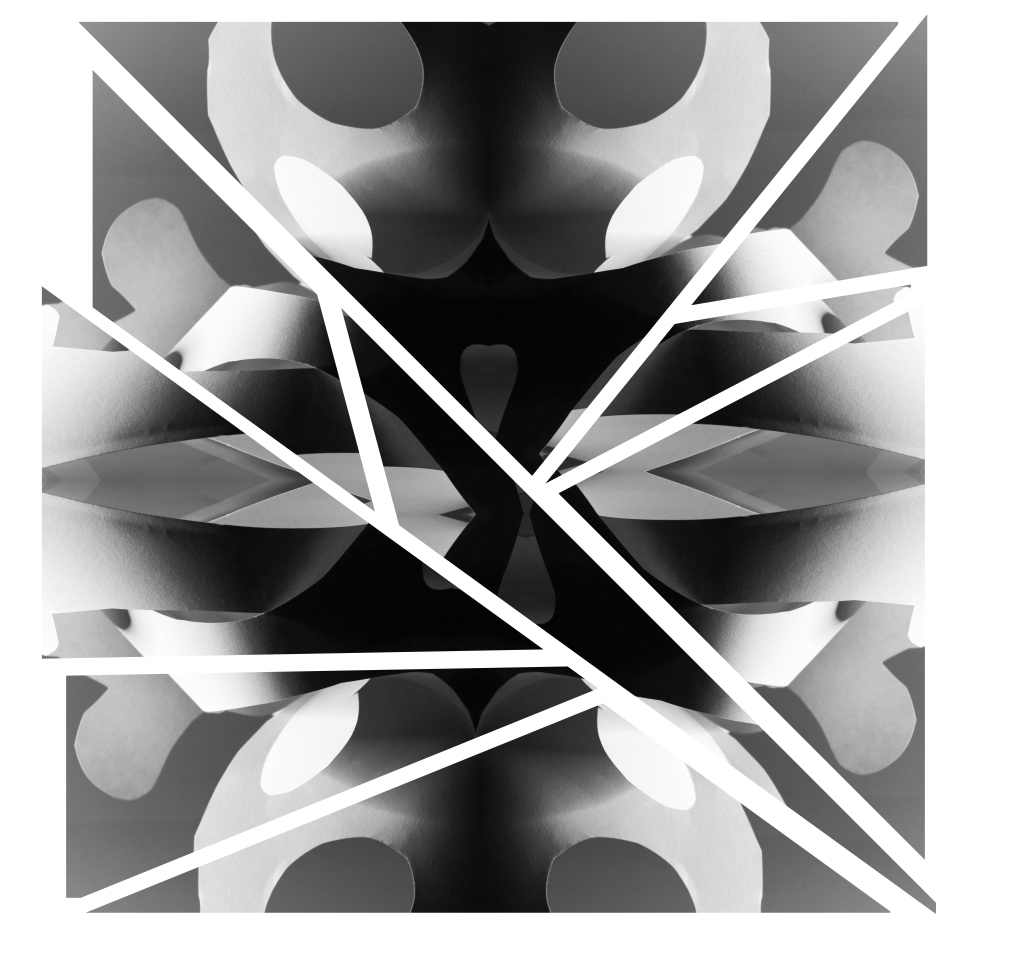
Think about what lines and cuts will enhance your photos. Don’t just do something for the sake of it. For example. The way the image has been cut above does not match its symmetrical pattern. Some alternative ideas are below. Sometimes simple is best.