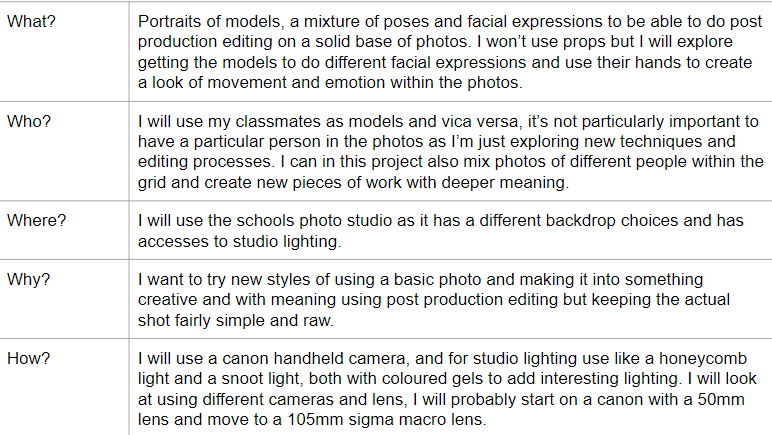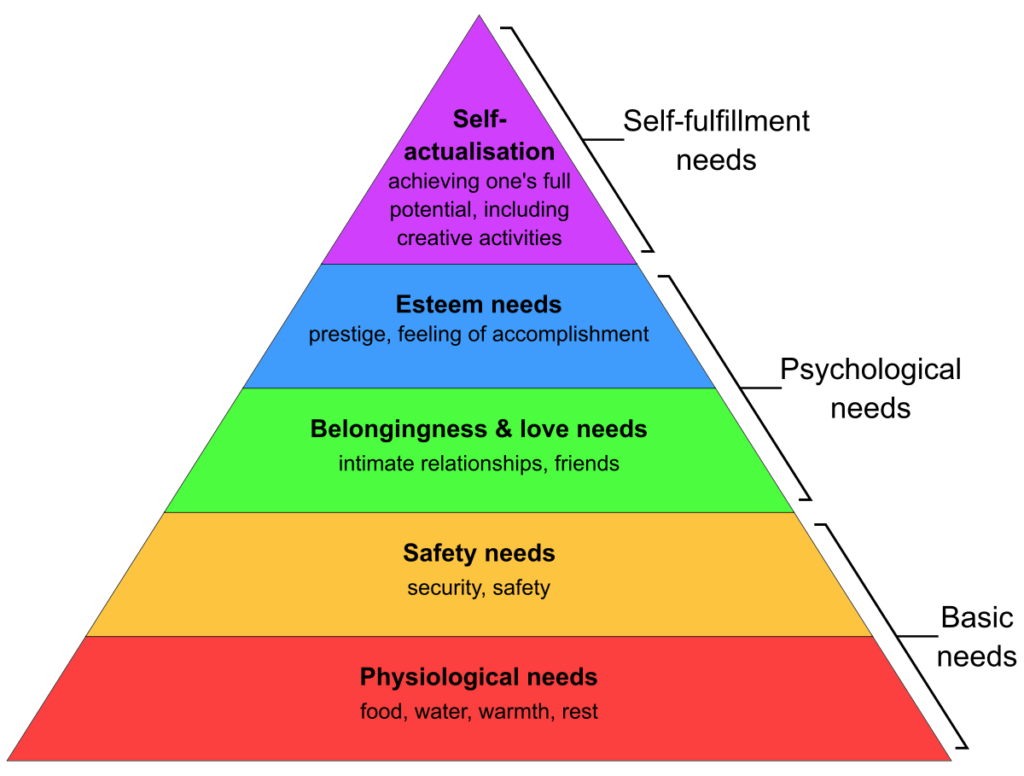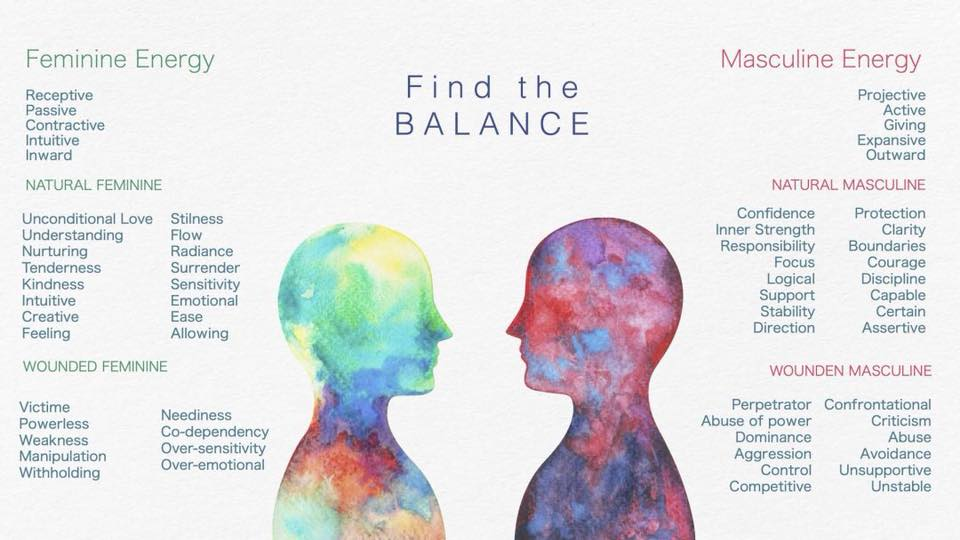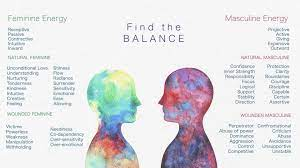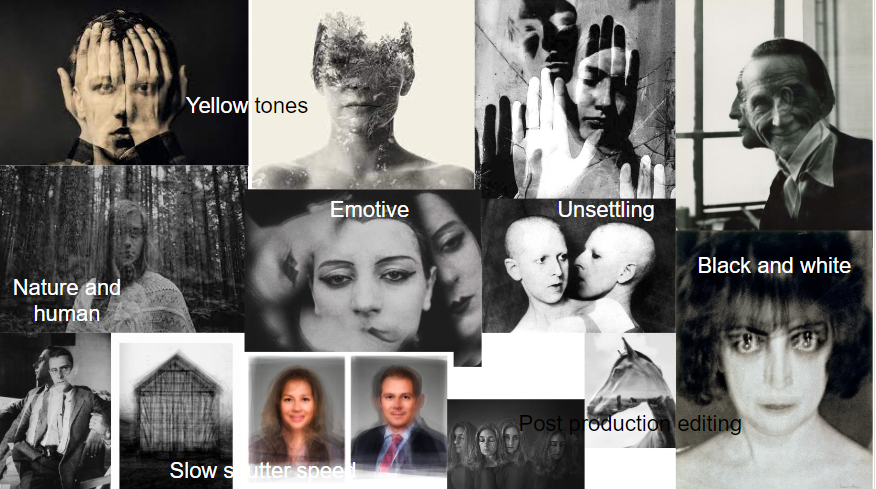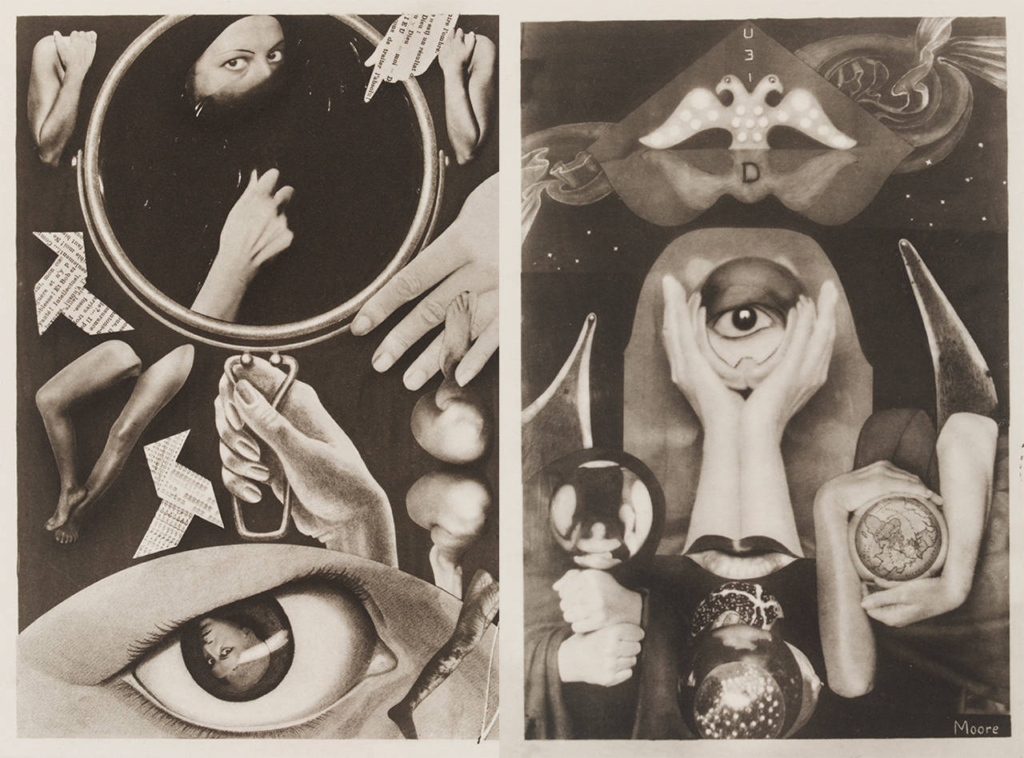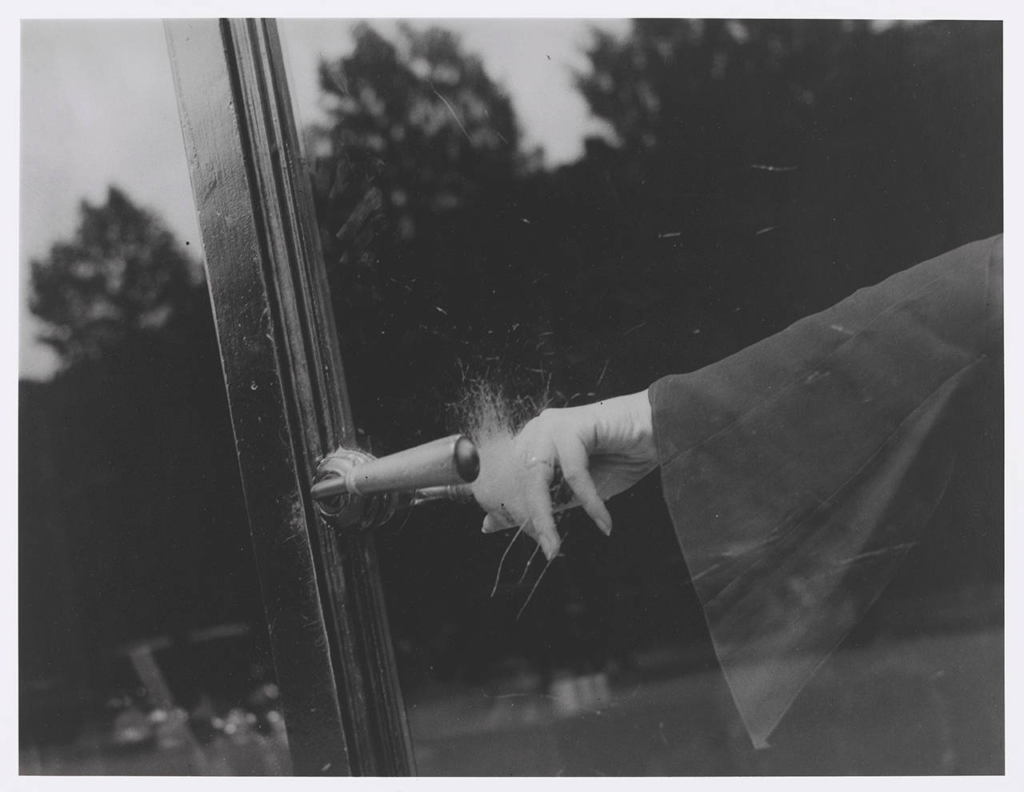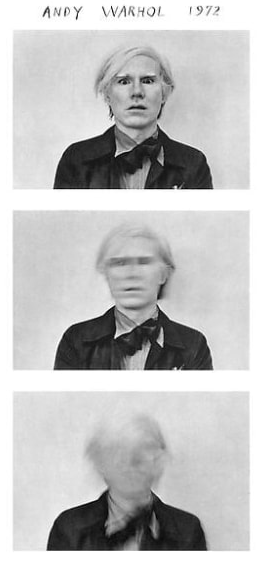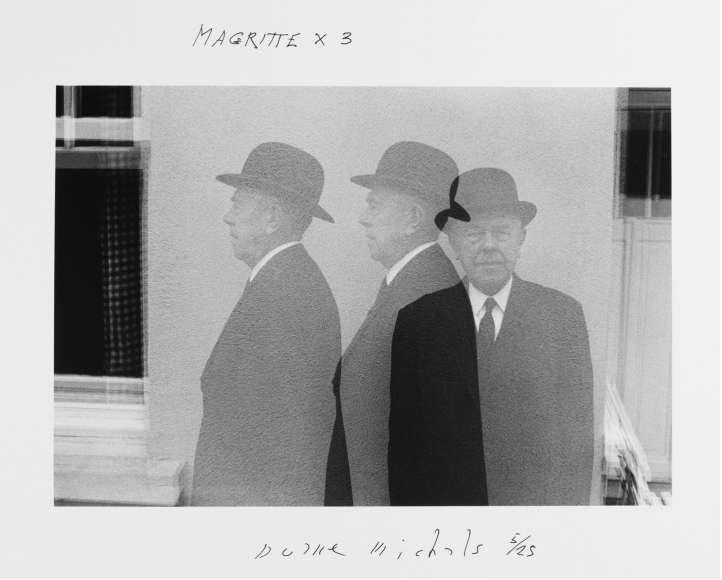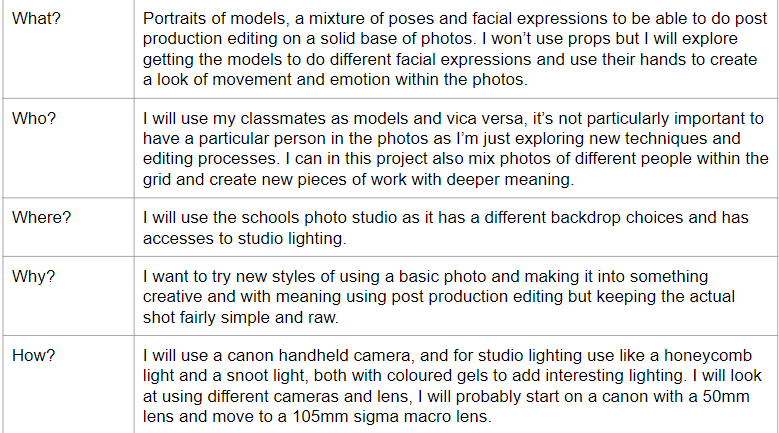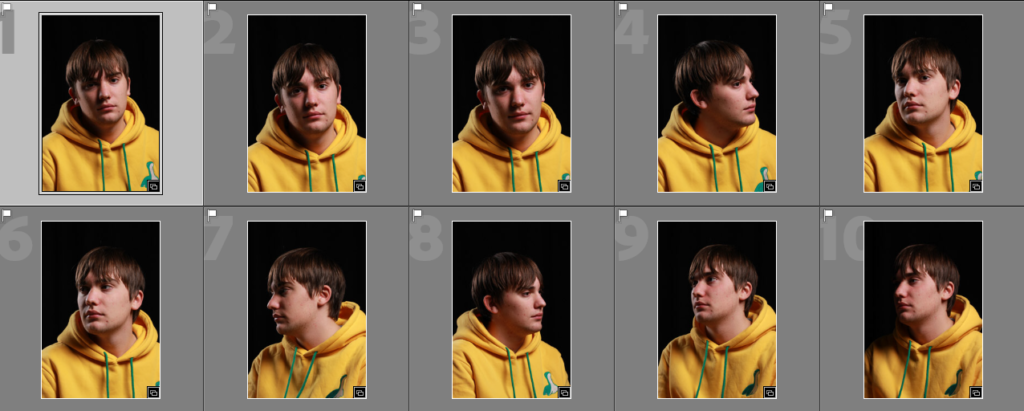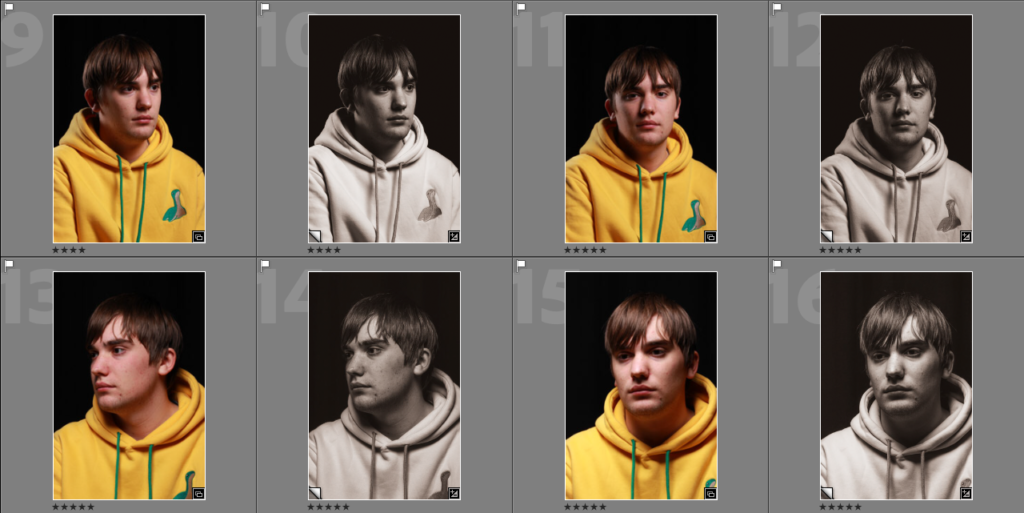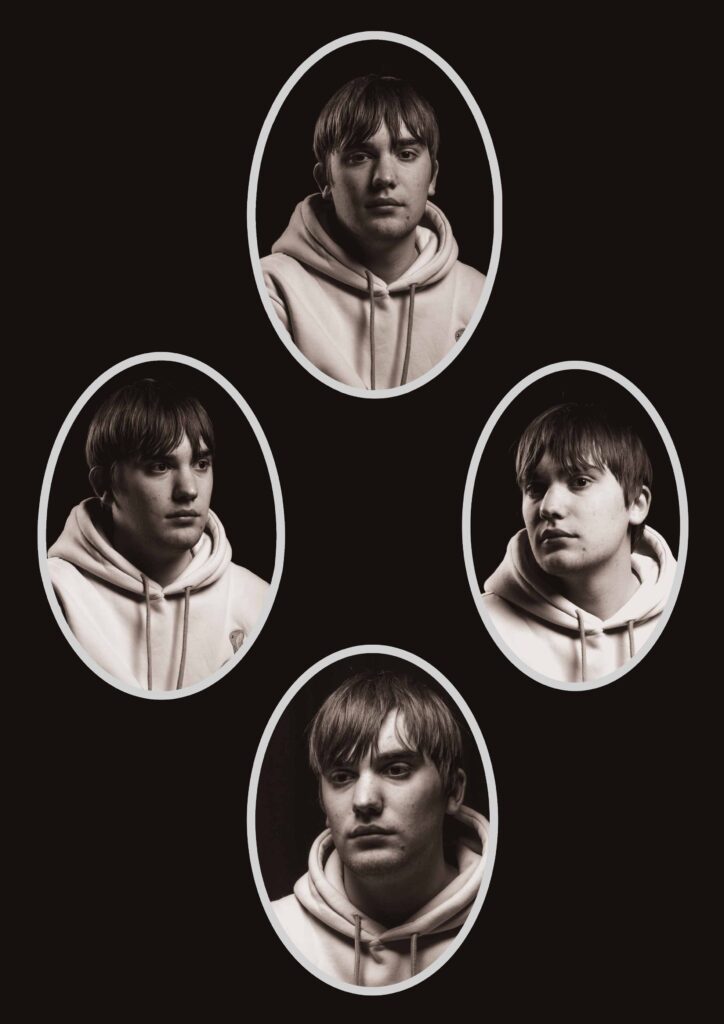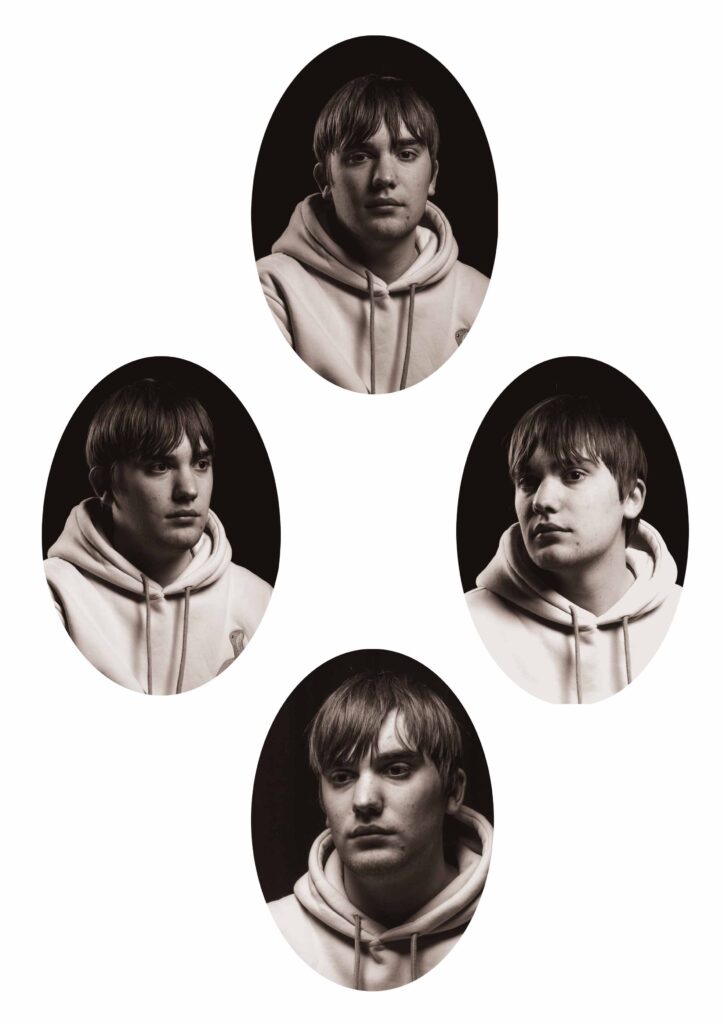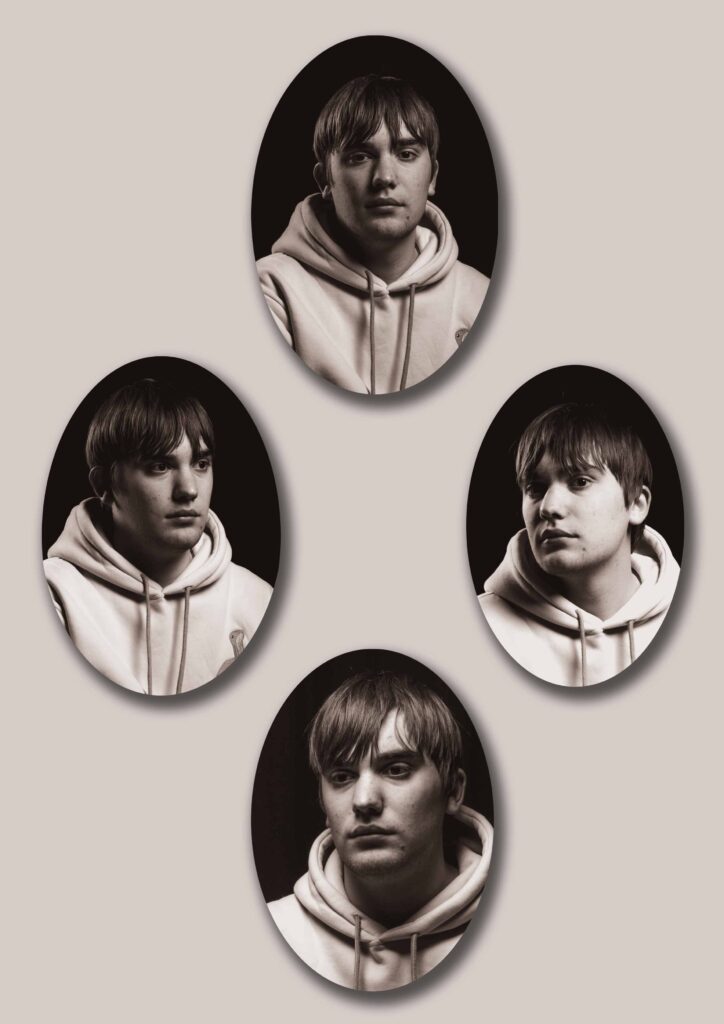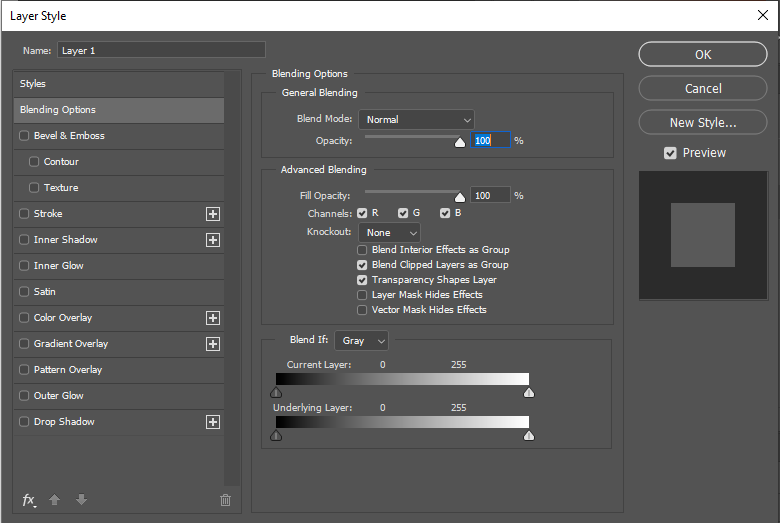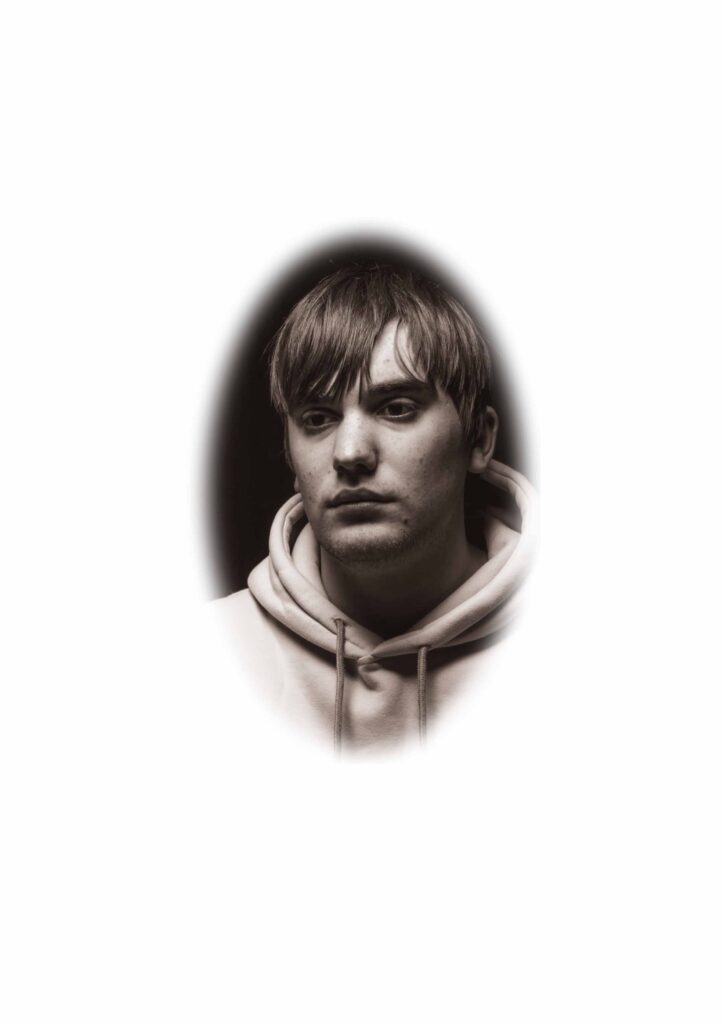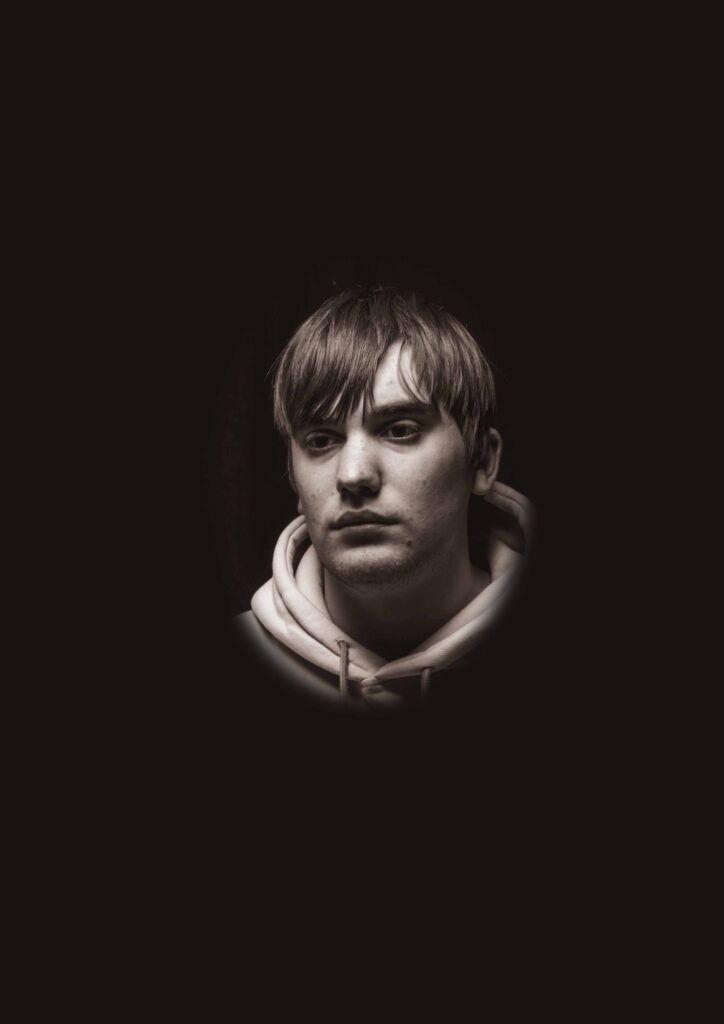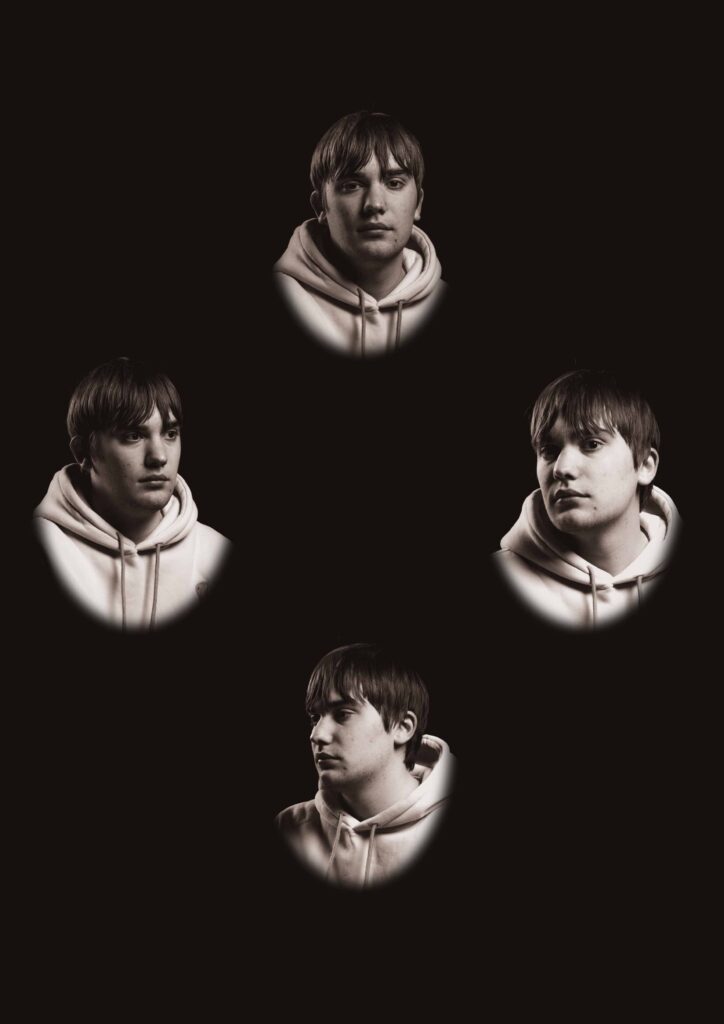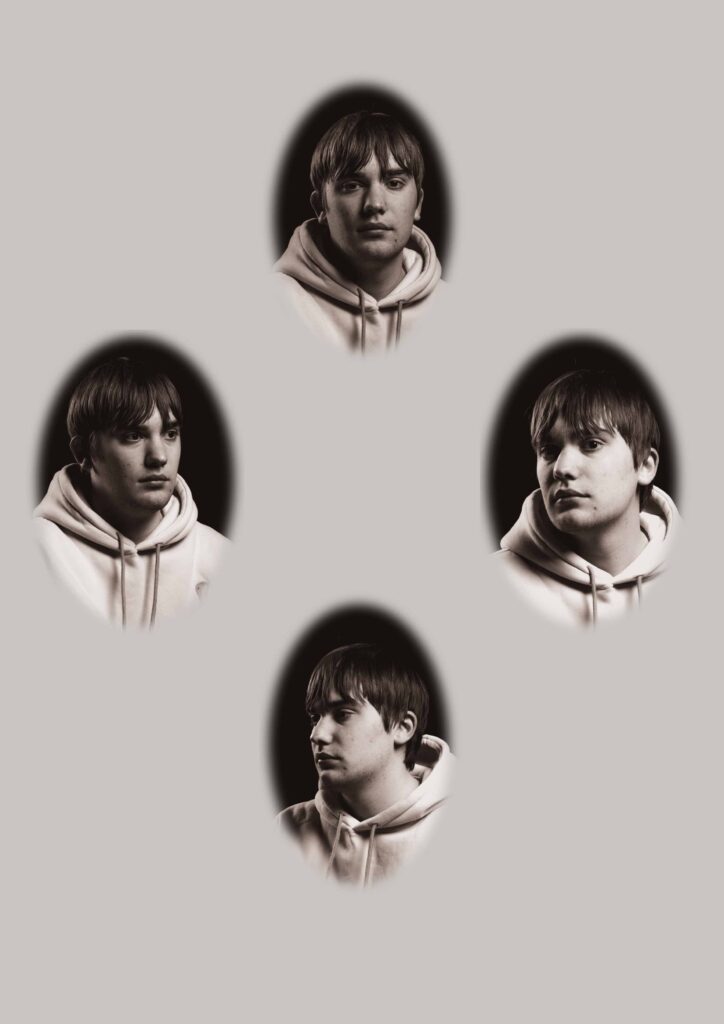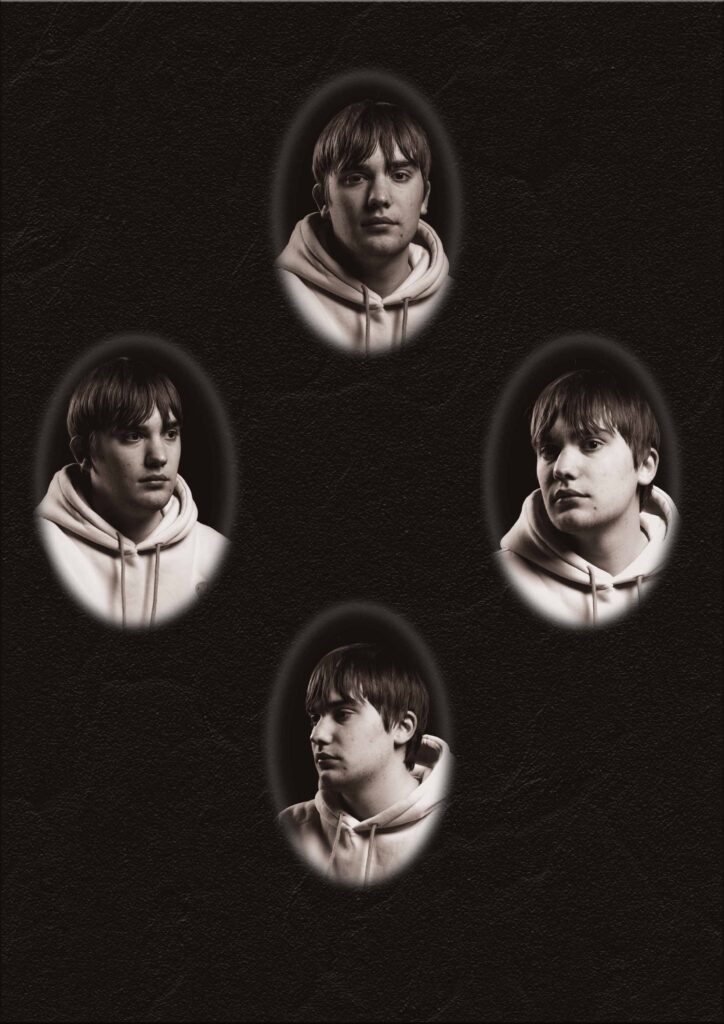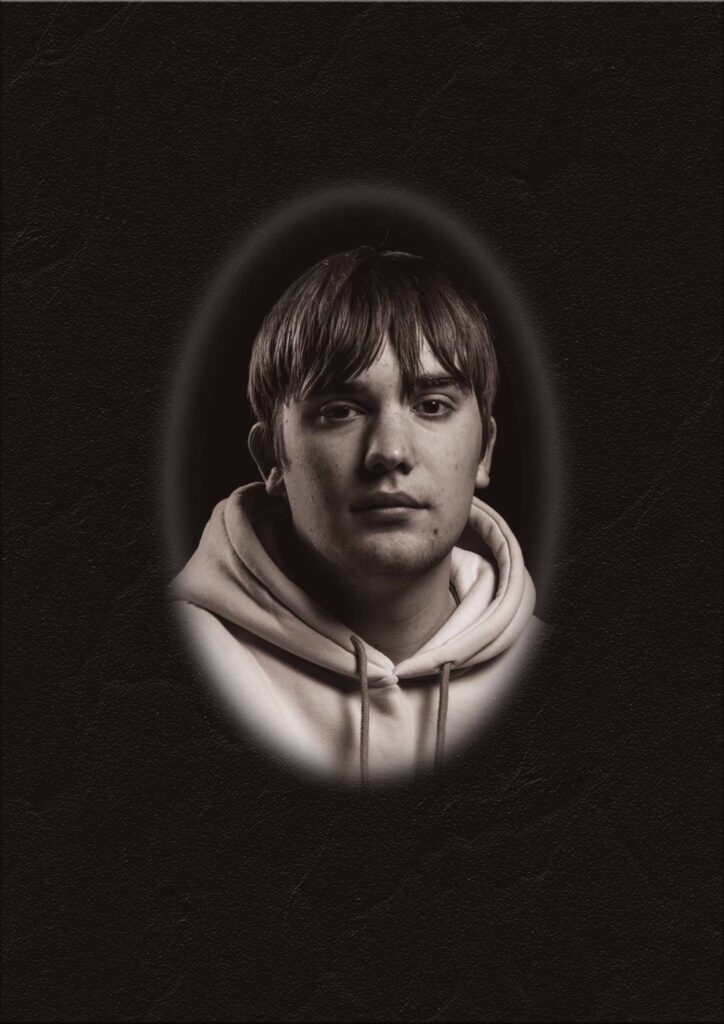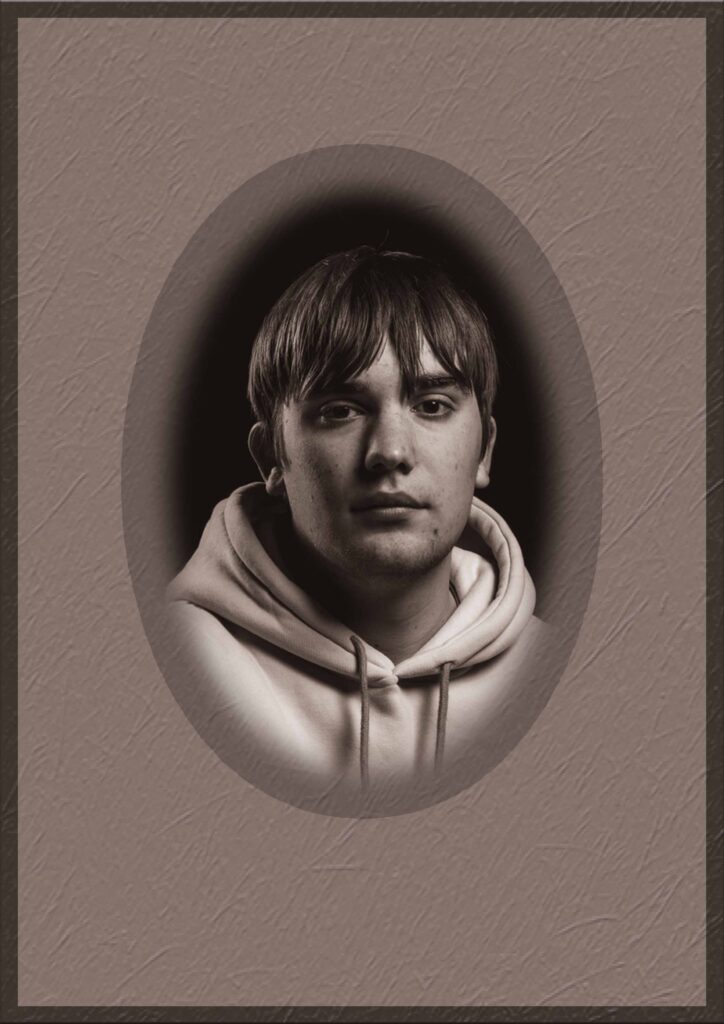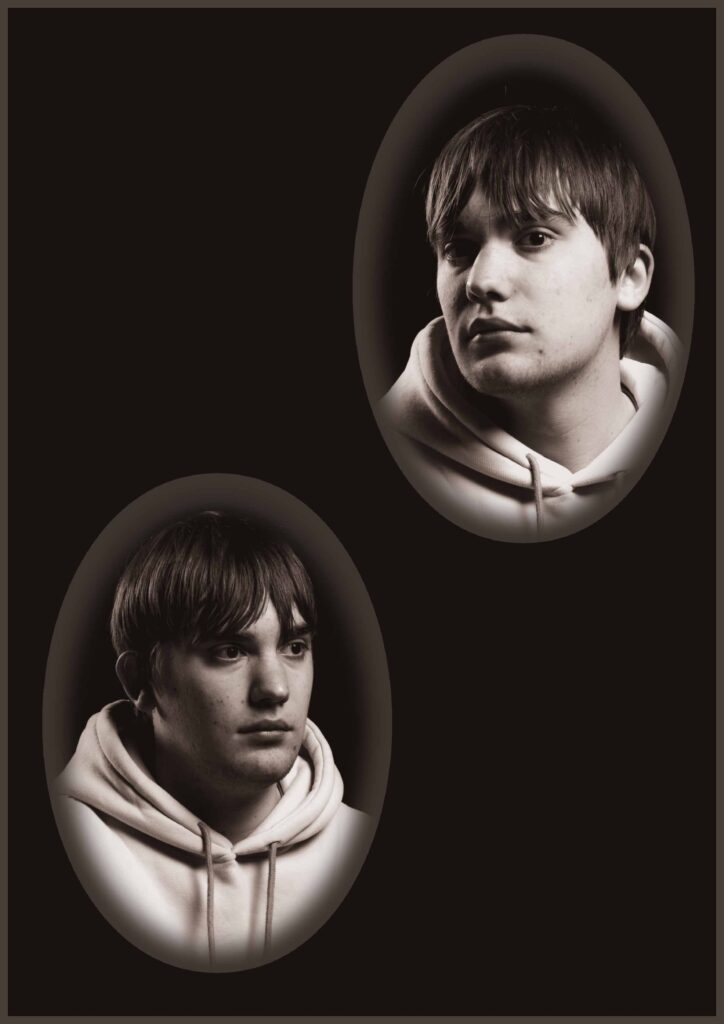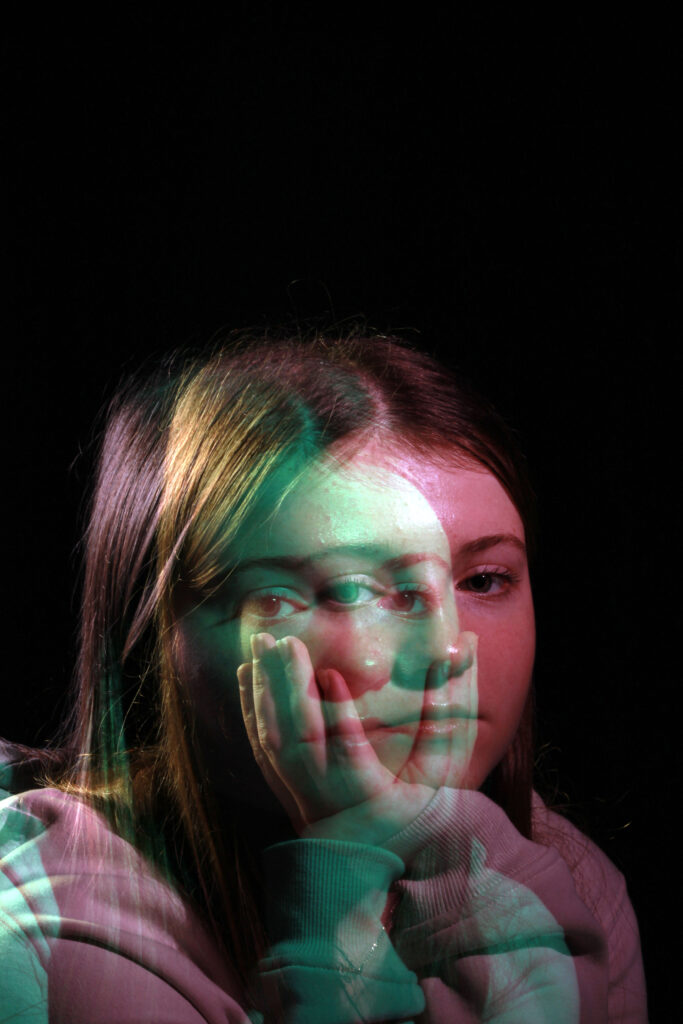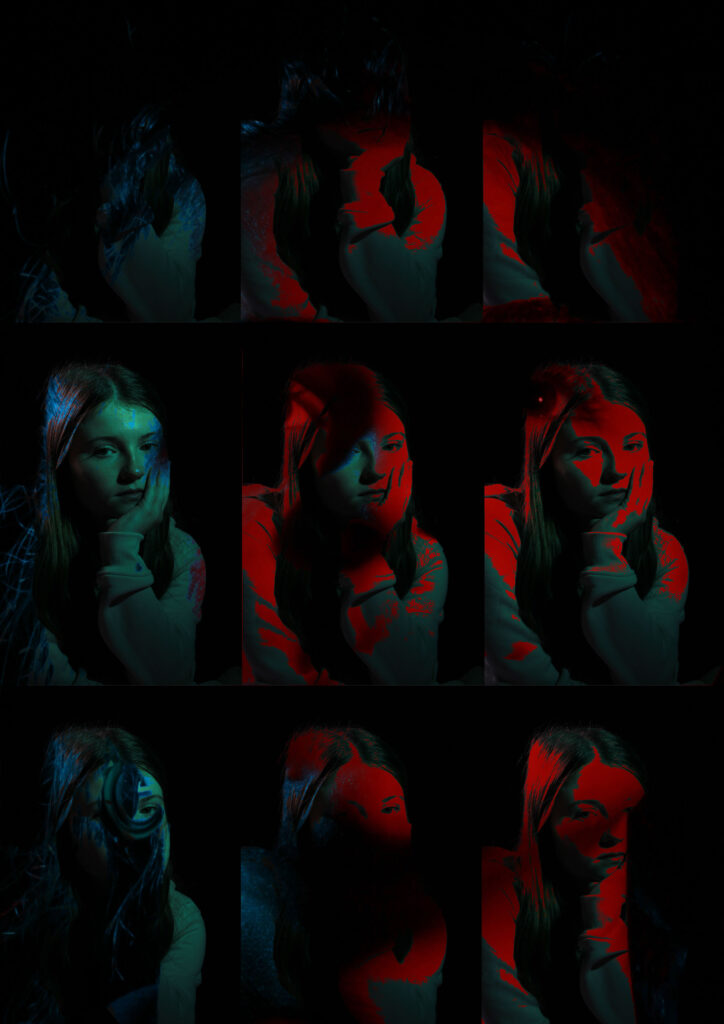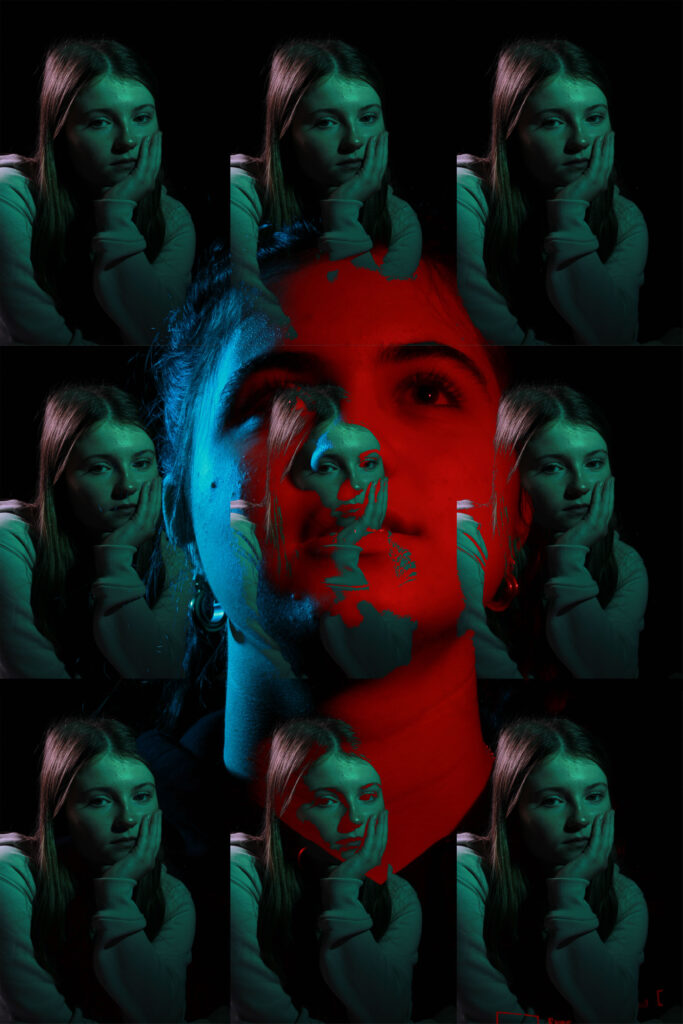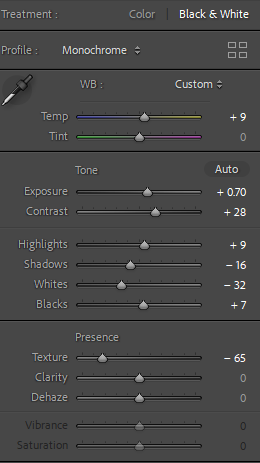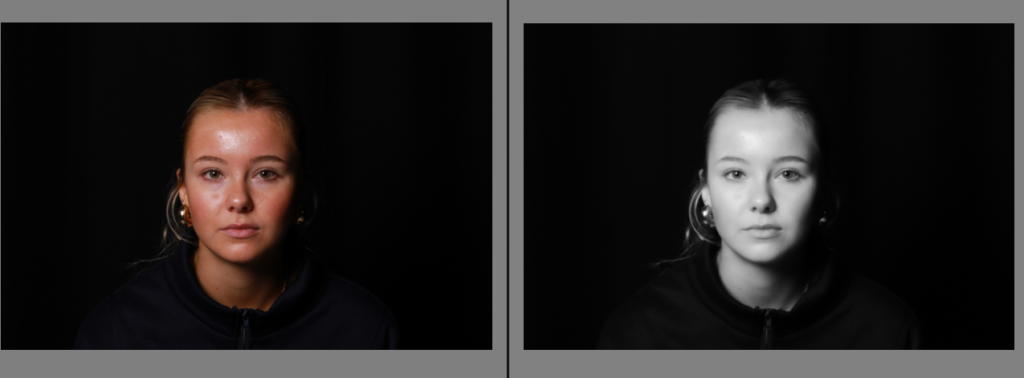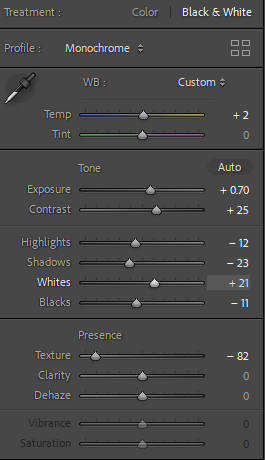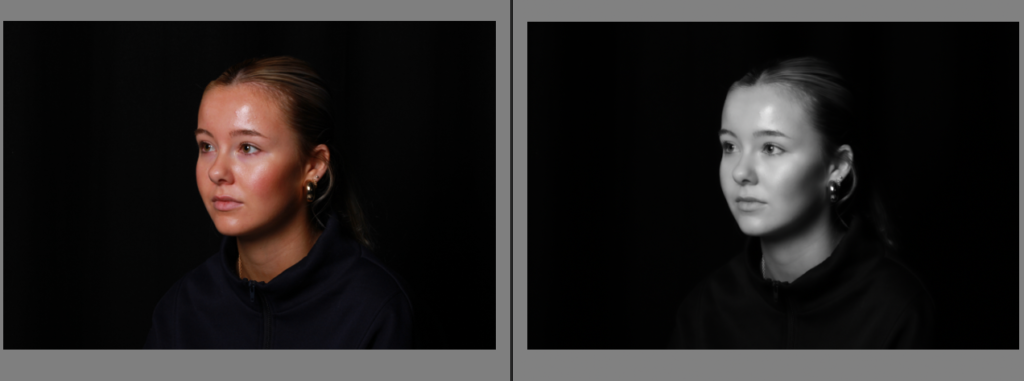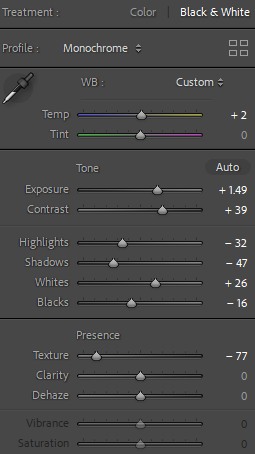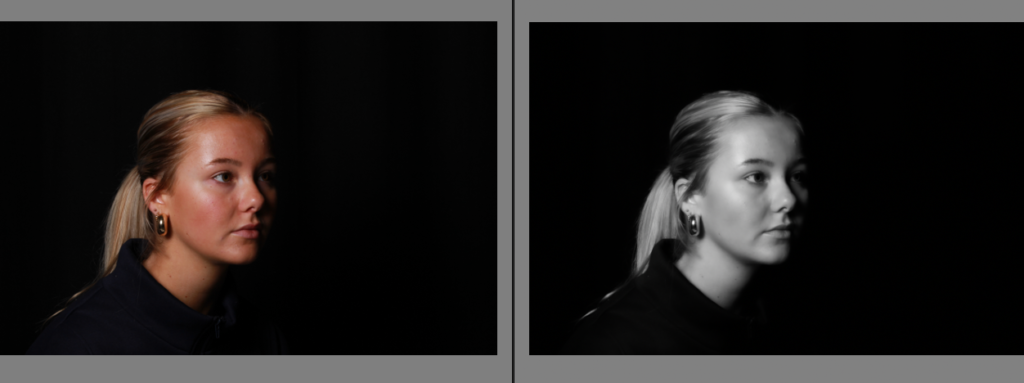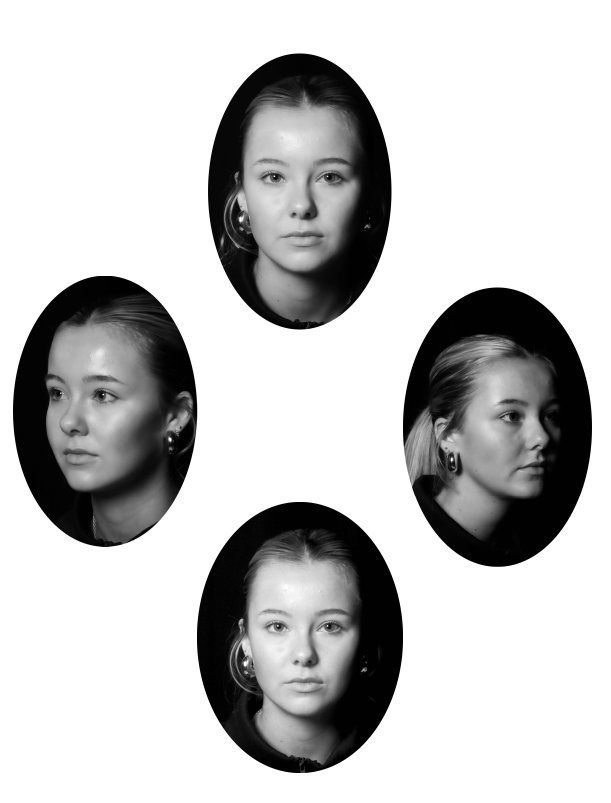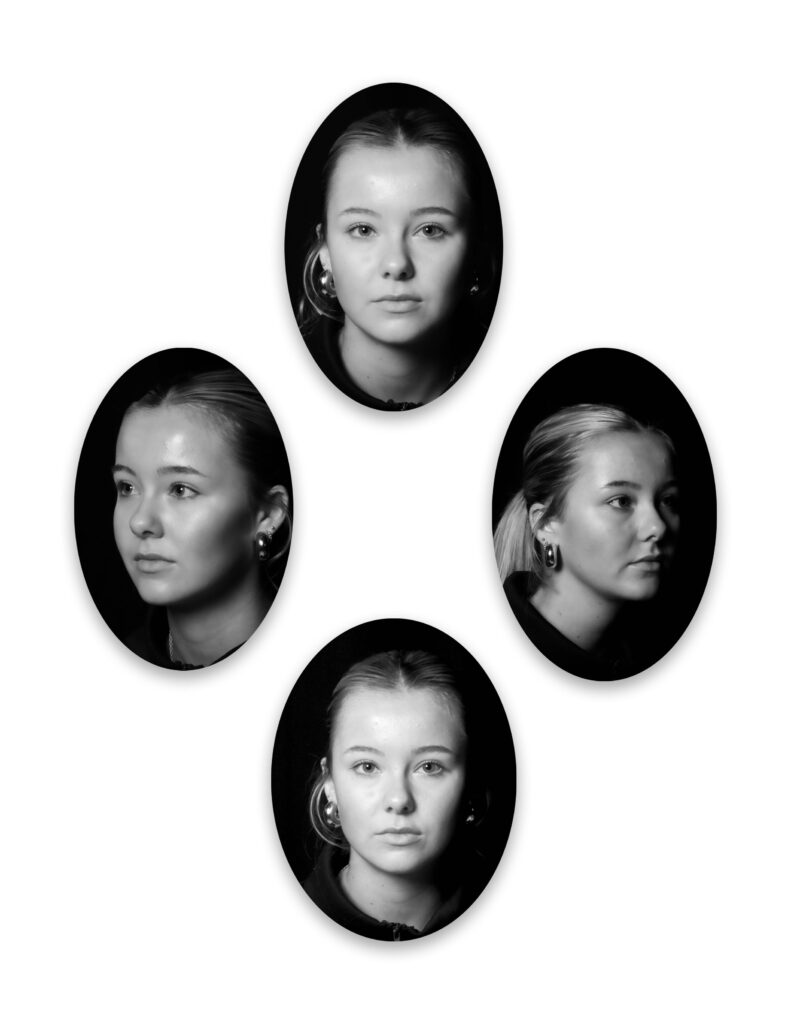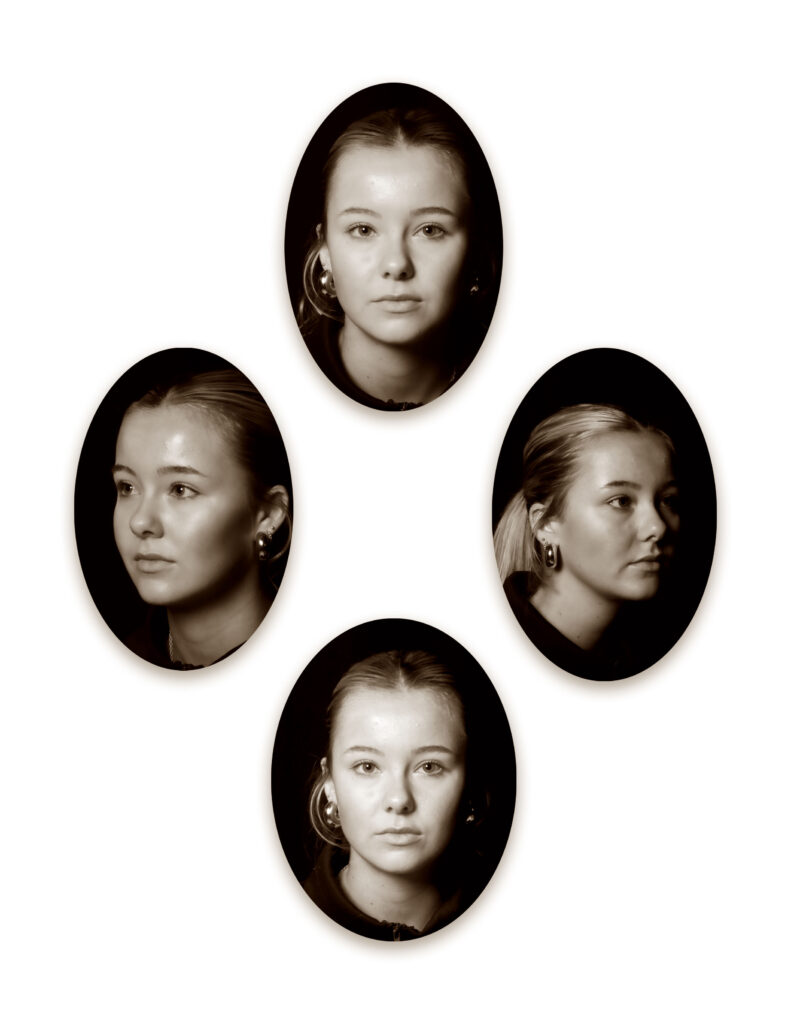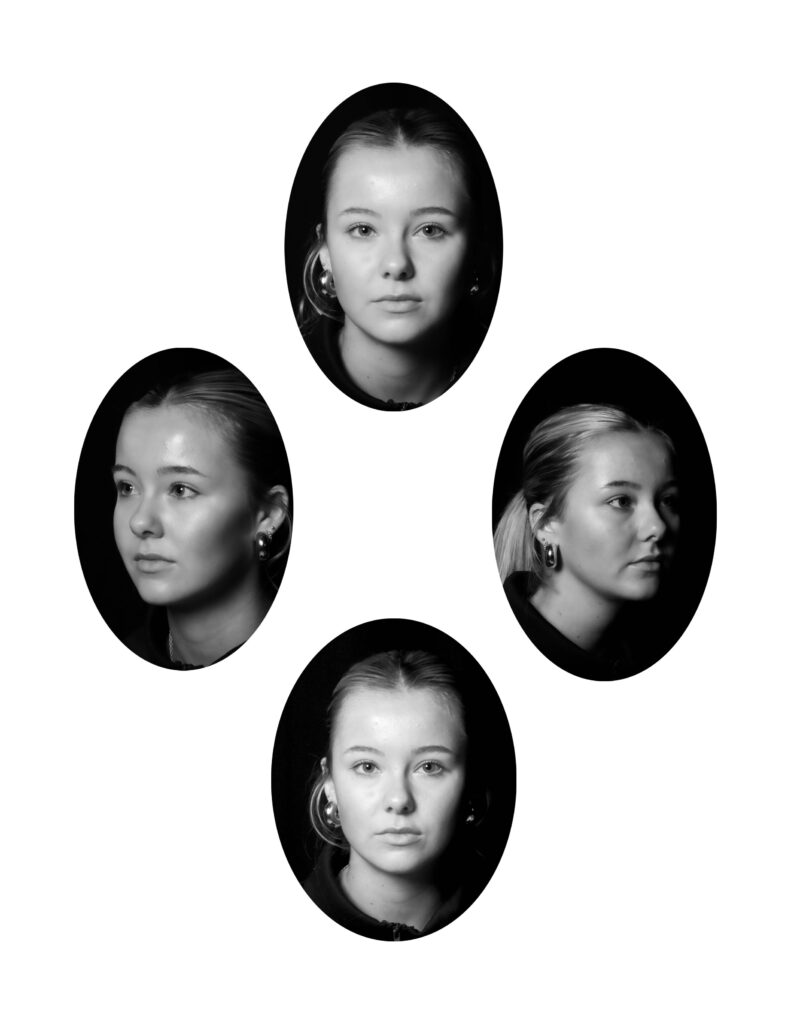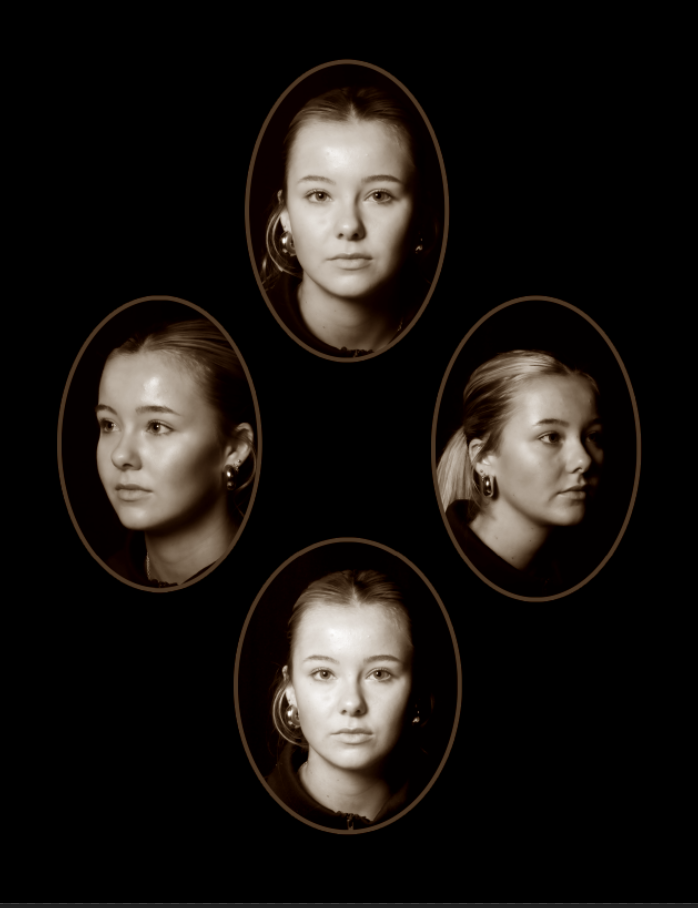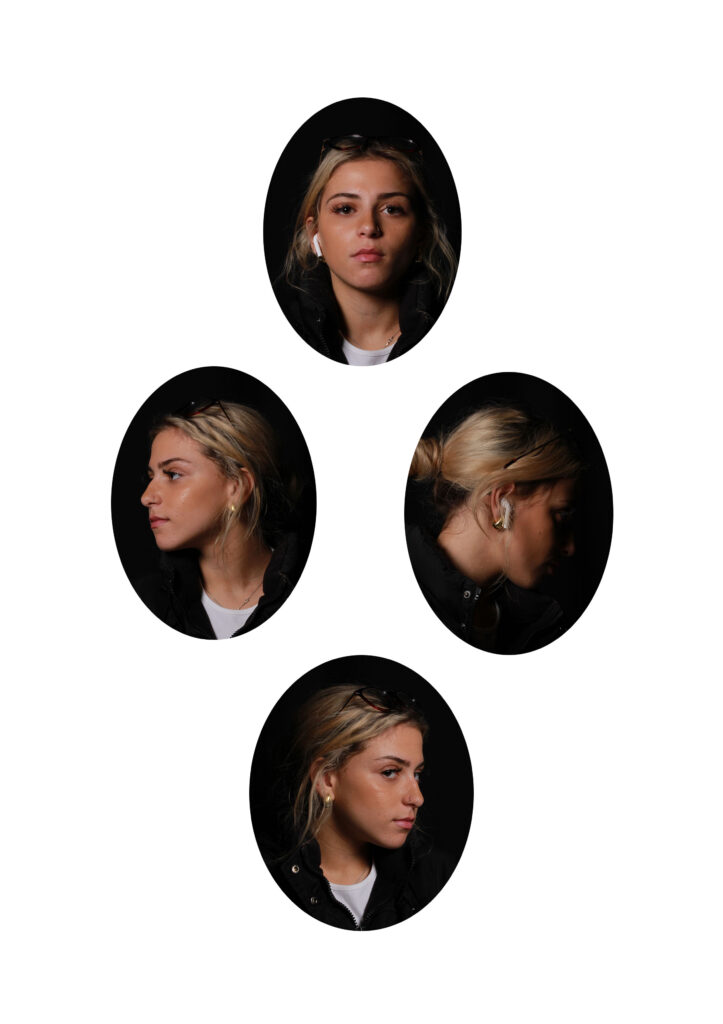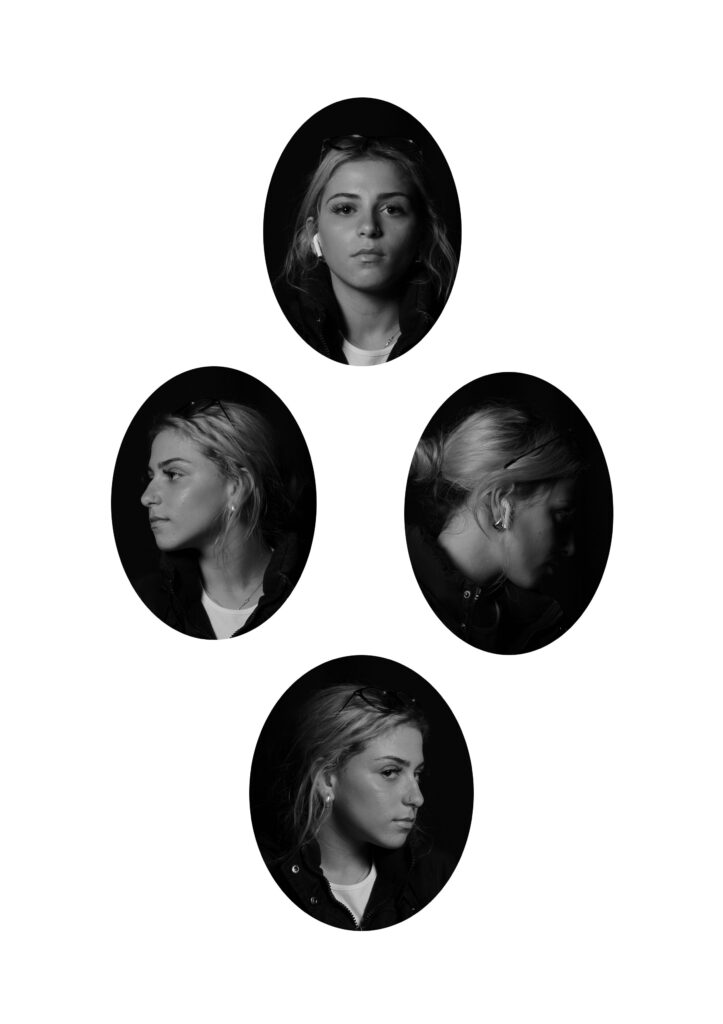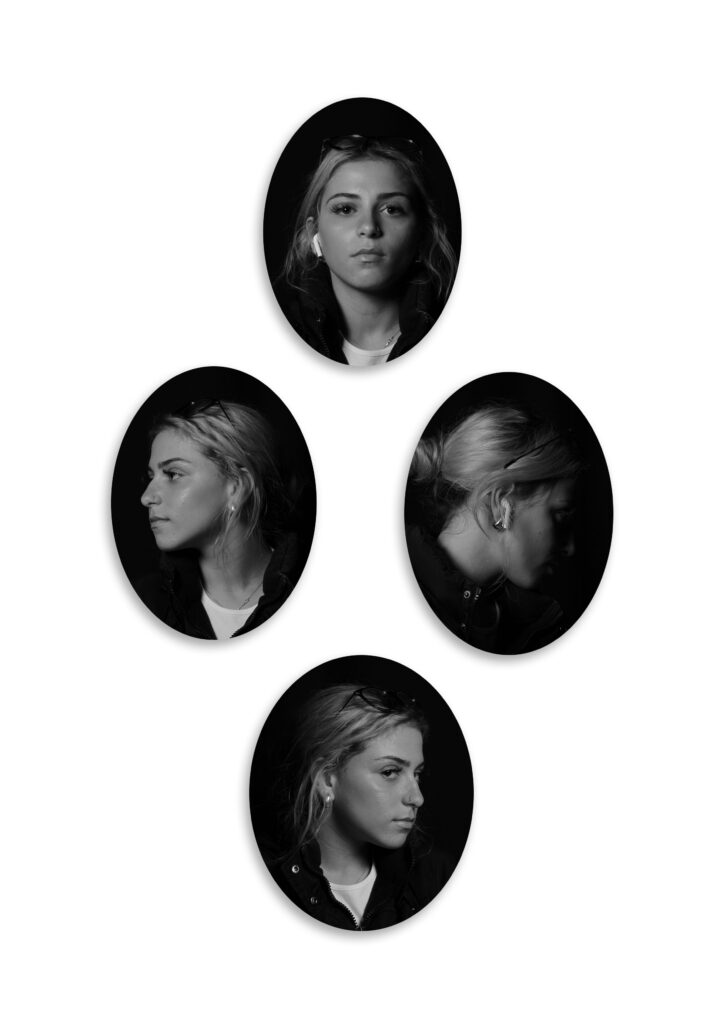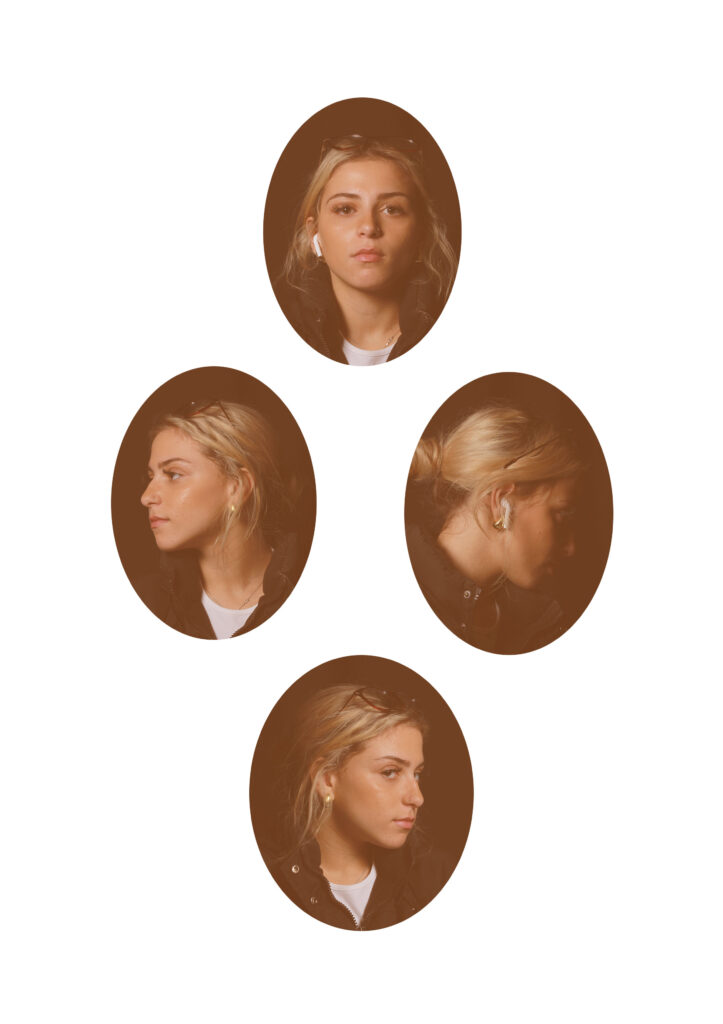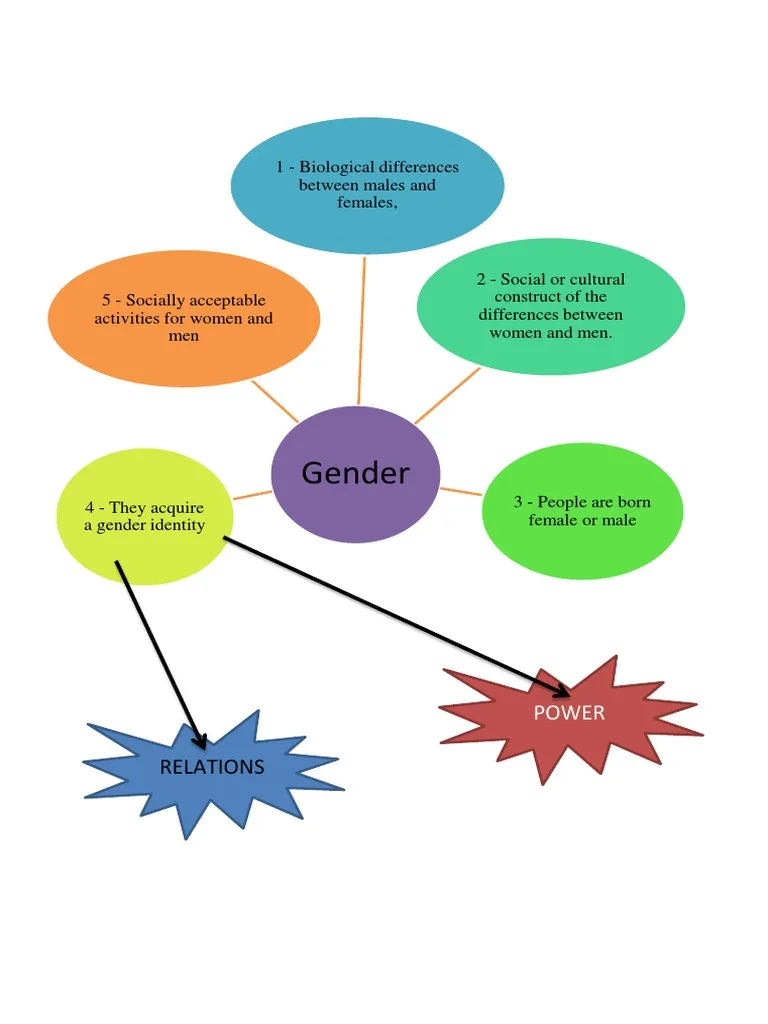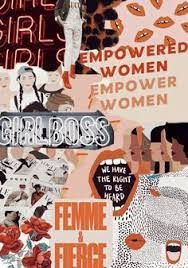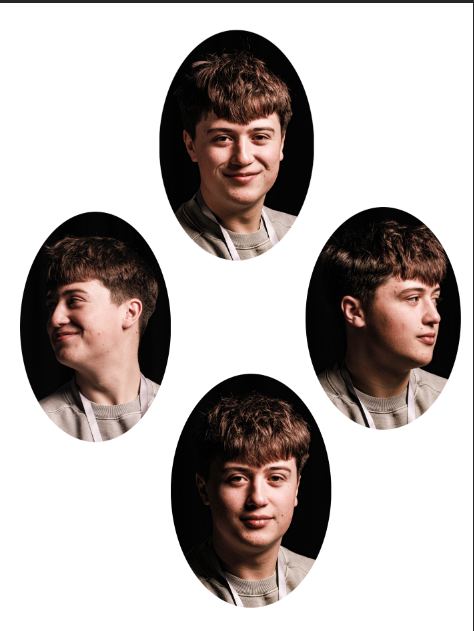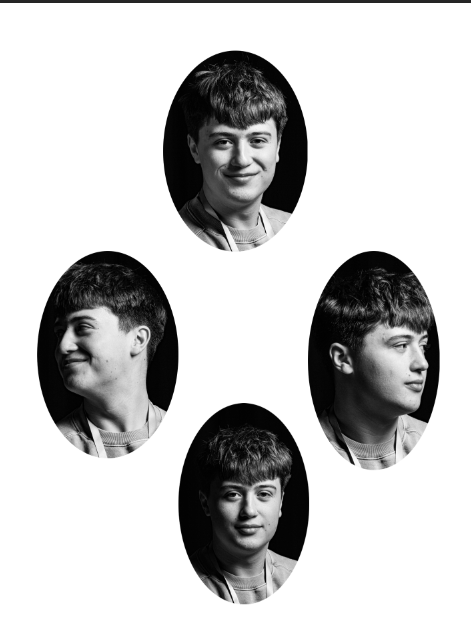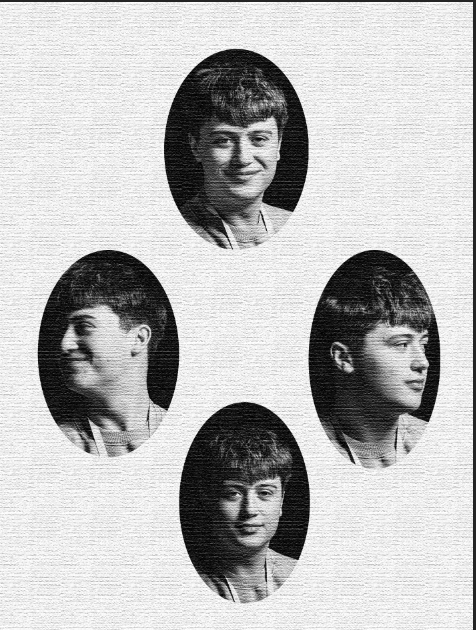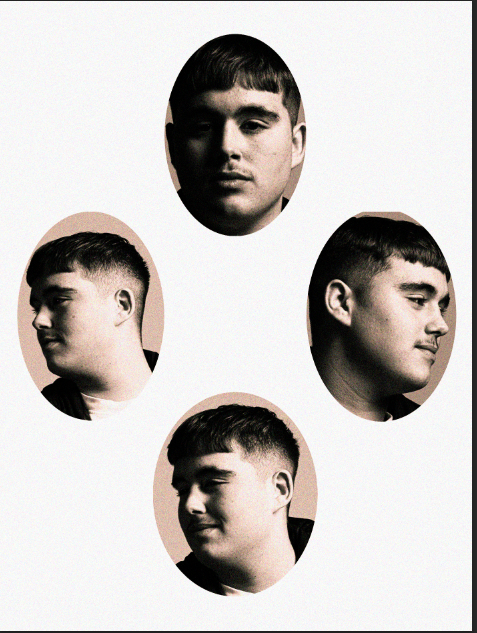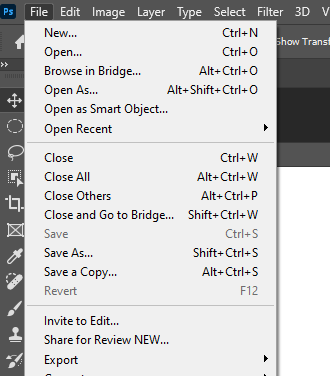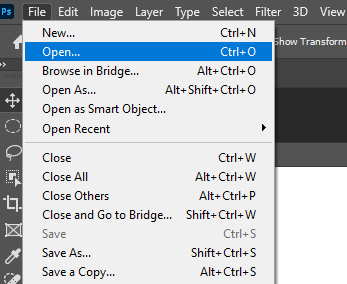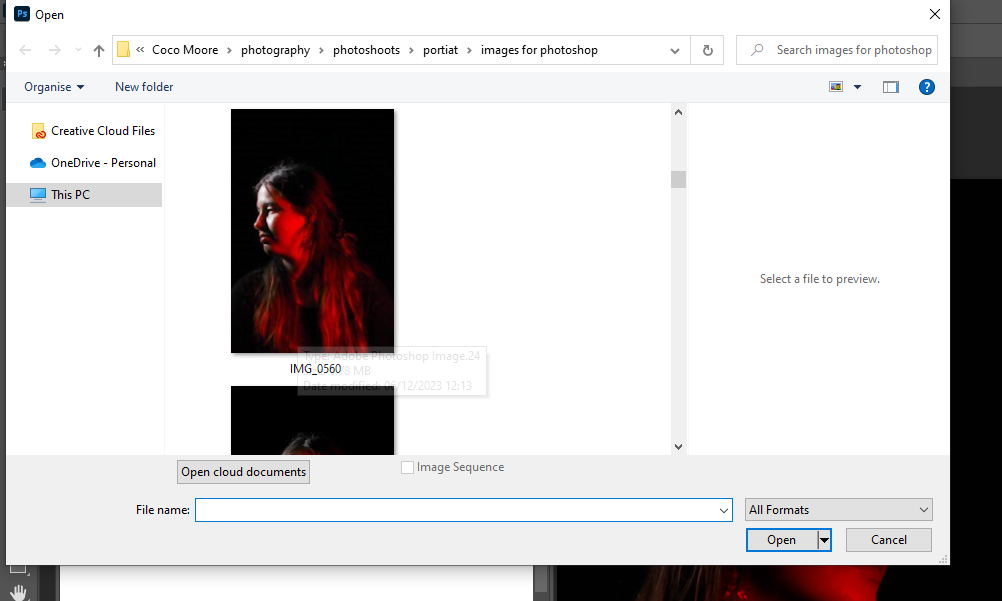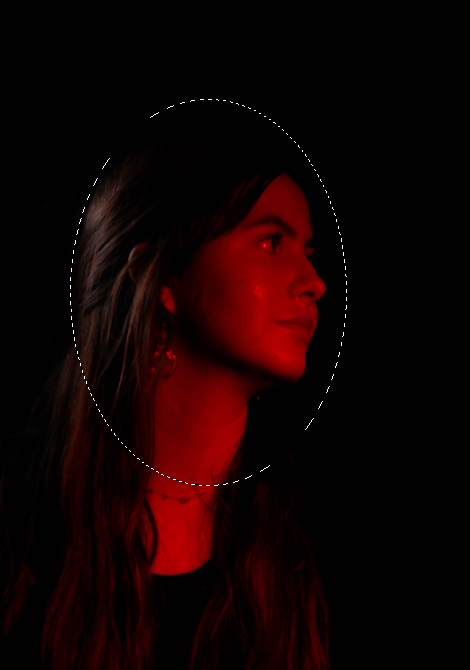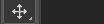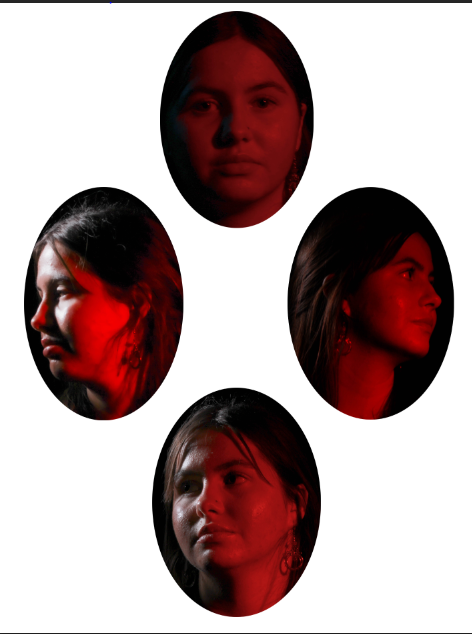Grid sequence of photos can be used for many different things, from documentation of progression to creative outlets. Most commonly used to make comparisons and group individuals together, for example they are often used to show a team within a company as they create a team feeling and not a narrow focus as everyone’s photos is as important and similar to the next. They have also been used for things like typologies, however I’m, going to be doing headshot portraiture and a typology tends to be a grouping of similar objects or constructions etc.


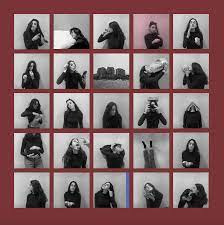


Brian D Smith


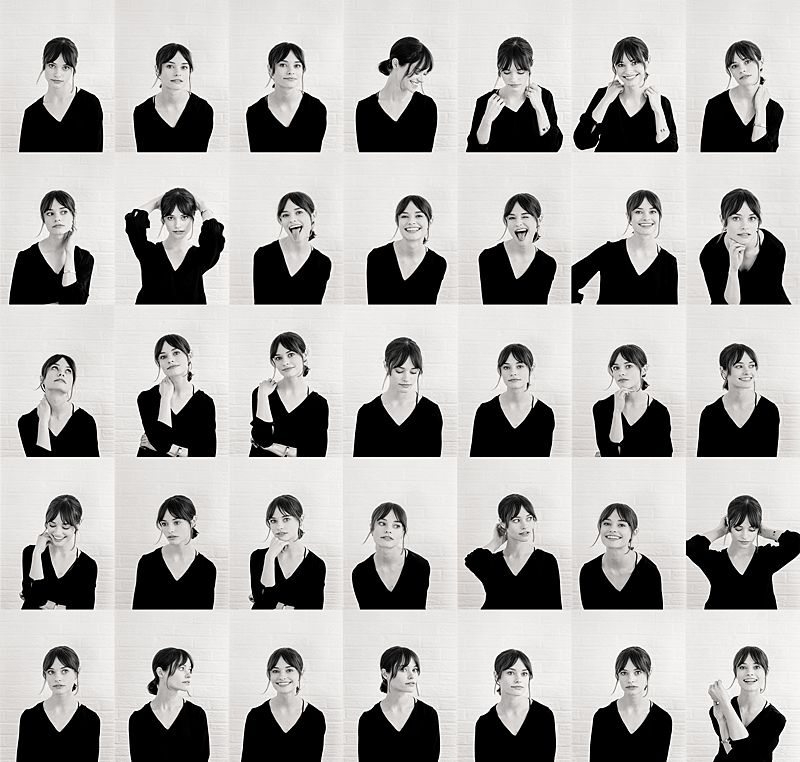
Brain D Smith is a portrait photographer based in Charleston SC and Traverse City MI, he began his career after feeling unfulfilled in his successful engineering career. He was always a hobby photographer until one day he photographed a wedding and the results were beyond what he was expecting and instantly he knew this is what he wanted to do as a career. He had a passion for photography and quickly grew with his unique style of portraiture, he started by doing only wedding portraits before quickly moving onto studio portraiture as well to allow a creative outlet. When he is not photographing a wedding he does mainly editorial shoots as he puts it ‘Portraits and editorial work present an opportunity to slow down, and craft something artistic and uniquely mine. It’s an opportunity to share a bond with a subject and for a brief moment reflect something beautiful within one another.‘ He started his own studio, in which he provides many different types of shoots from professional portraiture to bridal detail shoots.
He combines the idea of 1960’s vouge style shoots with fine art editing, particularly in the bridal portraiture shoots, this allows him total creativity creating stunning, unique results. For this project I’m looking at his studio portraiture that he has made into a sequences of photos displayed in a grid pattern. He uses a simple matching colour palette to create softness in his work that isn’t always clear in many other headshots. I think this makes his work feel friendlier and more appealing. 
I love this grid set he has created as there is a real sense of integrity within the photos. There is small details that seem unusual for this style, for example in the middle shot on the bottom row he has posed the model to not be following the rule of thirds and instead having the arm of the model touching the edge of the portrait. He has done this on the top photo of the same column as well, I think this stops the grid feeling too formal and constricted. However the rest the shots are ordered and uniform with following the rule of thirds even if they do not firs appear to be with how he has posed the model when you look closer they do fit the rule. He has posed with model creatively with a different pose in every shot. the first row has the model looking in three different directions including directly into the camera. Where as in the next row the model only looks directly into the camera lens and only her hands move which contrast the last row where the model is looking anywhere but the camera and her arms move in each shot as well. It appears almost like a progression of creativity captured in a series of photos, from how people go about their everyday life fitting their actions to certain situations to then at the end the model doing what suits her and possibly acting outside of societal norms.
The Rule of Thirds
The rule of thirds is a simple useful tool, used in most styles of photography to create a well balanced, equal photo, that draws the eye in. ‘a composition guideline that places your subject in the left or right third of an image, leaving the other two thirds more open‘ there are many other techniques similar to the rule of thirds with similar intentions but rule of thirds is the most common and most widely used.



Plan For Photoshoot