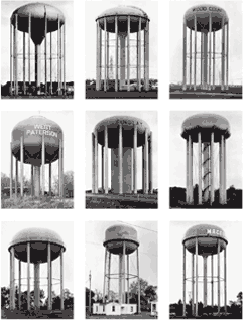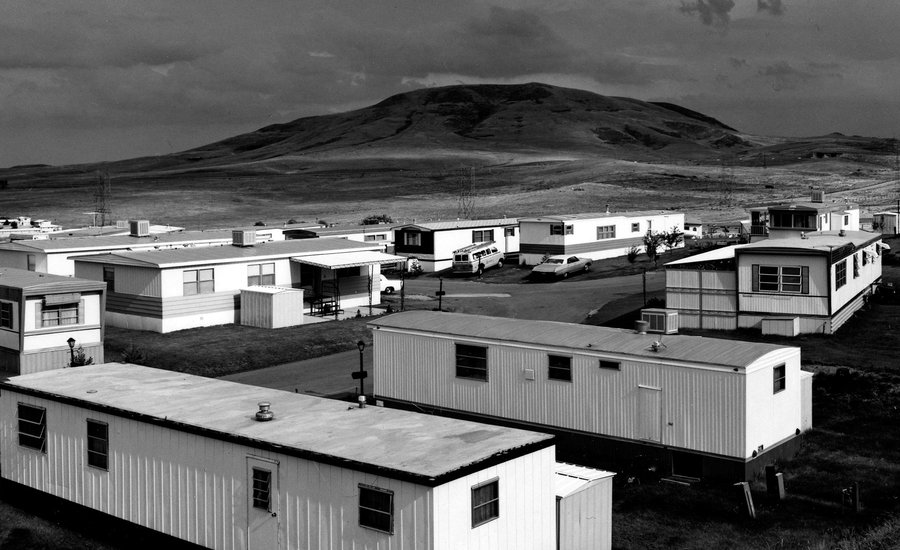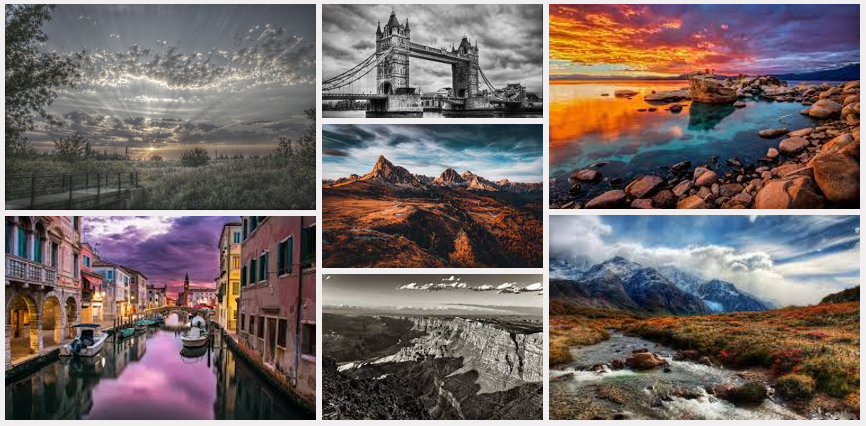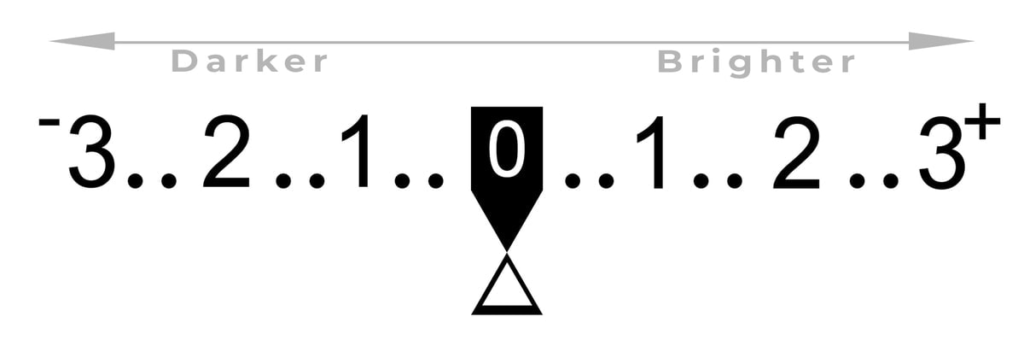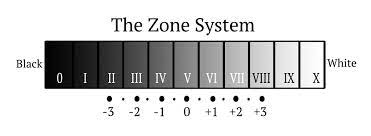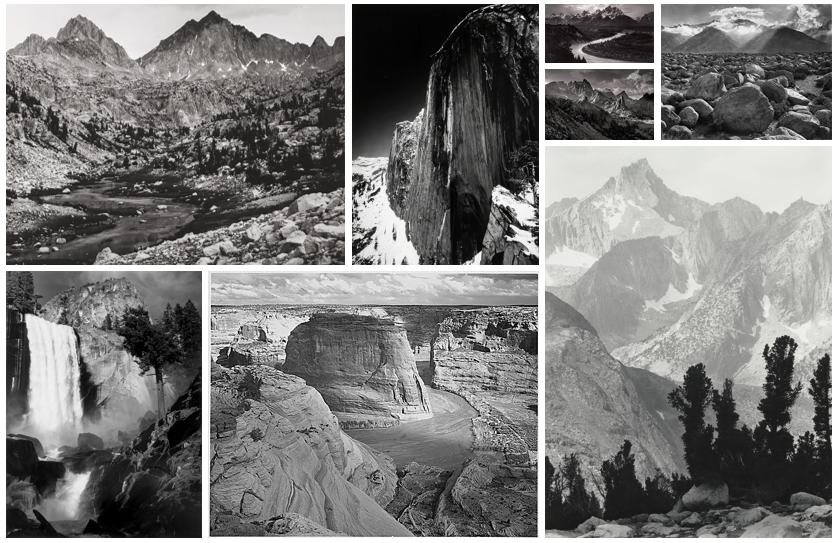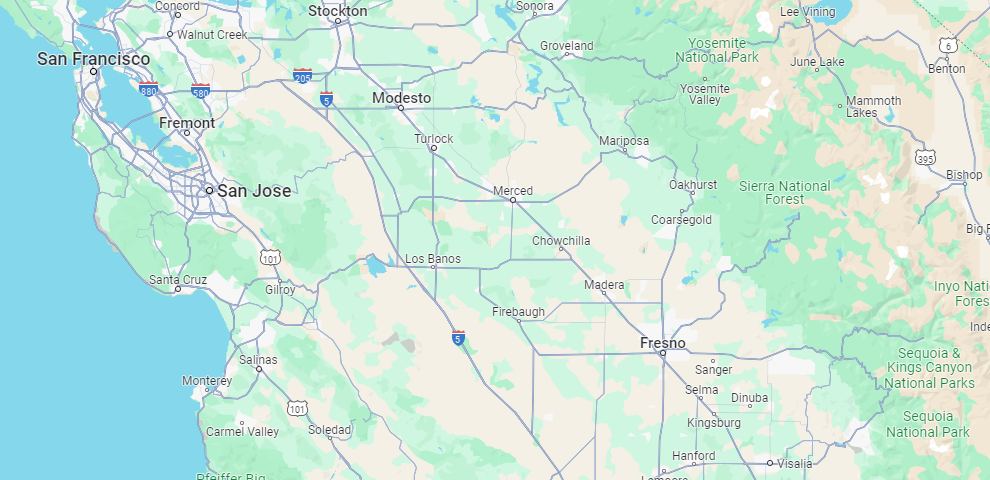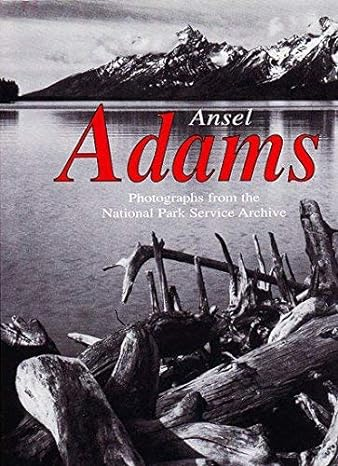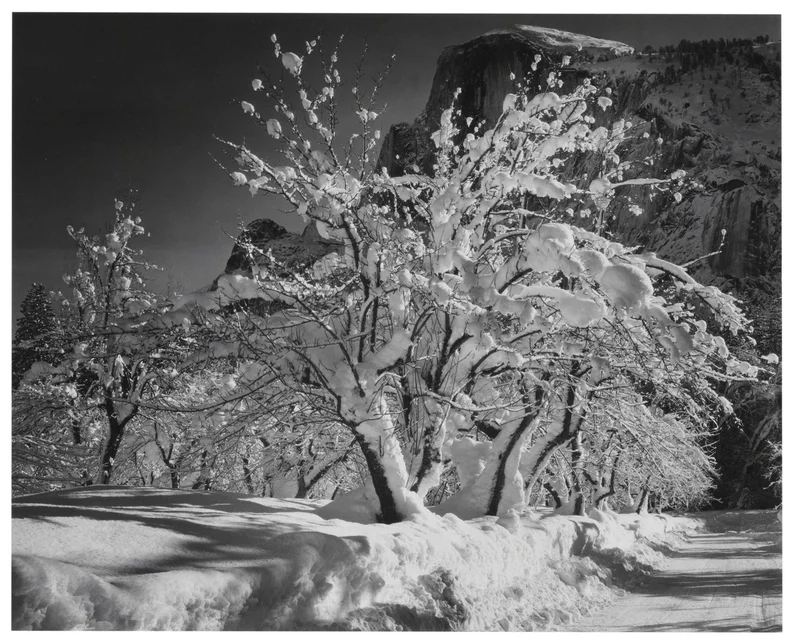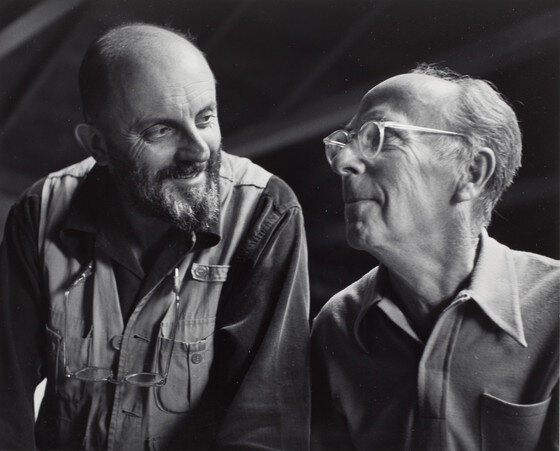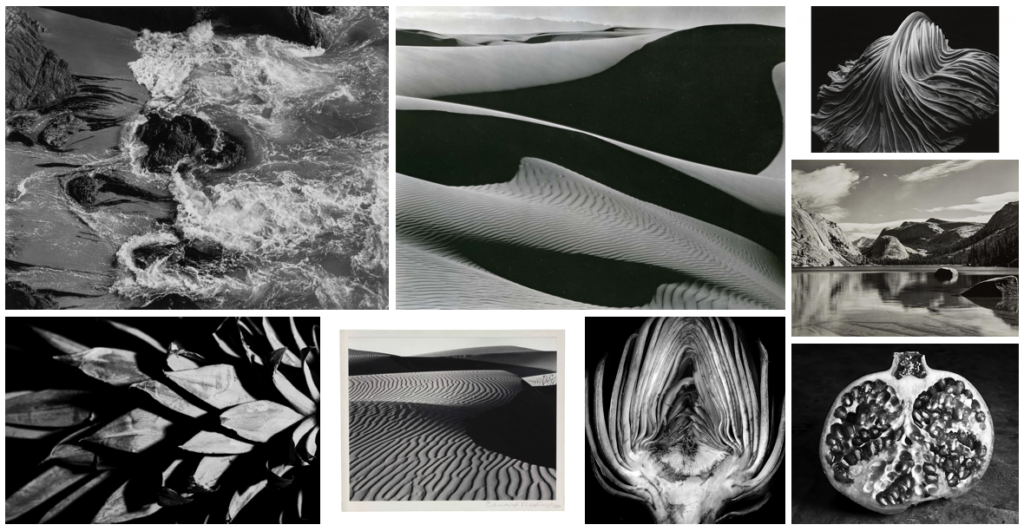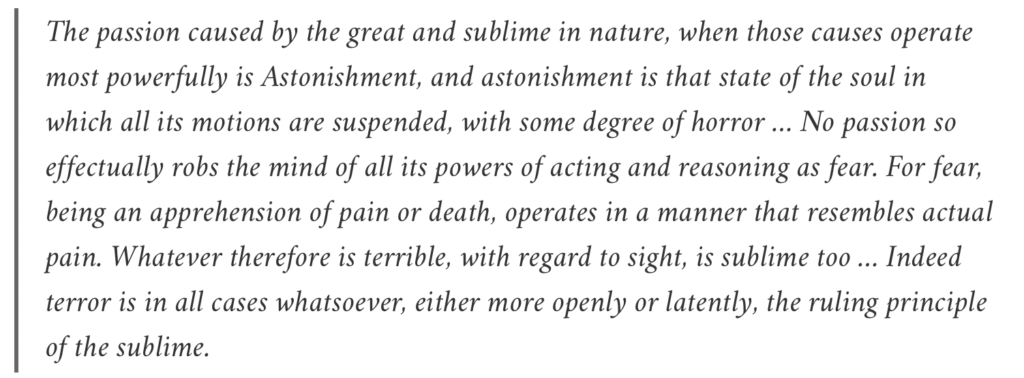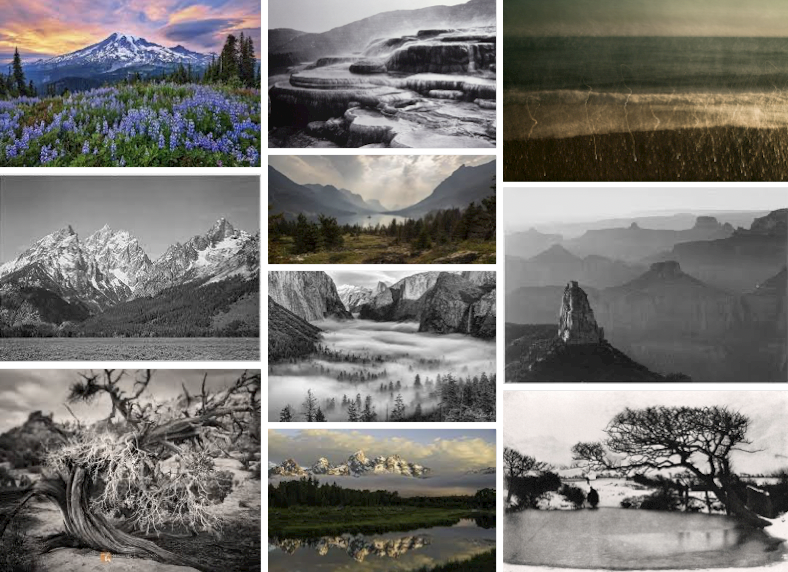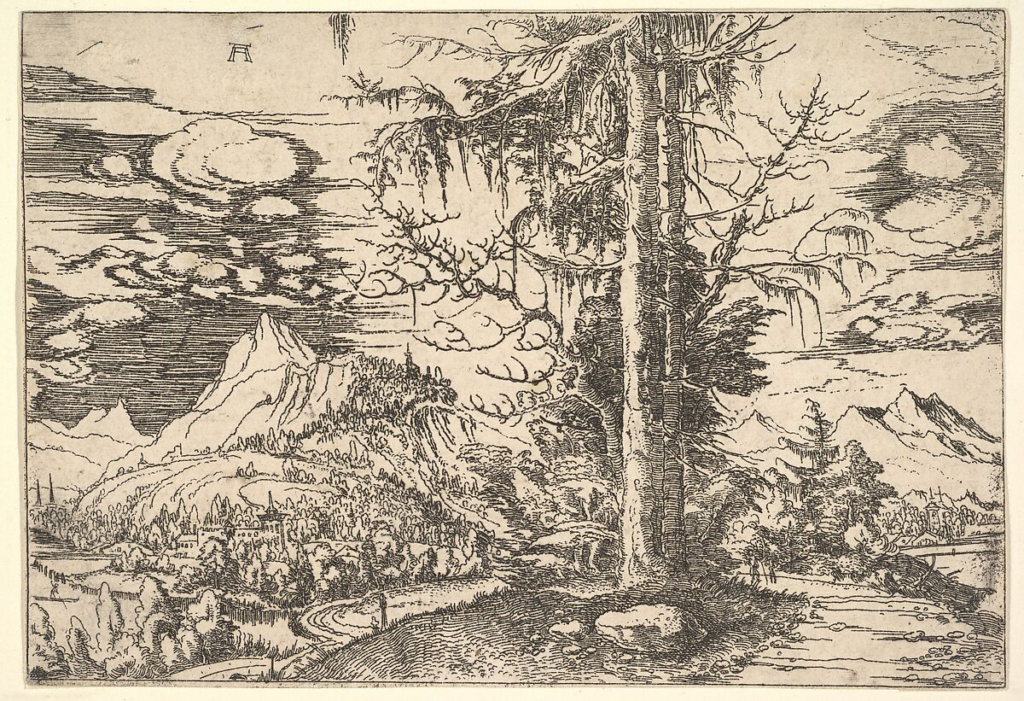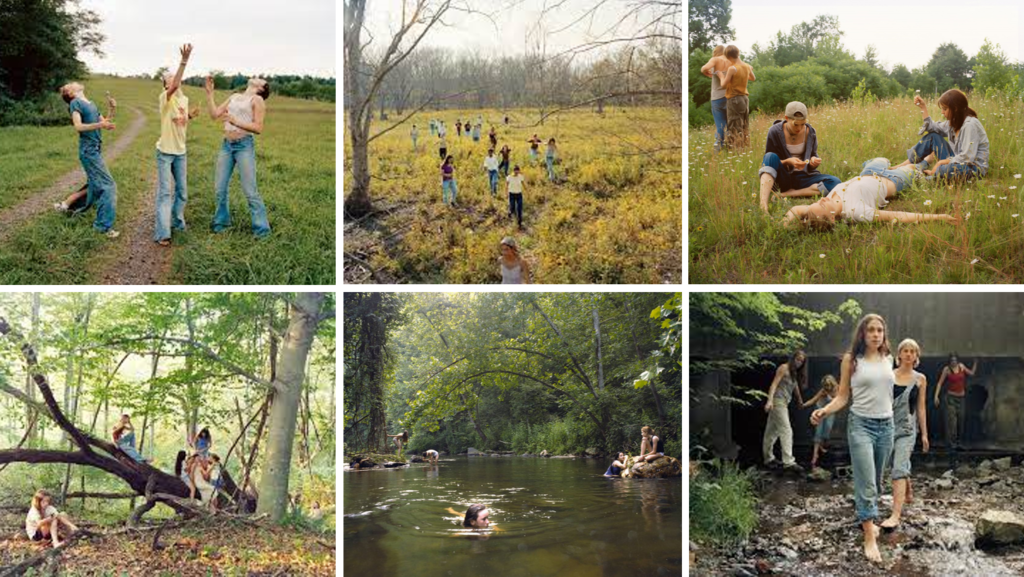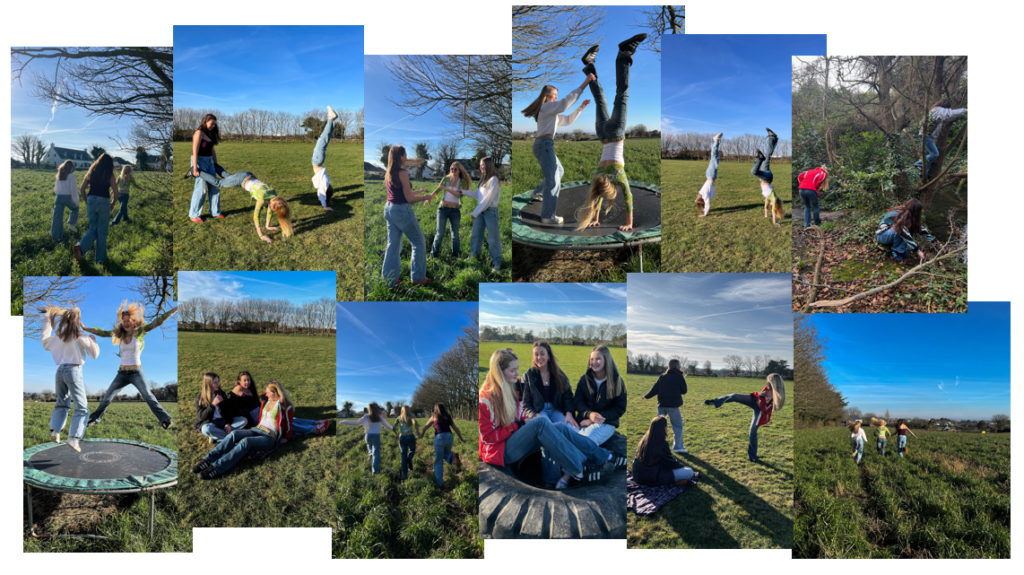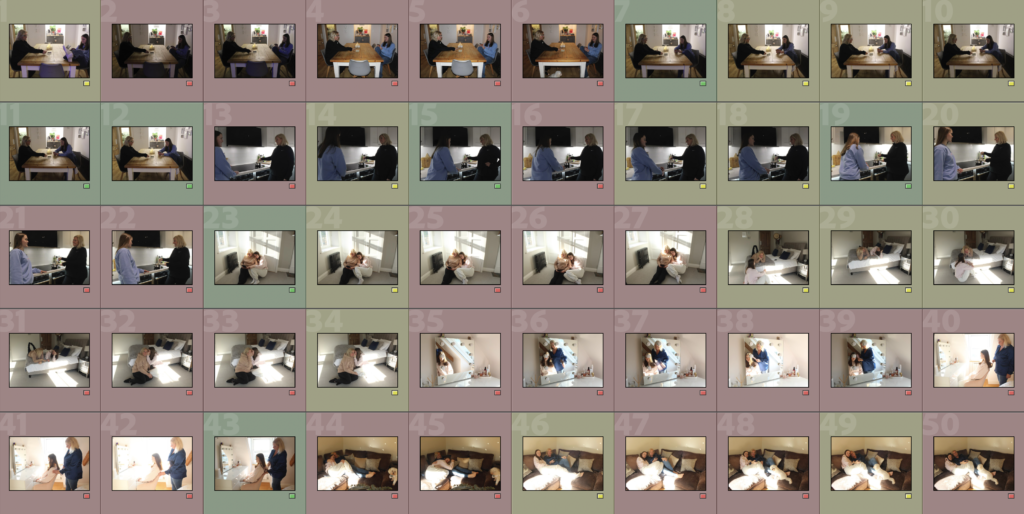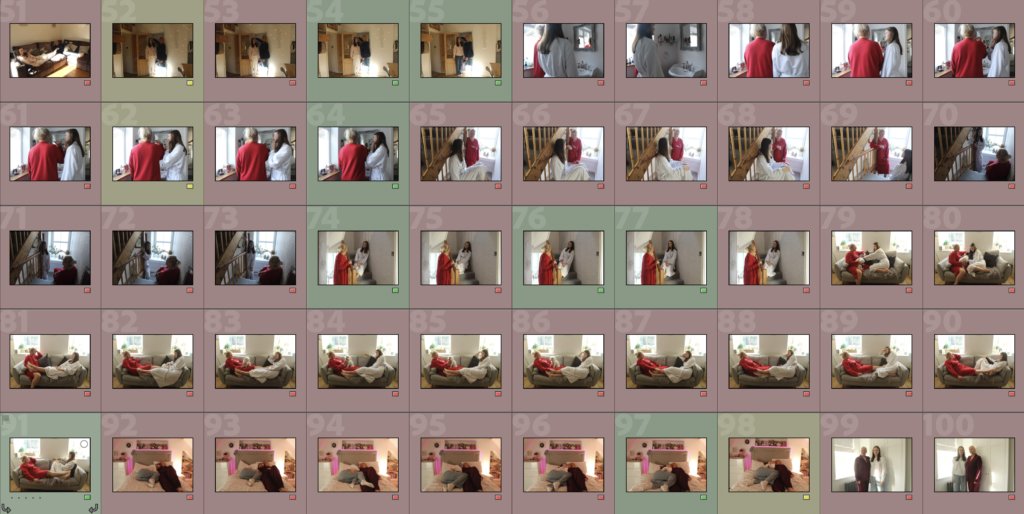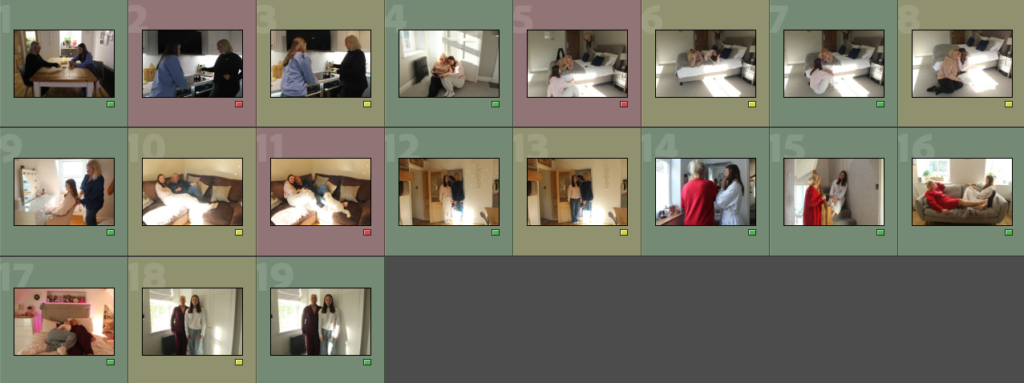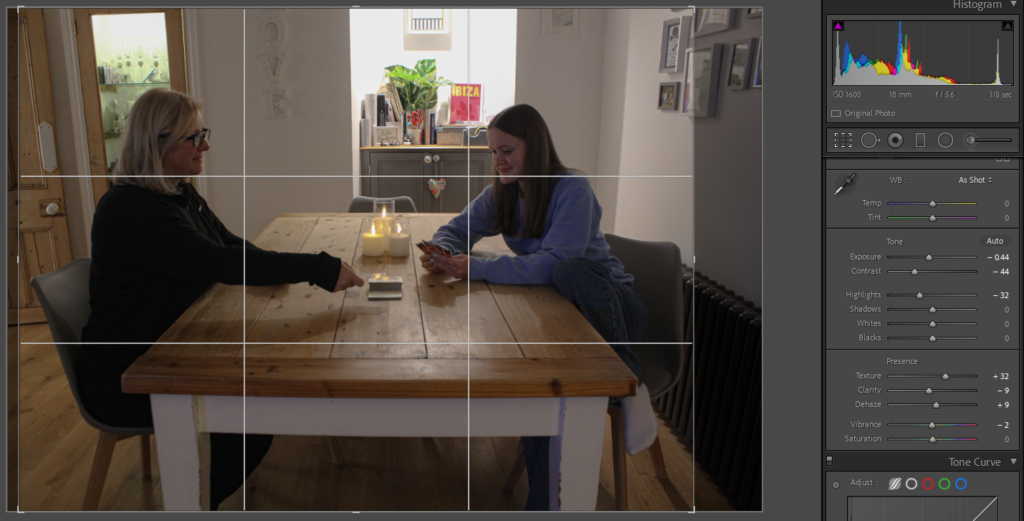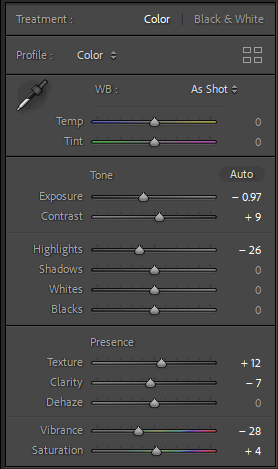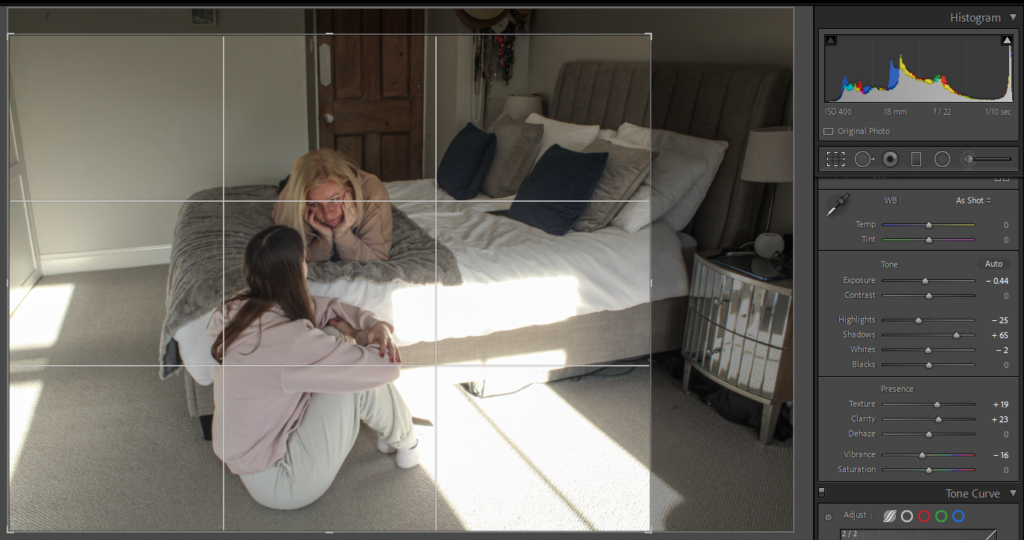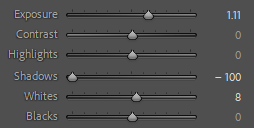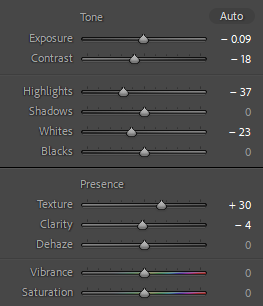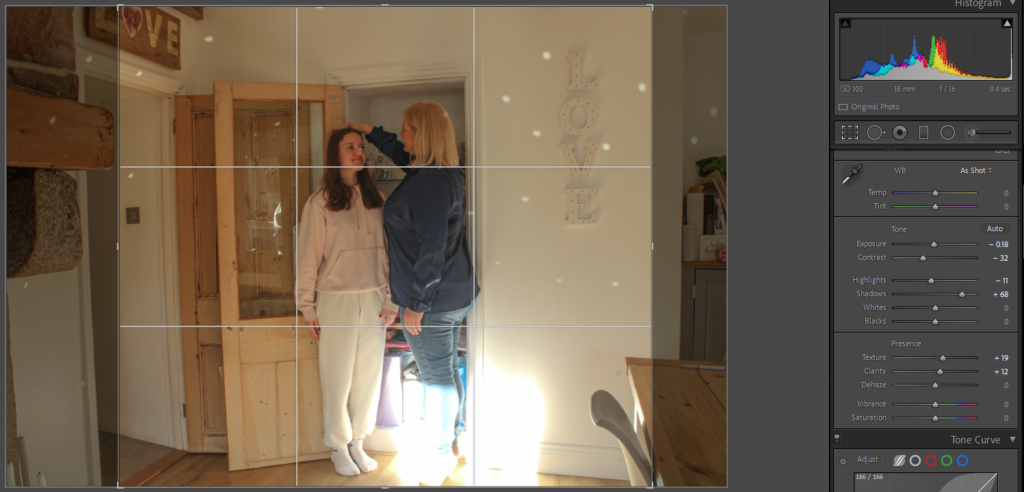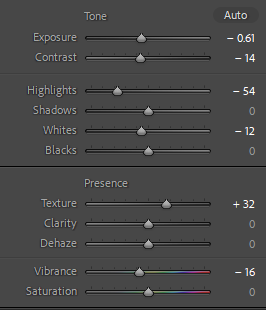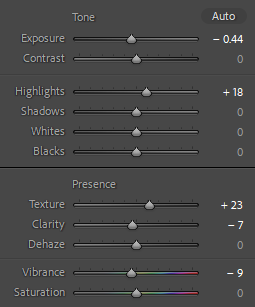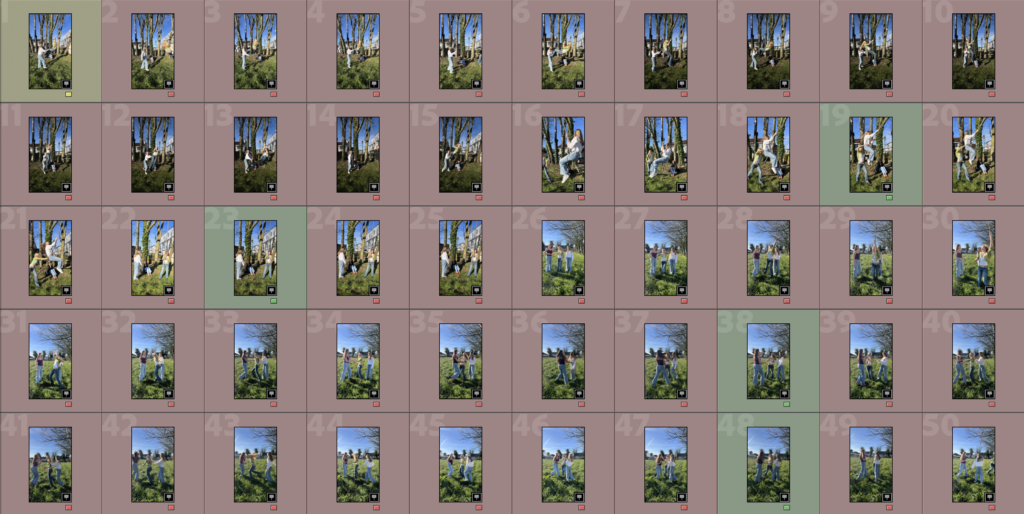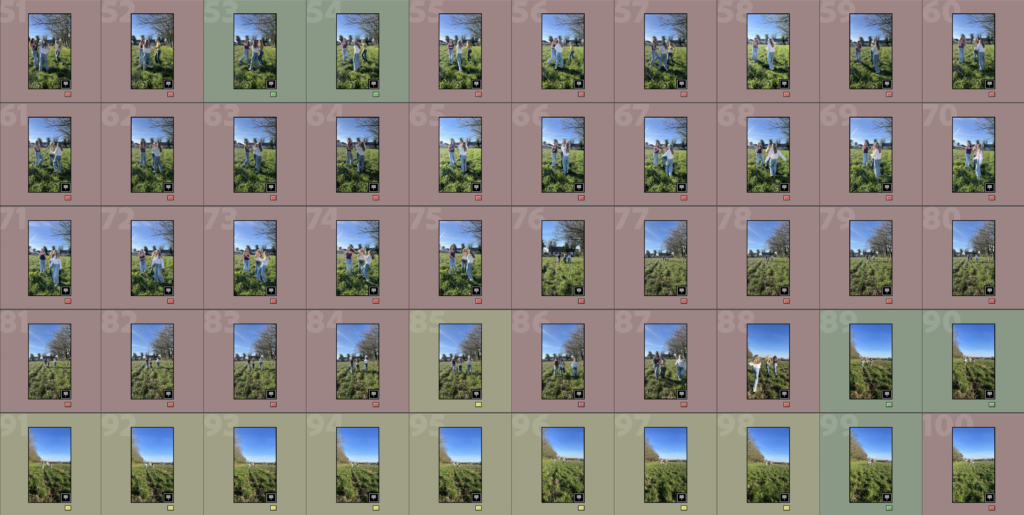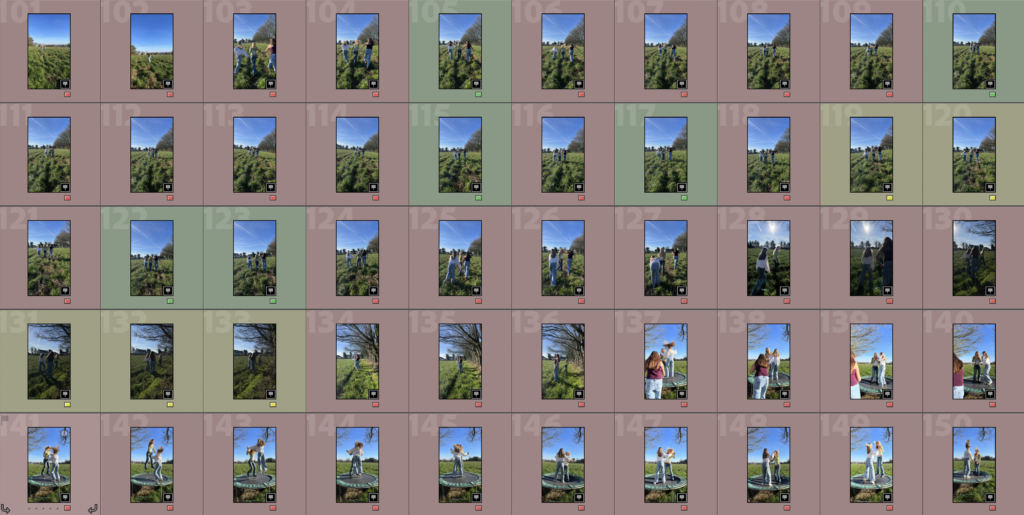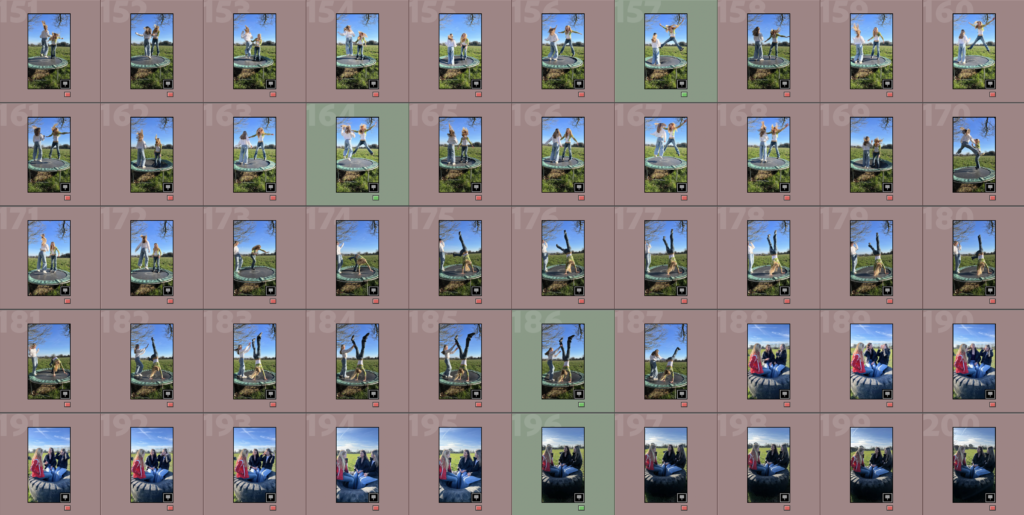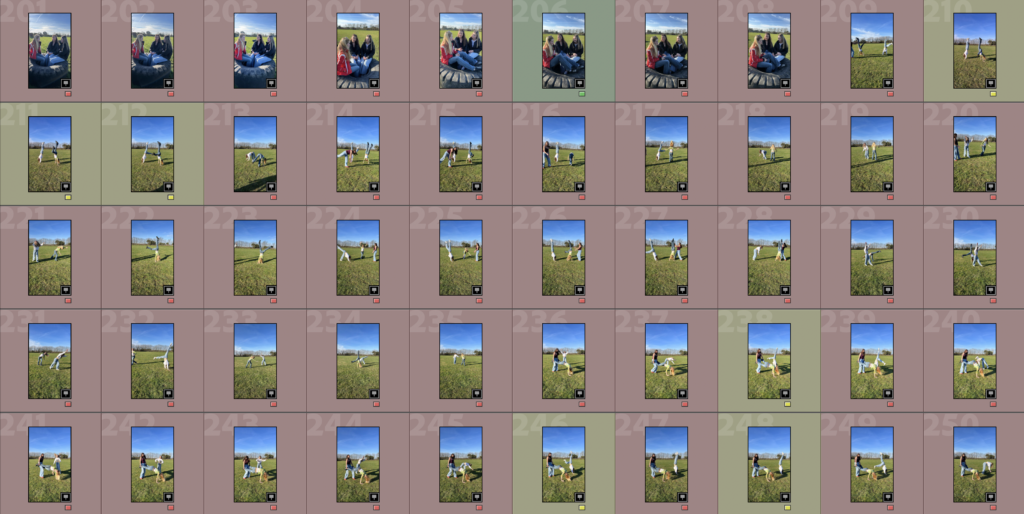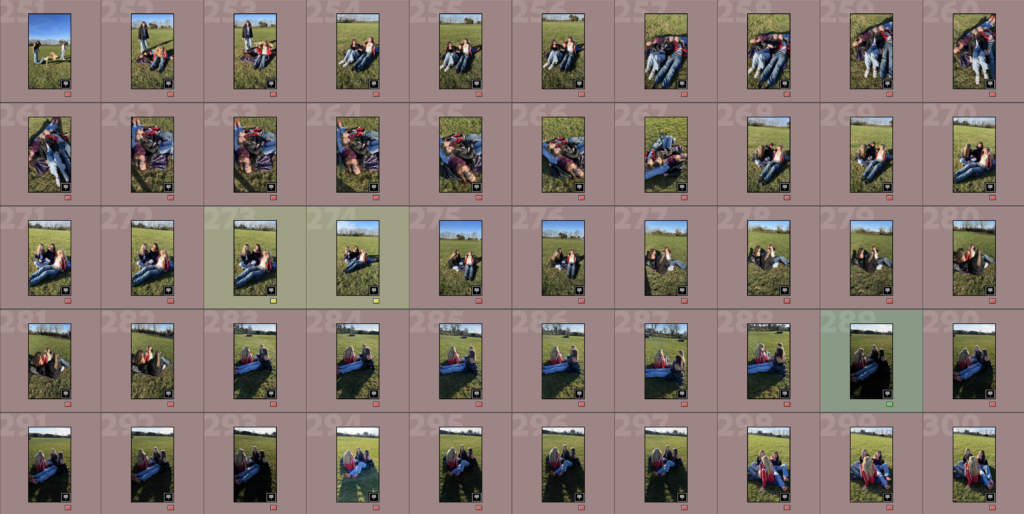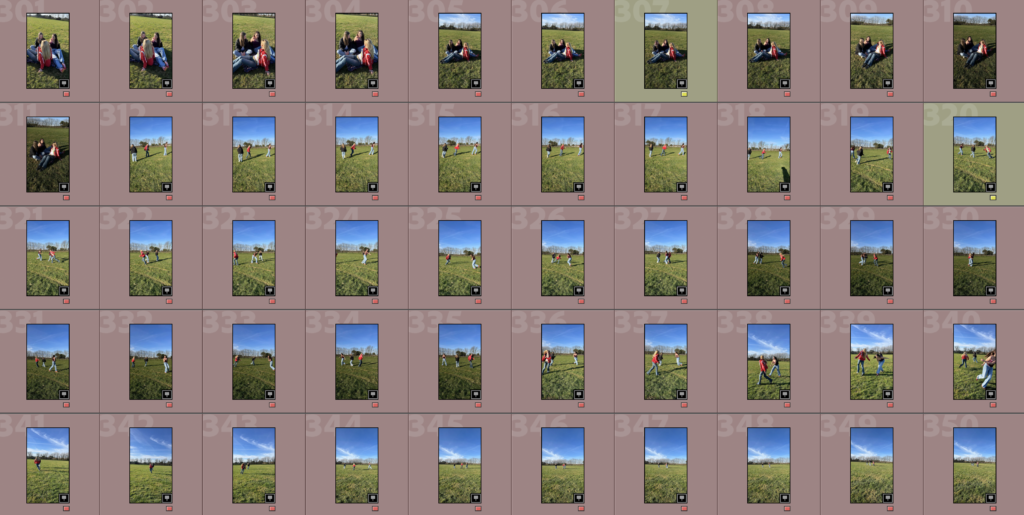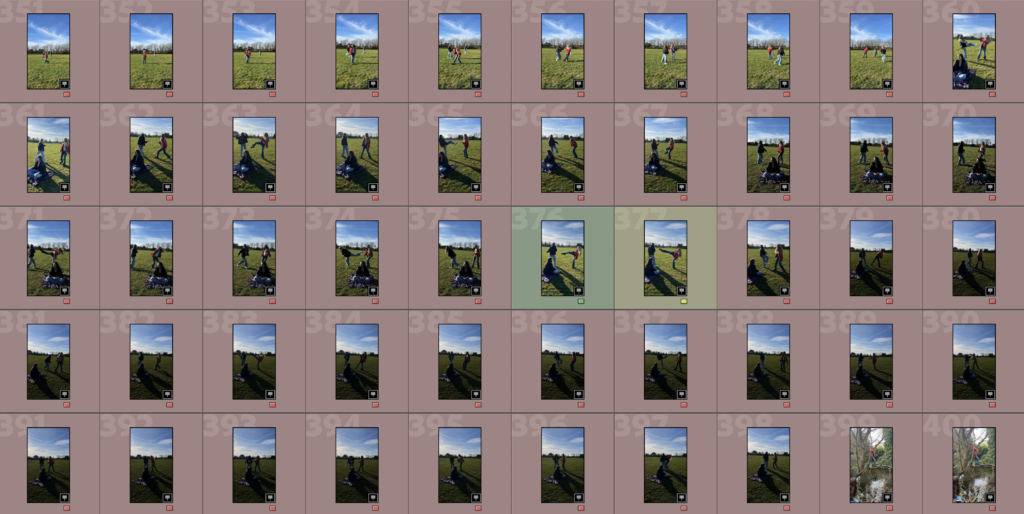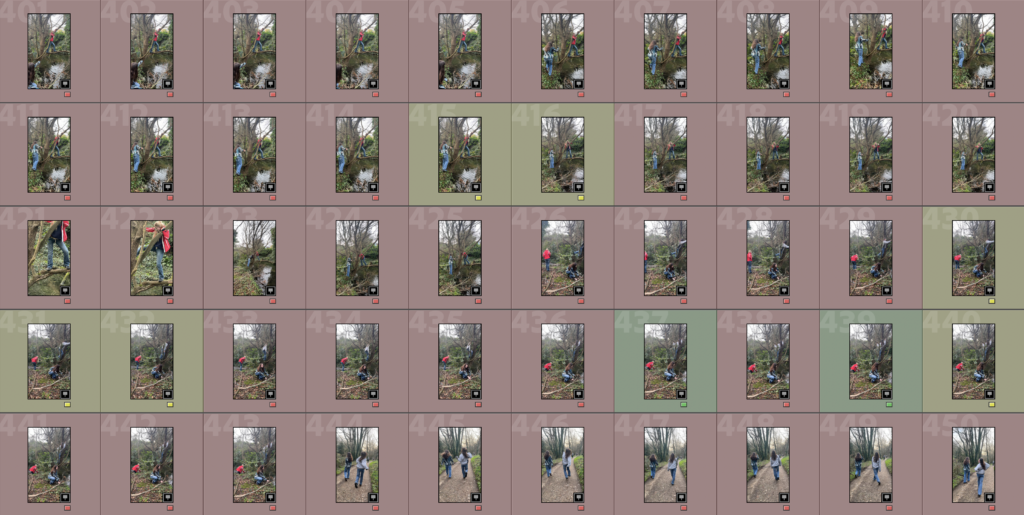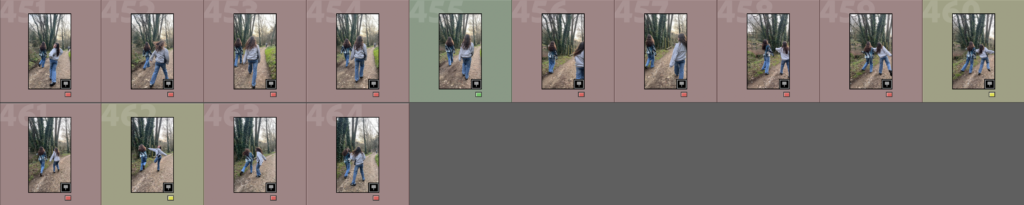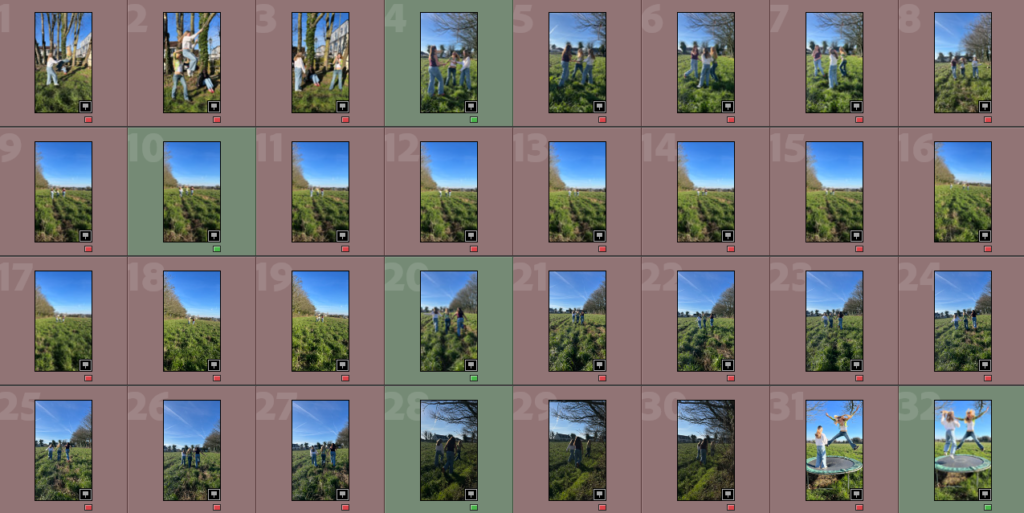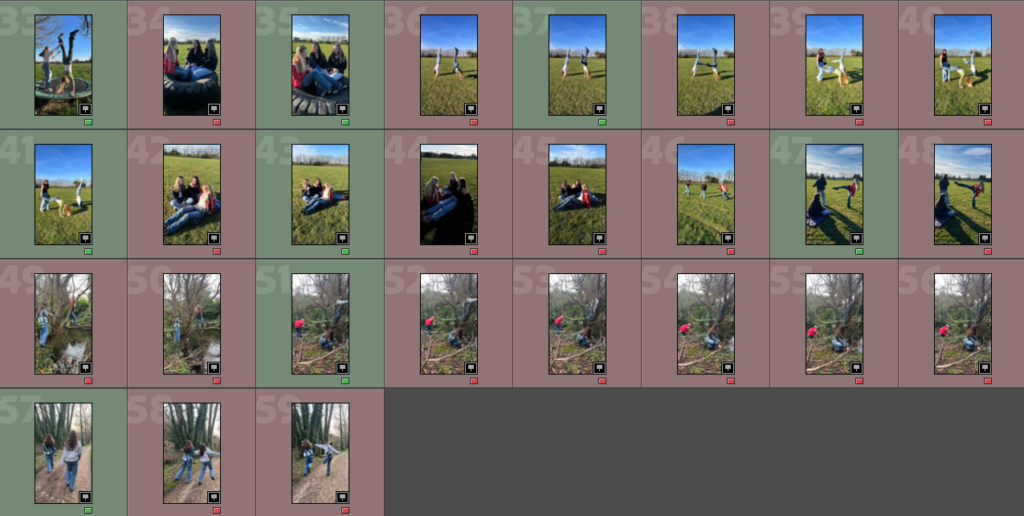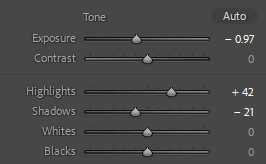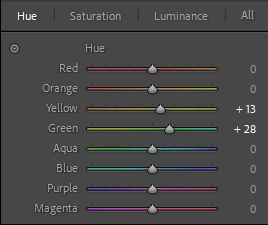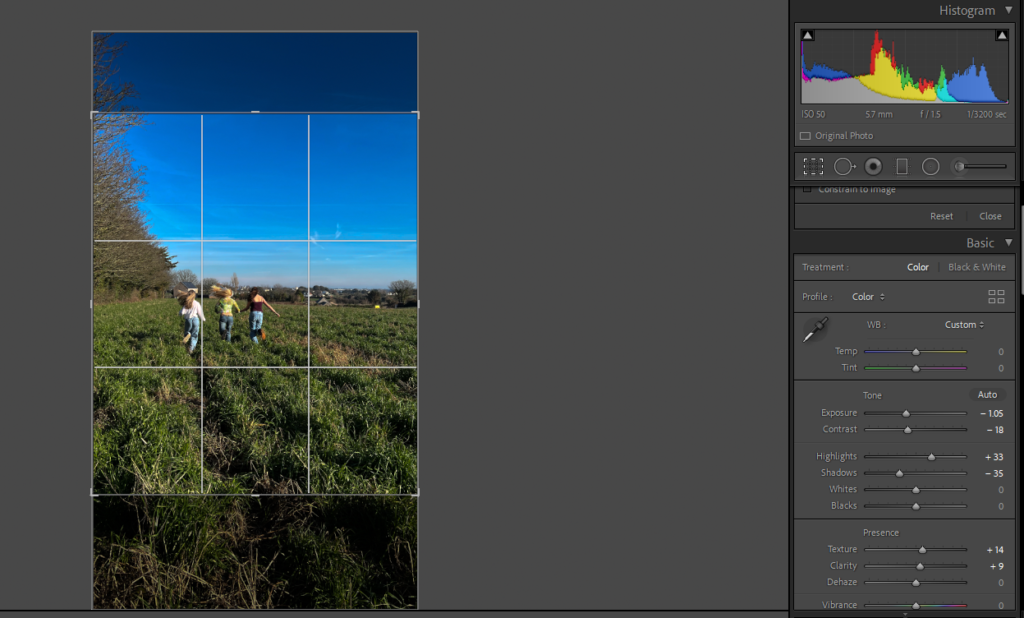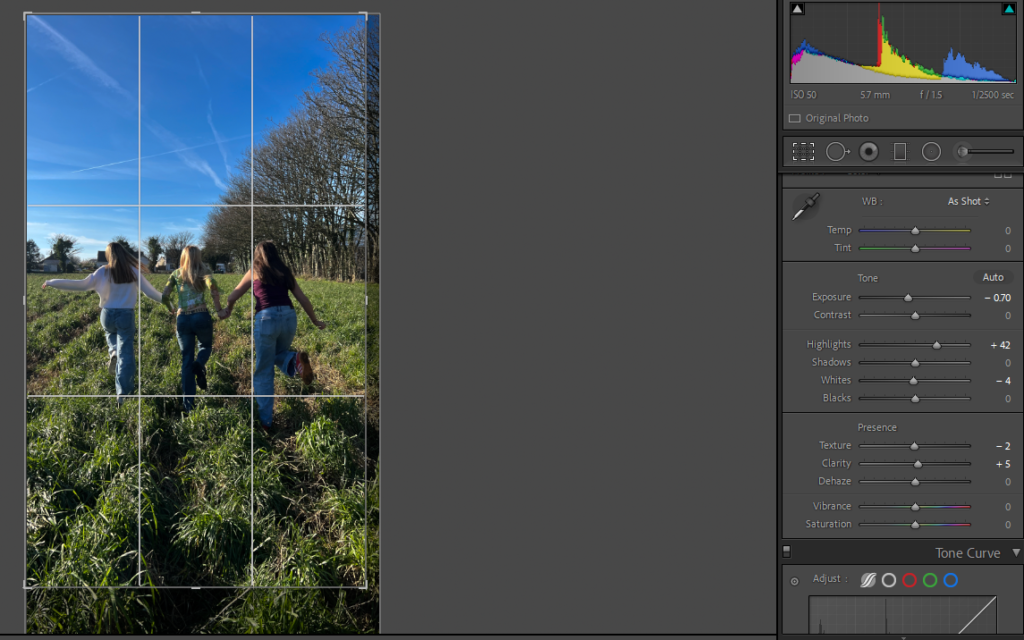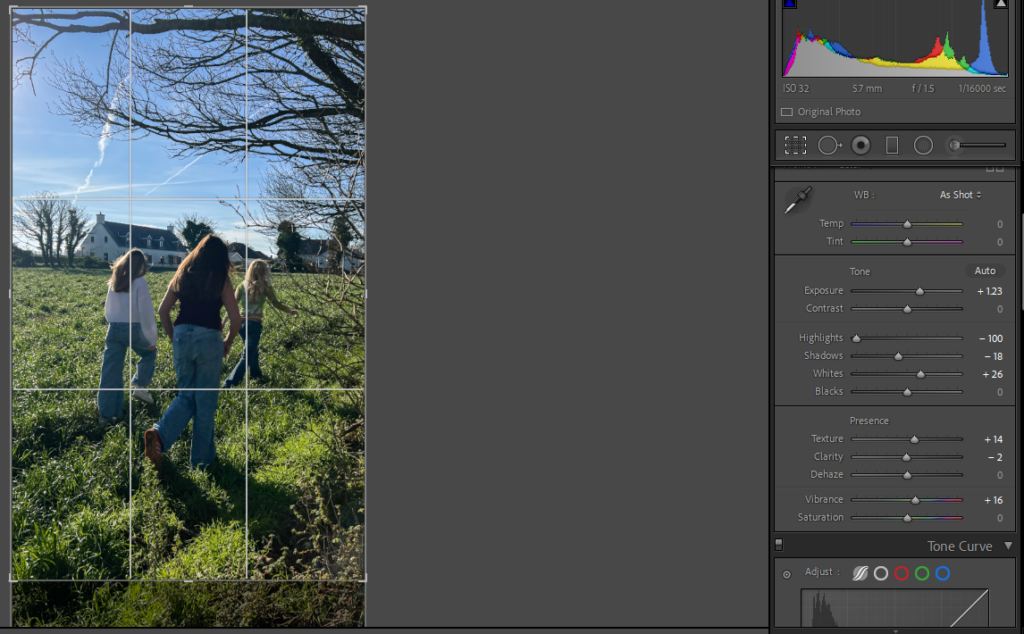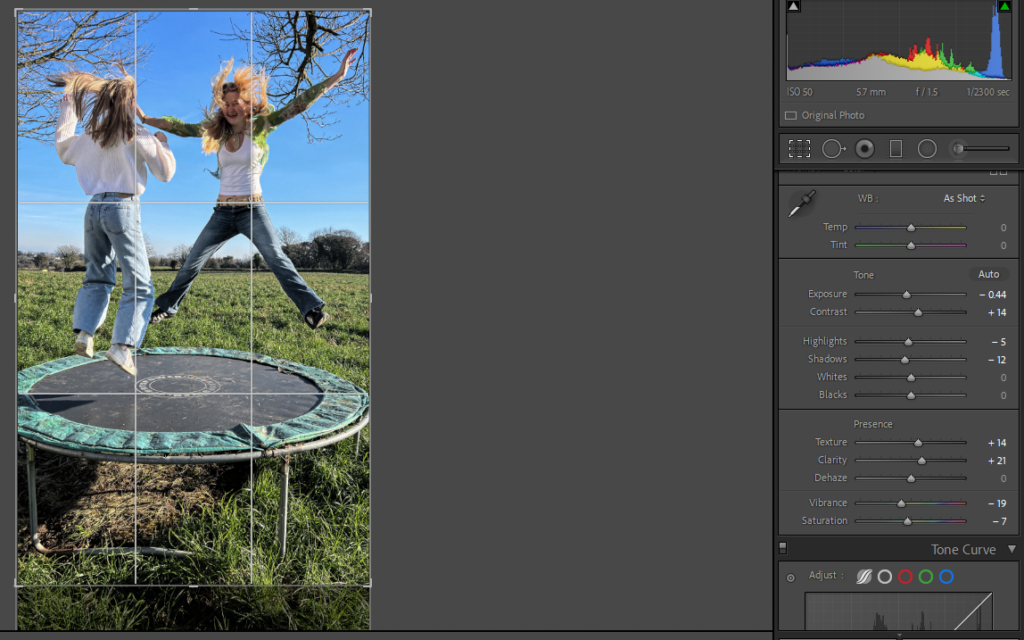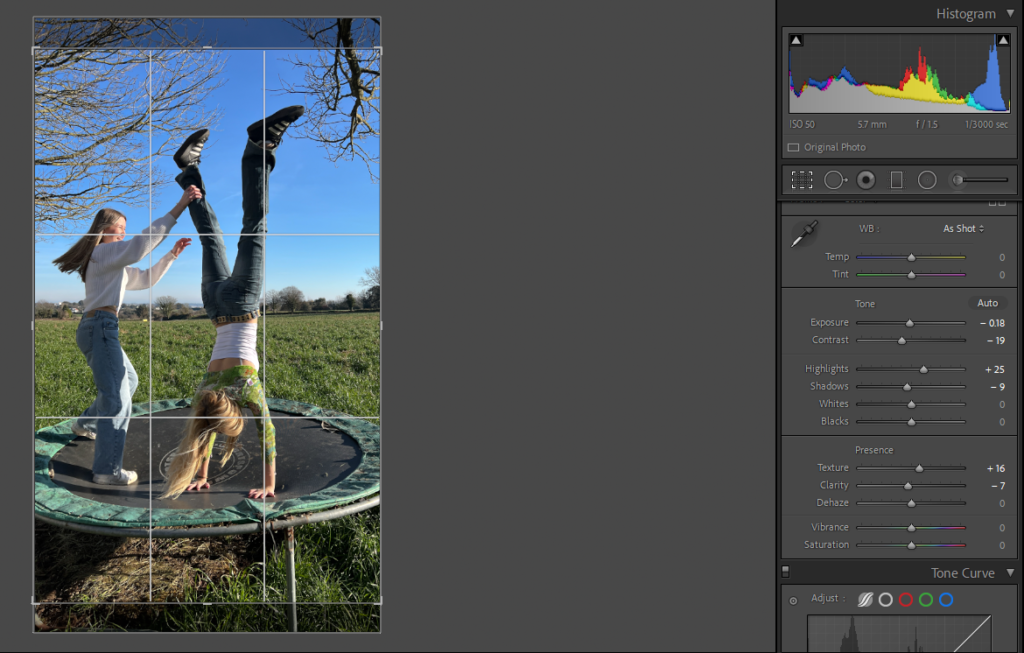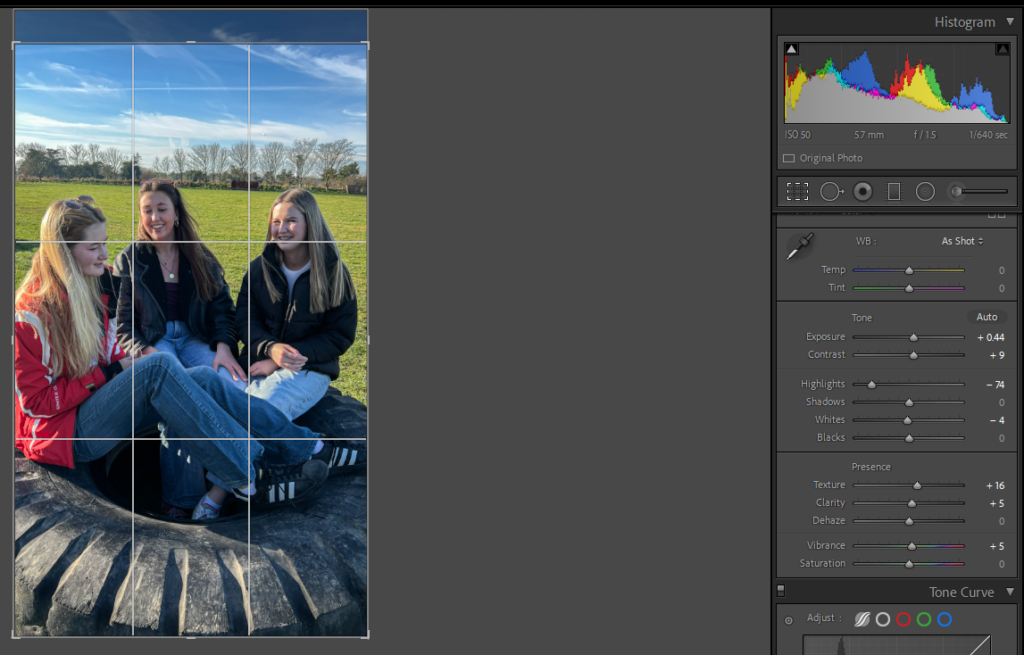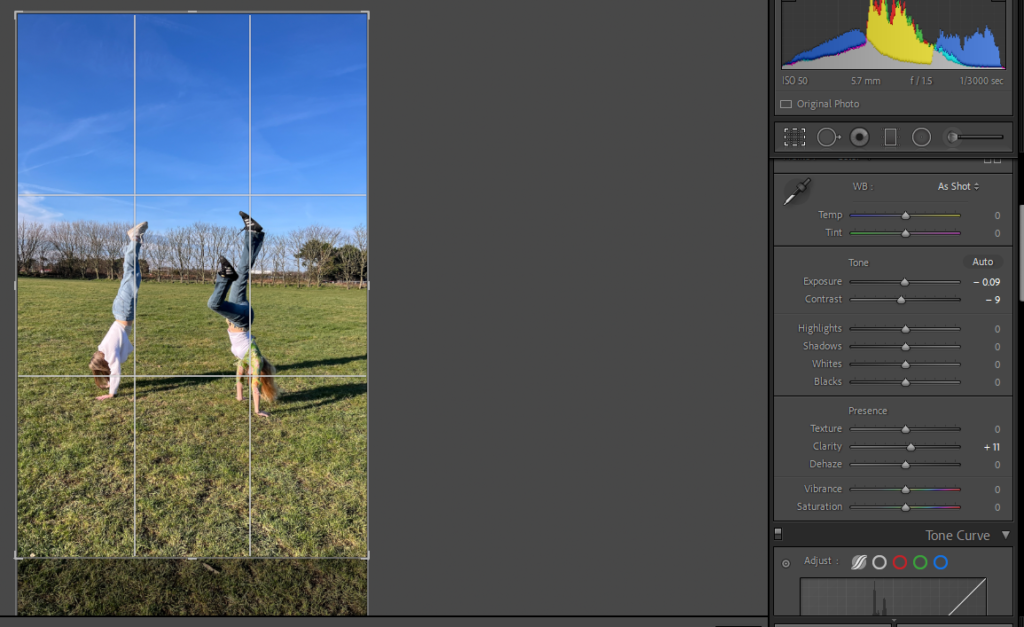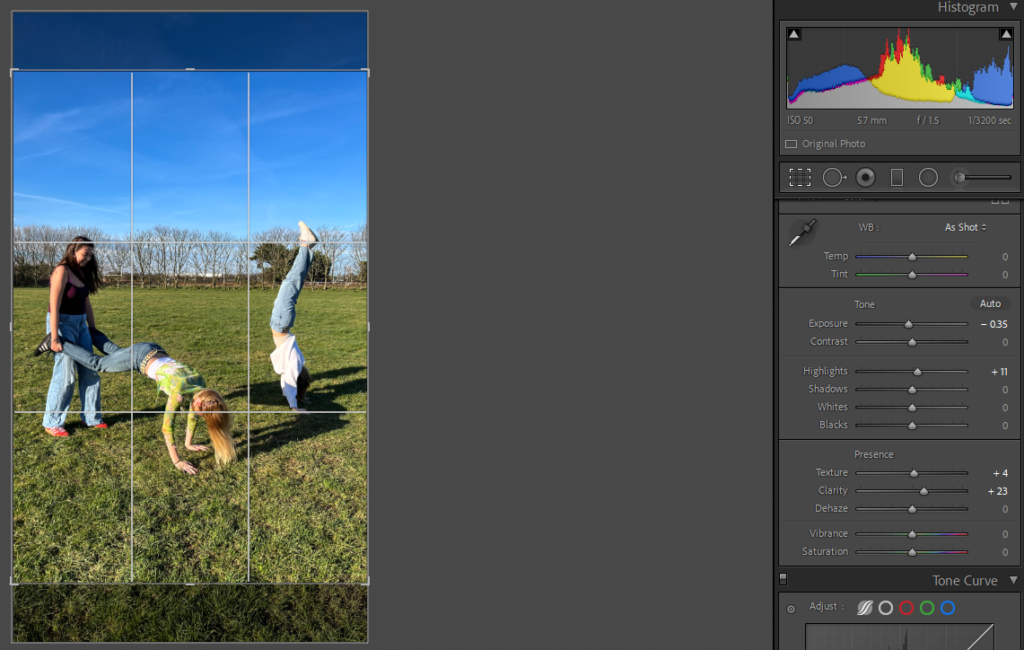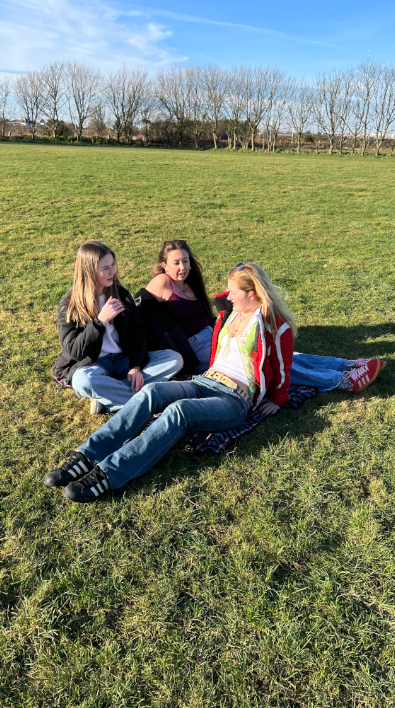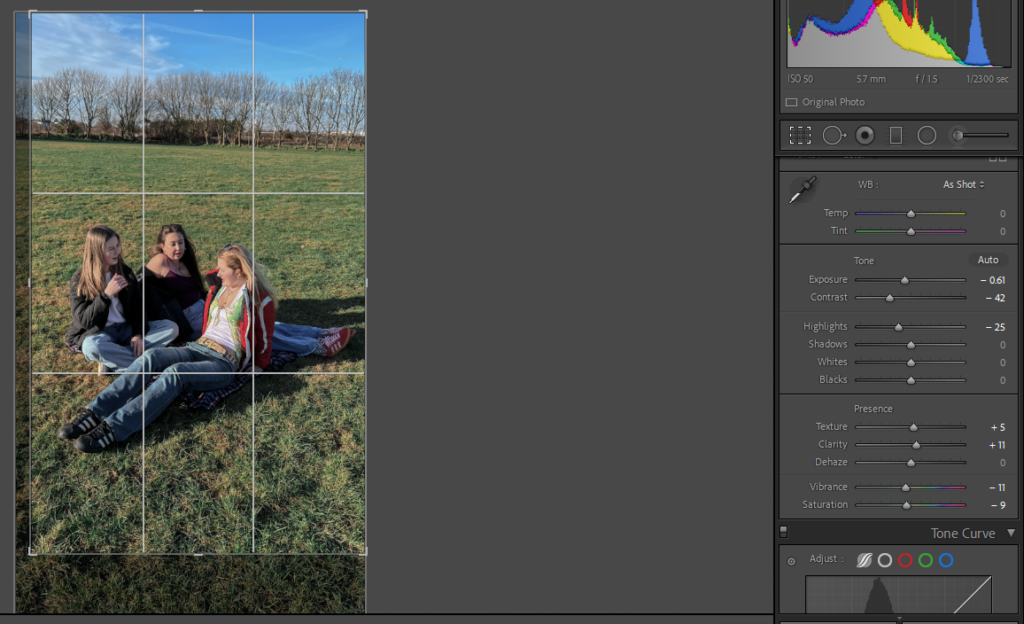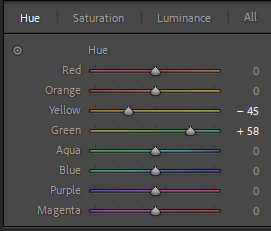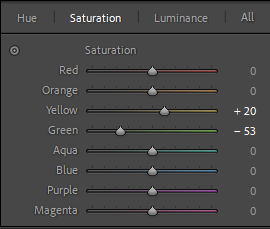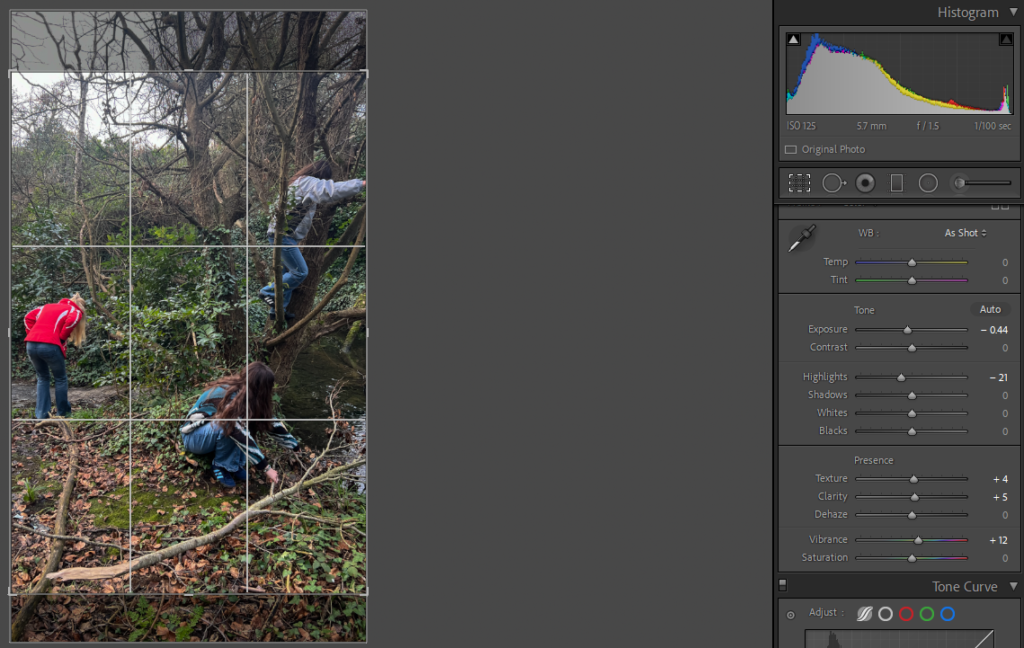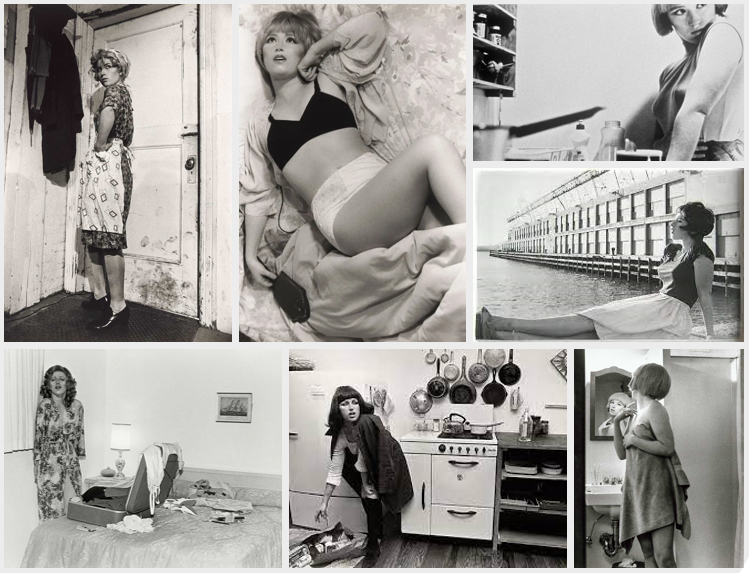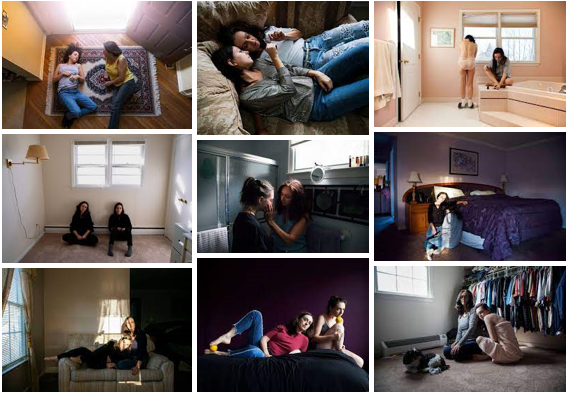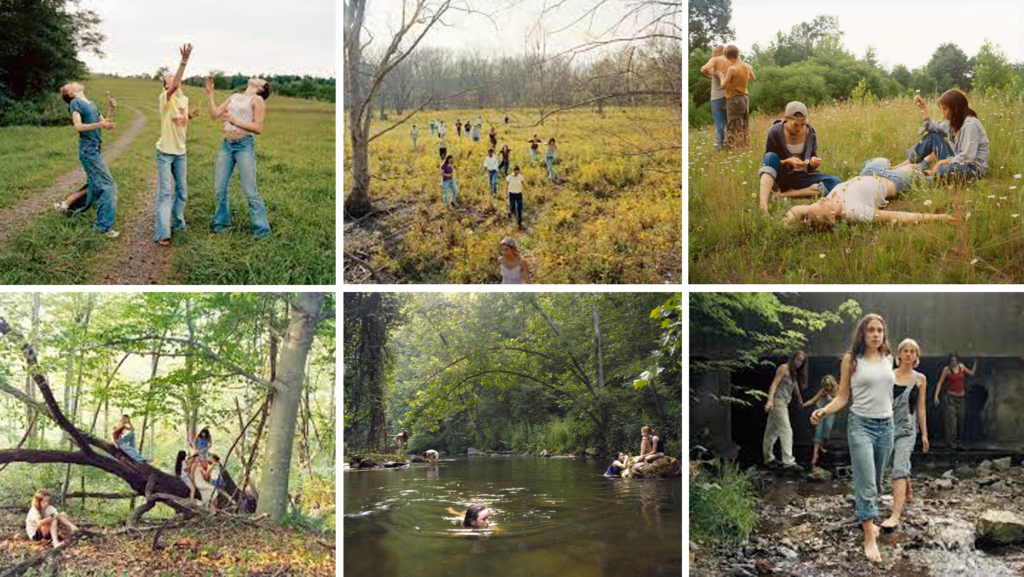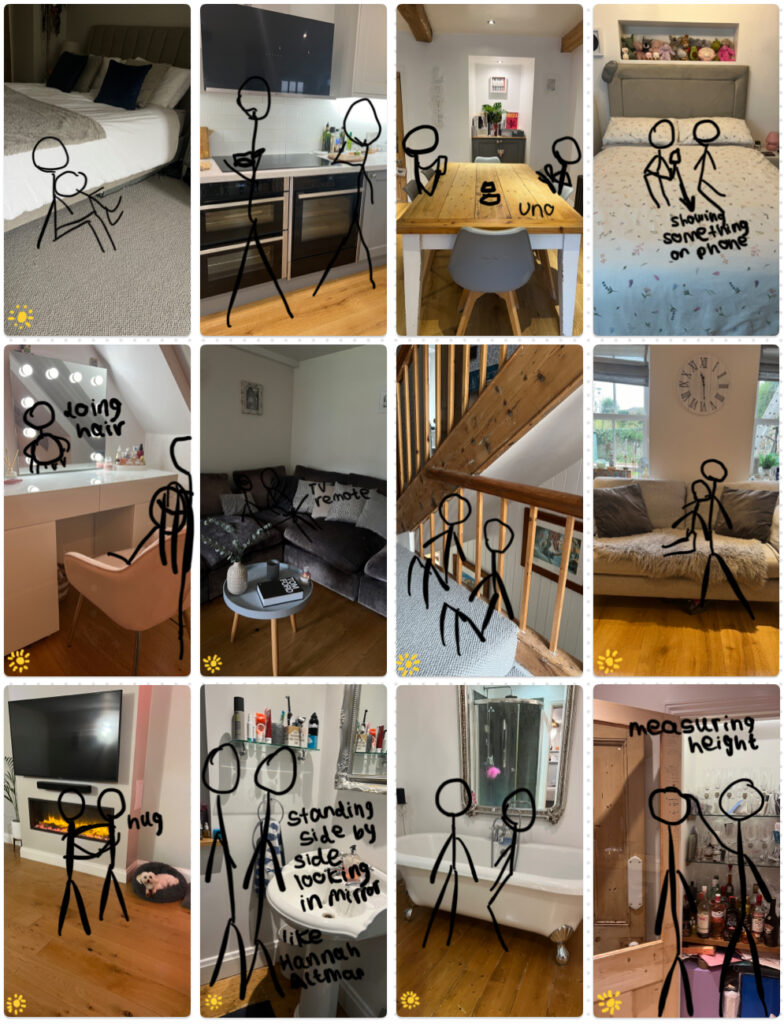Photoshoot Plan
As a class, we will be going on a walk from Havre Des Pas to La Colette to take photographs of landscapes, inspired by The New Topographics. I am going to aim to take photos of how urbanisation has transformed the landscapes of Jersey. For example, La Collette area is very heavily urbanised, therefore, I am going to try take some photos there.
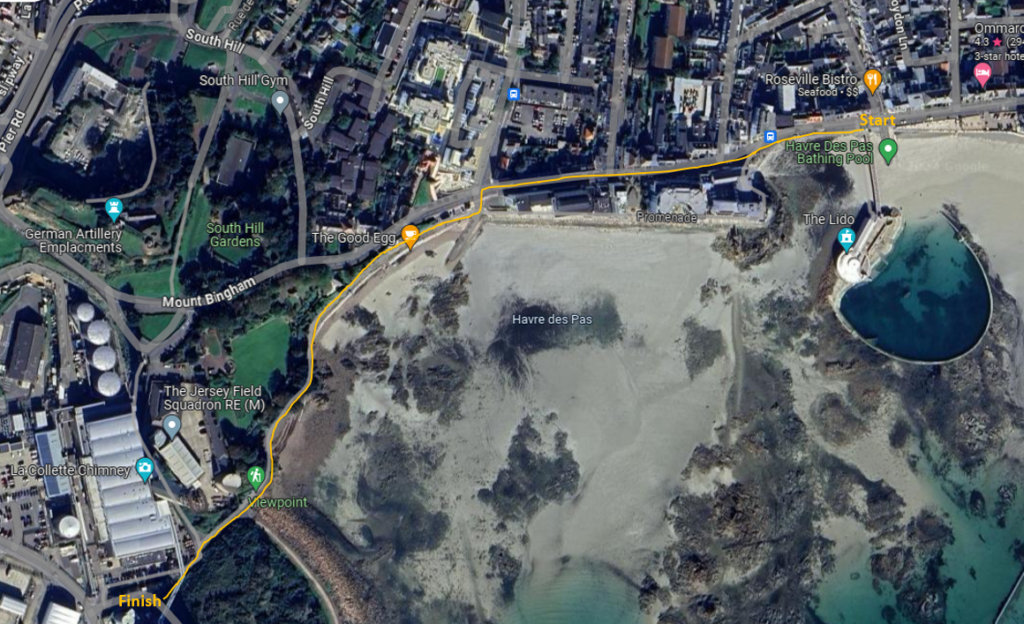
Contact Sheet
I took these images using exposure bracketing in order to ensure that I get the correct exposure and to practice the technique.
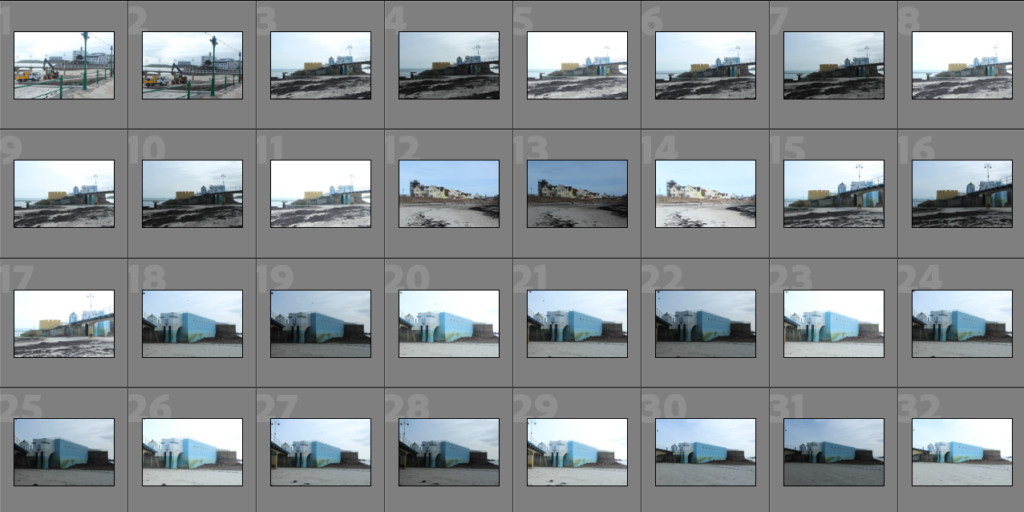
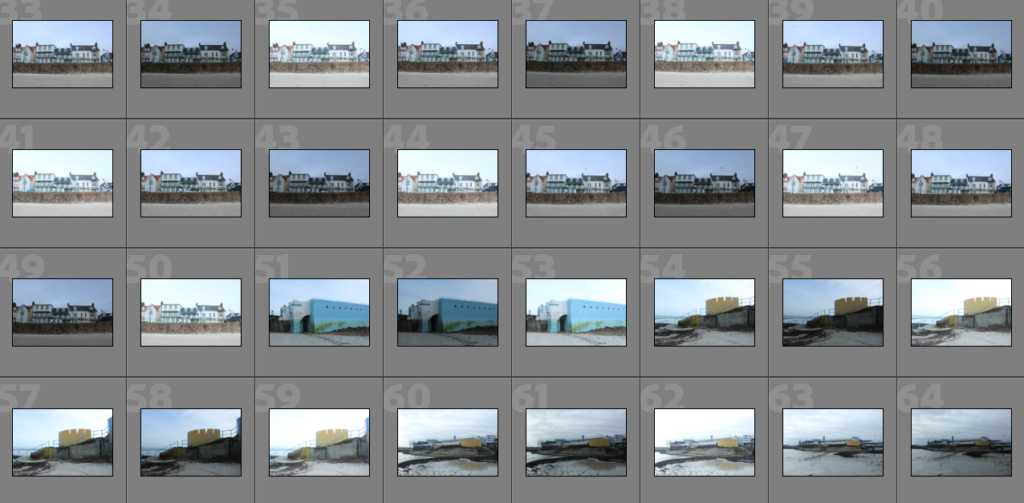
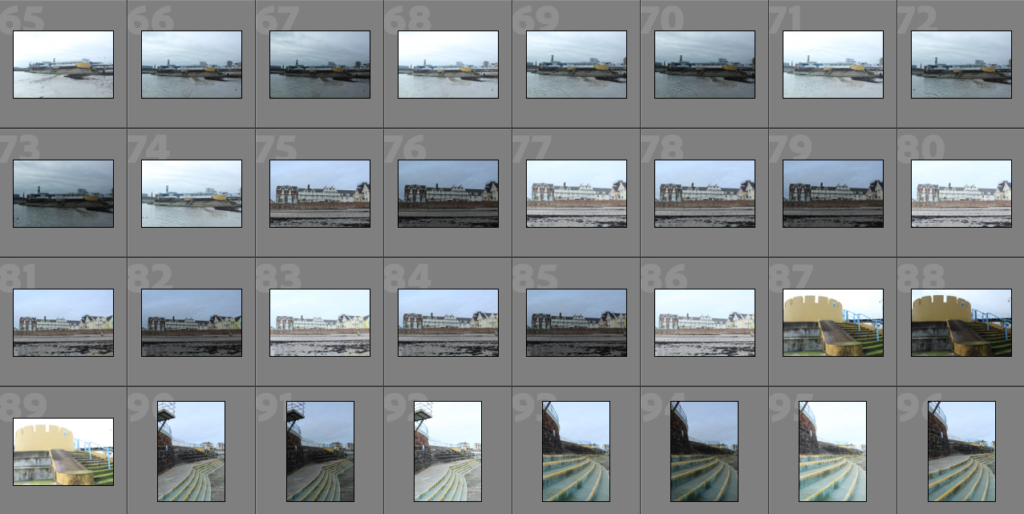
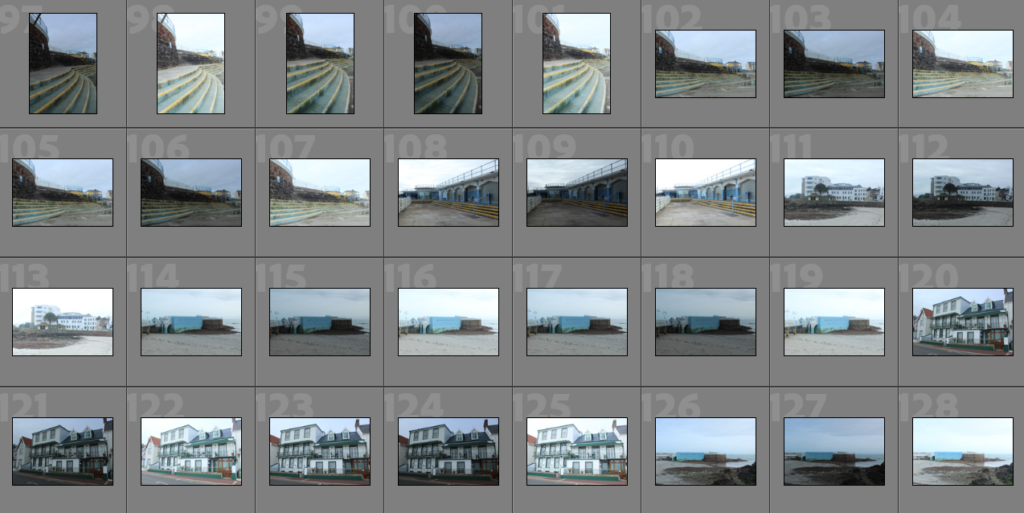
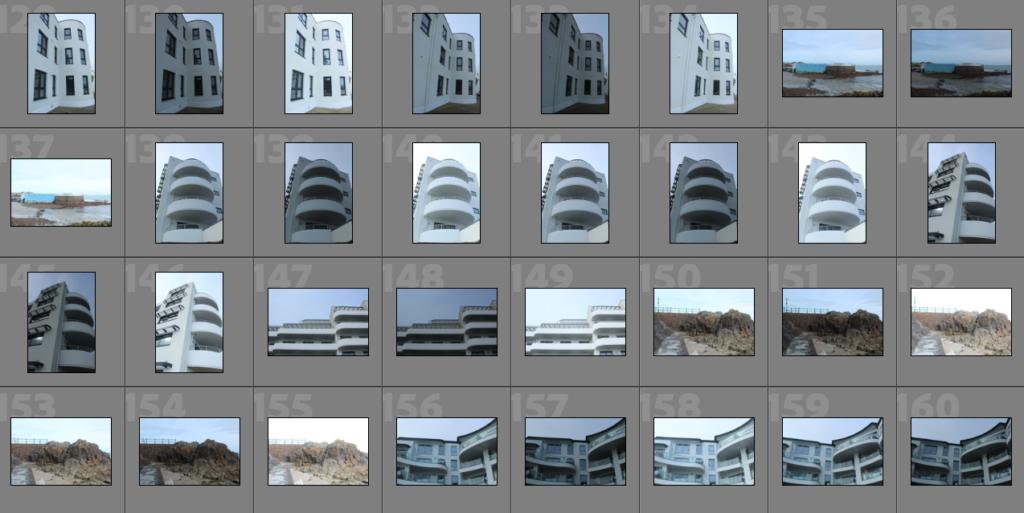
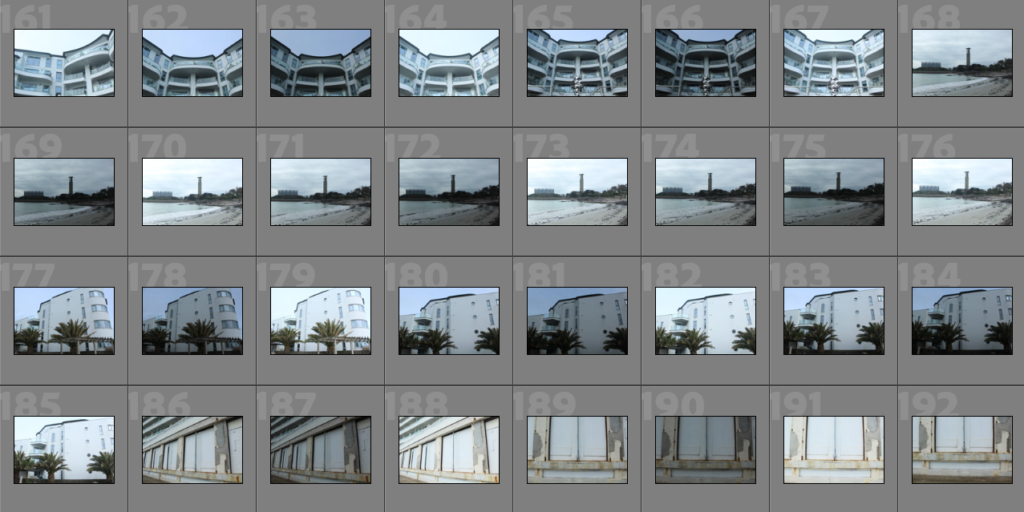
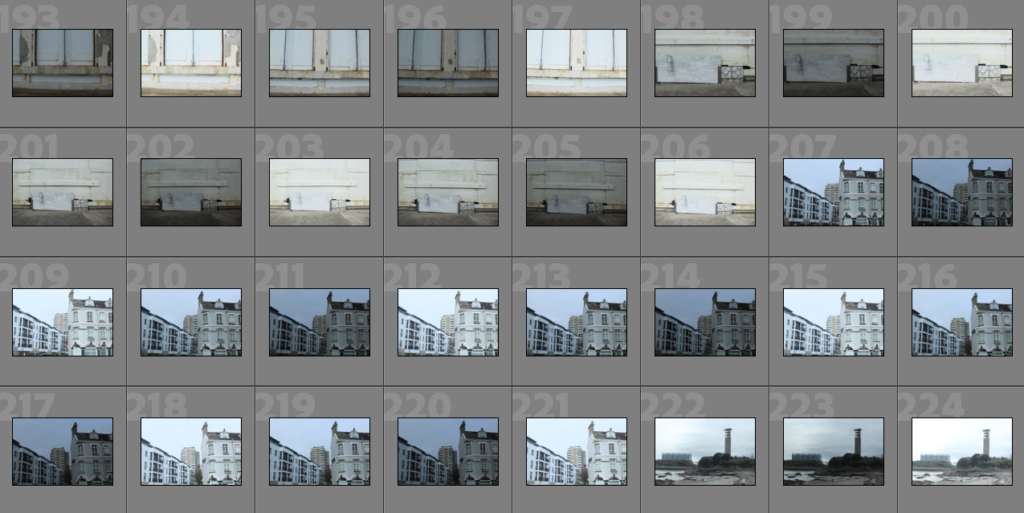
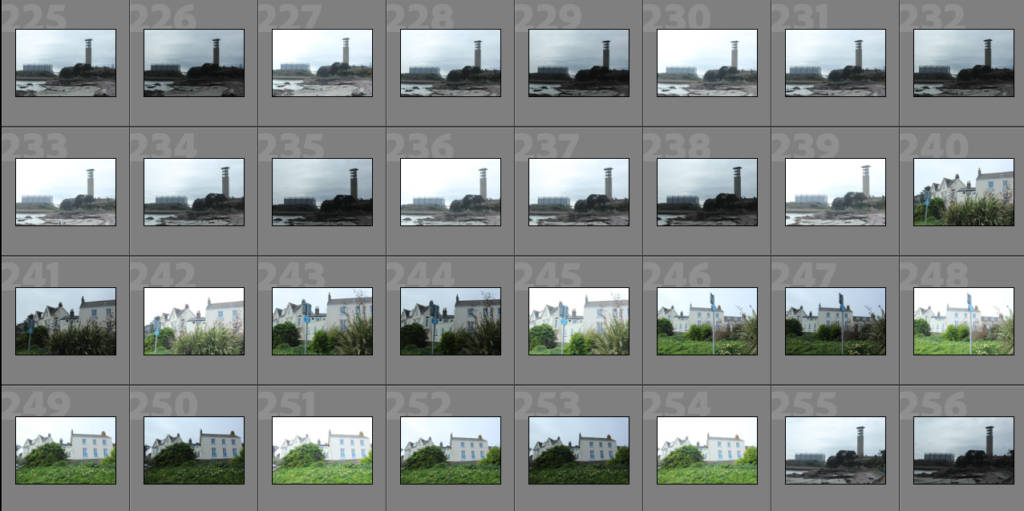
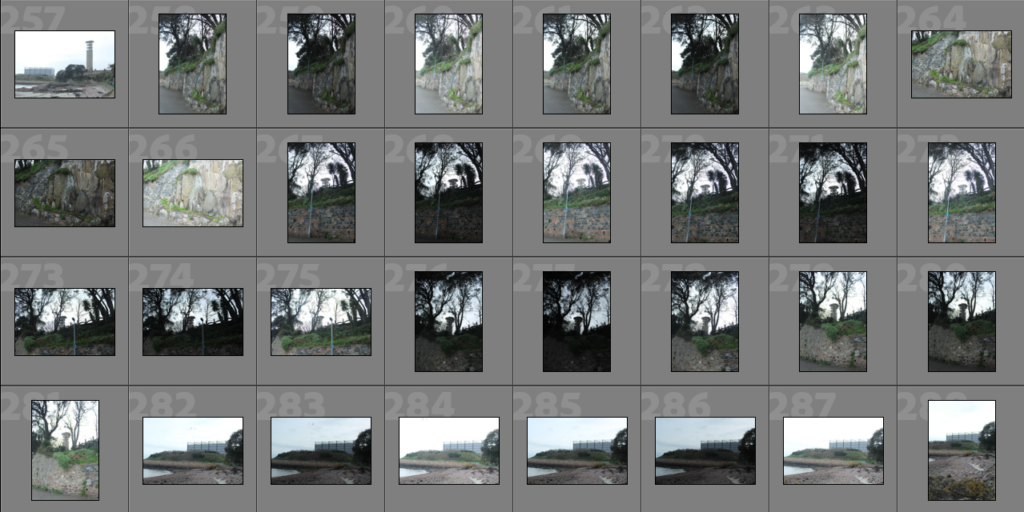
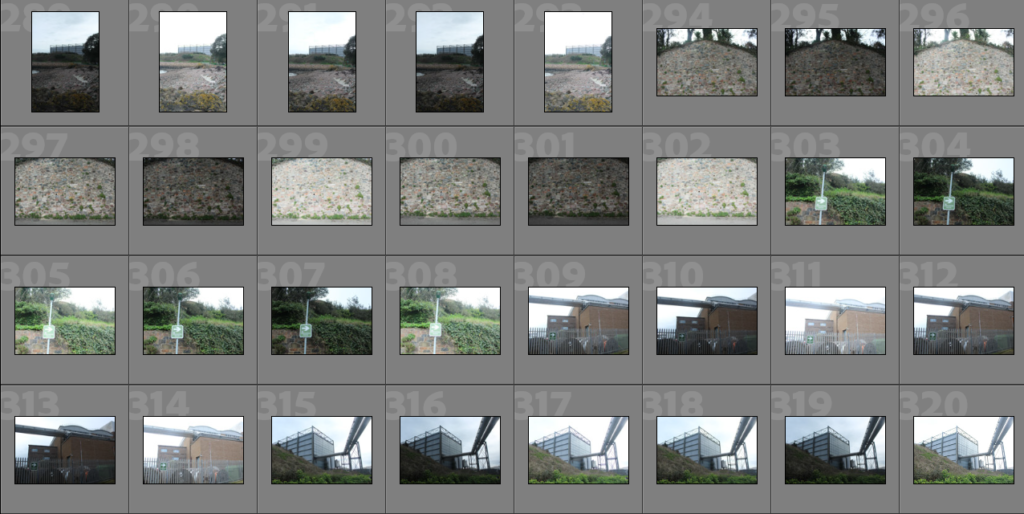
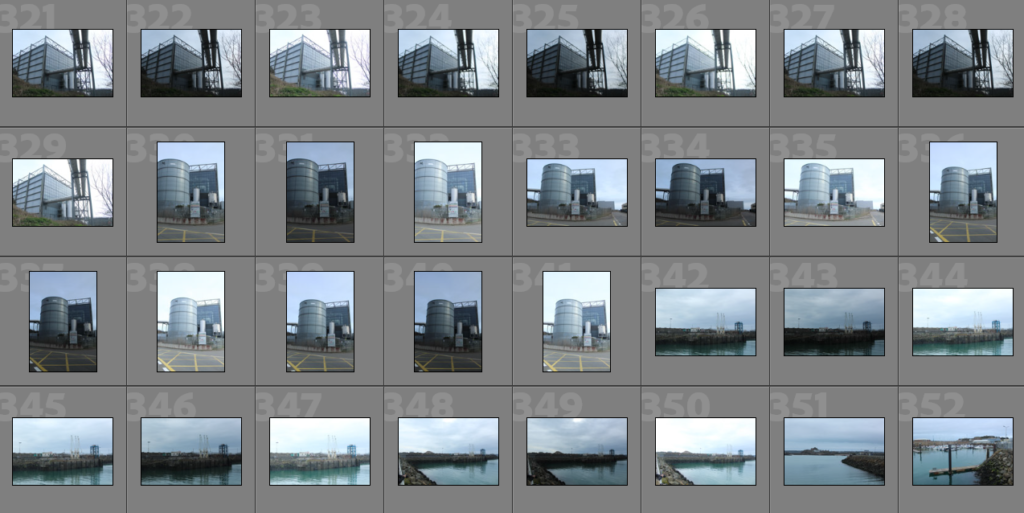

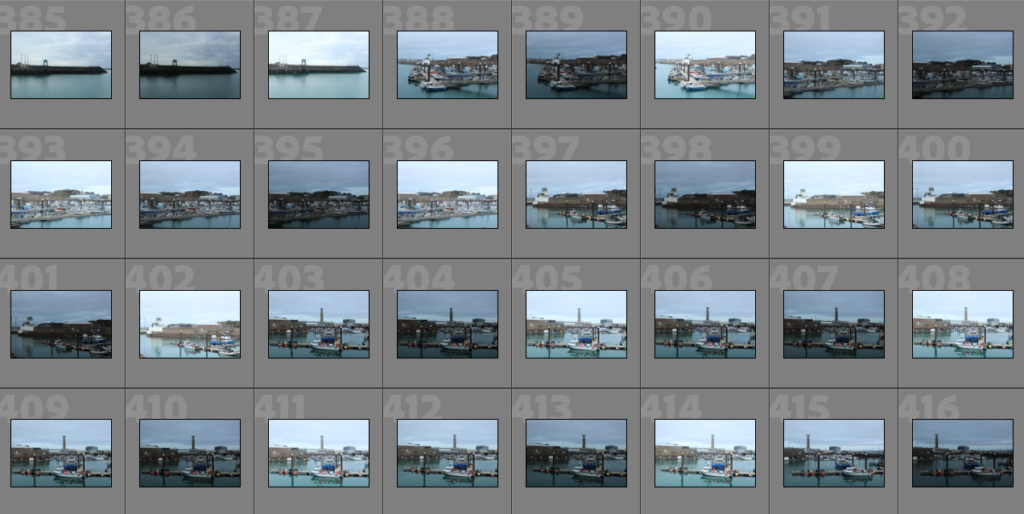
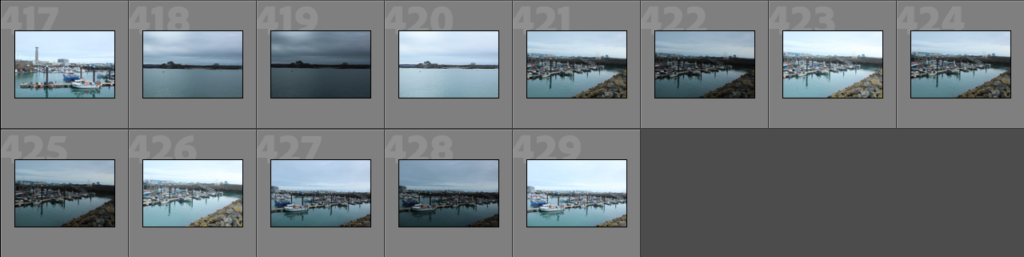
Image Selection
As there were many images for me to sort through, I started off by labelling all the good photos yellow so then I could go back through the set of the yellow images and label the ones that I wanted to use as green.
Selection
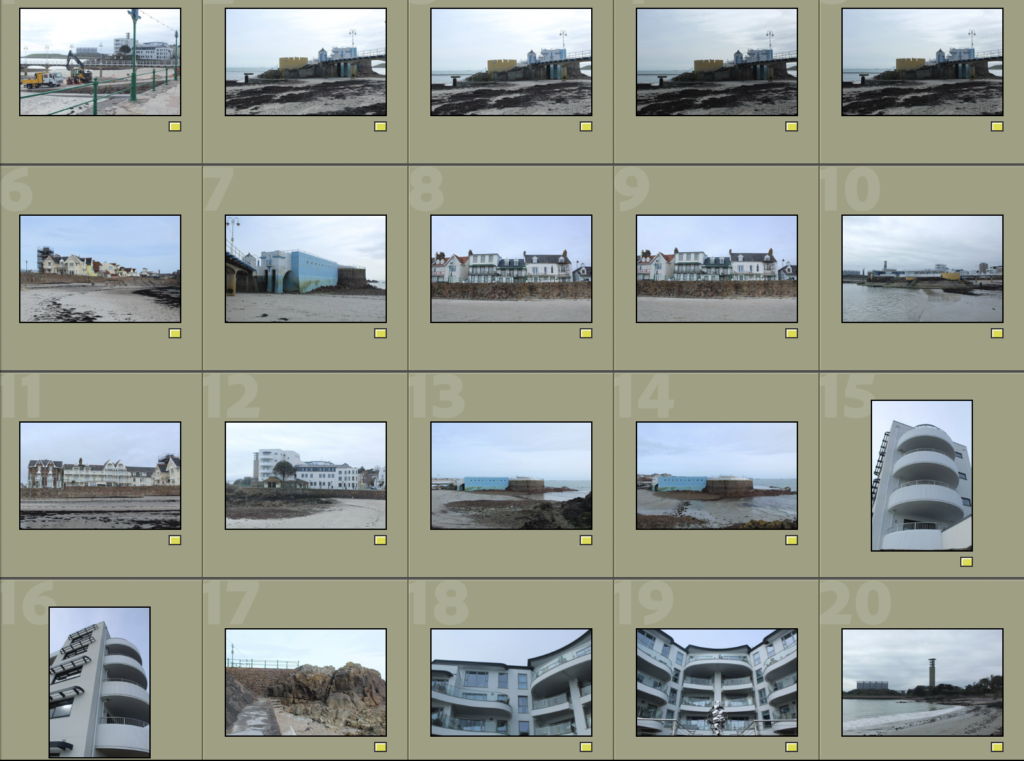
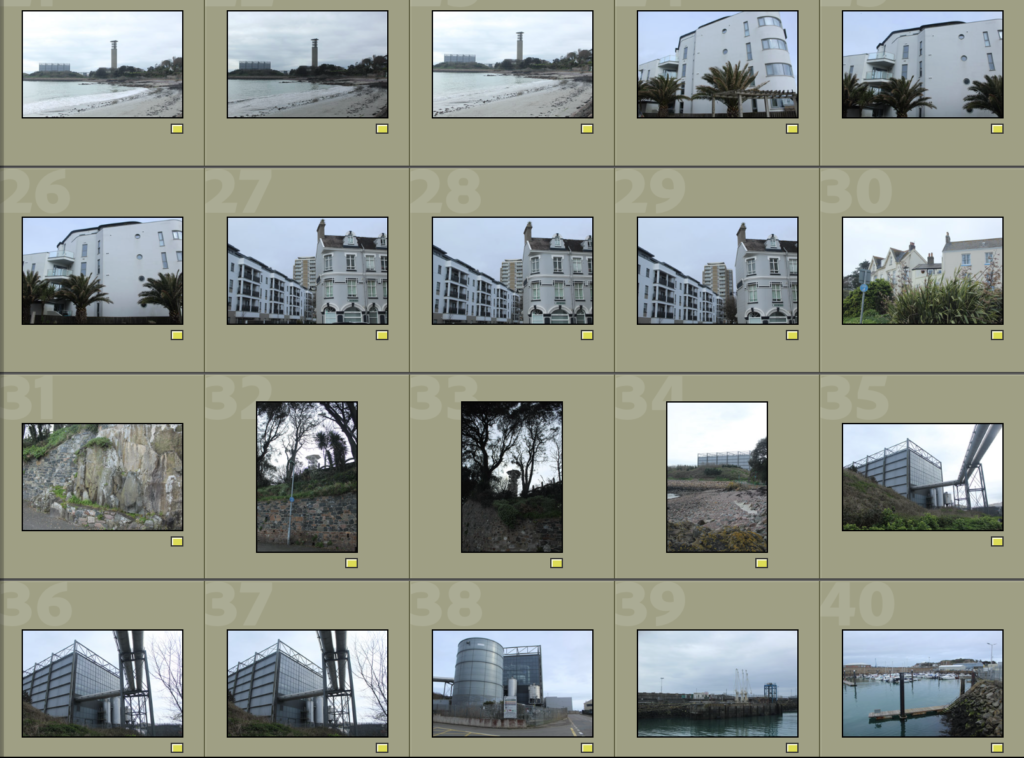
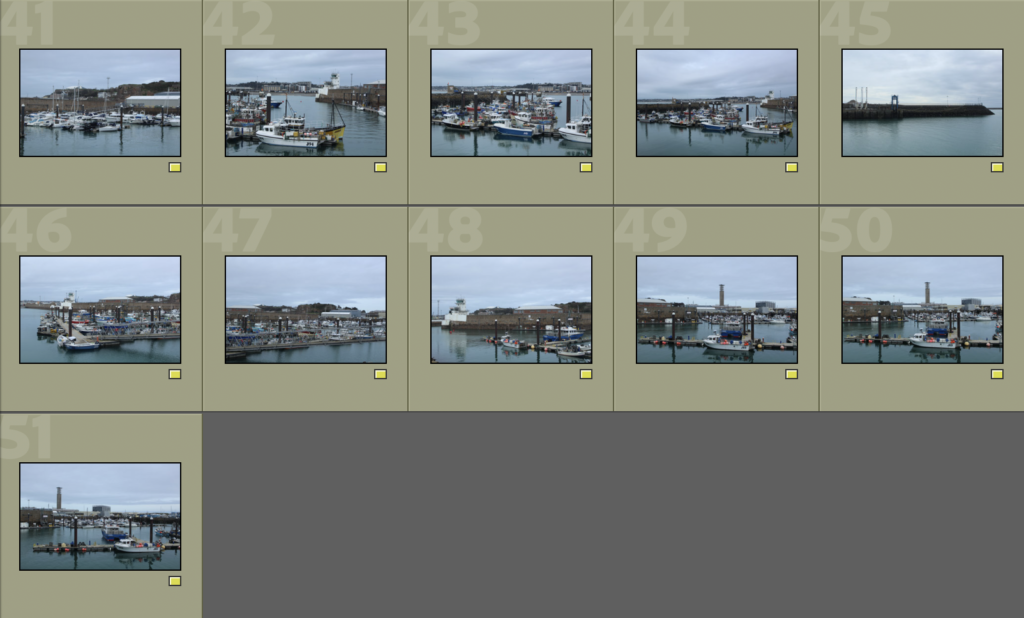
Sub-selection
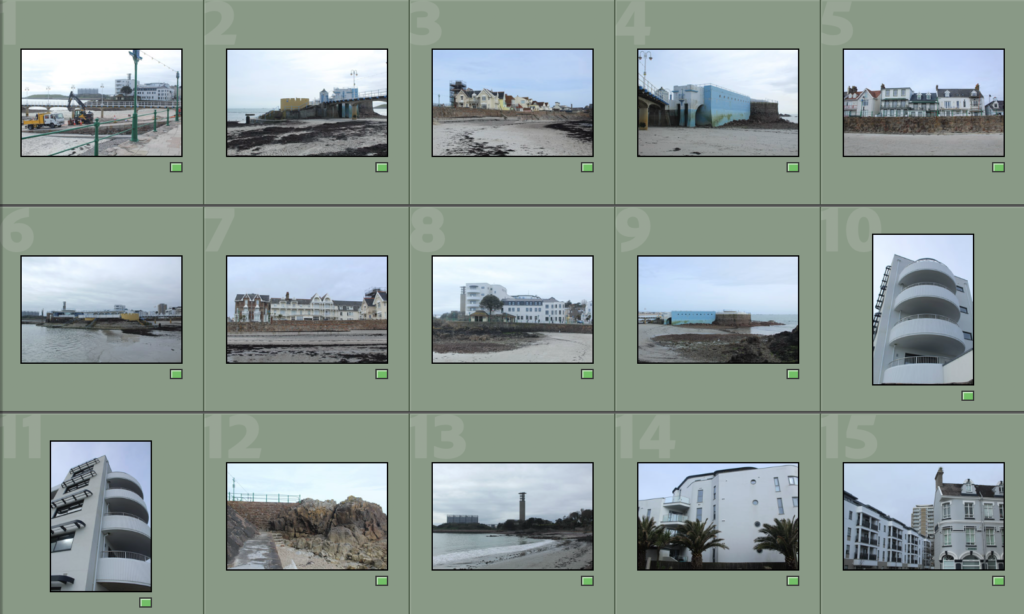
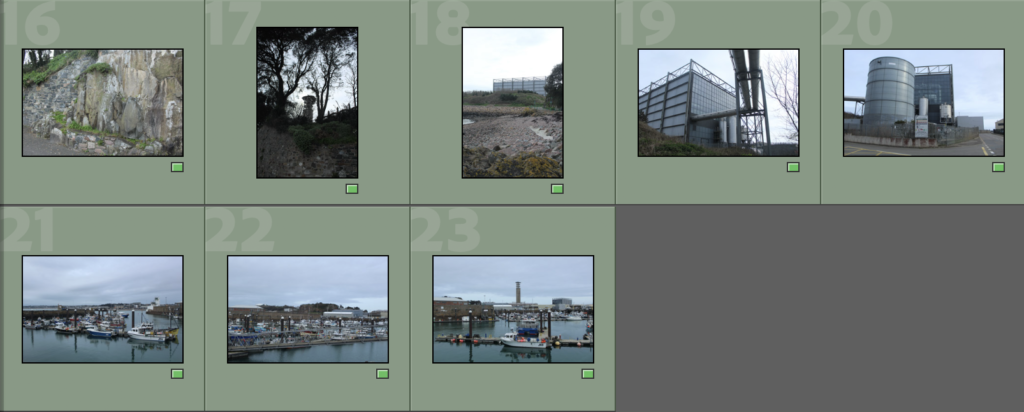
Edits
Photos I have left unedited:
I didn’t edit this image because the sky is very over-exposed so if I were to lower the contrast or highlights it would make it grey. On the other hand, I think this is a very effective photo as it shows development being done on the beach.

The following images I didn’t edit as I was already satisfied with how they looked.







Edit 1


I edited this photo by slightly decreasing the exposure and cropping the sides.

Edit 2

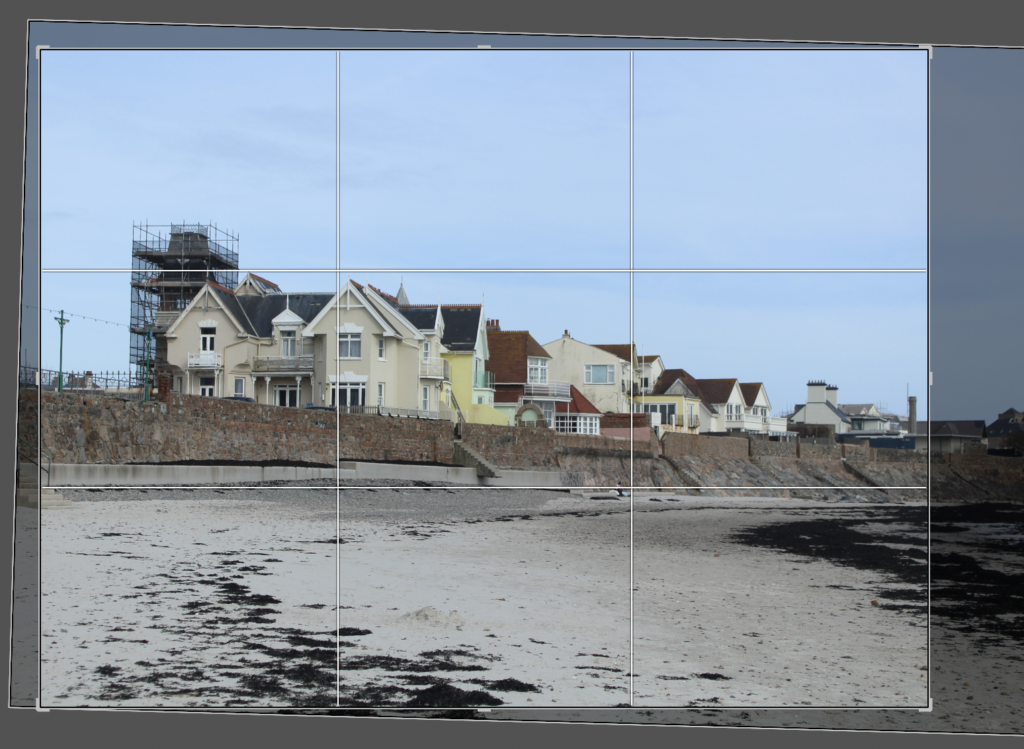
All I did to edit this photo was crop and rotate it. I rotated it so that the roofs of the buildings were horizontal to make the image look better.

Edit 3

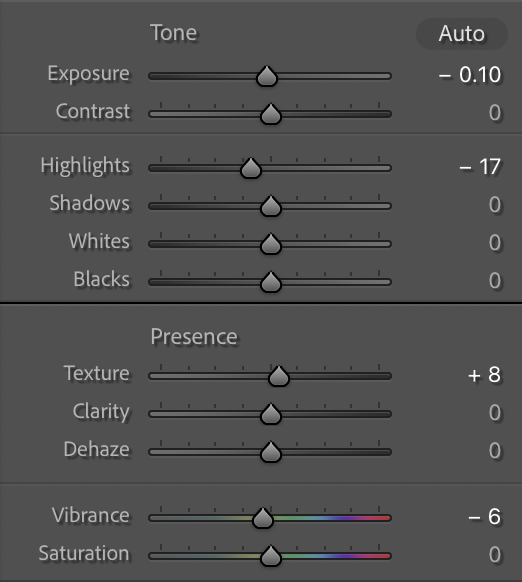
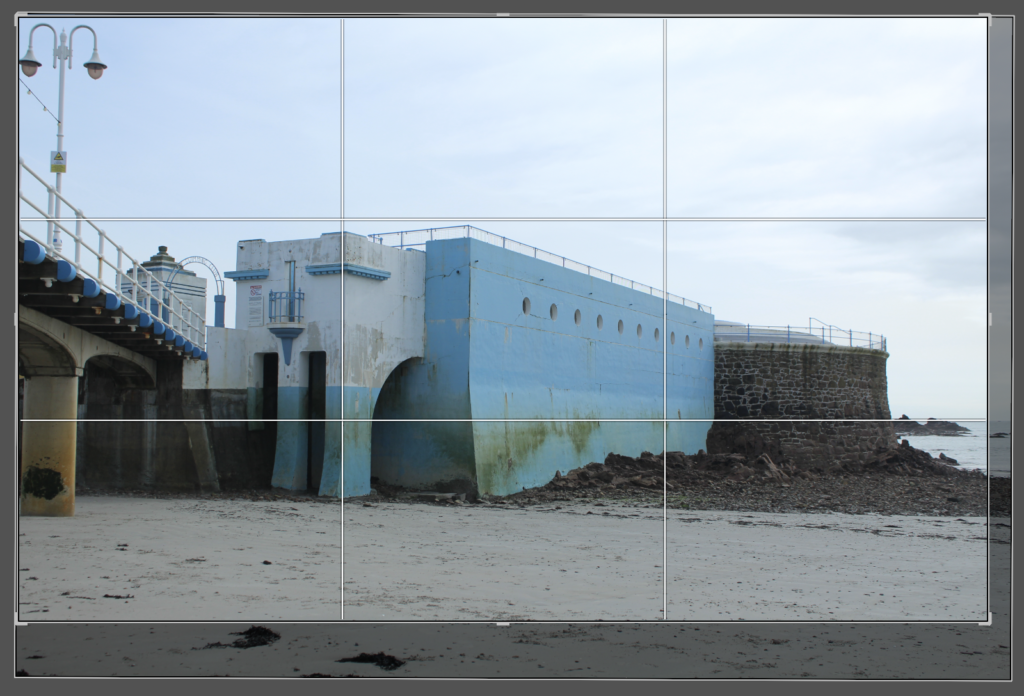
I edited this image by lowering the exposure, vibrance and highlights as it was a little too saturated then increased the texture to make it more detailed. Finally, I cropped the edges.

Edit 4

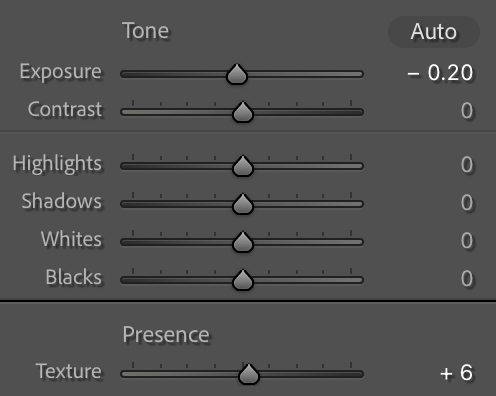

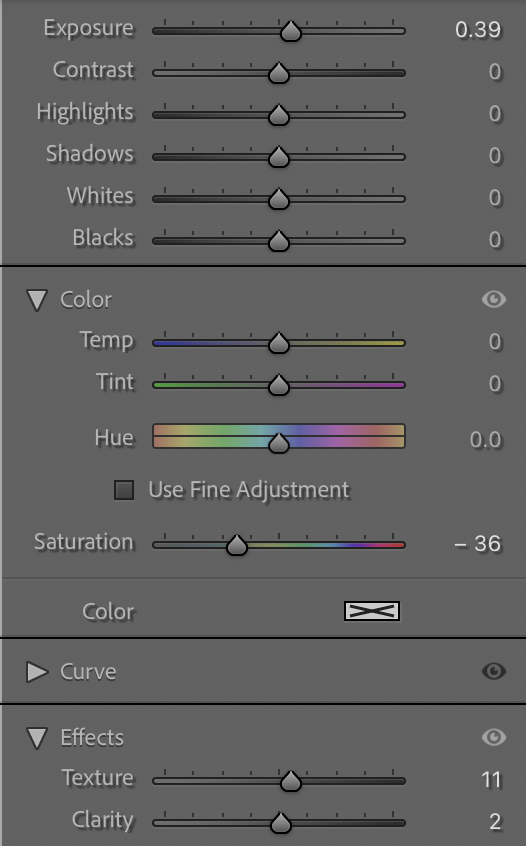
I edited this image by, firstly, lowering the exposure and increasing the texture then cropping it. After this, I used the brush tool to select the apartment building as in the original image it was quite blurred, therefore, I did what I could to minimise this.

Edit 5

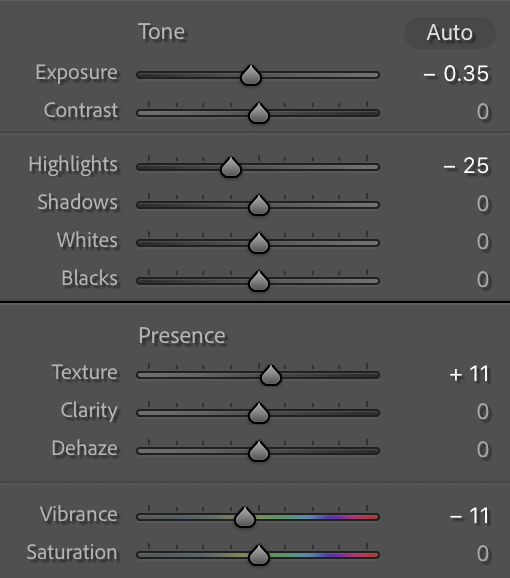


I edited this photo by, firstly, lowering the exposure, highlights and vibrance as I wanted the image to be dull to show how infrastructure has impacted the beauty of the nature. I then increased the texture and slightly rotated the image.
Edit 6

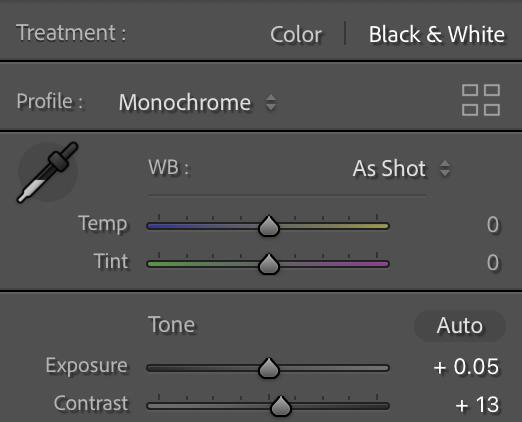
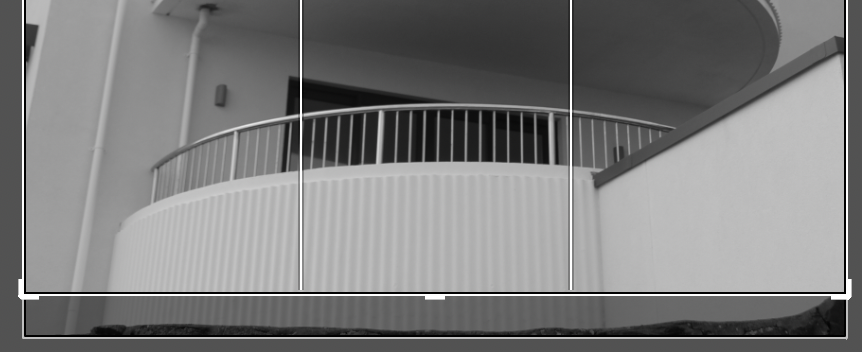
All I did to edit this image was make it B&W then lower the exposure and contrast so that tones of the sides and bottom of the balconies contrasted. I then finished this off by slightly cropping the bottom.

Edit 7

I edited this photo by slightly increasing both the exposure and contrast and making it B&W.

Edit 8

I edited this photo by making it B&W then slightly decreasing the exposure and increasing the contrast as I wanted the rock to display a gradient of different tones.

Edit 9


I edited this photo by, once again, slightly increasing the exposure and contrast. After this, I faintly rotated it.

Edit 10

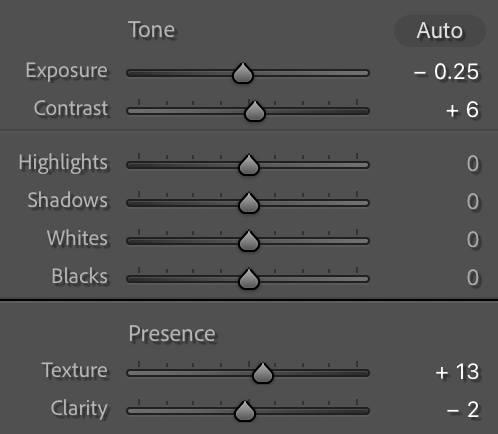

I edited this image by lowering the exposure and clarity and increasing the contrast and texture as I wanted the picture to appear more detailed with the edges of the stone. After this, I then slightly cropped the top and left to get rid of the area in the corner.

Edit 11

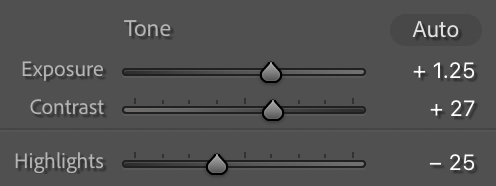
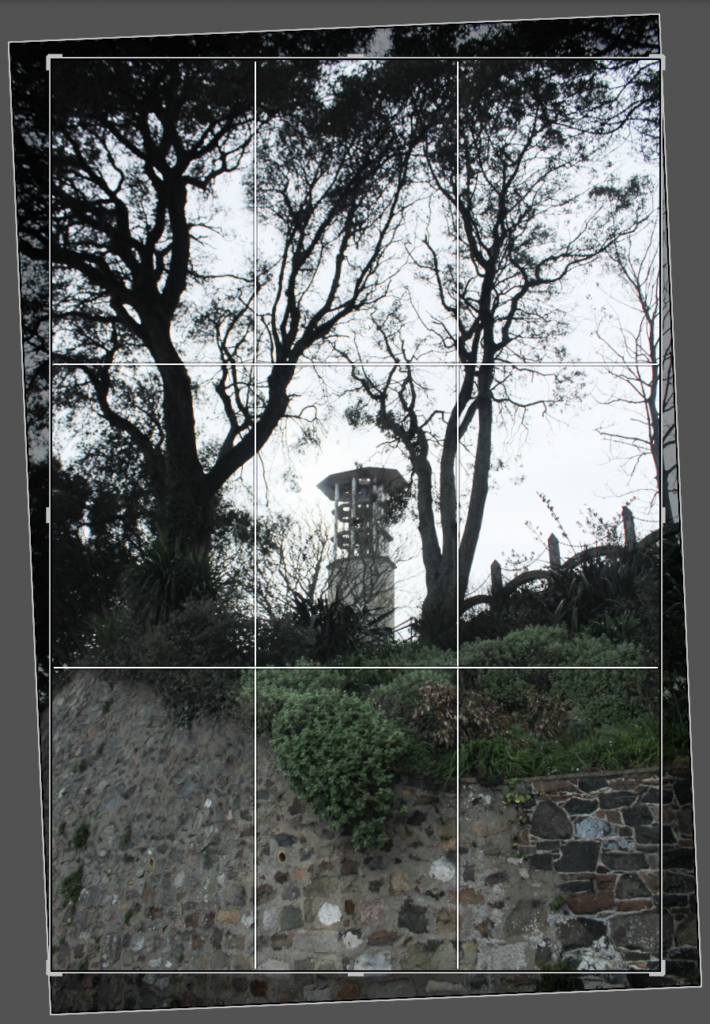
To edit this photo I started off by increasing the exposure and contrast to make the chimney more visible, however, the sky became quite over-exposed so I lowered the highlights. After this, I finished off by rotating it slightly so that the chimney was vertical.

Edit 12

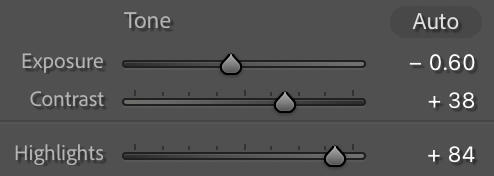
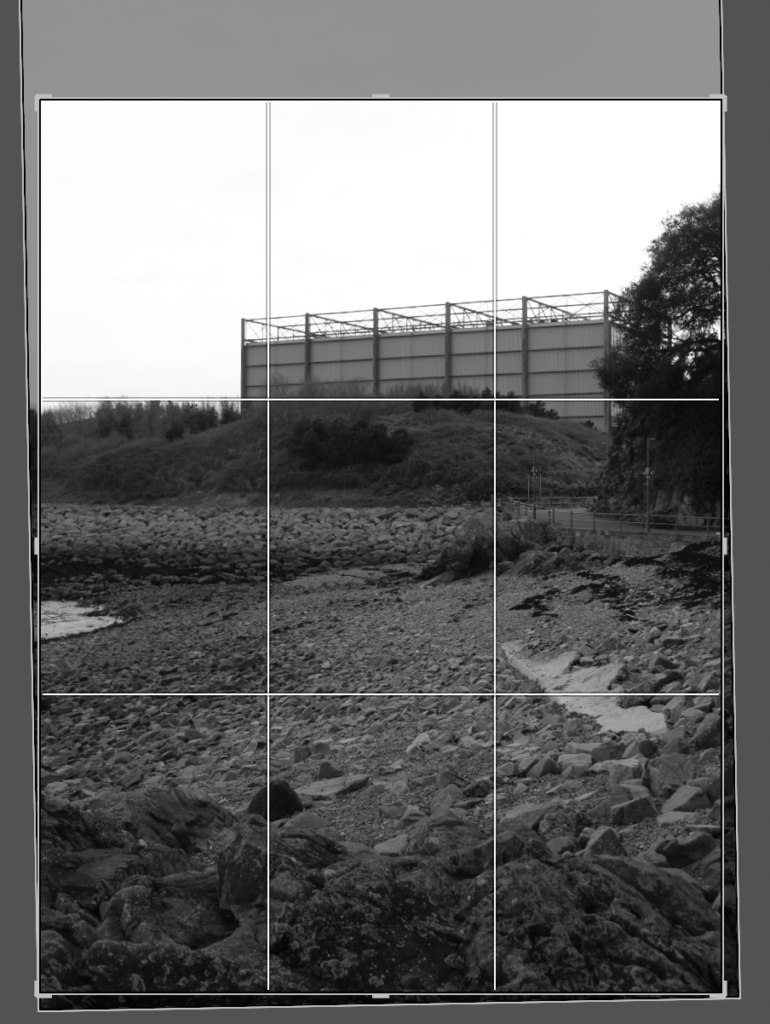
I edited this photo by making it B&W, lowering the exposure, increasing the contrast and highlights then slightly rotating it.

Edit 13

I edited this image by, simply, making it B&W then decreasing the exposure and increasing the contrast.

Edit 14

I did the same for this image as I did the previous, however, I also rotated it.

Edit 15

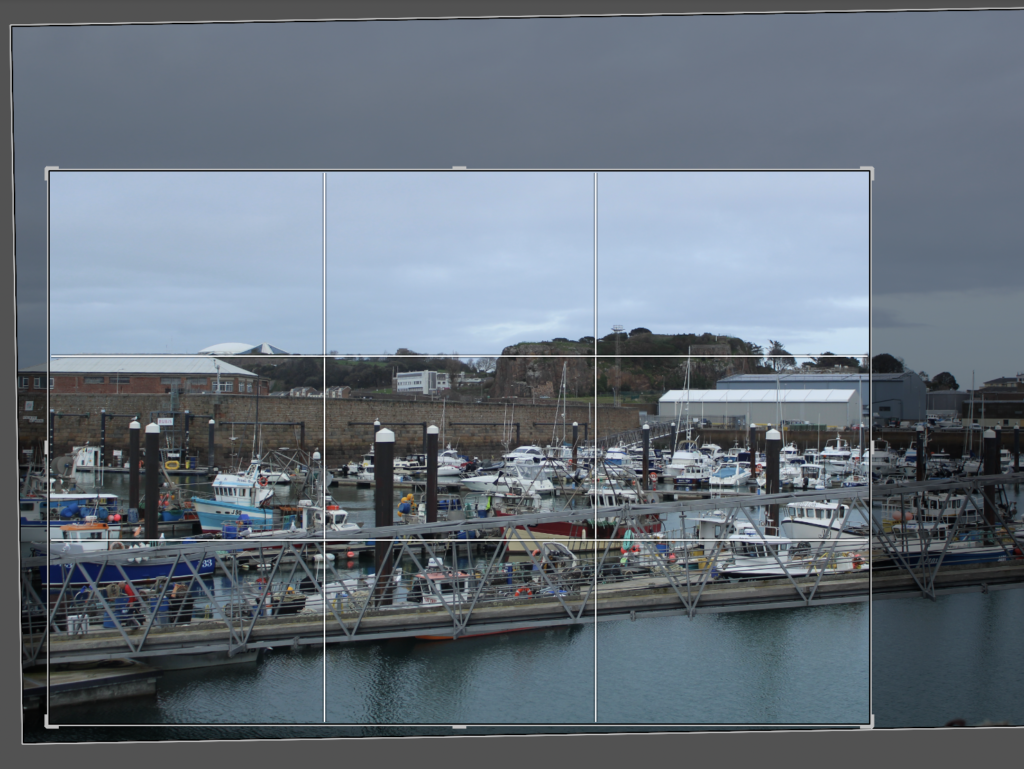
All I did to edit this image was crop and rotate it as I was happy with how everything else looked.

Virtual Gallery/Evaluation


These are my final images which I had taken during the photo walk. As you can tell, there is a variation of different scenes displayed, however, I personally think that they all link to the New Topographics as they all show how Jersey has been developed over time.