
Here I used Photoshop to edit some of my photos together. I had to press a specific mode to choose what type of overlay I wanted to have on each photo. One of the photos I made, I started by putting a background onto photoshop and then applied different photos that I thought would work best. I then used the Elliptical marquee tool to cut out circles of the models face, this then aloud me to get the diamond cameo effect. I turned the photo black and white to make it blend in to the background a little bit better.
For the bottom ones I had experimented on photoshop to see if I could mix up the photos a little bit, I started by importing more than one photo on top of another and then selecting a blending mode or even placing on each end of the page so I could see both faces, whether it was the same face or a different one.
I personally really like how the top left one and the bottom right one turned out as you can see the facial details quite well. It also helps me to identify what hard and soft lighting is. These two photos are quite different as one is light an the other one is rather dark and another is light.

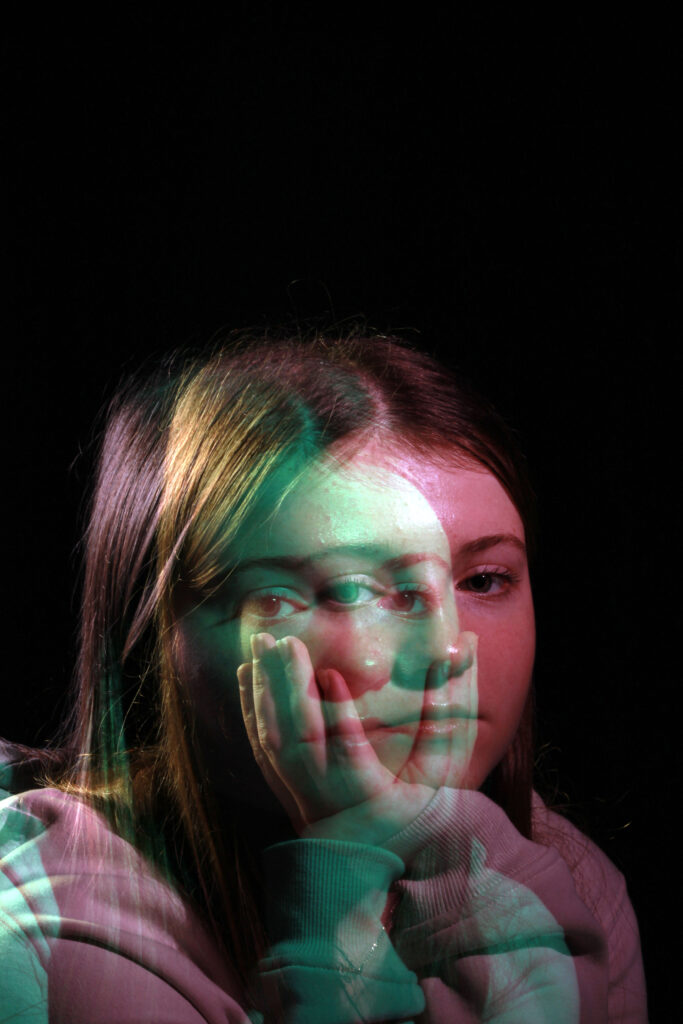




overall I’m really happy how things turned out and how well my ideas came together, although a lot of my final outcomes looks quite similar I made sure to use different photos so that each outcome could have something unique and different. I personally really like how the bottom two ideas worked out as they are very different to my first attempt to edit, although I didn’t use the same photos, I used different affects. However for these bottom two photos I had to copy each layer of the green photo and place it next to each other to create a whole collage of photos, this really impacted the final result.
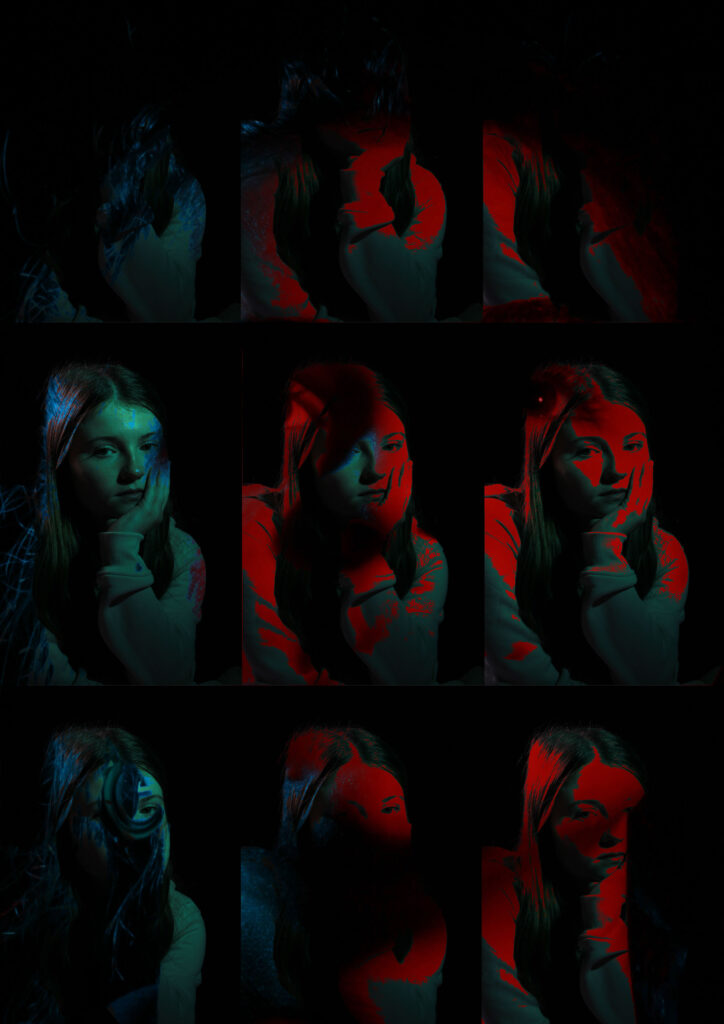
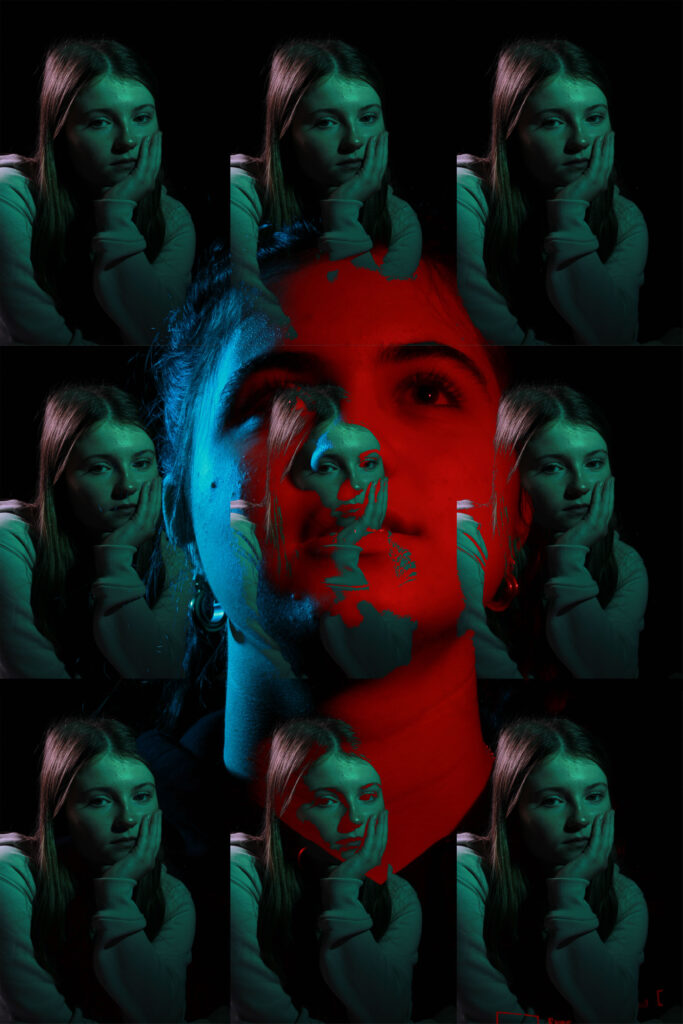
For these photos I only used on specific tool to edit them, This impacted how much each overlay of the photo could be seen whether I put it on vivid light or soft light. I chose a range of them depending on the lights and shadows of each photograph.
