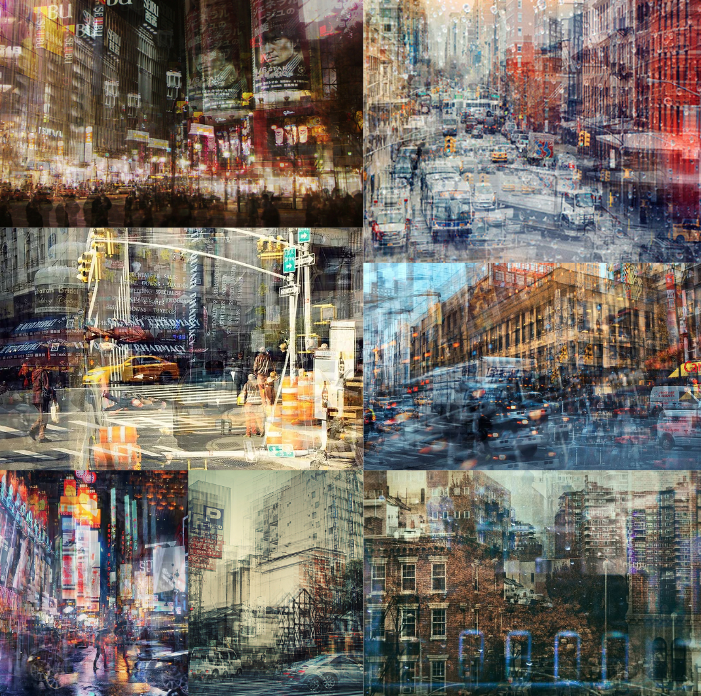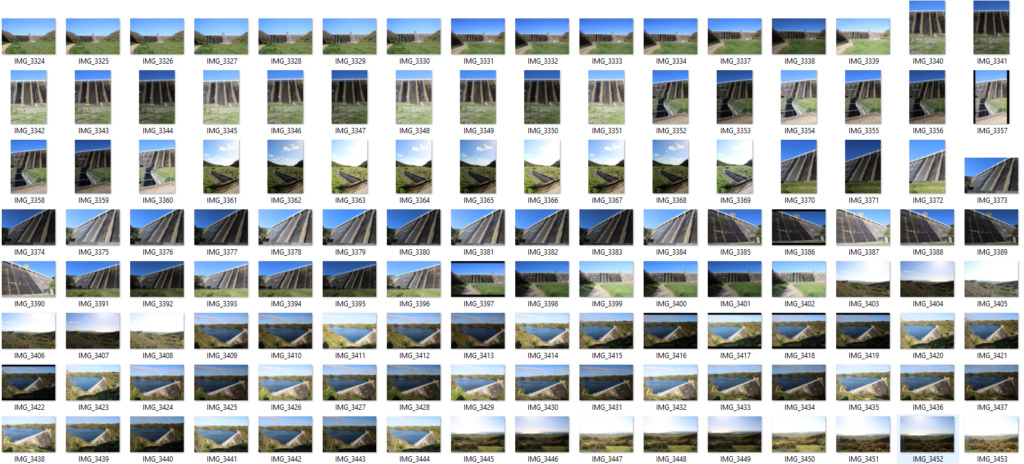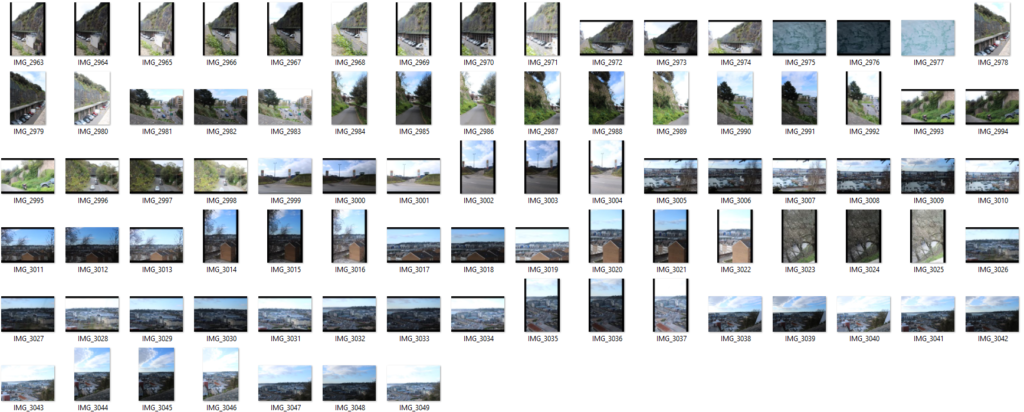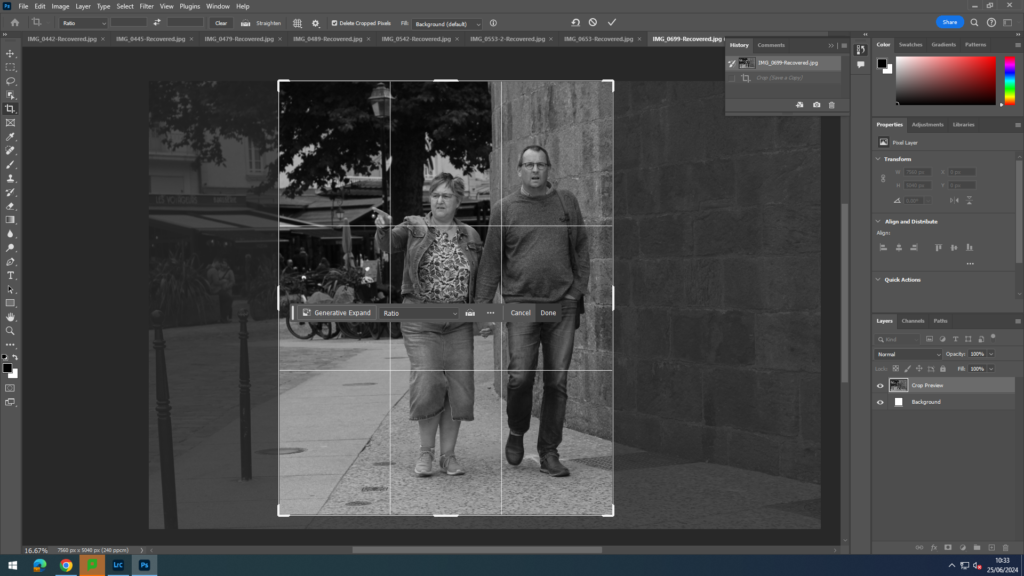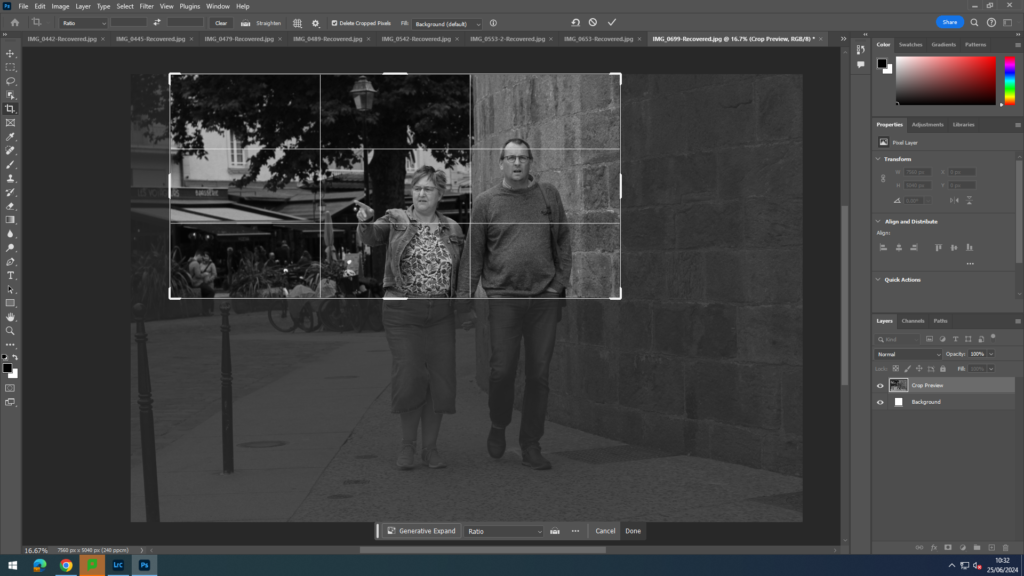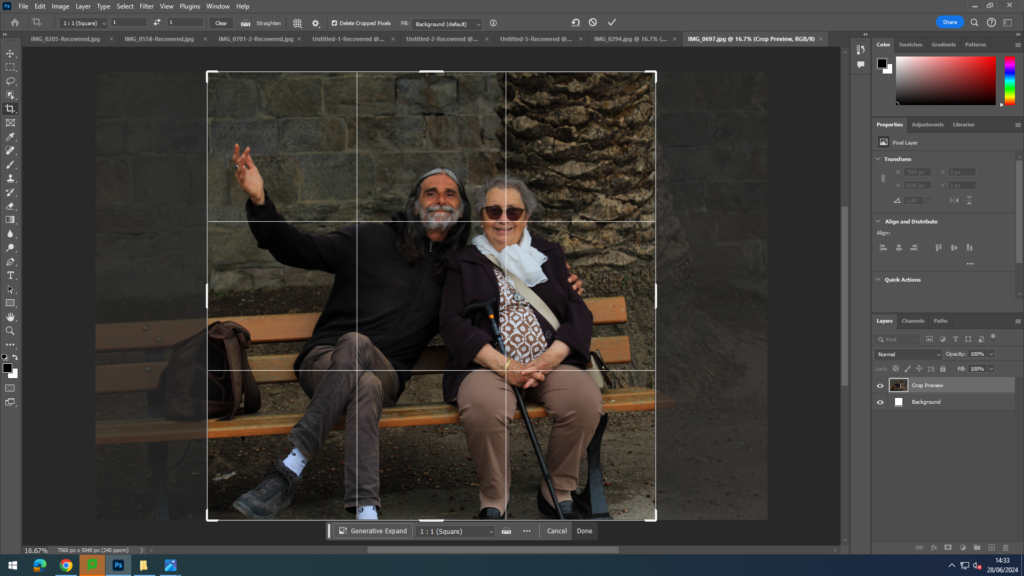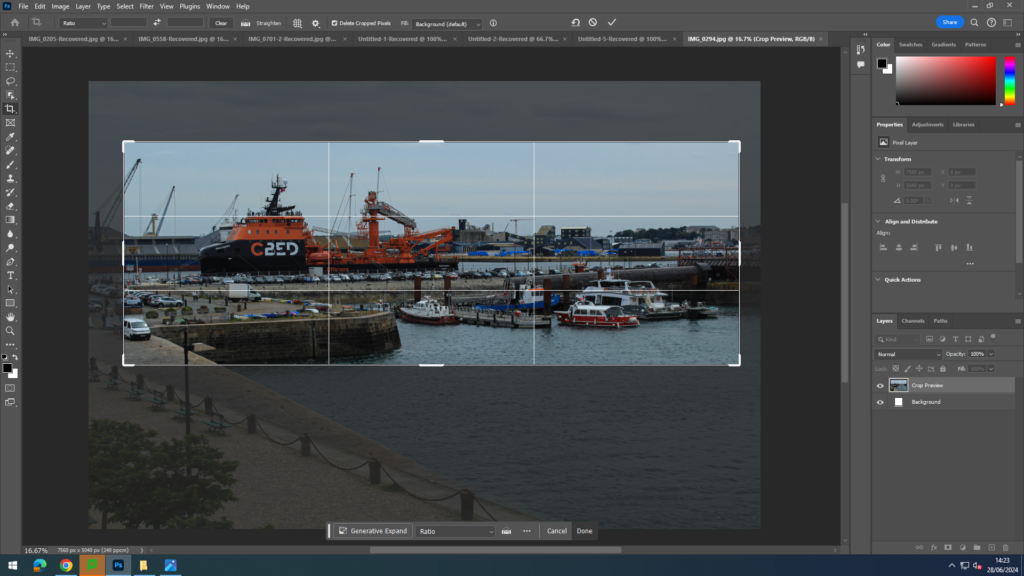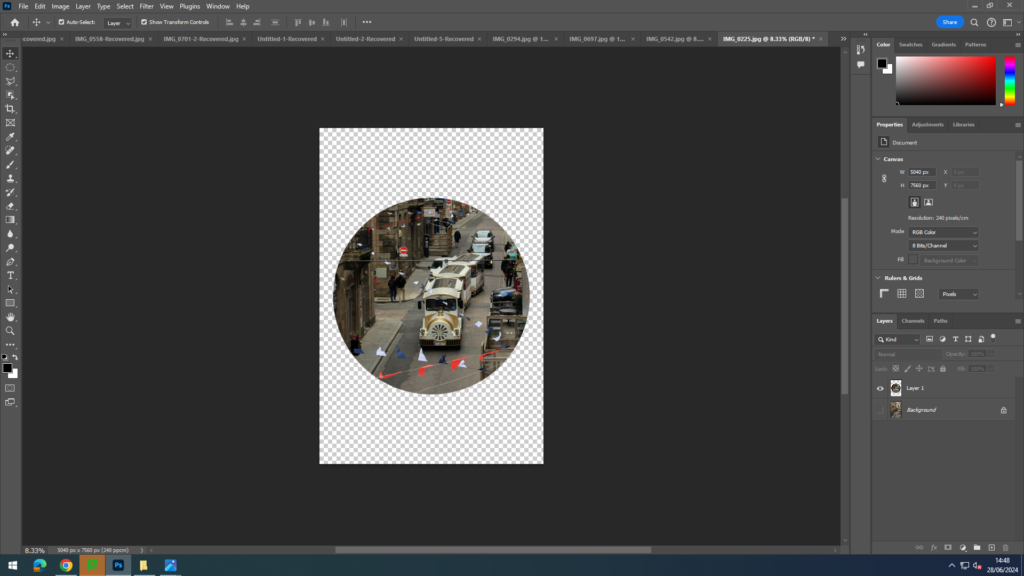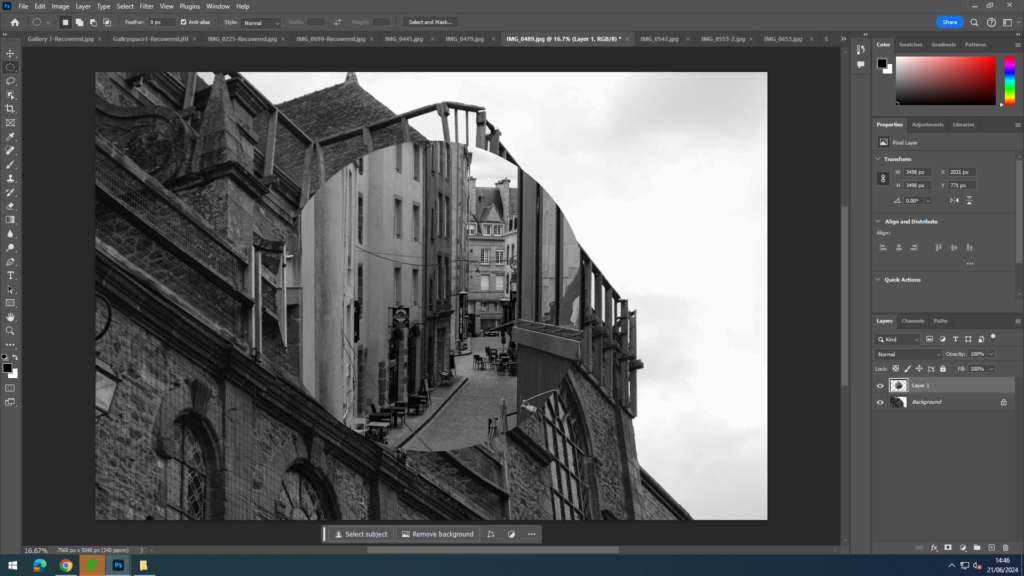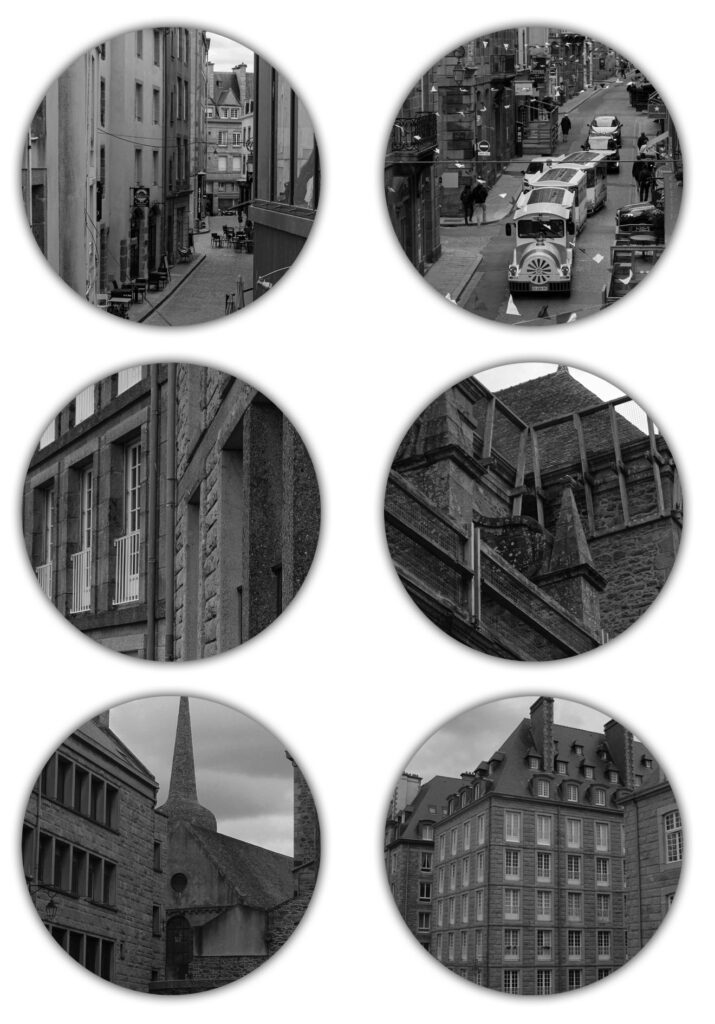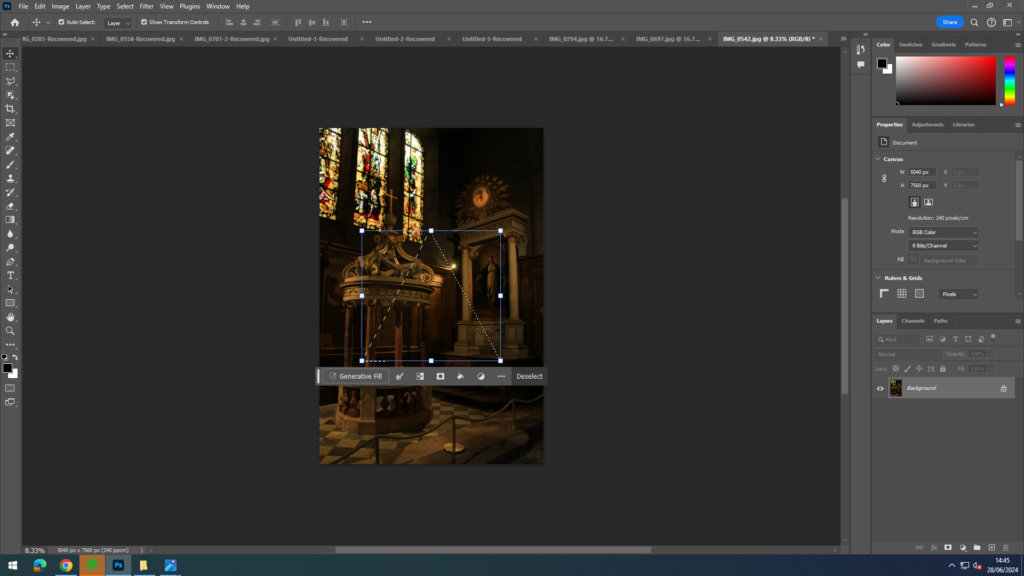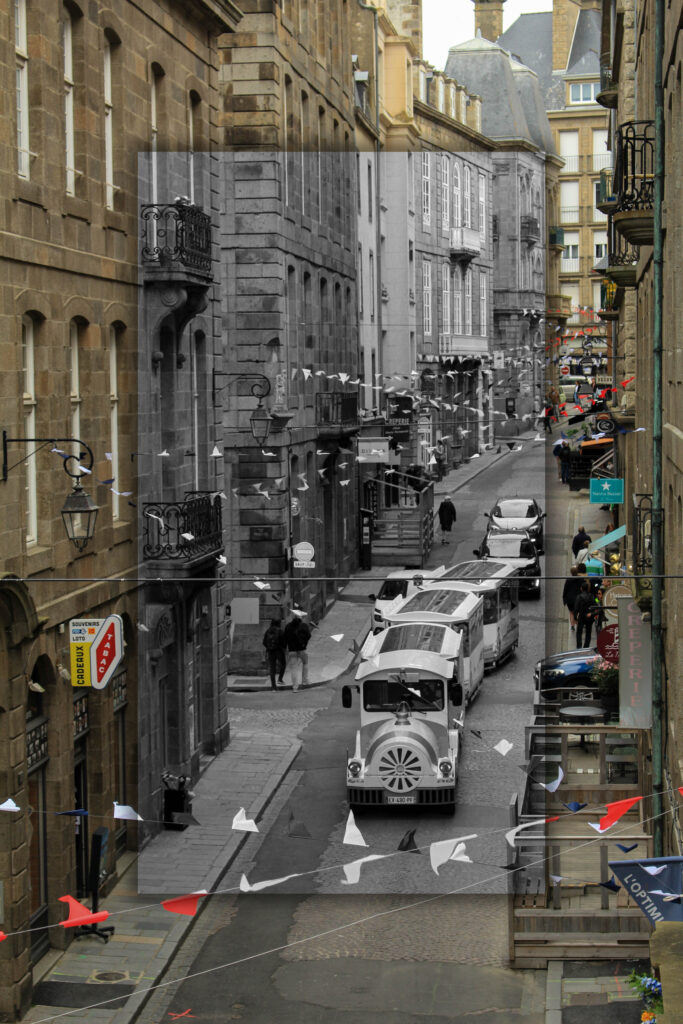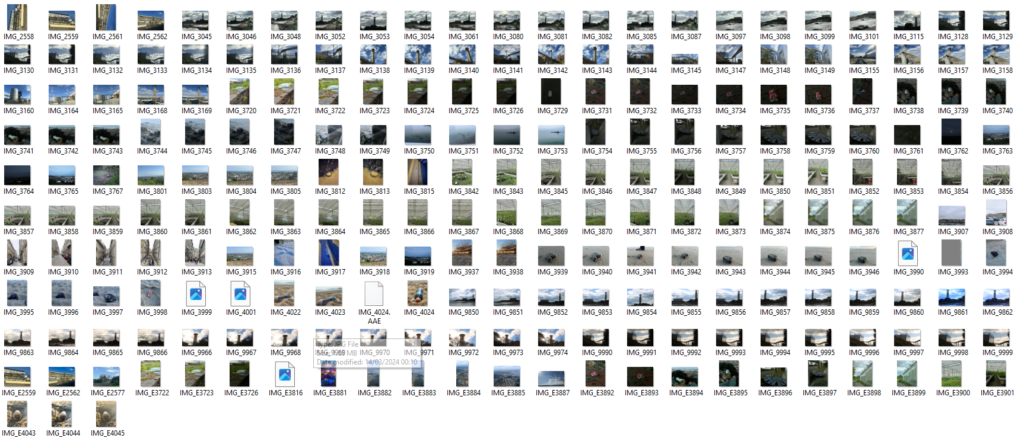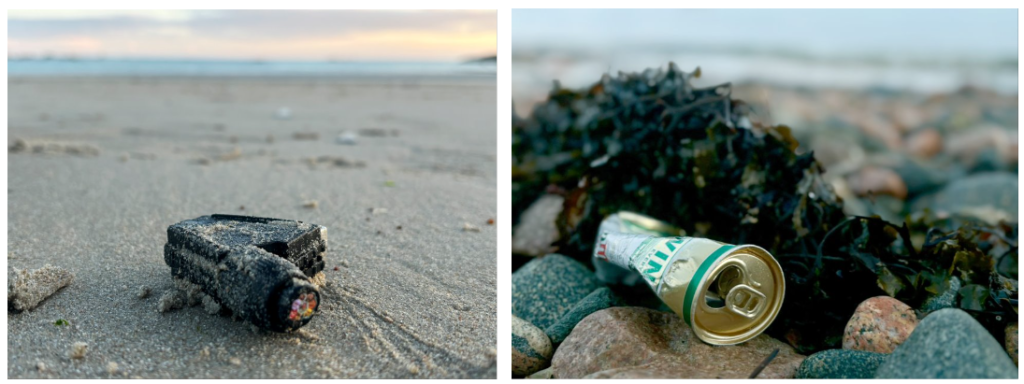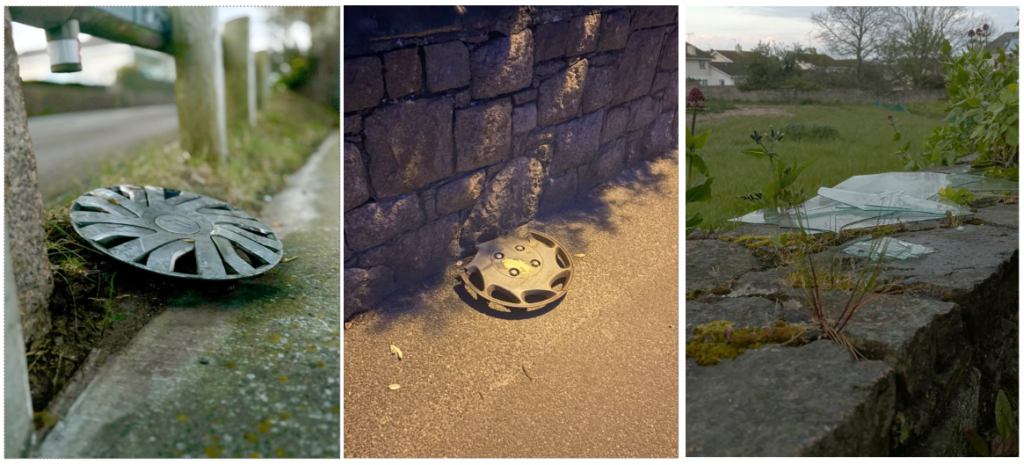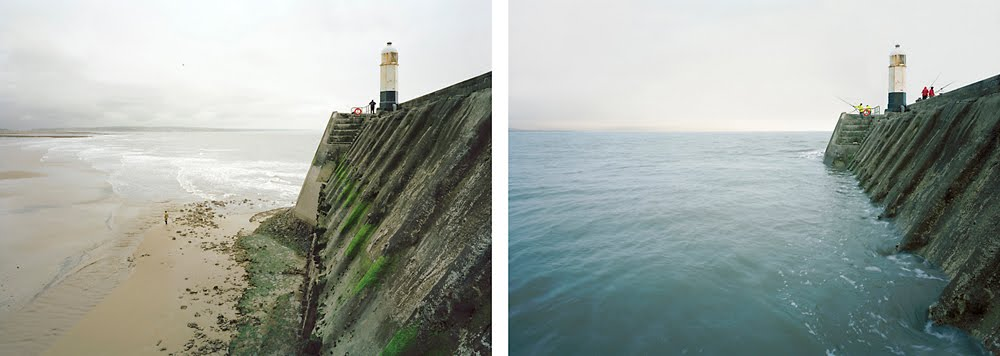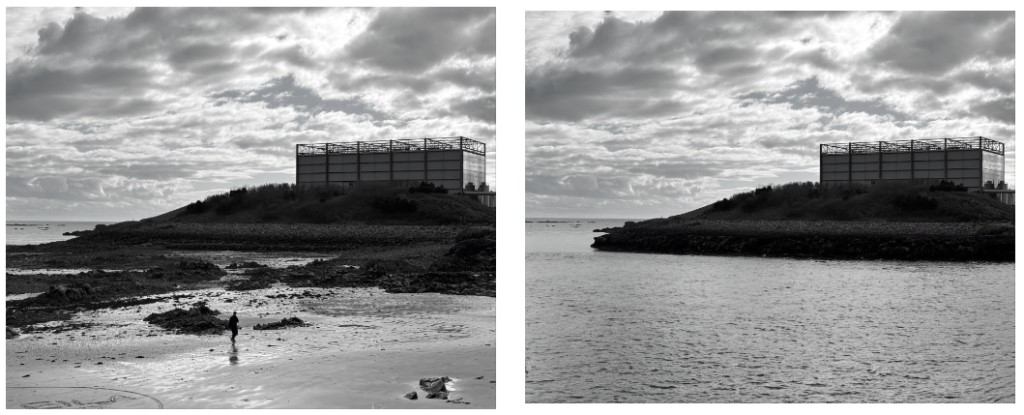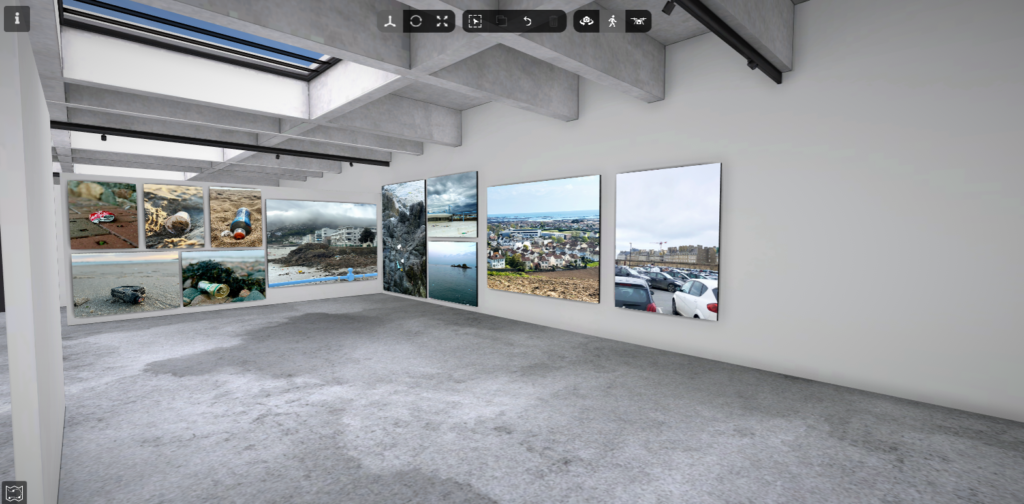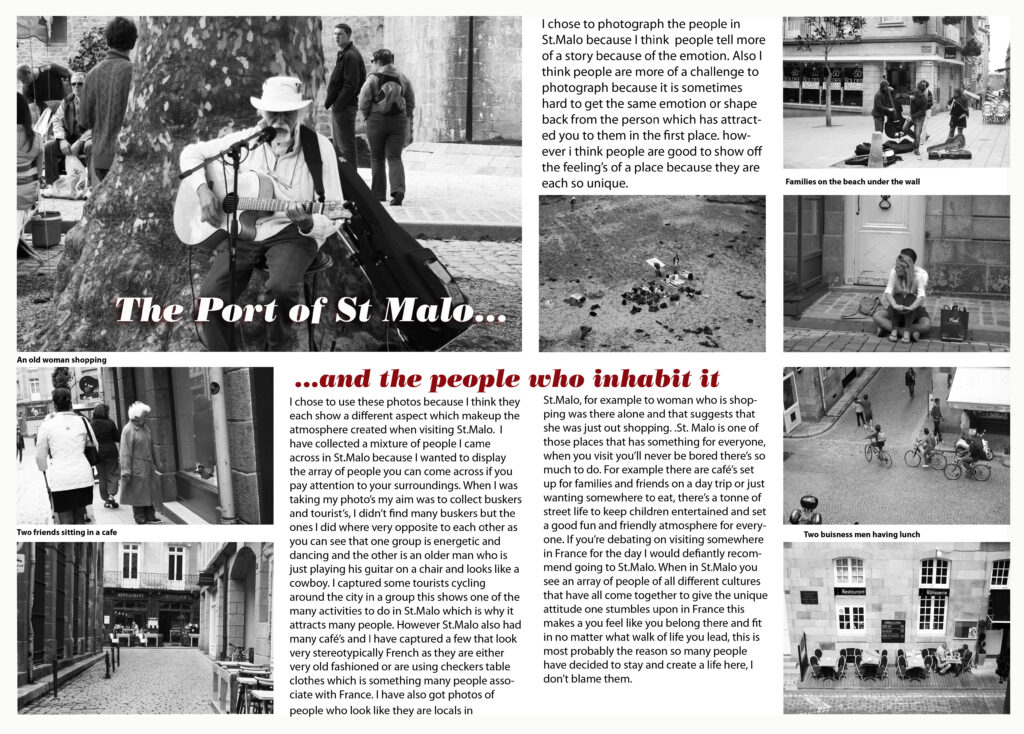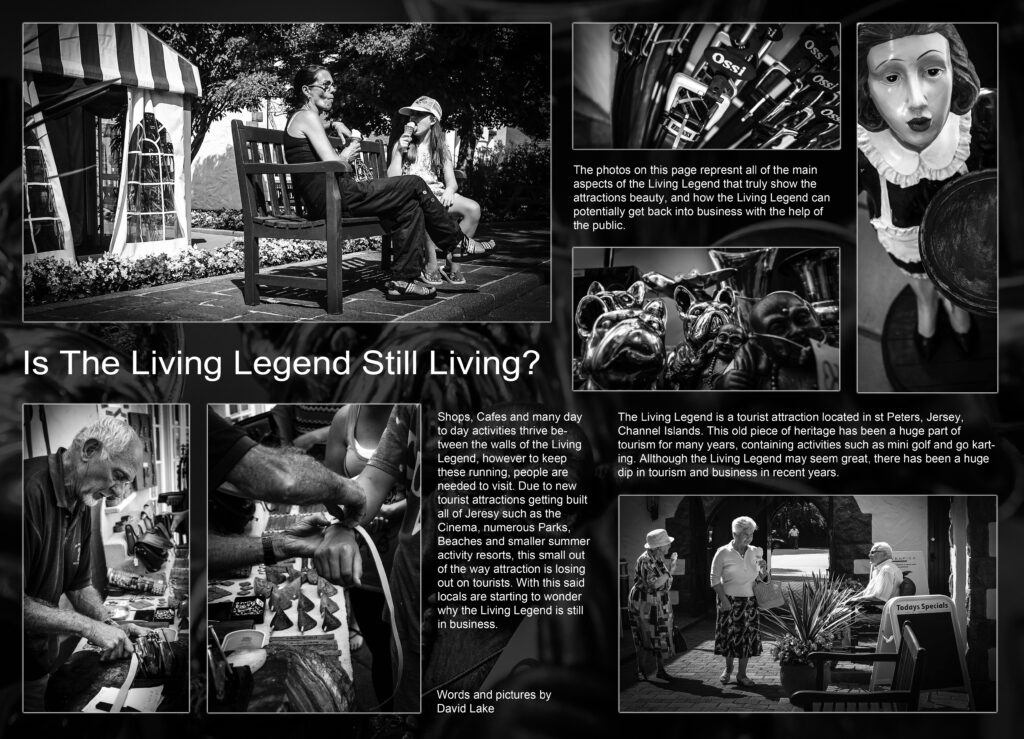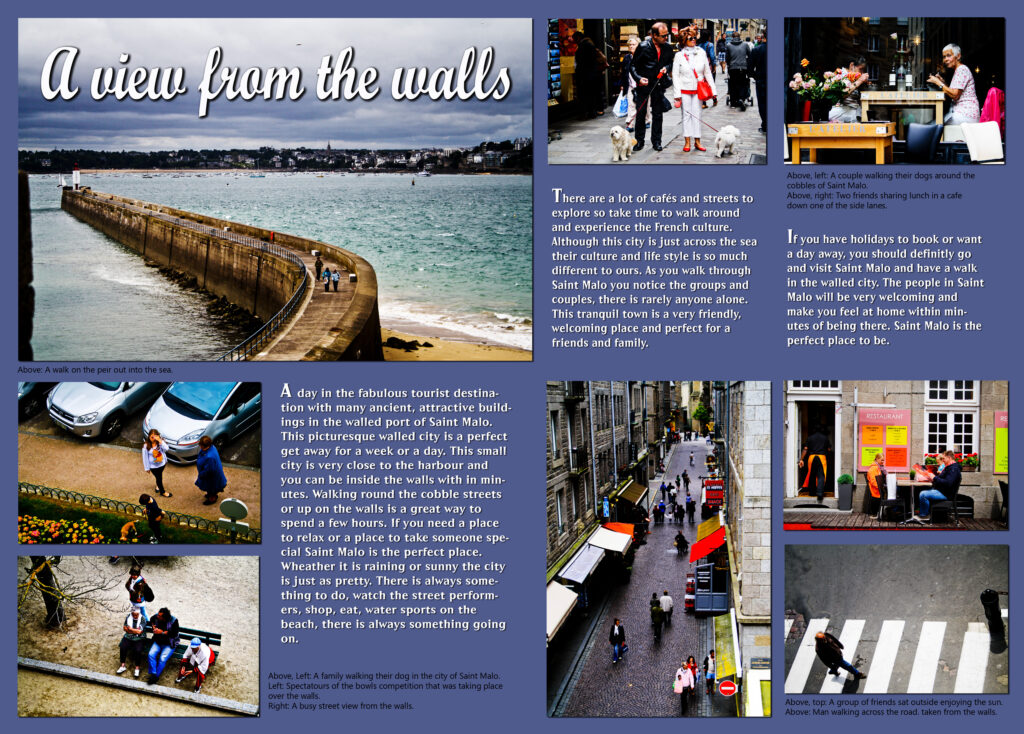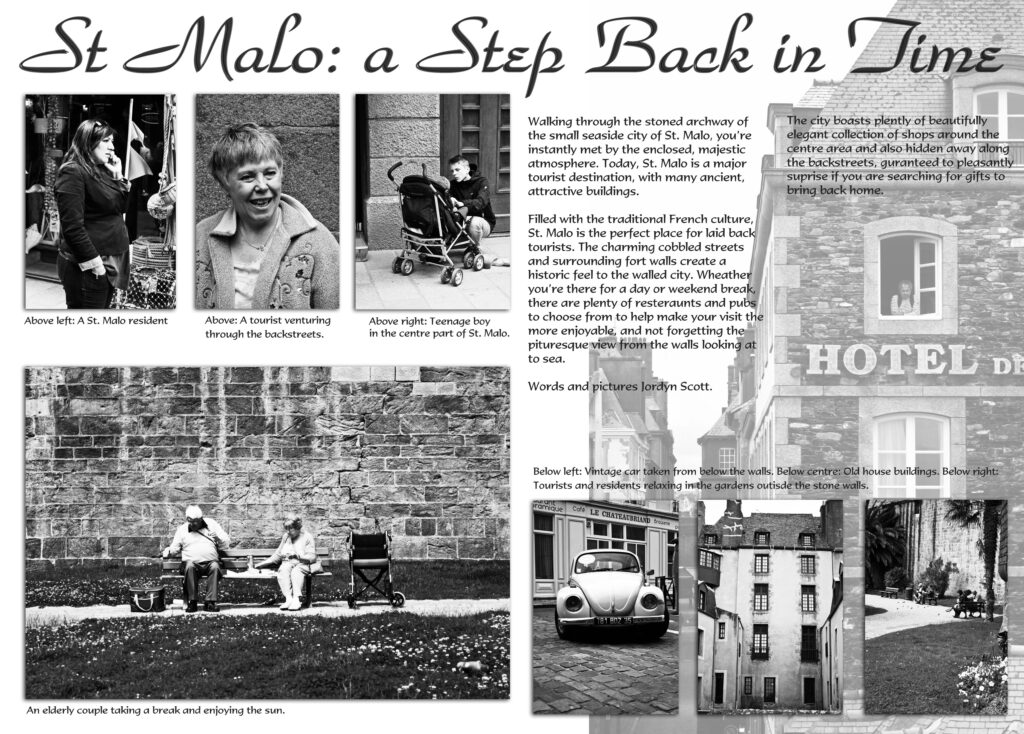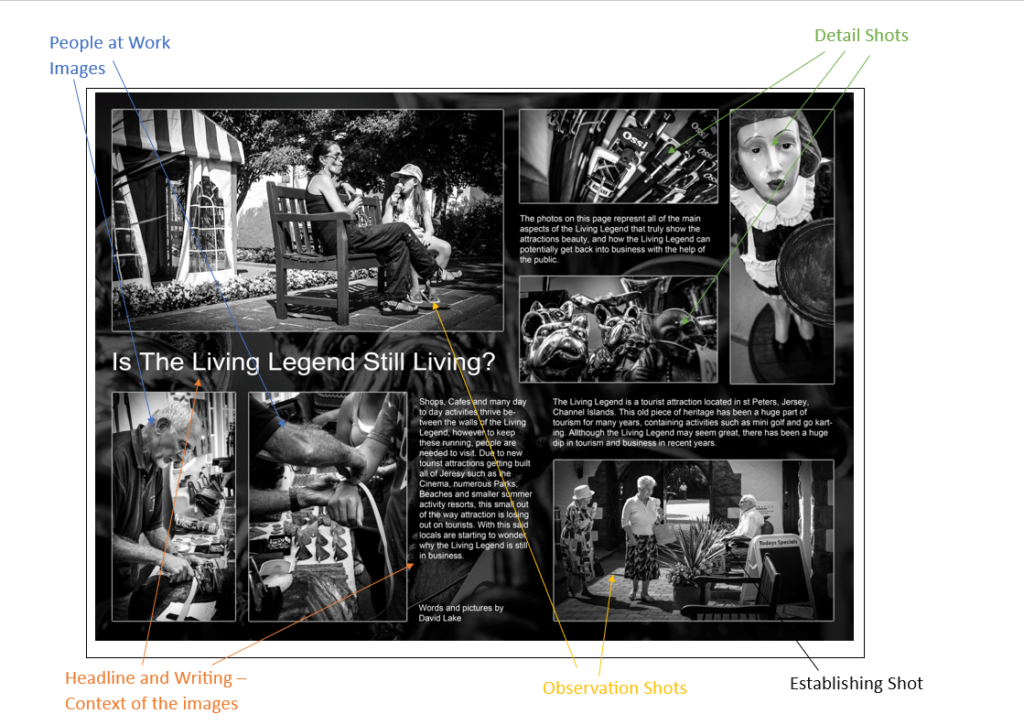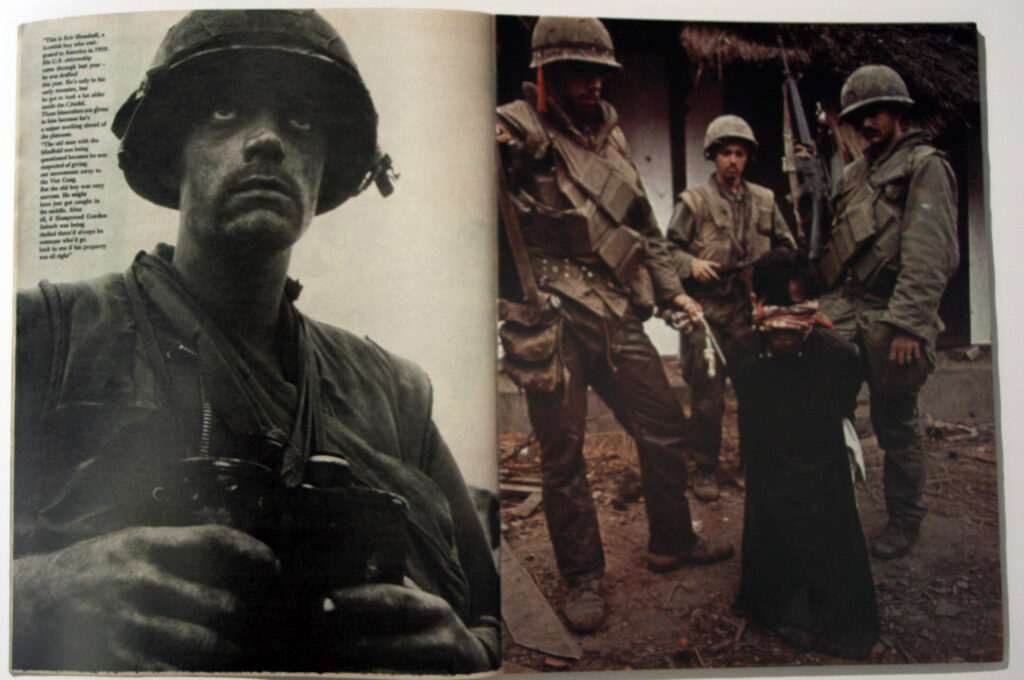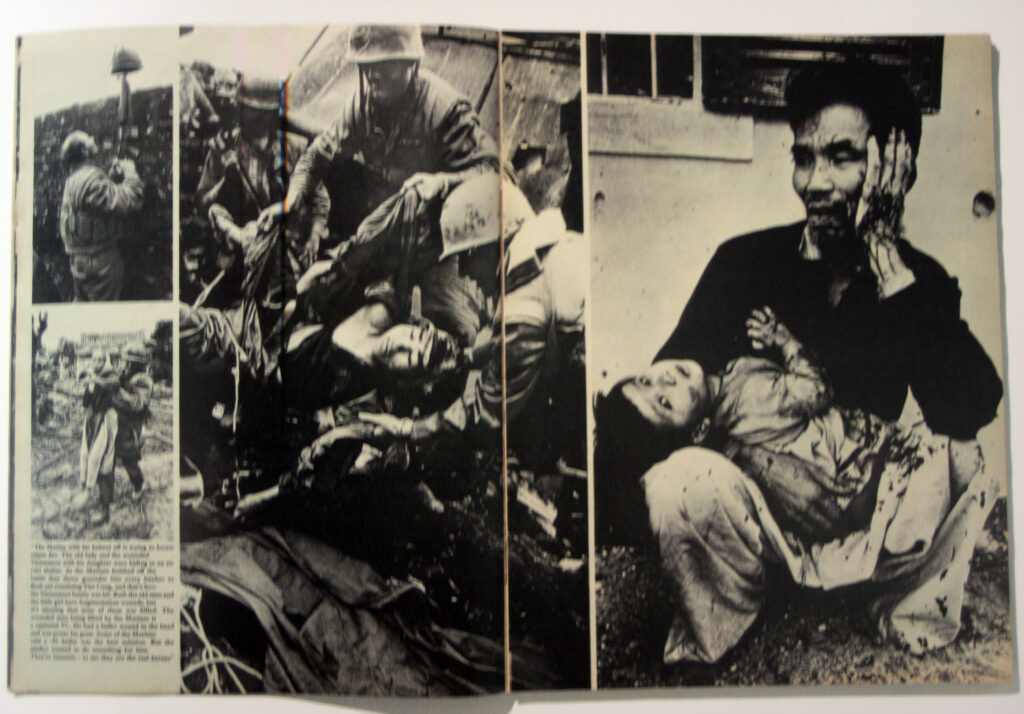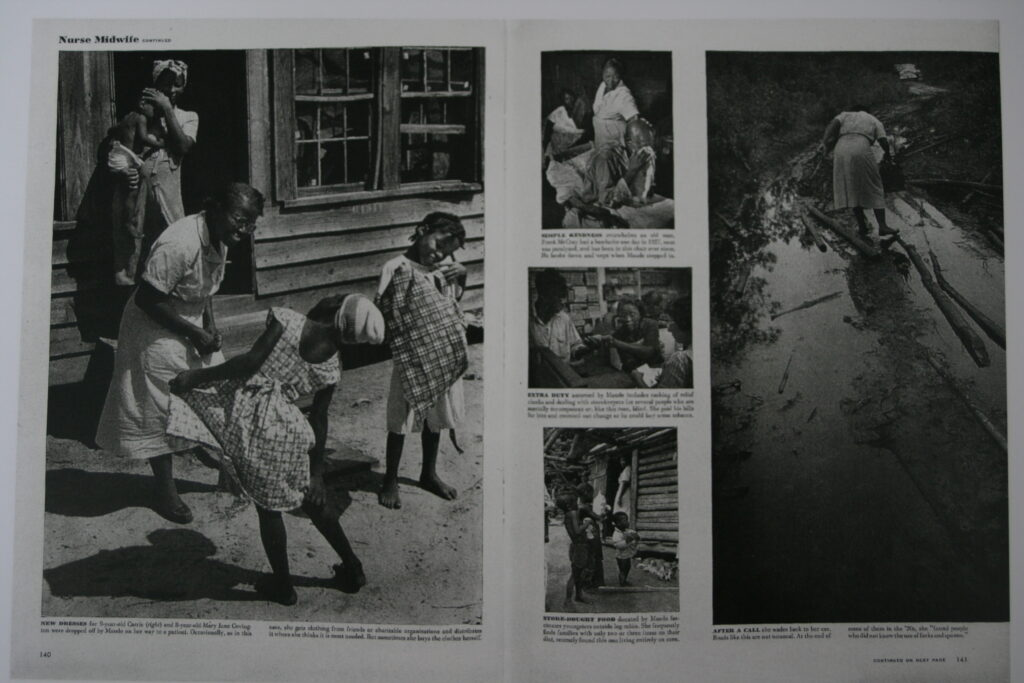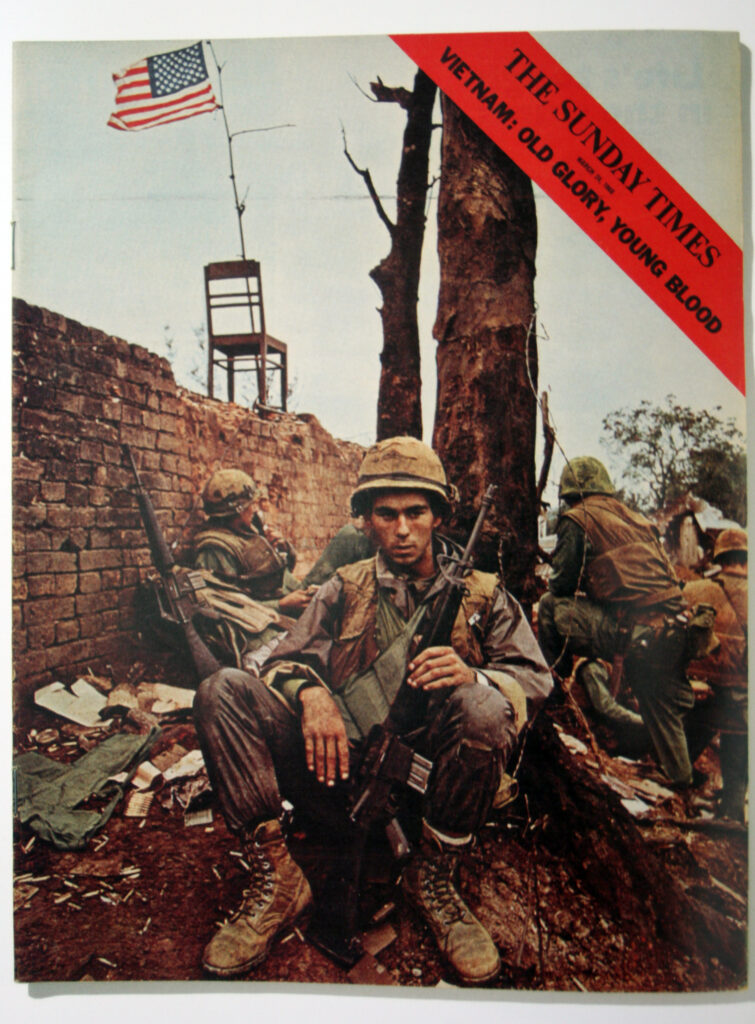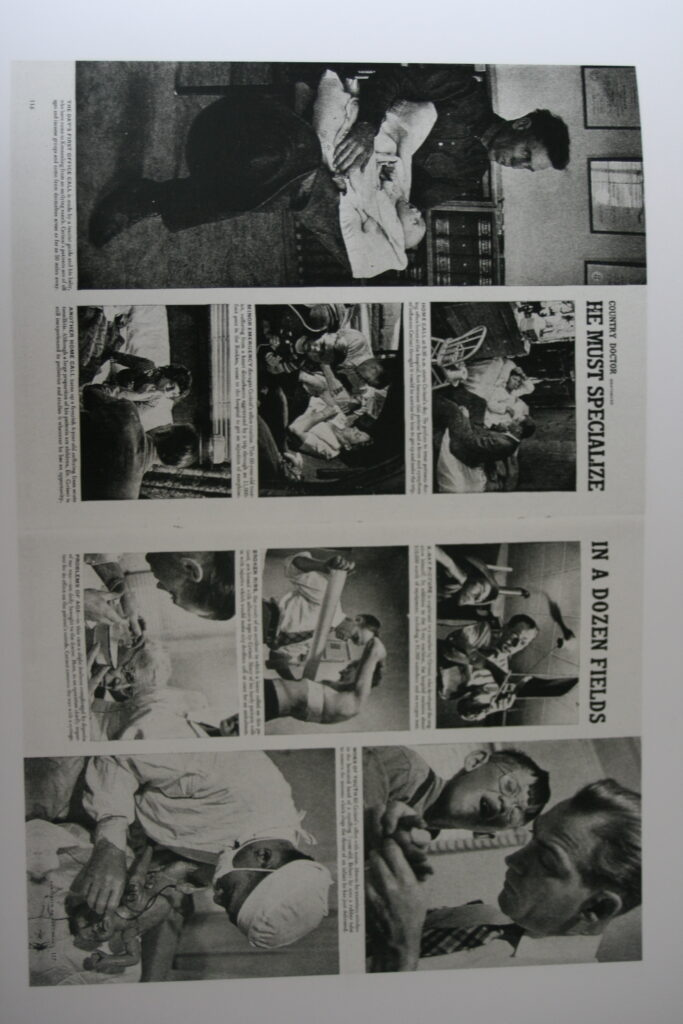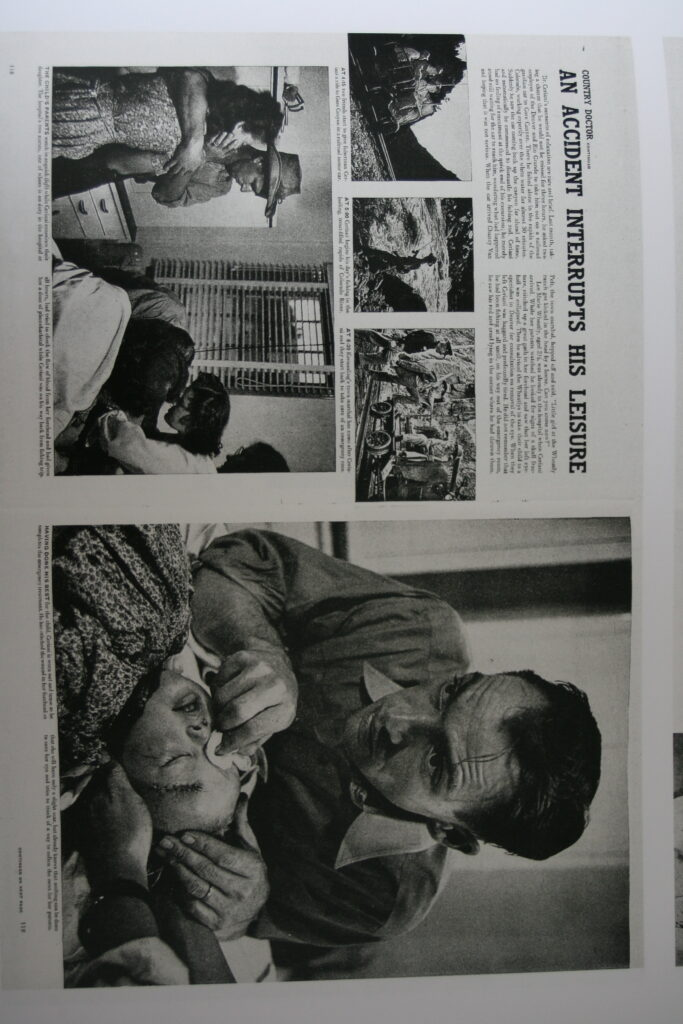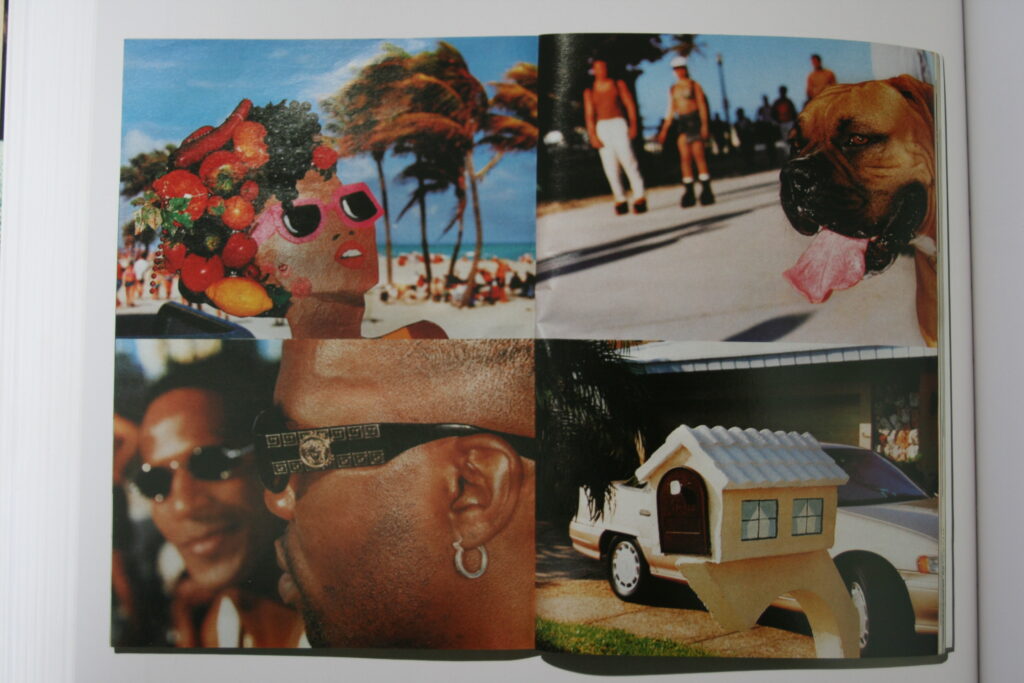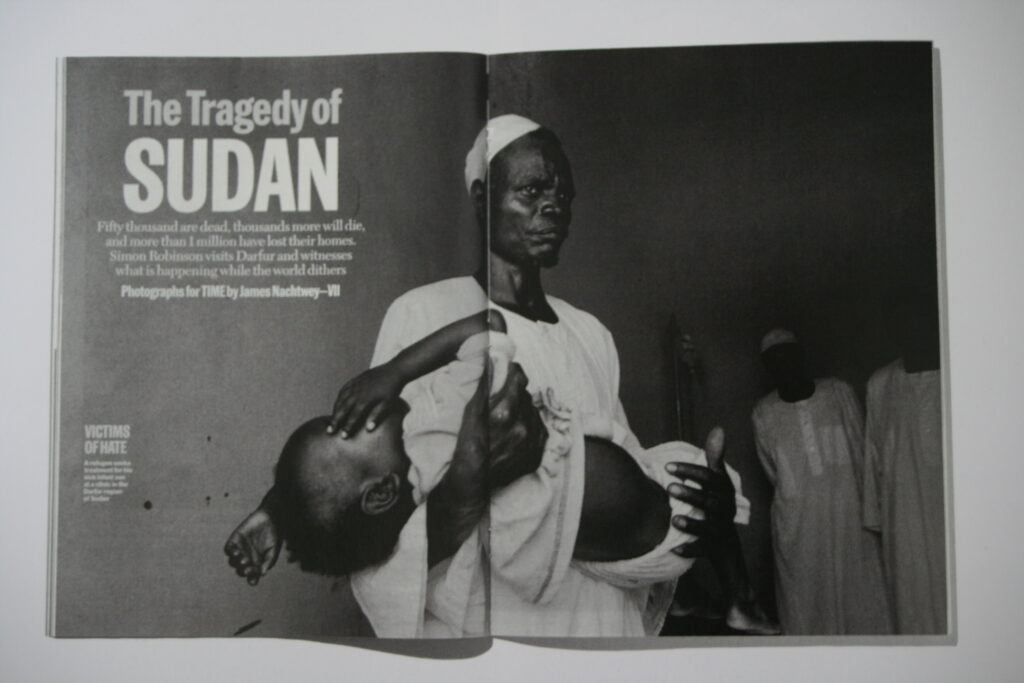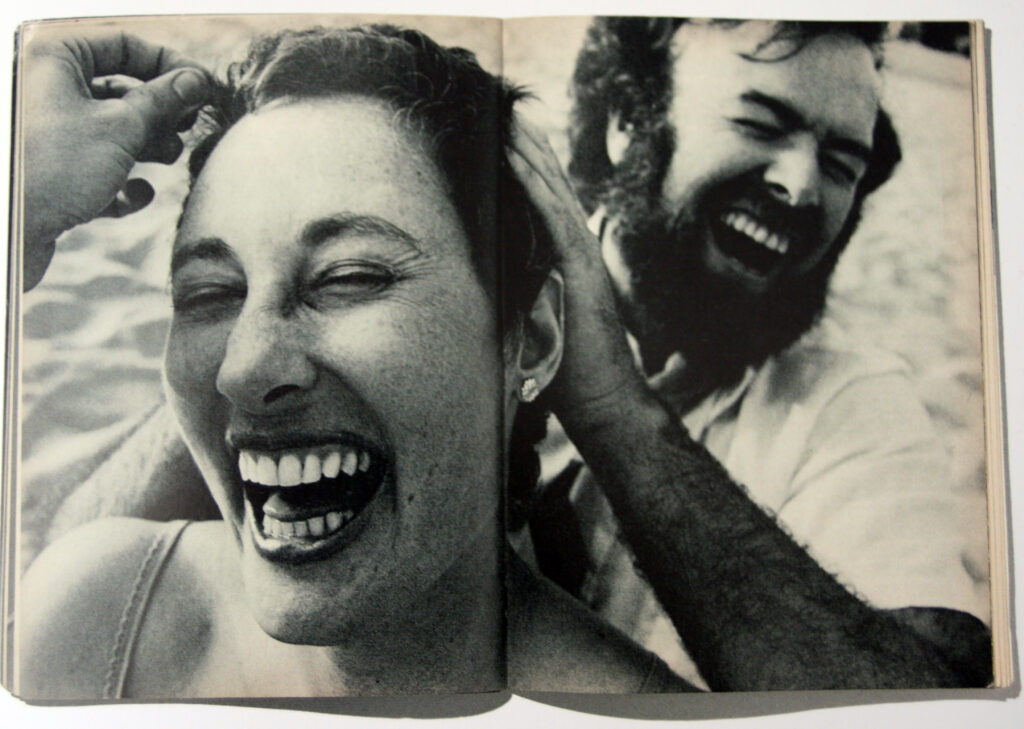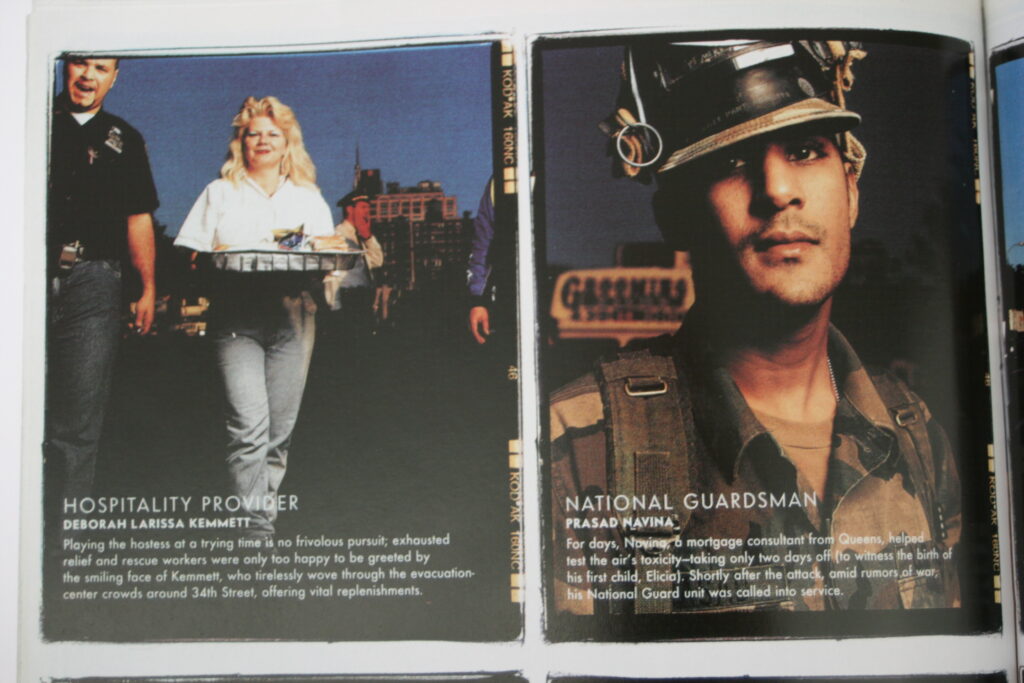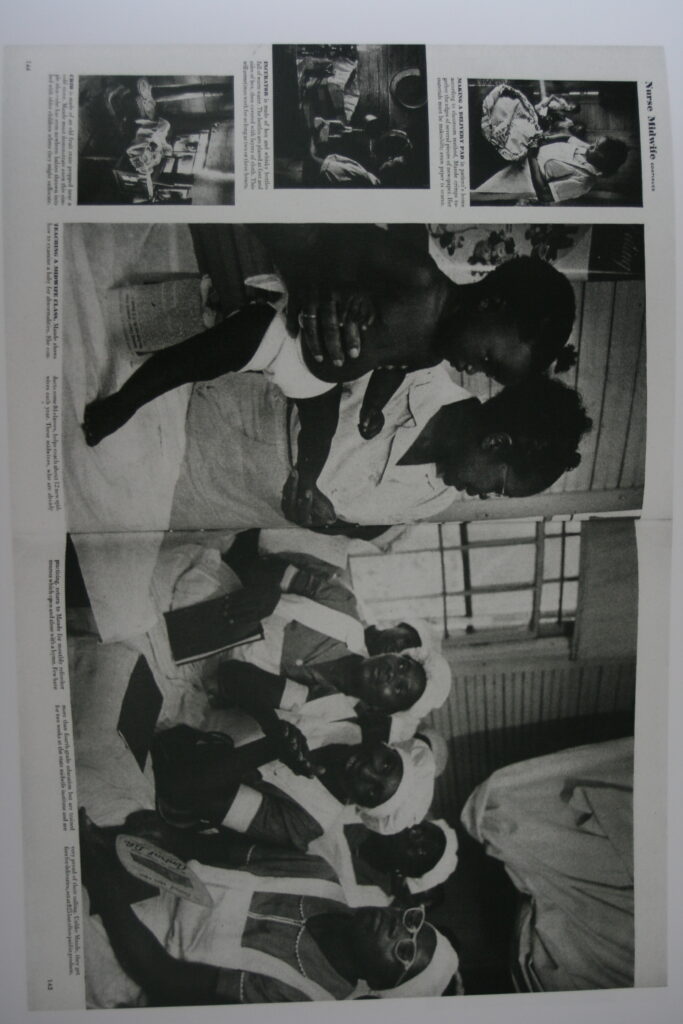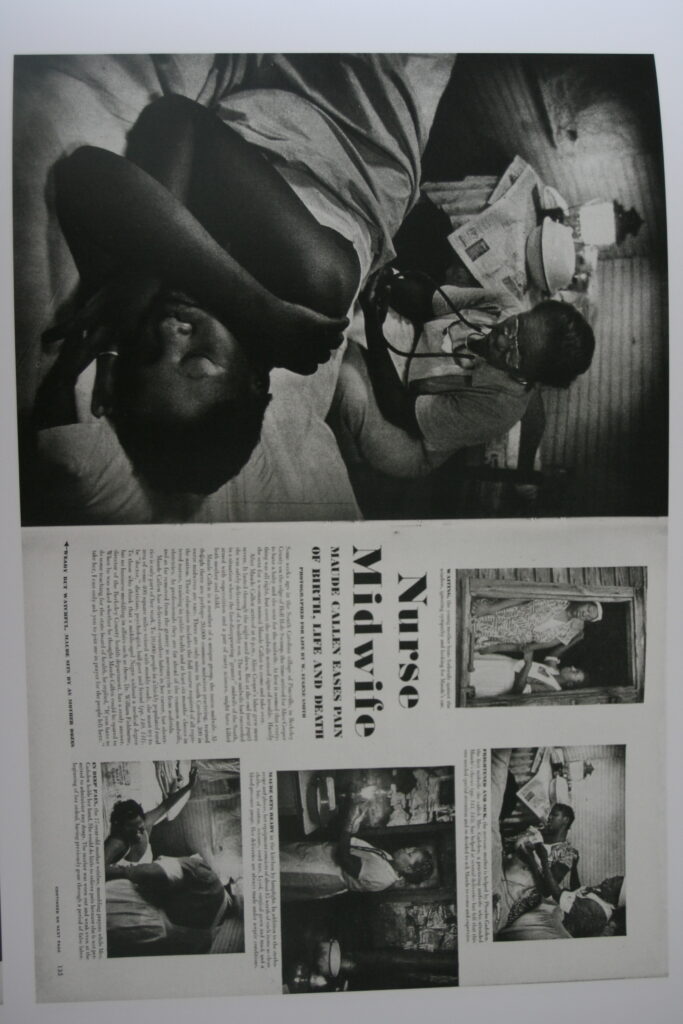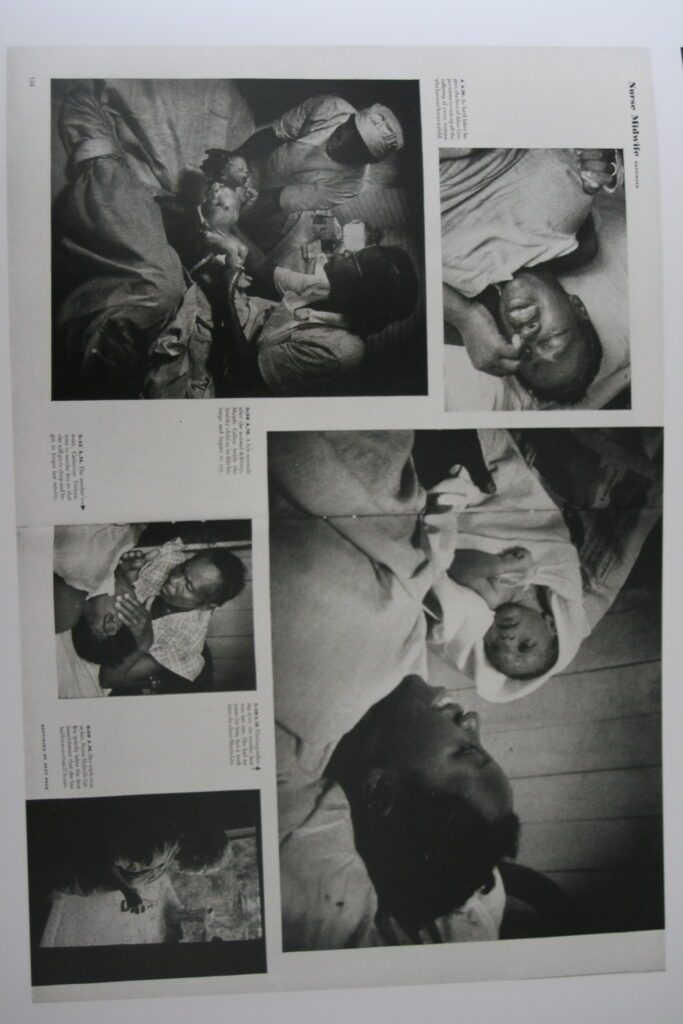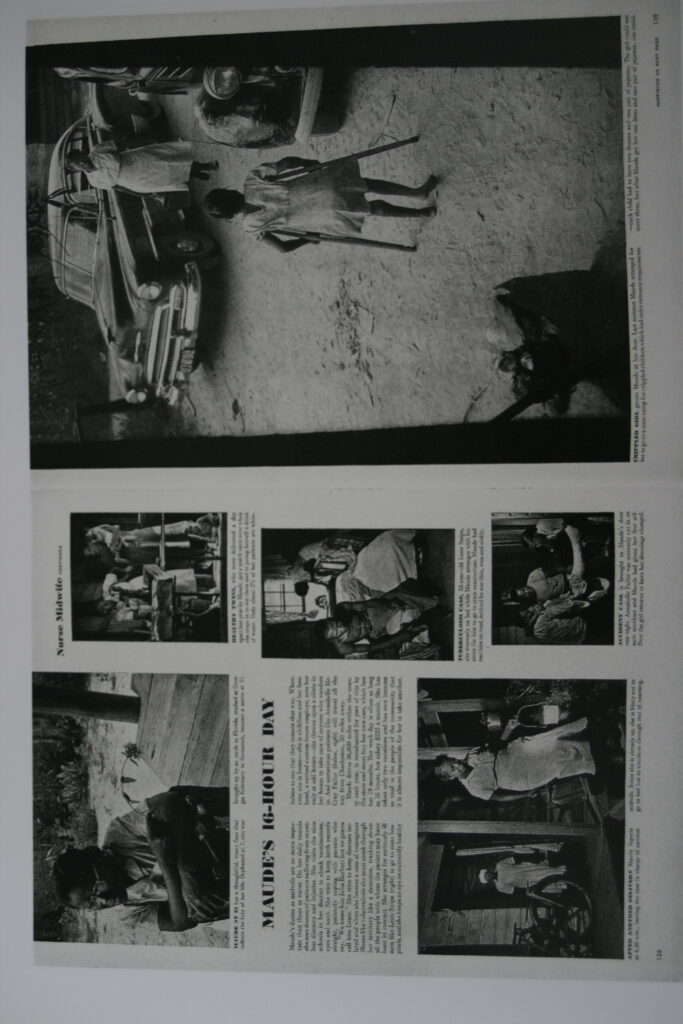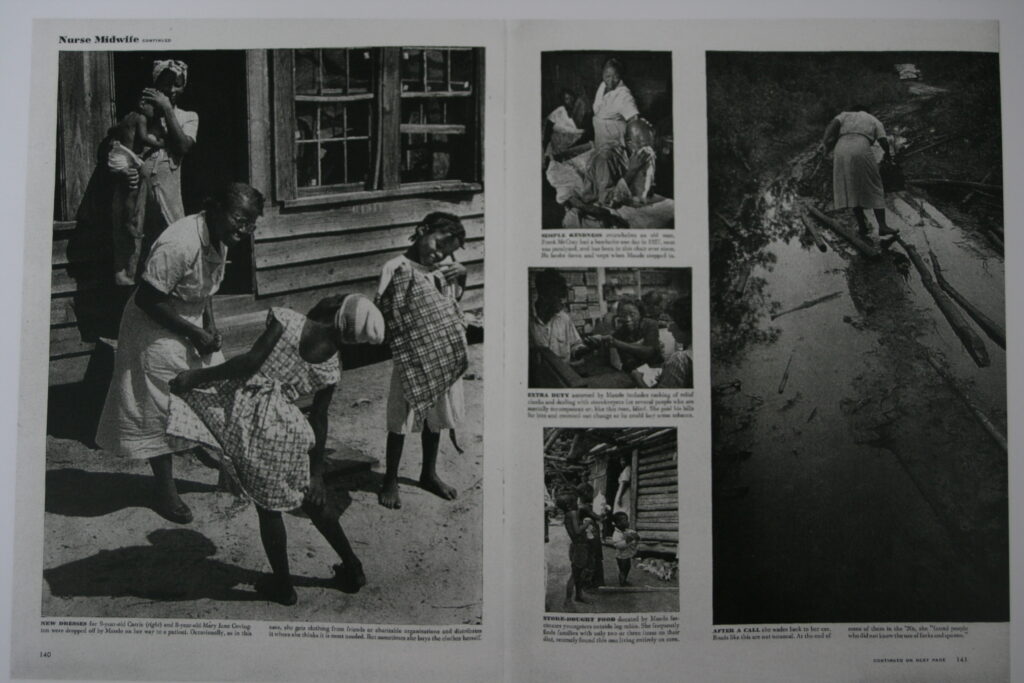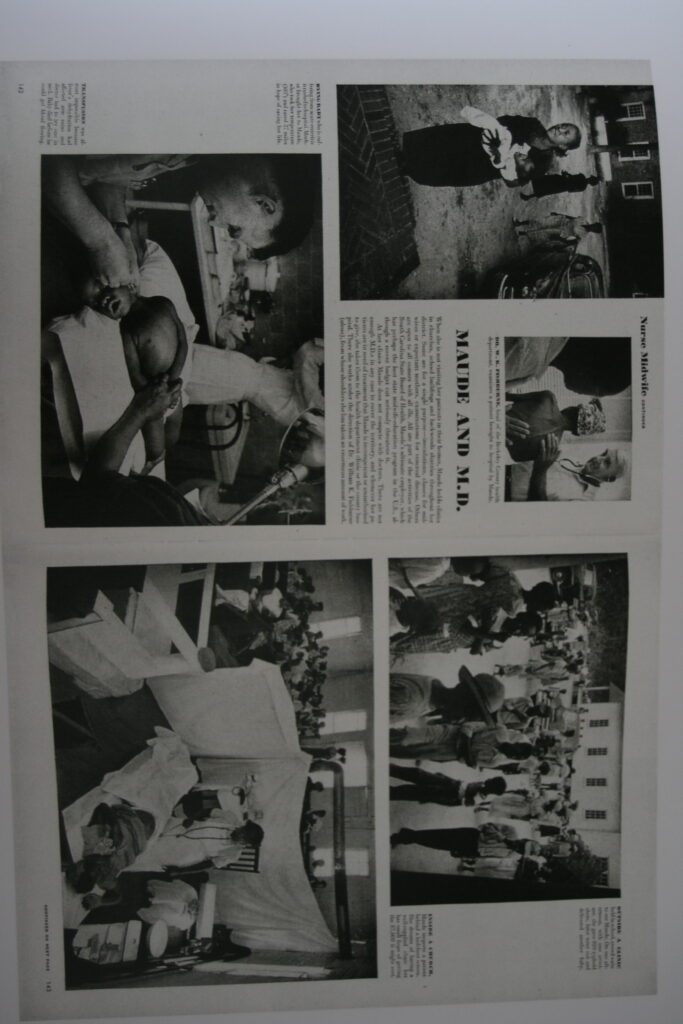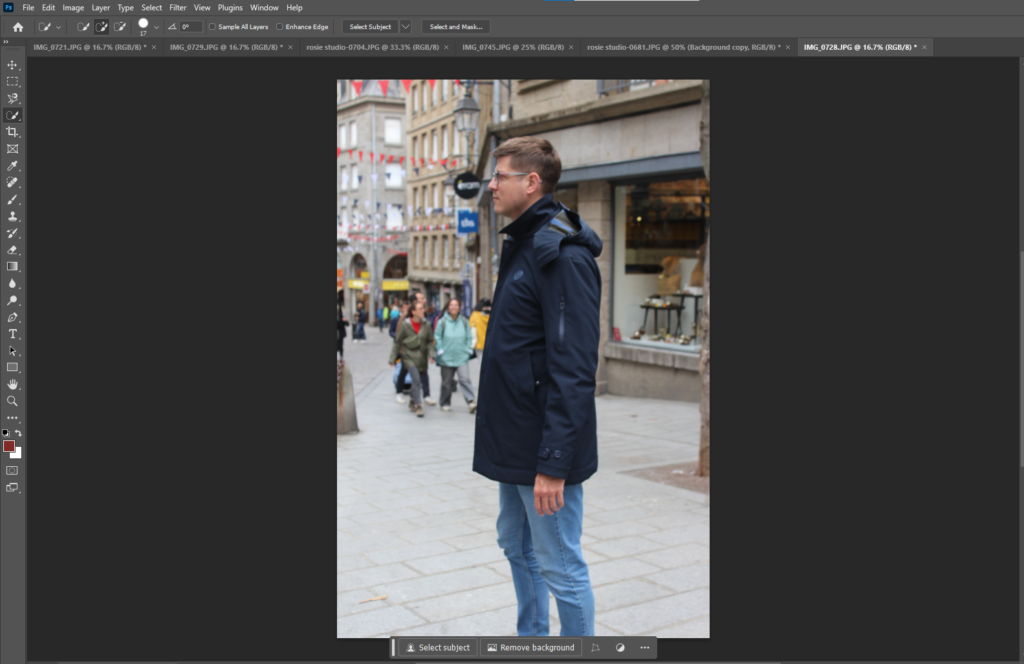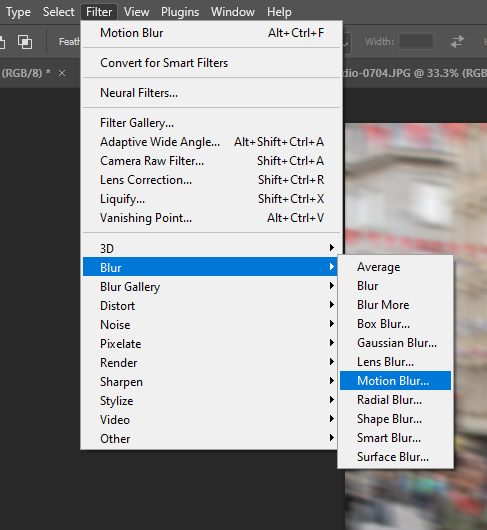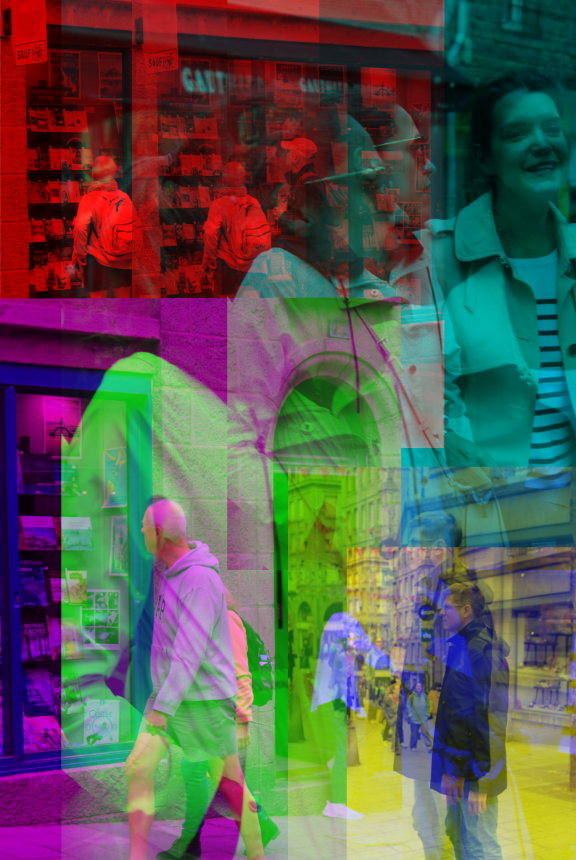MOOD BOARD EXAMPLES:
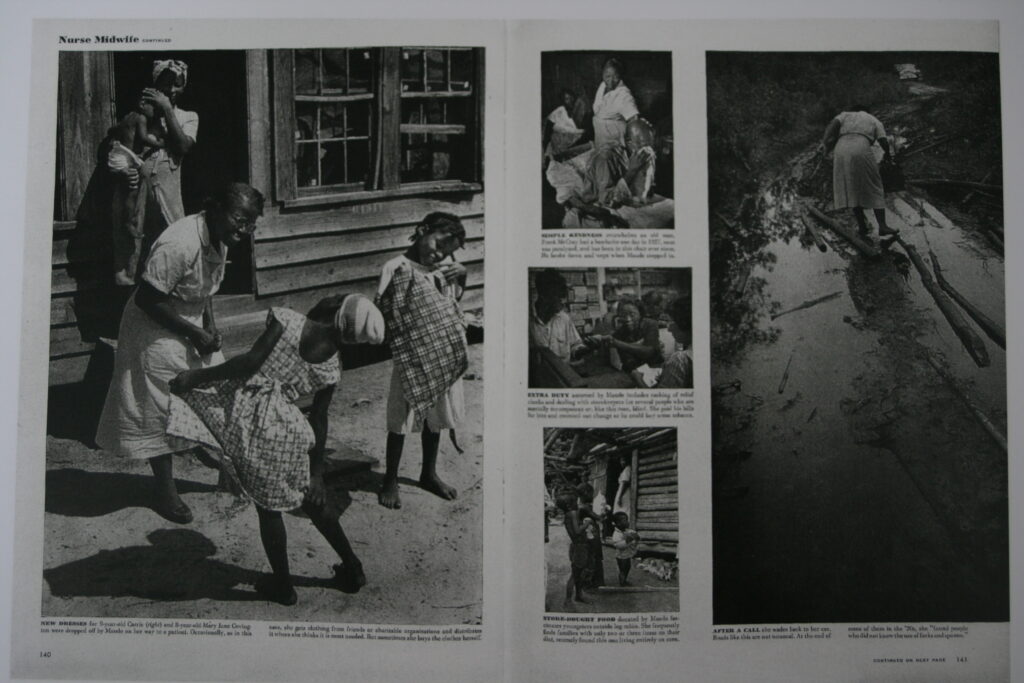
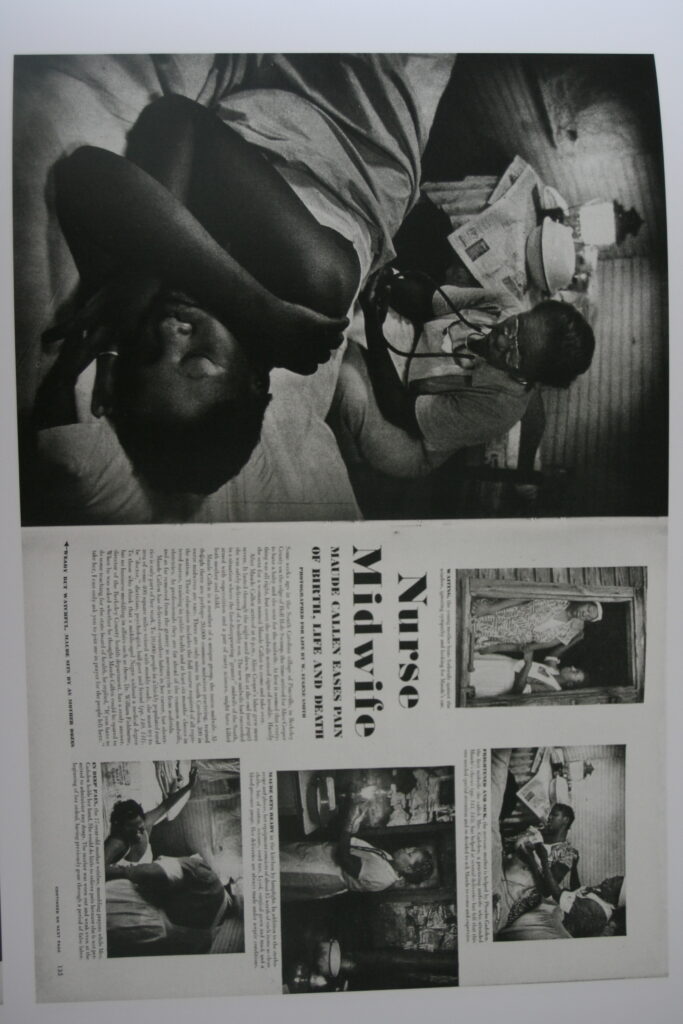
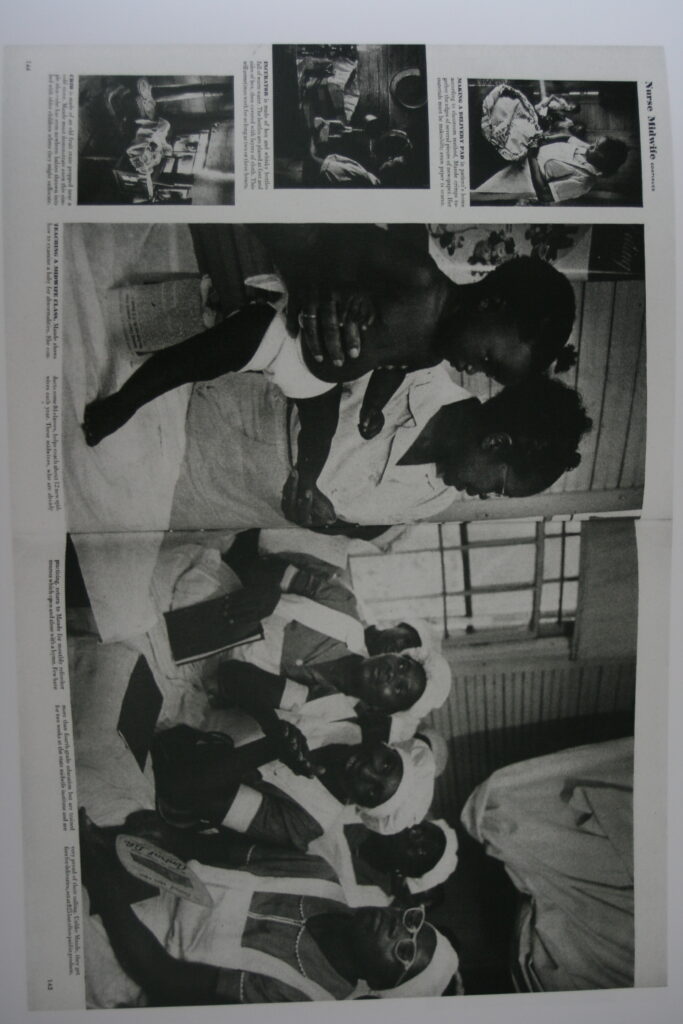
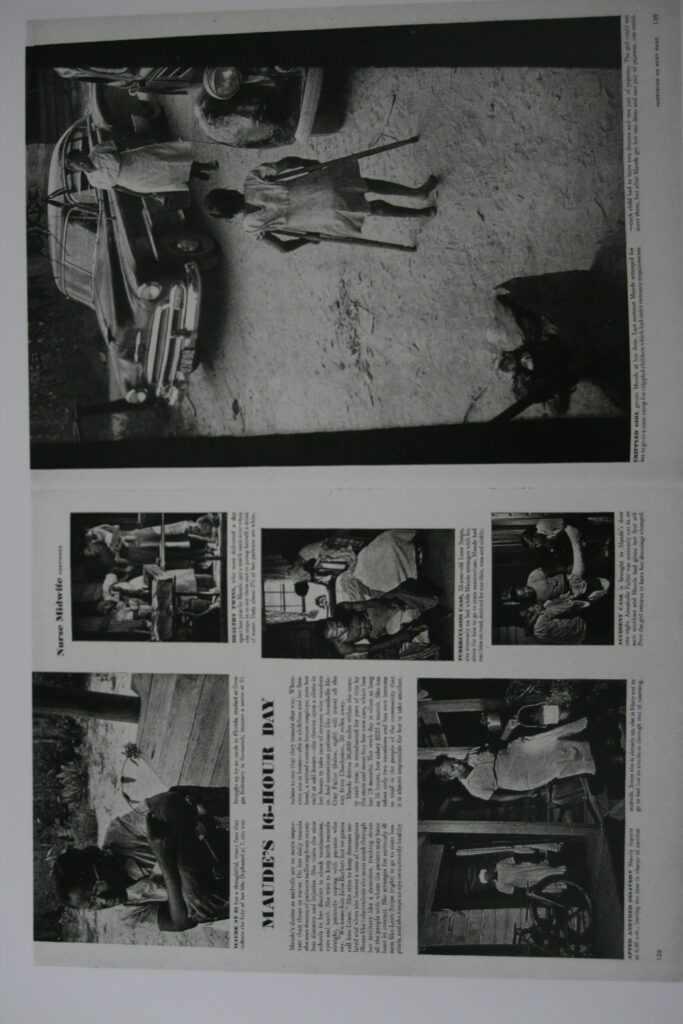
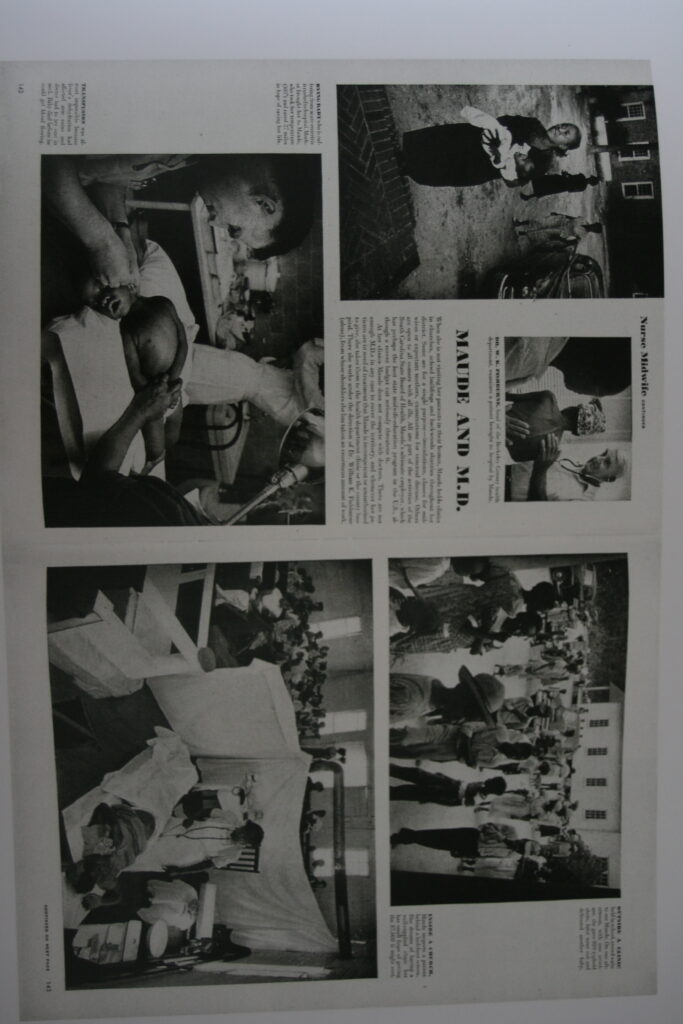
This is a classic picture story taken from the ‘Nurse Midwife’, placing black and white images onto an off-white creamy background. However, picture stories can be created into a more modern format, for example:
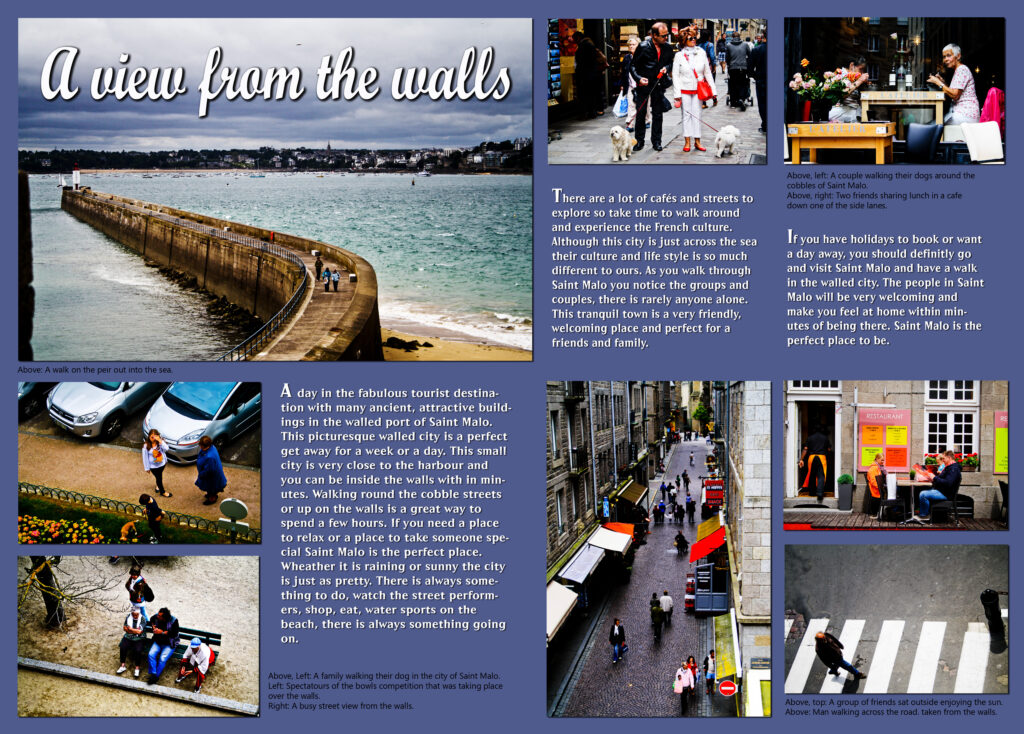
ANALYSIS OF PICTURE STORIES:
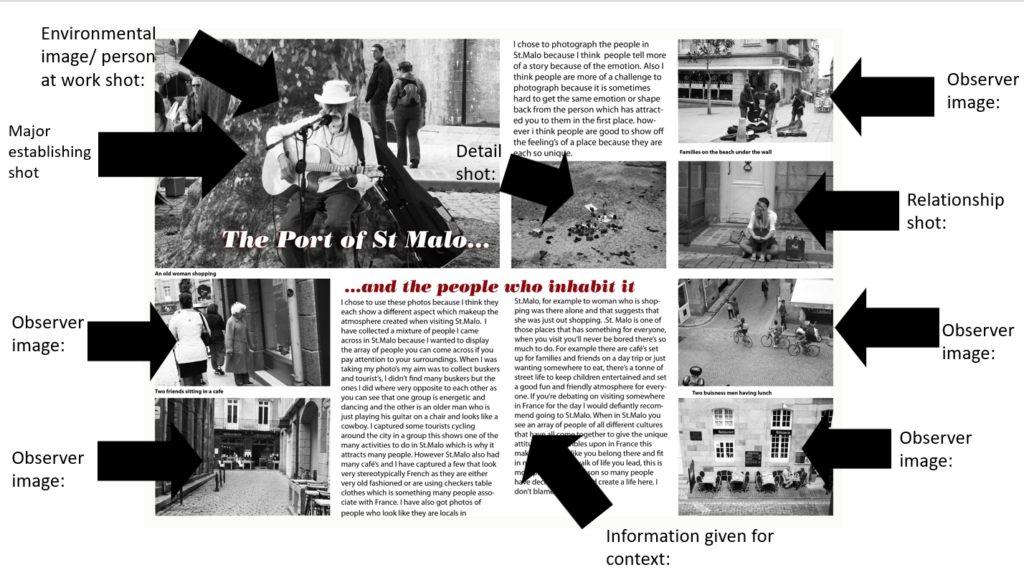
I chose this picture story to analyse as I feel it works very cohesively due to the black and white, alongside the way many of the images are the same side down the edge, for example, as this ensures the images tell a continuous story and makes sense. Picture stories are laid out in an newspaper-styled/ magazine page structure. They typically consist of:
- A major establishing shot
- A person at work
- A detail shot
- Relationship shots
- Environmental shots
- Formal or informal images
- Observer shots
MAJOR ESTABLISHING SHOTS:
This is the largest image on the spread, the image which provides the most context about the article and can represent the story the best out of all the images. It should be the most eye-catching image within the structure to draw and entice the viewer in as this will be the largest part to catch eyes from a distance. In this case, this involved the candid nature of an older man playing the guitar in public. This would have been the major establishing shot due to this being the image most cohesive with the title – about the people of St Malo. Sat in the centre of the image, this becomes the main storyteller of the spread as it provides an insight into the life around the port of St Malo and the culture which inhabits it.
‘PERSON AT WORK’ SHOTS/ENVIRONMENTAL SHOTS:
This particular image on the picture story must consist of four different assets. These are ensuring the person can be seen, their actions are visible, the way they are doing it is visible and including the context of their surroundings (where they are carrying out their work). This leads the image to describe a story within itself and add more detail to the entirety of the topic that the picture story is based on. This can also be seen within the major establishing image through the use of the busker, this can be assumed that this may be his job or hobby.
DETAIL SHOTS:
These images are usually minor within the picture story, however it provides context to the location that it is based on. These are typically images that are zoomed in on small areas and sections, using a short depth of field to capture a specific part. For example, in the images of the St Malo trip, this could be an image of something native to France, such as directional signs or seagulls. This provides a subtle approach to the culture of the topic or location, usually in a format of being the smallest or one of the smallest images within the picture story. In this picture story, for example, this consisted of a cluster of birds on one of the many beaches of St Malo, showing how hundreds of them inhabit their coasts and are a part of the rich culture there.
RELATIONSHIP SHOTS:
Relationship shots are those consisting of two or more people engaging with one another, candidly or in a more formal way. The relationships shown within the image may be romantic, platonic, hateful or a way that boosts family relationships. Many emotions can be conveyed through the body language captured; jealousy, love, anger, sadness, happiness – the list is infinite. This adds a sense of humanity into the image as it portrays the experience of average, everyday human life in a raw or memorable way. In this example, a loving relationship can be seen in a way that has the absence of posing, sitting on the floor together and happy. Whilst this is a small image, it is still significant in a way as it tells a story about how life is within St Malo.
OBSERVER SHOTS:
Observer shots are those taken within the absence of posing – candidly and raw. This was the main ideology behind our trip to St Malo in inspiration of Henri-Cartier Bresson and his use of the ‘decisive-moment’. People within the image will be unaware of the shot as this means that emotion and actions can be captured in a more truthful, honest and genuine way. In this example, practically all of the images are observer shots however the actual ones show the culture of cycling within the town, the ambience of cafes and restaurants the regularity of busking throughout the streets and the continuous cycle of shopping. By shooting these images in a subtle way, it provides the viewer with a way to see the pace of life and how St Malo differs from many other places.