To take these photos I collected rubbish in my house and took the photos with a black background so that I am able to merge the photos after editing to create a similar style photo to Mandy Barker.
Photoshoot:
I went through my photos and flagged ones which I liked before going through them all and rating ones 5 stars which I am planning to edit. I also added a black flag to the photos which haven’t worked out.
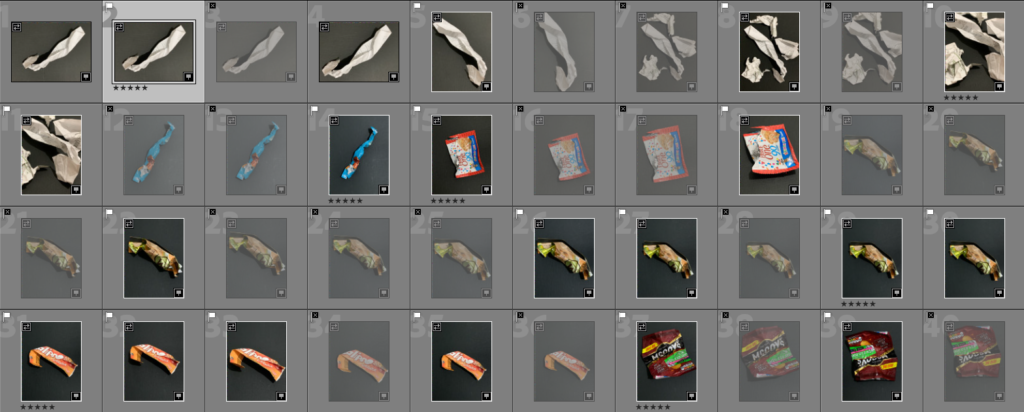
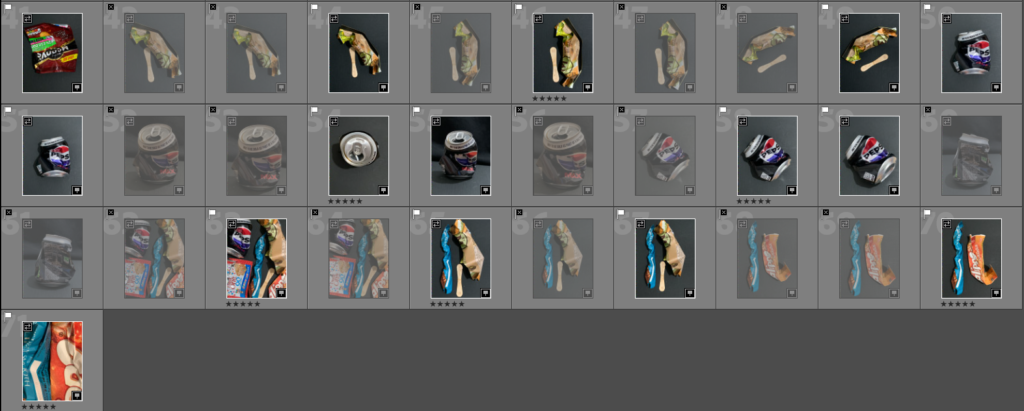
Best photos:
These photos are the ones which I am planning to edit in the style of Mandy Barker.
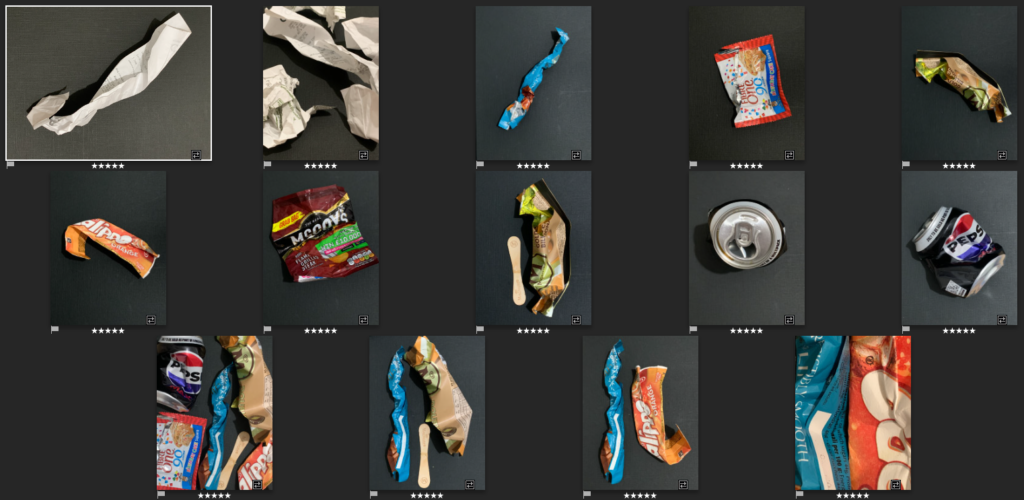
Editing in the style of Mandy Barker
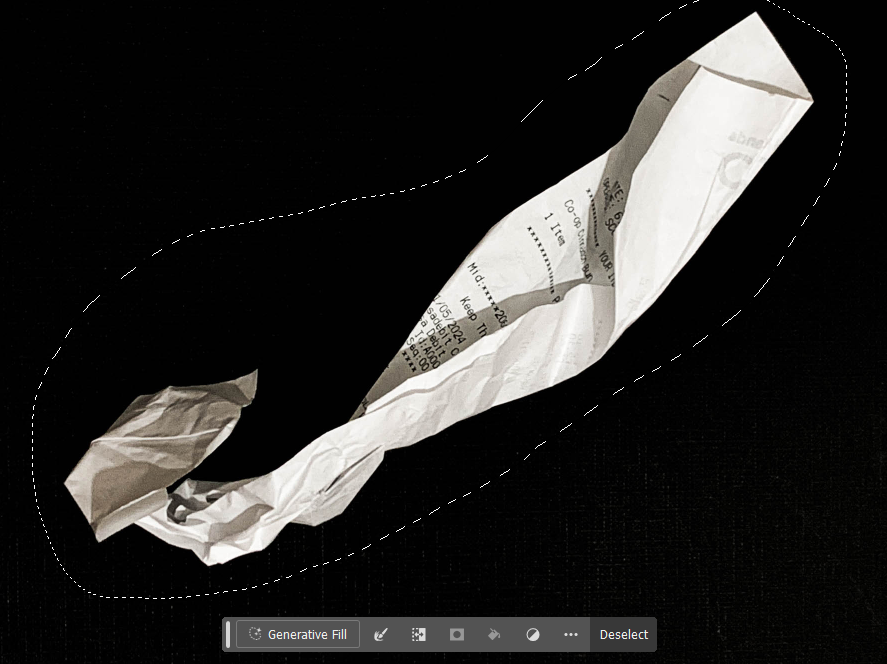
Once I used the lasso tool to select my image I went on to select the ‘Layer Via Copy’ option in order to only copy the area that I had selected.
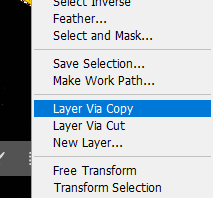
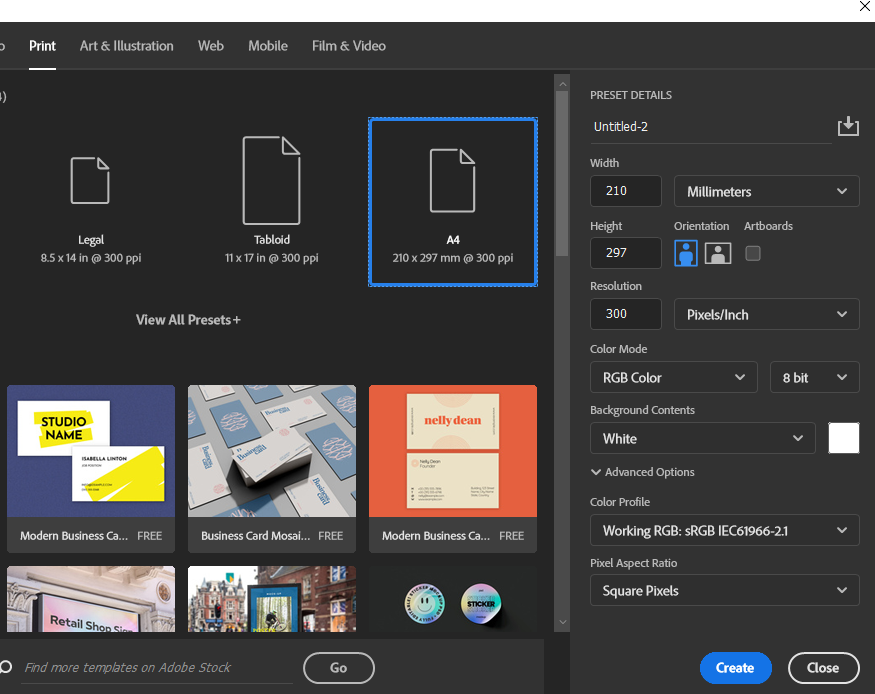
Then to create a background for my piece I selected the A4 option under the print section. When creating my background I made sure to change the colour option to black to make sure my objects would merge nicely into the background.
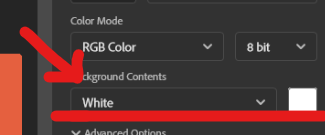
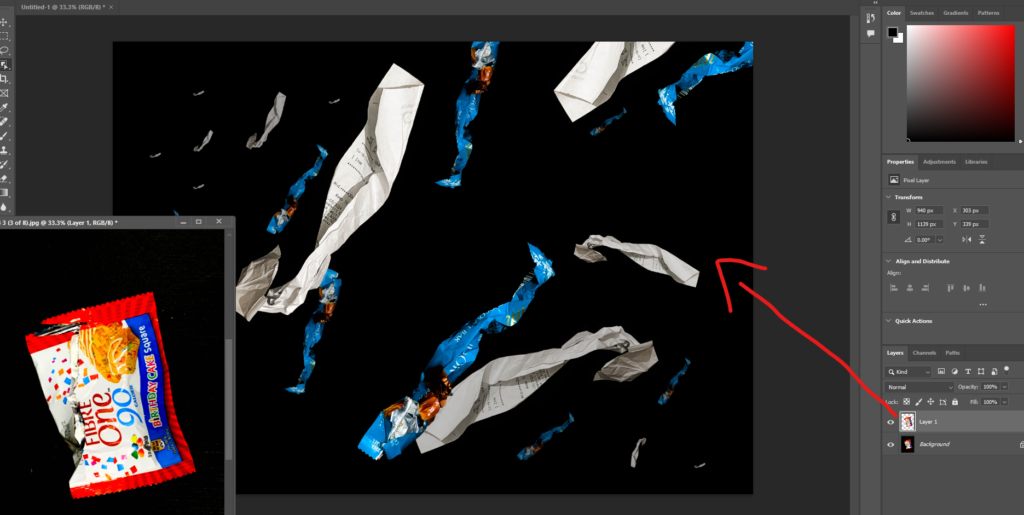
To drag your different objects into your photo you must drag that layer away and then move the layer which has your object selected in it onto your background layer.
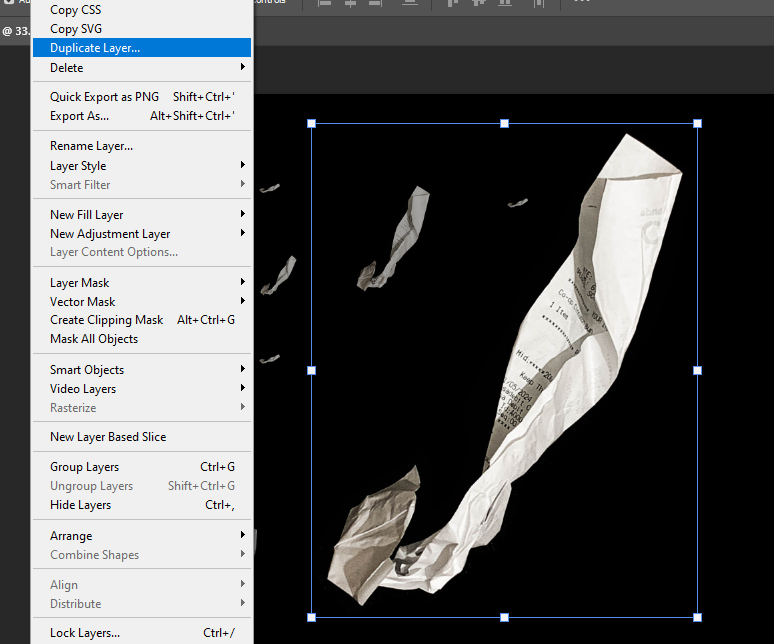
To create multiple layers of the same object you should click ‘Duplicate layer’ or press control J whilst the layer is selected. To give the illusion that some objects are further away you should reduce the opacity so that they are not as bright as the ones that are close.
Final Photo:

I think this is a successful image as it looks similar to Mandy Barker’s work. I also think it worked well with concentrating the rubbish in one line as it gives the image movement. Making the images in the background less bright, by reducing the opacity, caused them to look as if they are in the distance. I also added some which are medium sized to create more of an illusion that the images are dispersing as they get further into the distance. I like how there is a range of different colours in the piece as it makes it stand out more.

Ruby, your research and responses to Barker using AI are excellent, good quality analysis and creativity