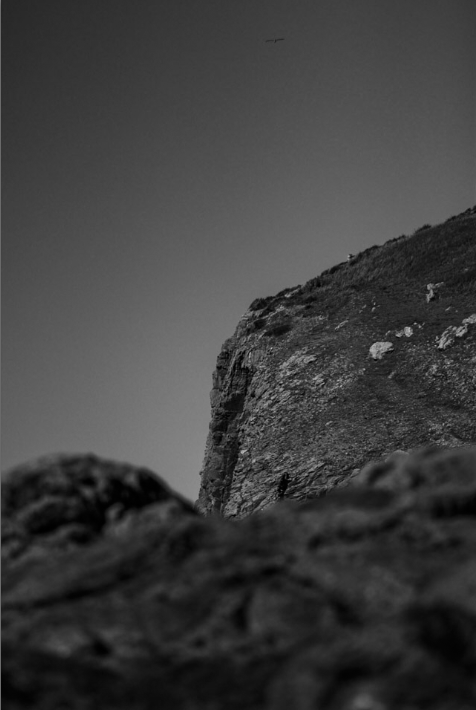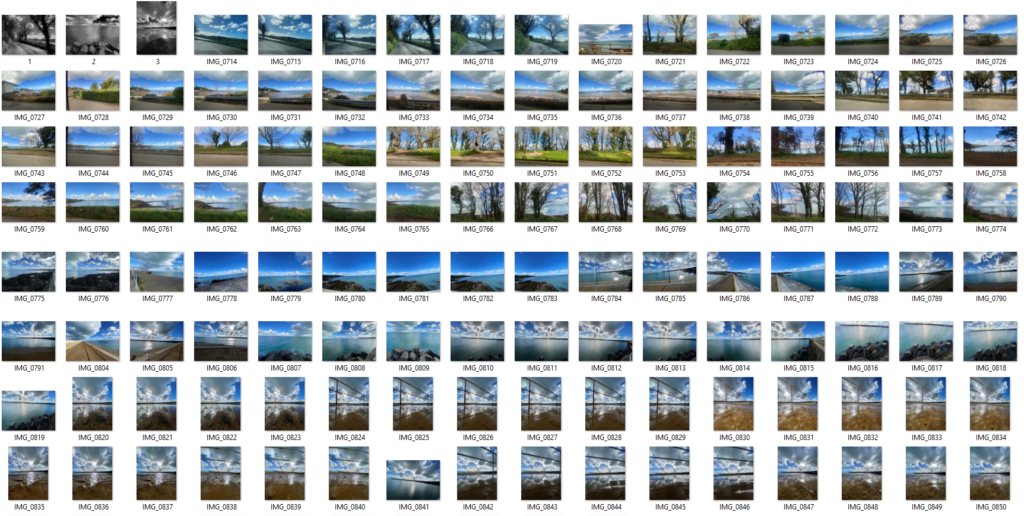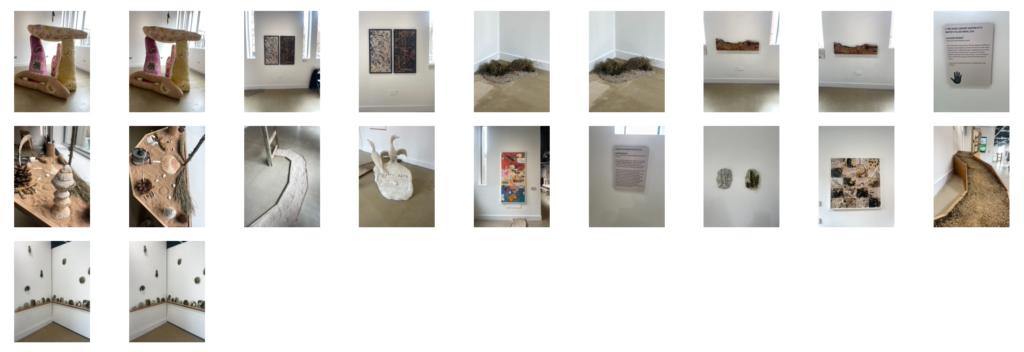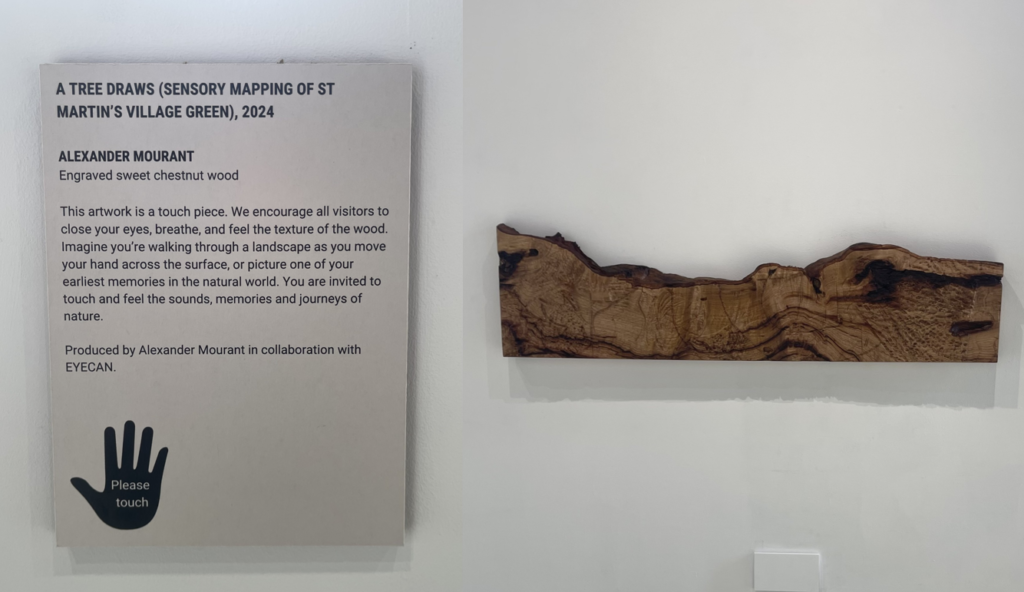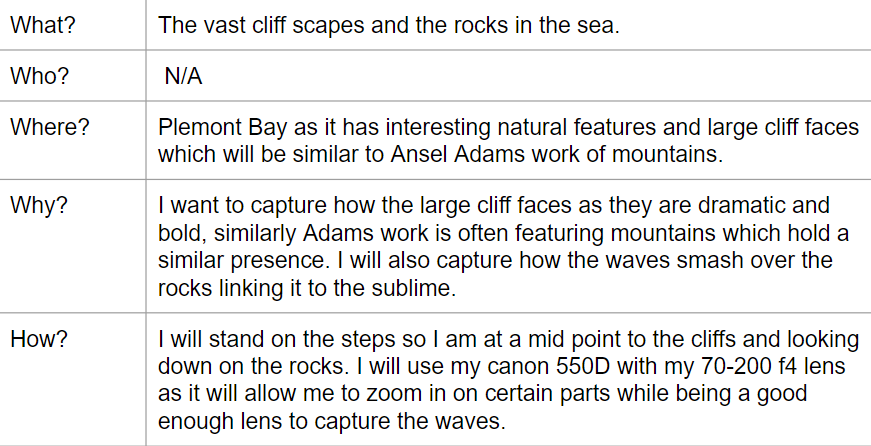
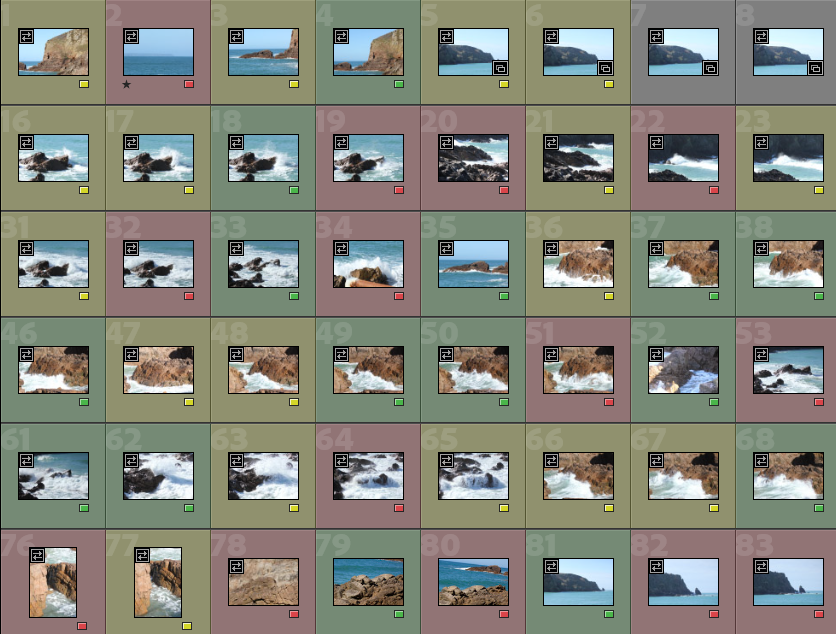
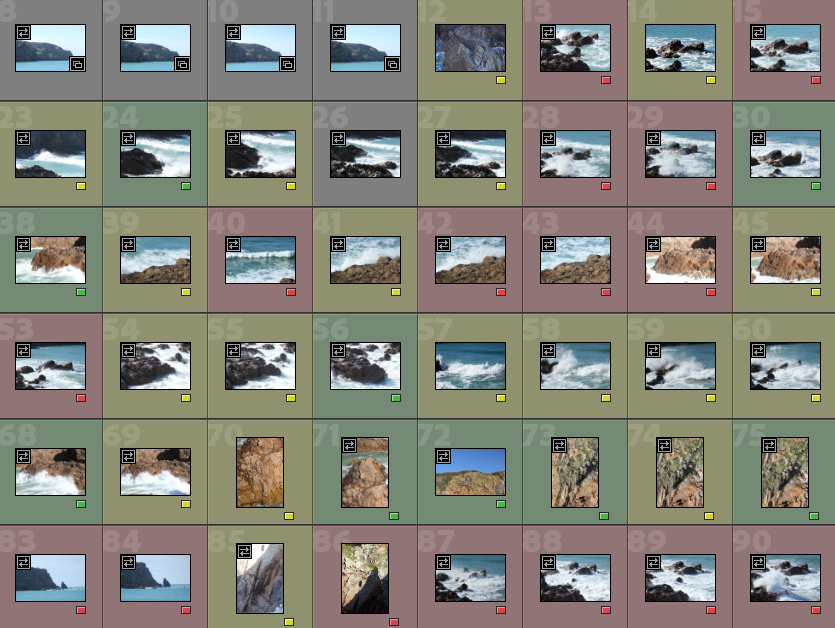
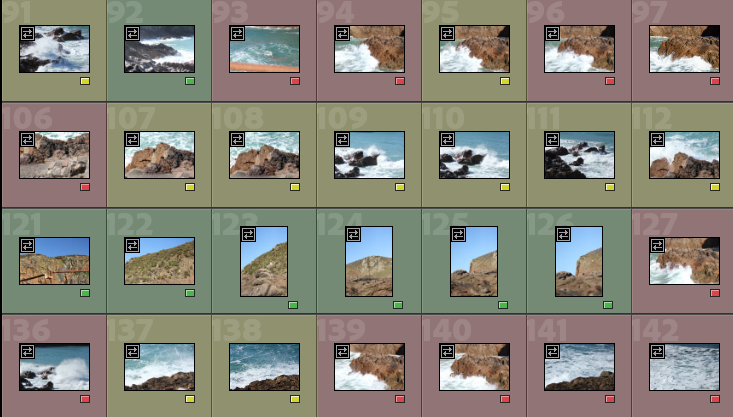
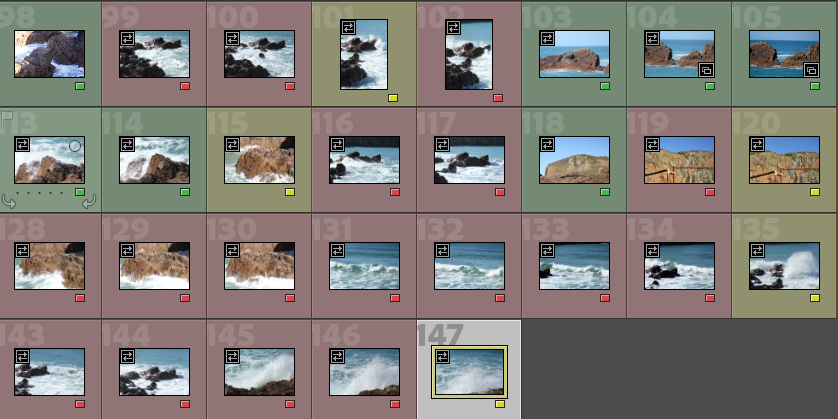
Edit One
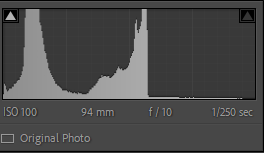
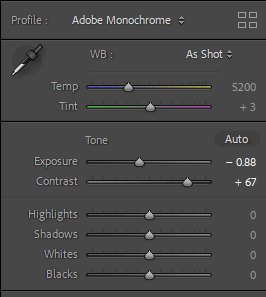
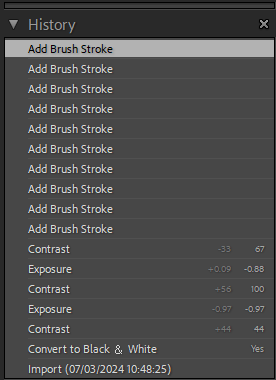

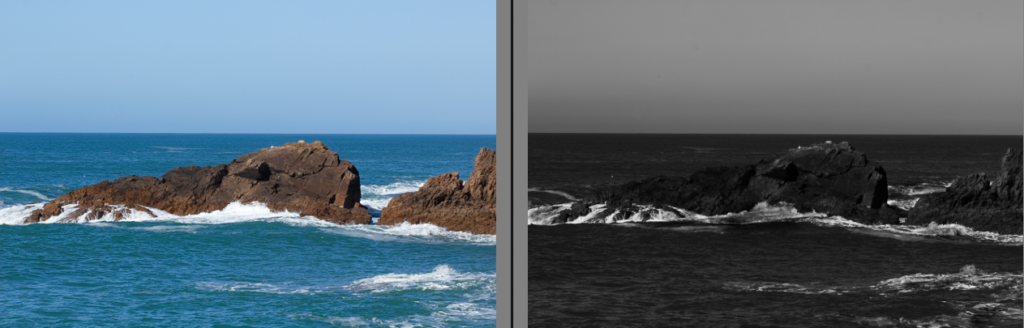
For this edit I made sure to make the rocks stand out in the dark grey sea as I didn’t want the imagine to appear flat. The harsh horizon line adds depth to the image and well as contrast from dark grey of the sea to light grey of the sky. By then using the brush tool I make the pure white less luminescent and instead just pure white. This helped add more detail back into the waves.
Edit Two
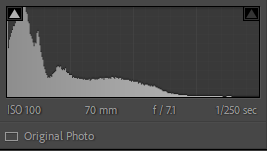
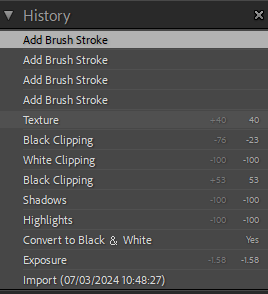
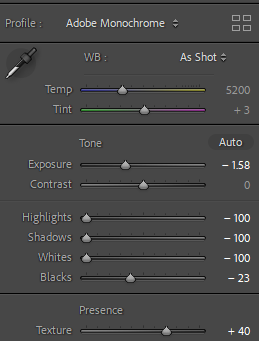

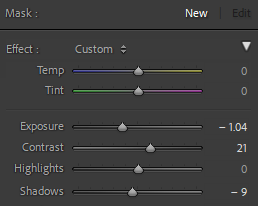
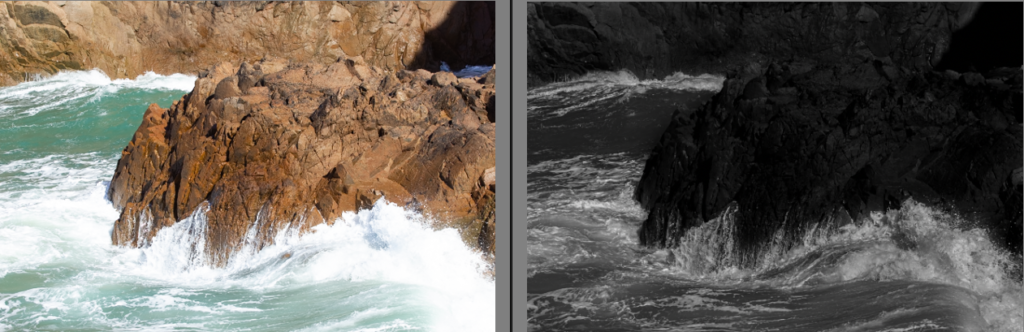
For my next edit I made sure to make the rock face bold as it is the subject of the photo, the waves I kept lighter with white to reflect the zone system. By decreasing the exposure I increased the details in the waves which had been washed out by the bright light. I then again used the brush tool to add contrast to certain points of the photo adjusting the settings each time to create distinct tonal separation.
Edit Three
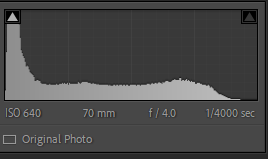
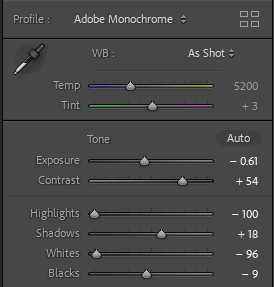
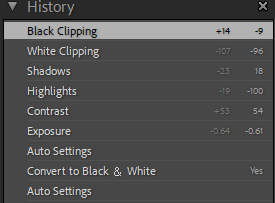

This shot isn’t my strongest so I chose to just use basic editing of the contrast and shadows mostly after using the Adobe monochrome auto settings to increase detail in the rock and bring back the waves details that had gotten washed out with over exposure.
Edit Four
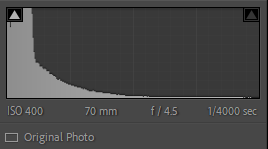
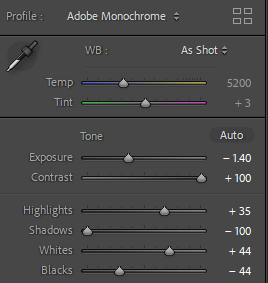
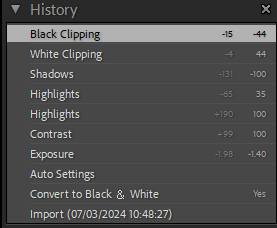
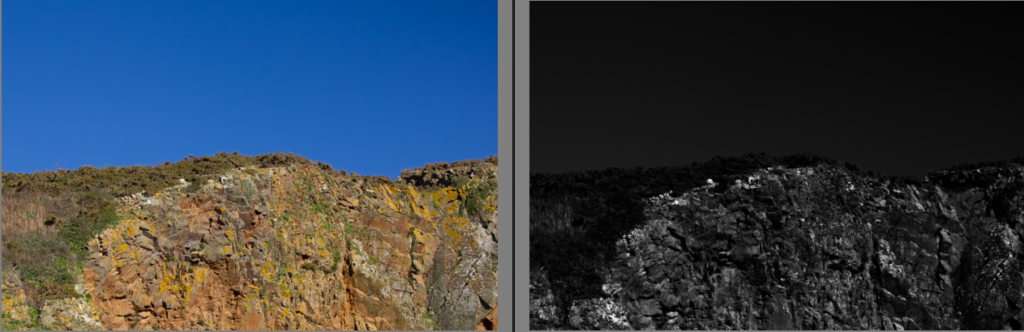
This photo just needed the exposure reducing to get the dark sky and the highlights increasing to get the white flecks of rock to show up and contrast with the otherwise similarly coloured bracken on the left side of the photo. The editing helped the shapes and lines in the image stand out making for an interesting but natural looking photo with depth.
Edit Five
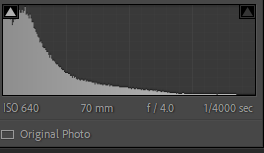
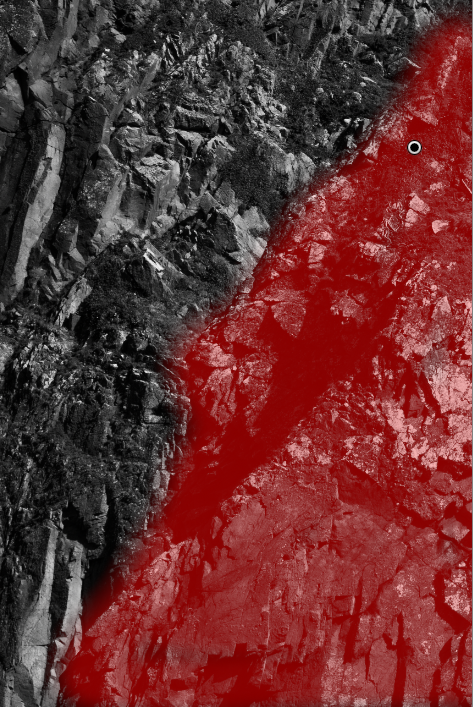
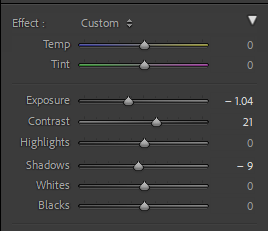
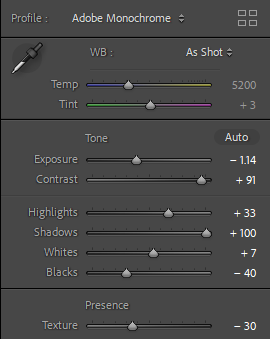
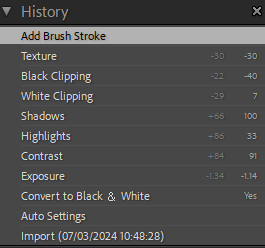

Edit Six
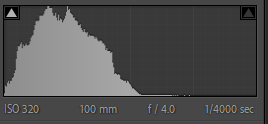
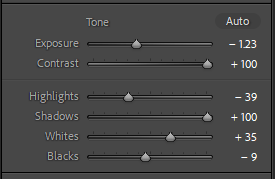
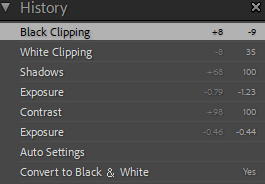
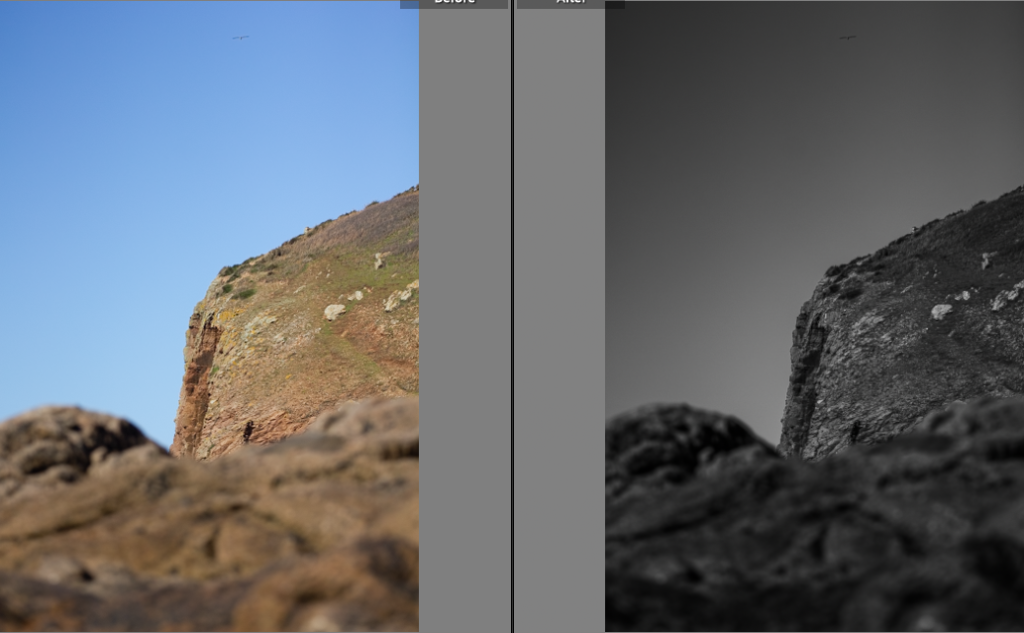
Edit Seven
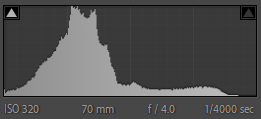
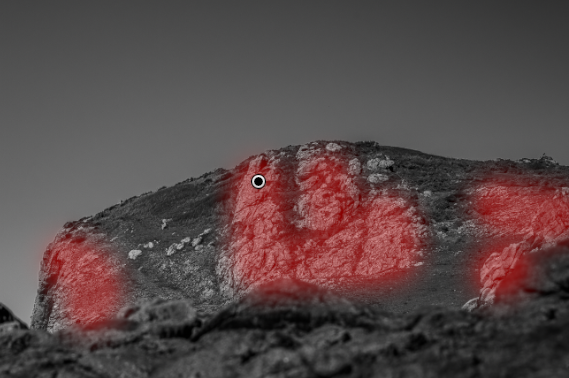
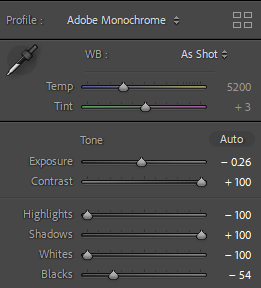
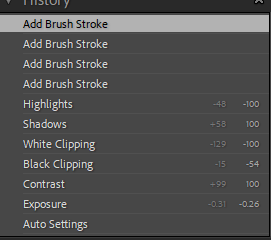

For this edit I wanted the lighter rock to show up more. To create this I used the black and white setting and then used the adjustments tools to create the contrast I wanted before adding further depth and contrast with the brush tool.
Edit Eight
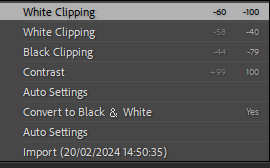
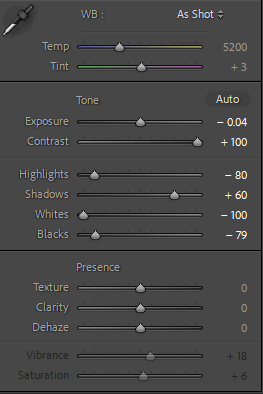
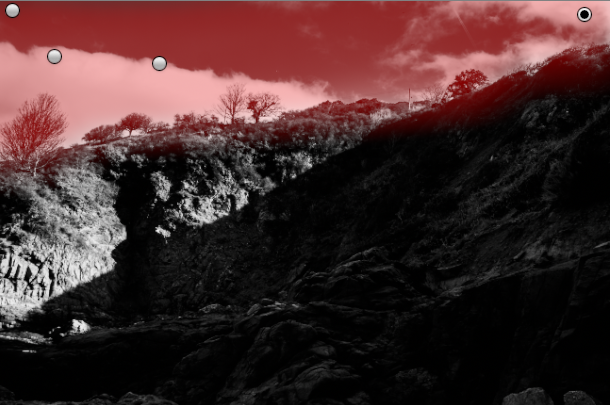
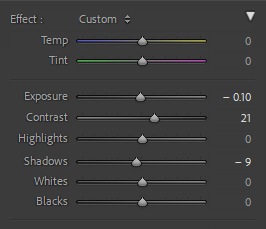
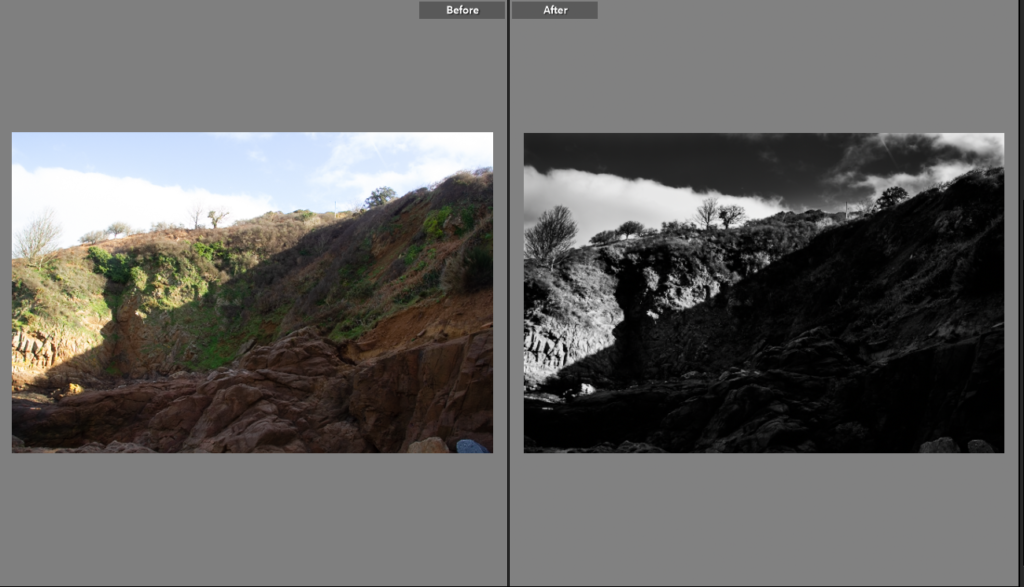
For this photo I used the Adobe monochrome and the adjustments tool. After that I then used the brush tool with a low exposure adjustment to make sure the clouds stood out and the sky wasn’t washed out creating the high contrast, dramatic photo.
Edit Nine
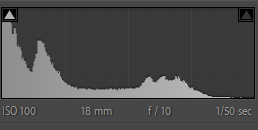
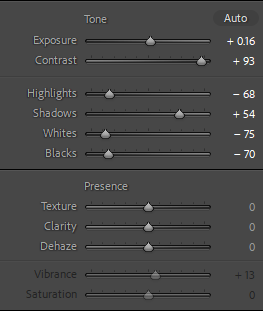
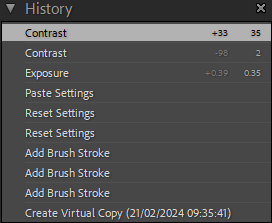
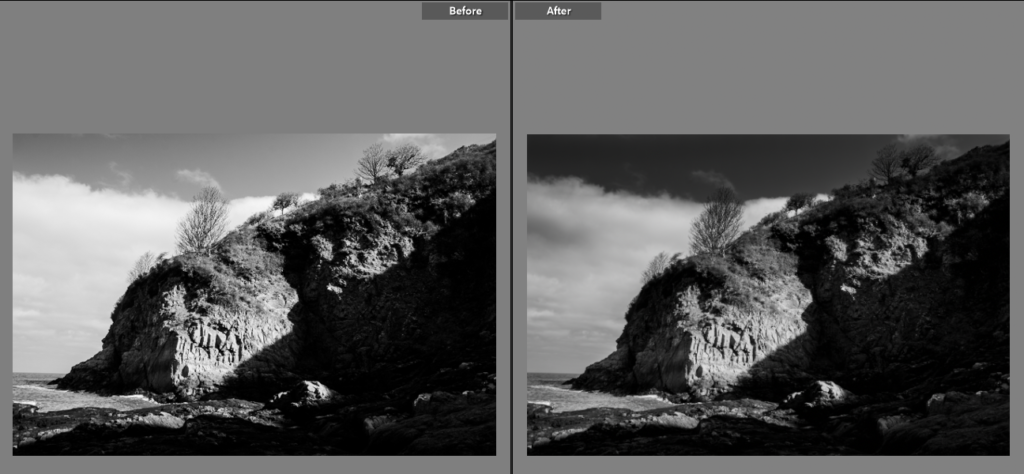
Best Final Photos