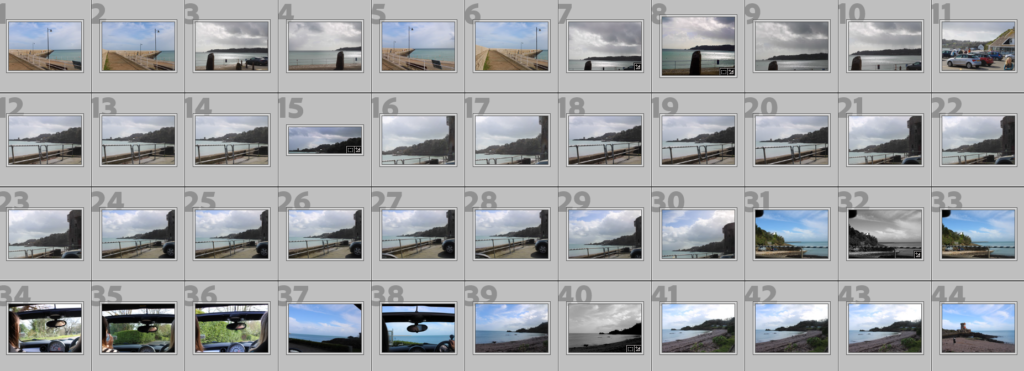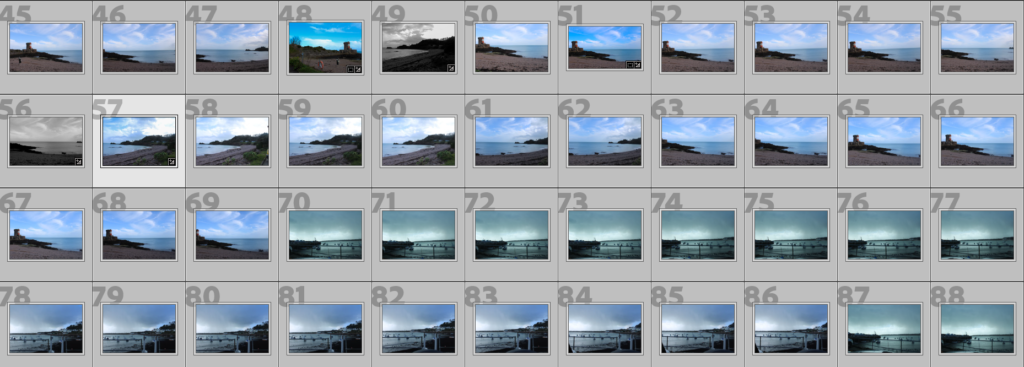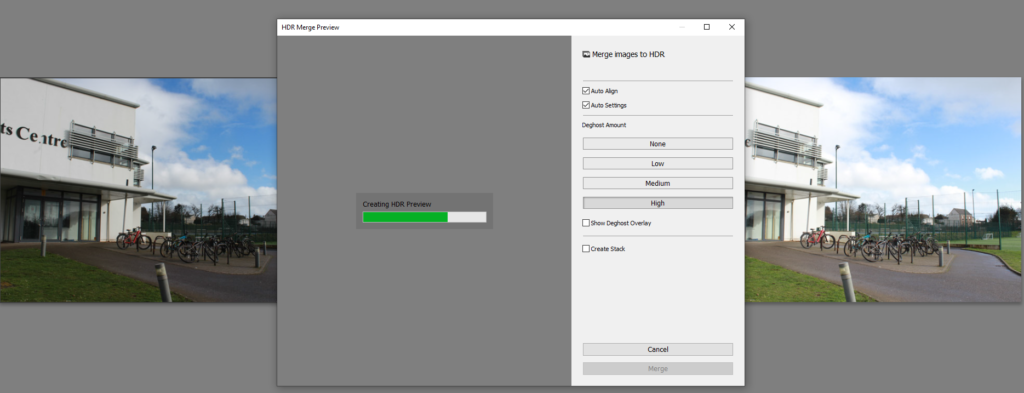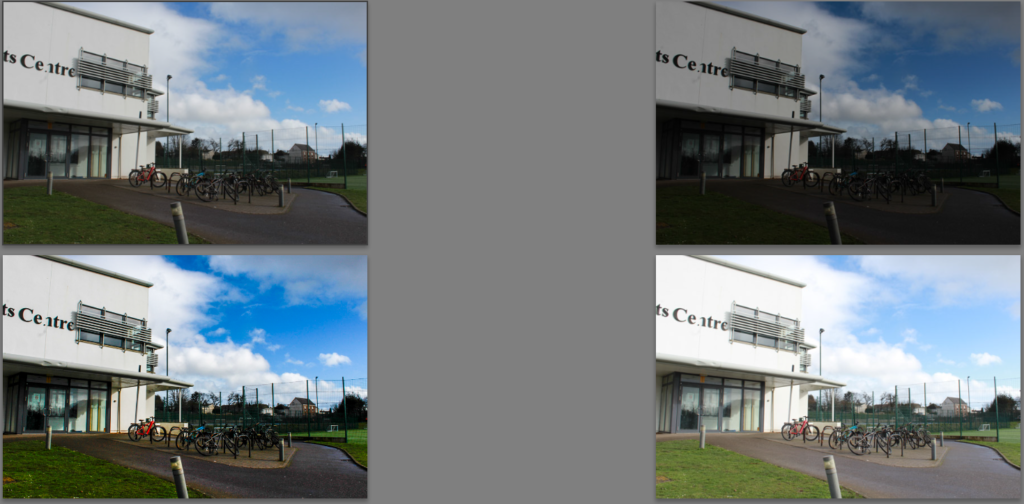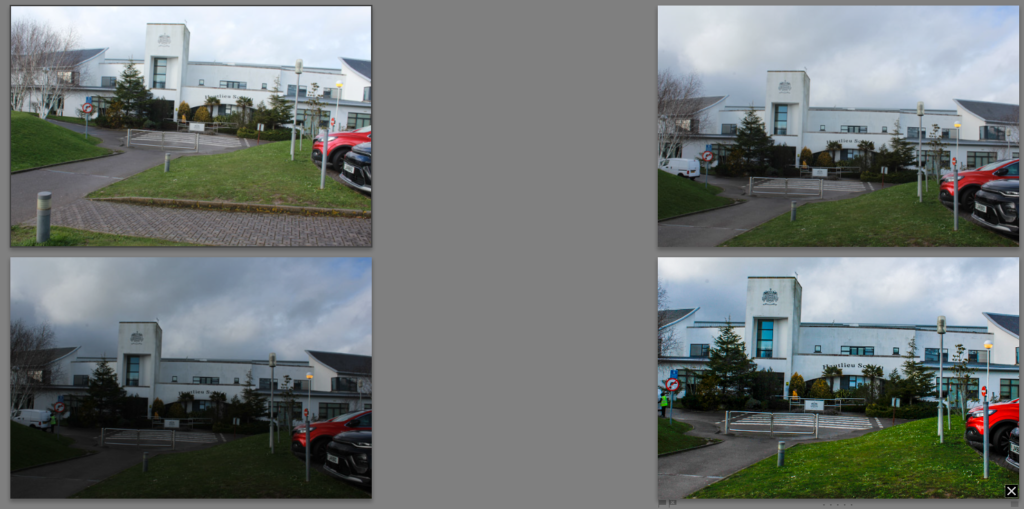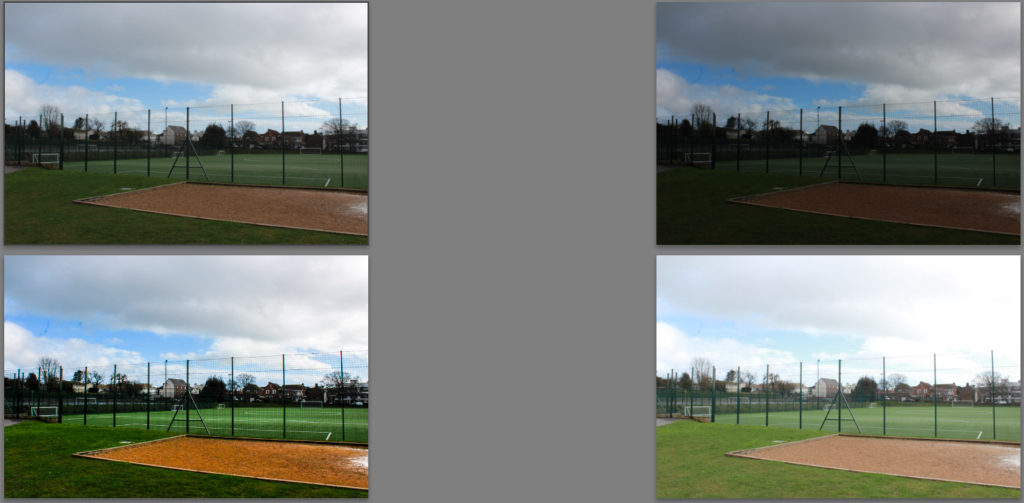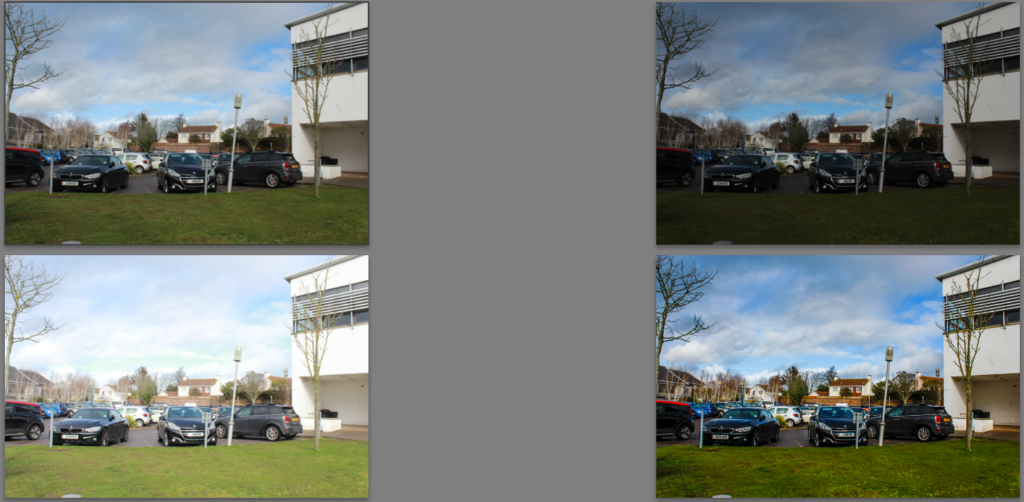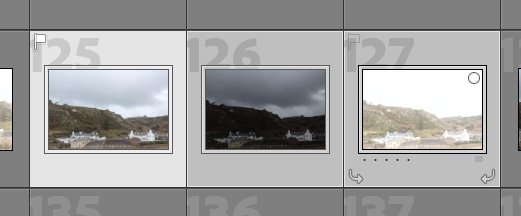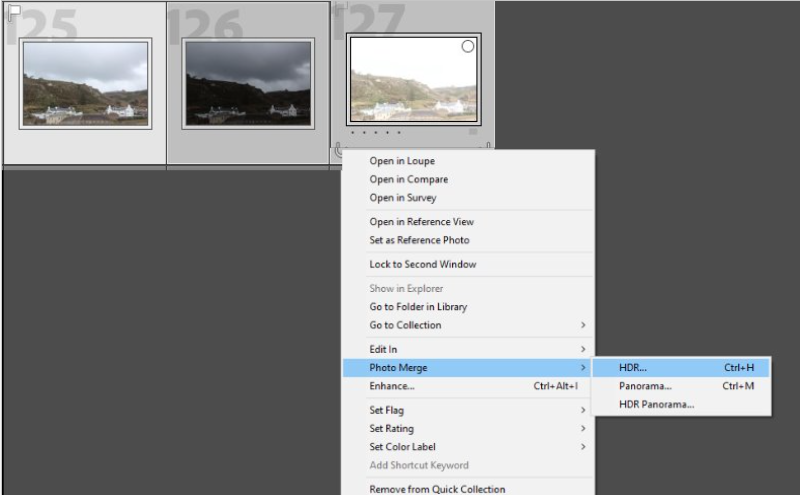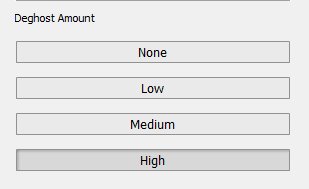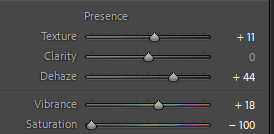A movement in the arts and literature that originated in the late 18th century, emphasising inspiration, subjectivity, and the primacy of the individual. It began and started to spread quickly throughout Europe and America.





Romanticism came about in the late 18th century. During this time political and economic atmosphere was influenced as many found inspiration from the French revolution. At this period in time there was a lot of social change in society, as it was also the beginning of the industrial revolution. The French revolution also had an impact on romanticism creating new ideas such as freedom and social change as it inspired themes of liberty, equality and individuality.
Many found that romanticism was a form of escapism, as people would use this to escape from their modern realities, into nature, where they could express there emotions and feelings through there expressive mark making and dramatic movements. Movements that came out of the French revolution was romanticism and enlightenment (age of reason).
Romantic landscapes featured dramatic lighting
Characteristics:
- Freedom of form
- Individualism
- Deepened appreciation of the beauties of nature
- Identity
- Celebration of individualism
The sublime describes; of very great excellence or beauty. For example looking out into a stormy sea, with the dark heavy clouds above making you feel a sense of awe, creating this dramatic but inspiring scene, but also creating a unique relationship between human and nature. A good example of the sublime is storms, and seeing all the destruction and damage caused as this creates quite a statement, and dramatic scene. The aftermath of the storm is an interesting concept, as there is quite dramatic scenes created



What did Edmund Burk think was the ruling principal of the sublime?
Edmund Burk best describes the sublime as being the cause of the strongest emotions which the individual is capable of feeling. It is this dramatic illusion, creating different emotions that you feel.
Edmund found that the terror was the overall ruling principal as he found ideas of pain much more satisfied and interesting, than the ideas of pleasure. For example this idea of you standing, with clouds, mountains, or the sea overlooking you creates much more of an intimidating and emotional piece as it creates a very dramatic and daring look.