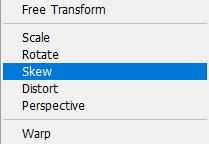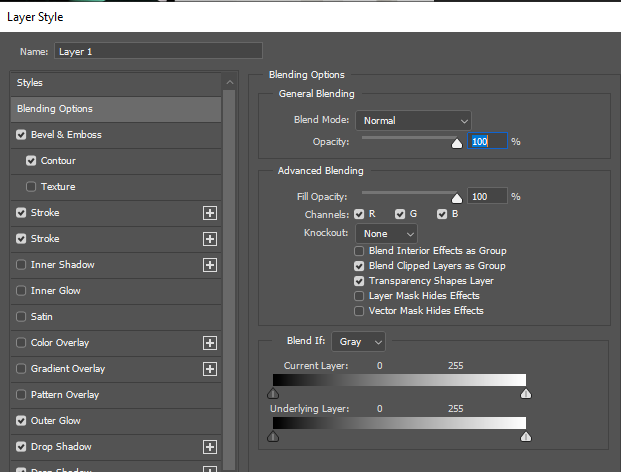Virtual Gallery

Here I went on Photoshop to create a virtual gallery, I went online to get a phot of an empty gallery and pasted it onto photoshop, then I added some of my best photos I want to present. When resizing each photo, I had to right click and press ‘skew’ this abled me to make the photo look as if it was stuck to the wall like in the normal galleries. I also had to add some blending options such as strokes to add an outline on the photo almost as if it was in a frame. Also, to make the photos stand out I added a faint outline on the outside of the photo.


Here I edited my photos quite similar to the other ones however I added an effect on the side of the frame of the photo. I added an inner glow this makes it loo like the light are reflecting onto my photos. I tried to make all the photos the same length to make it look realistic. On the sides there aren’t any photos as if I had added them it would have looked crowded and too full. I like how this onw turned out as it looks quite modern as the photos are in black and white and so is the gallery.
Here is a picture of the blending option and what I had added to the photos, although most of them were edited the same, some had stronger strokes, inner shadows or drop shadows. Each option can change the whole photo completely as the stroke controls if the photo is in a frame or not and how big each frame is. When pressing ‘Ctrl T’ you then press skew to control how the photo is adjusted on the gallery wall.