



I wanted to try and change up how I was editing my photos by using a different platform to edit so I decided to use photoshop to change my style a little and to give variety to my editing skills.
Still Life photos –
Before editing :

After editing :
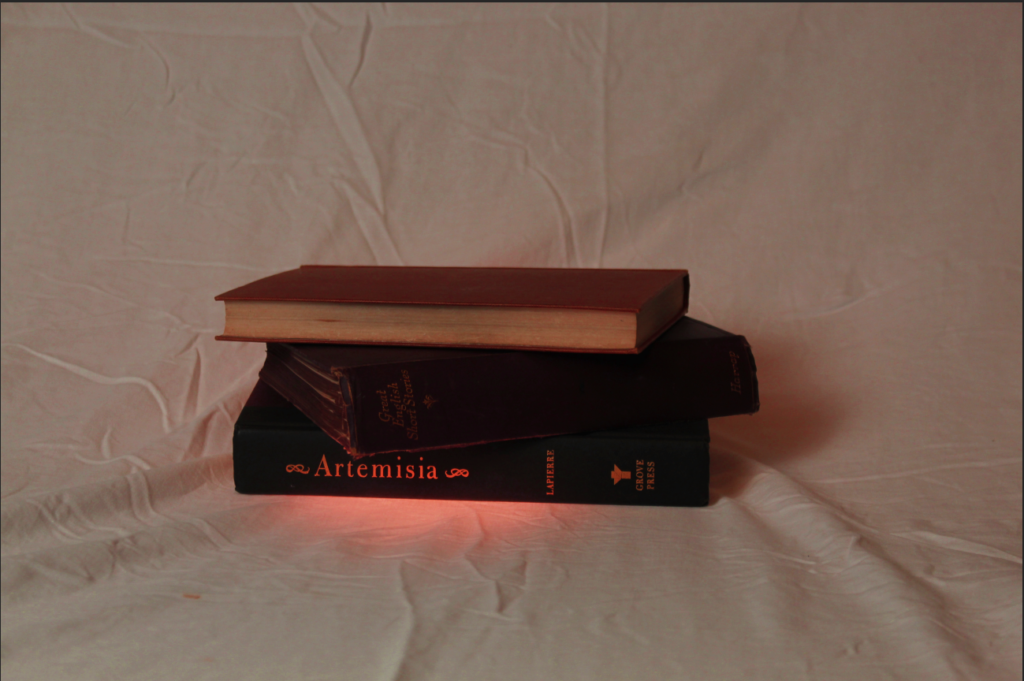
As you can see, I decided to add a red hue to the lighting through photoshop, making the lighting more of a focus point in the photo.
This was the first edit I have done on photoshop but for the next one I want to try and create something more exciting.
formalism –
before editing :

after editing :

For this photo I decided to change the hue of the background to more of a colder orangey brown to almost give it a vintage look trying to stay on the theme of nostalgia.
I wanted to also bring clarity to the photo, to help show finer details that may have been unclear in the first initial shot. This also brought more dimension to the paint brushes in the photo which in affect enhanced the shadows created in the photo.
single object photos :
before editing :
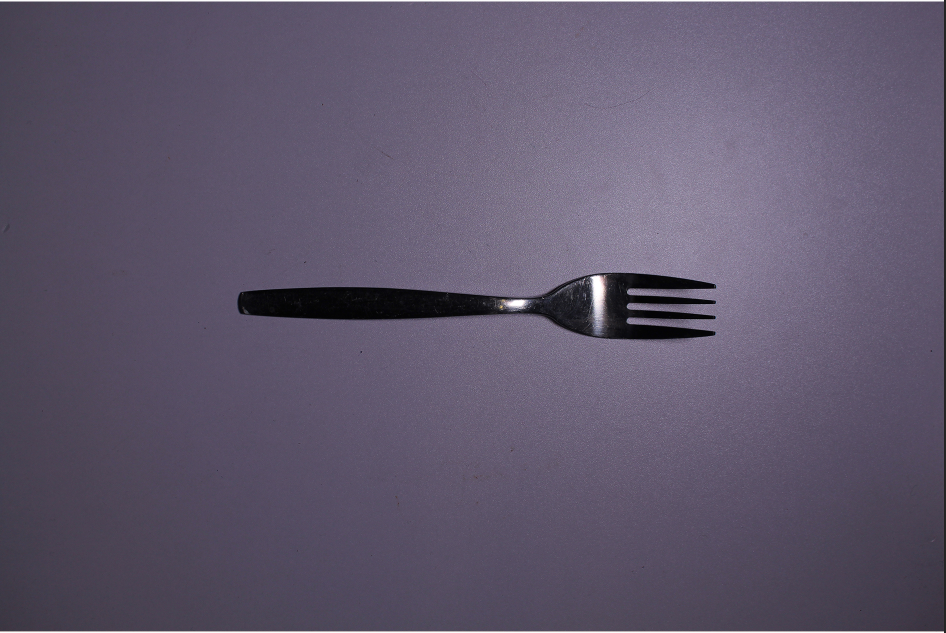
after editing :
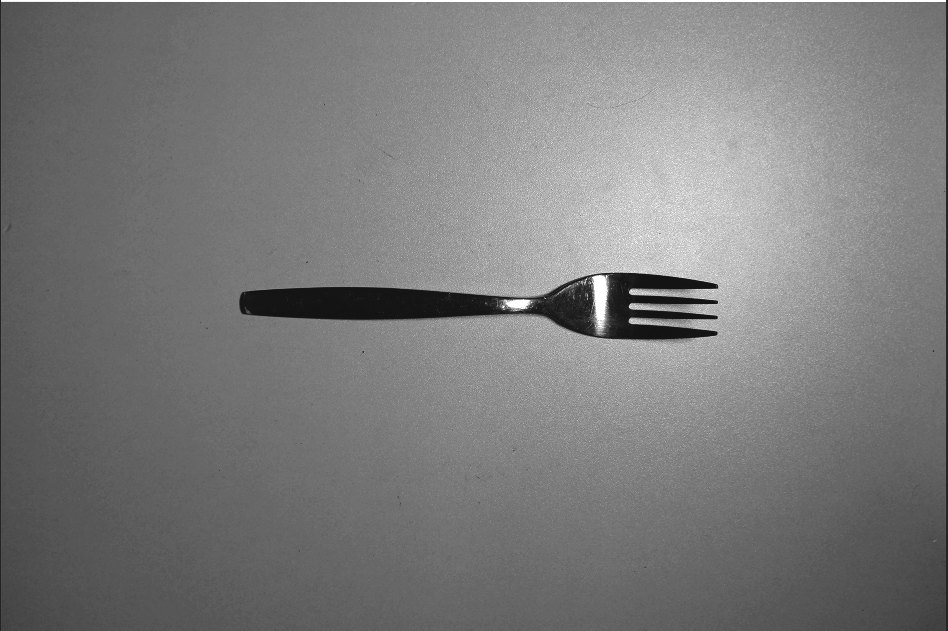
I wanted to take a different approach with this photo changing the colours to black and white.
I did this to enhance the highlights that are shown on the object ( fork ). The exposure was also changed to make sure that the photo didn’t look gloomy or too dark, I wanted it to be as clear as possible but still keeping the black and white effect.
On this photo, the clarity was also heightened to help the viewer see the smaller details of the object in the photo. With the clarity being heightened it made the darkness of the shadows creep back but that was sorted with slight gamma control on the exposure.

I selected these two photos for my final presentation, I presented them in a gallery form using adobe photo shot. I picked these two because out of all of them I liked them the most, I thought they went well in the topic and was most lie my inspiration of Walker Evans.
This wasn’t my favorite topic as I didn’t find it as exciting taking photos of just single objects and dint show the best of my ability, I also thought while i’m still getting used to the camera and editing on adobe light room it is not the best I can do.
Even when looking at these final images now i see improvements that can be made, with the image on the left although i wanted that cooler temperature it was still too bluey and i think it was because there was something not right with my lighting and when i first took the photo there was a purple background. The image on the right is actually better i think because i increased the contrast so the darker colour really stands out more on the white background. You cant see very well in these photos but there are slight smudges in the background that i also dont like and when improving and learning more about photo shot i can edit those out.
Overall, i do like these images and of course they can improve but this was not my favorite topic.

I have used Artsteps to create a virtual gallery as an exhibition with some of my best images.
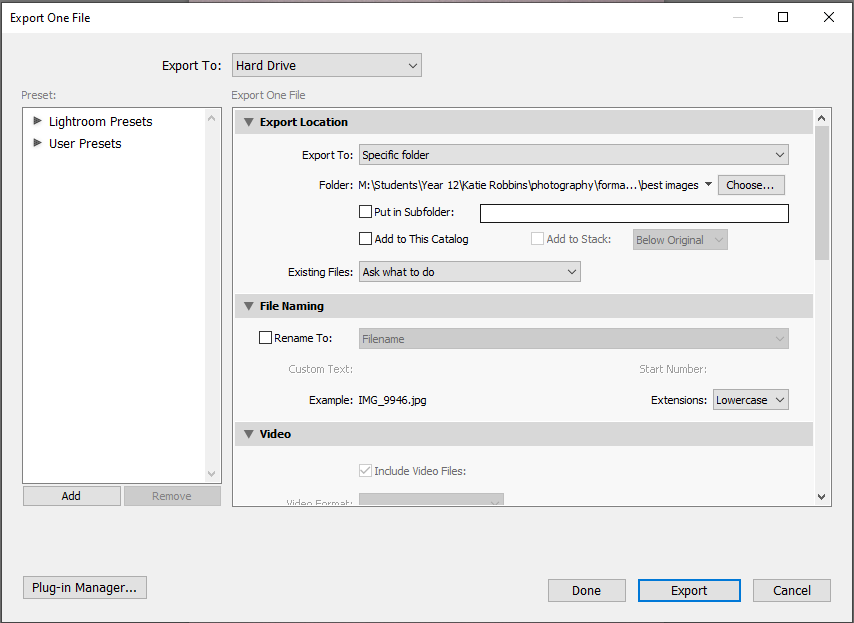
I exported each image to my best images folder so I could easily access them. Then I imported them into Artsteps. This was really quick and easy.
Then, I dragged and dropped each image into the exhibition.
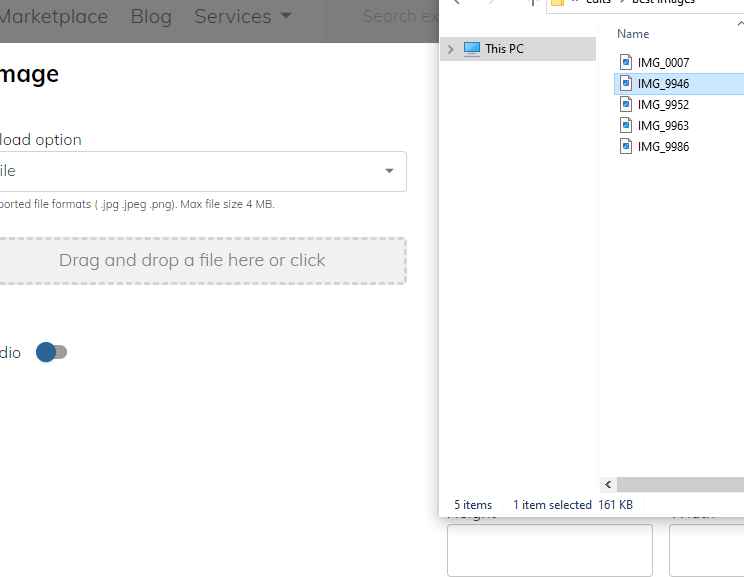
I altered the images sizing and placement on the wall, before adding a silver frame to make it look presentable.
Photoshop:

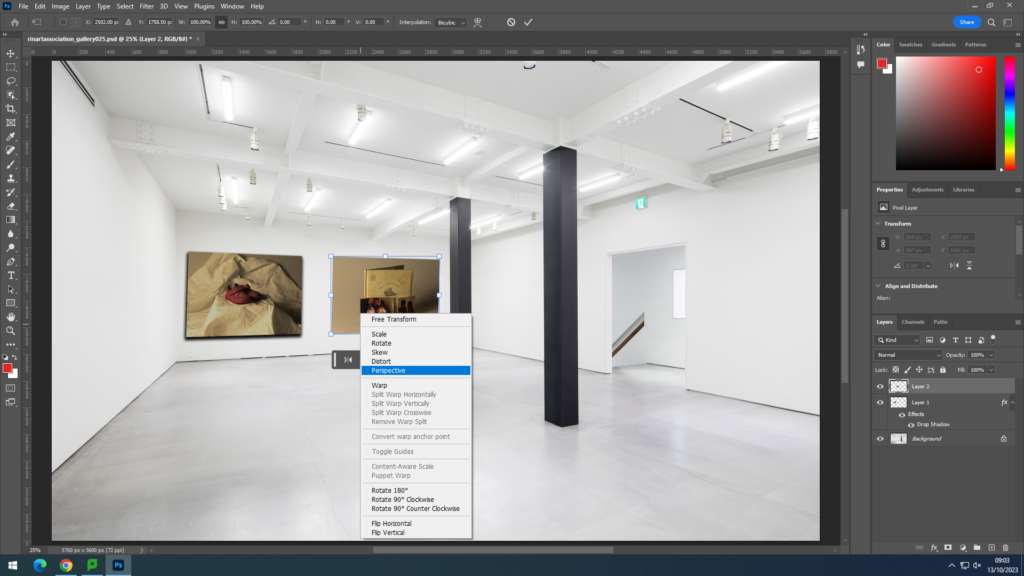
My first attempt of the photo gallery was created on photoshop. I first had to open up google to search ‘Blank gallery space’ to find my background. after I chose the one that is shown above, I put it into photoshop and then went to my files to open the image I wanted to present. the images I chose were ones that I had edited previously on Lightroom. I got my images from Lightroom which were already edited beforehand and imported them into photoshop. I used ‘control T’ to highlight the imported image to be able to move it to where I needed it. I also used the Ctrl icon when adjusting the image to make the angles change and for the photo to sit nicely on a wall. Using a drop shadow effect, I could make the image look more realistic and 3D when on the wall.
In the screenshot below, it shows how I was able to create the drop shadow on the images to make them more look like a photo on a wall. all I had to do was double click on the layer I wanted to edit and then tick drop shadow at the bottom. from there, I was able to adjust the amount of shadow and the angle I wanted it at.
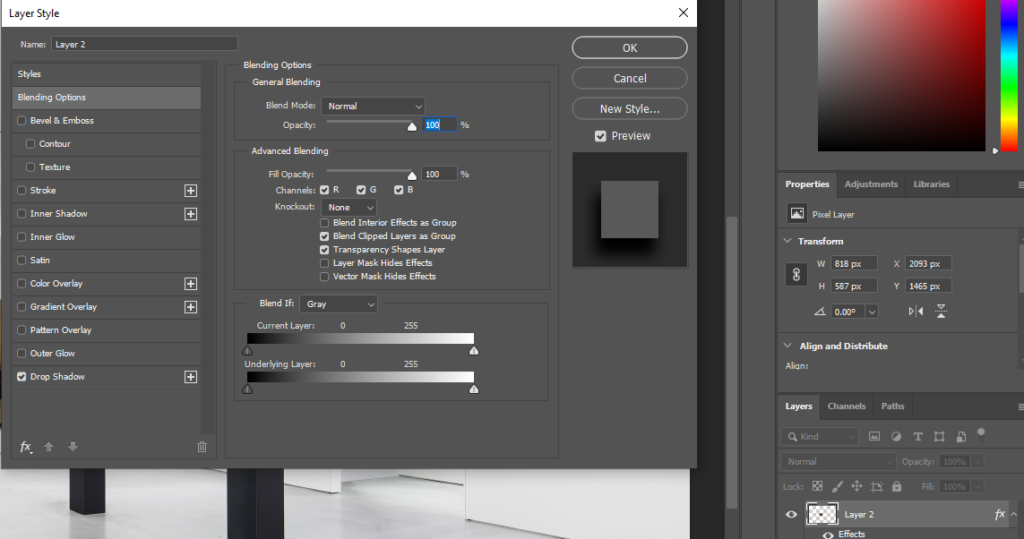
Artsteps:
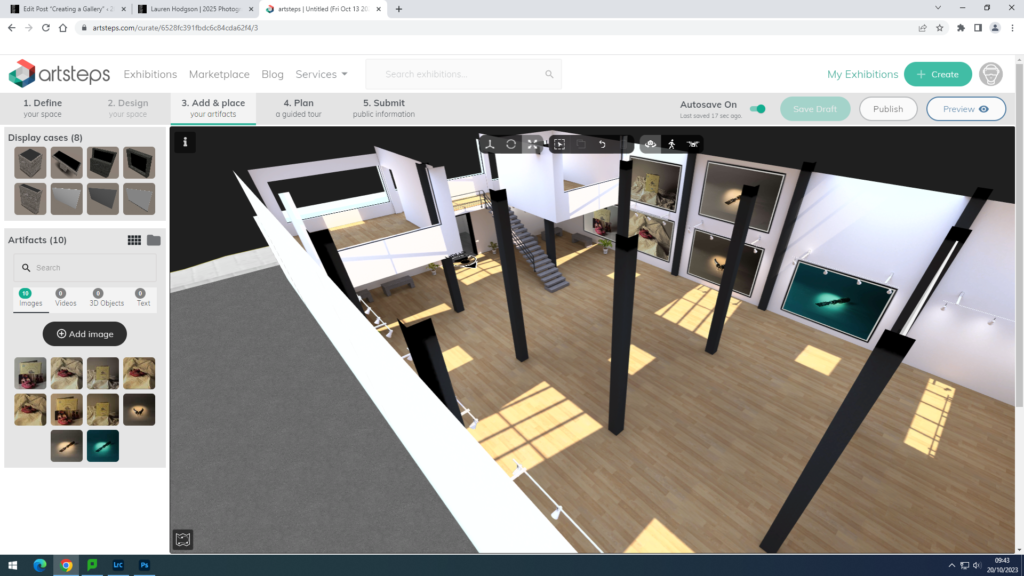
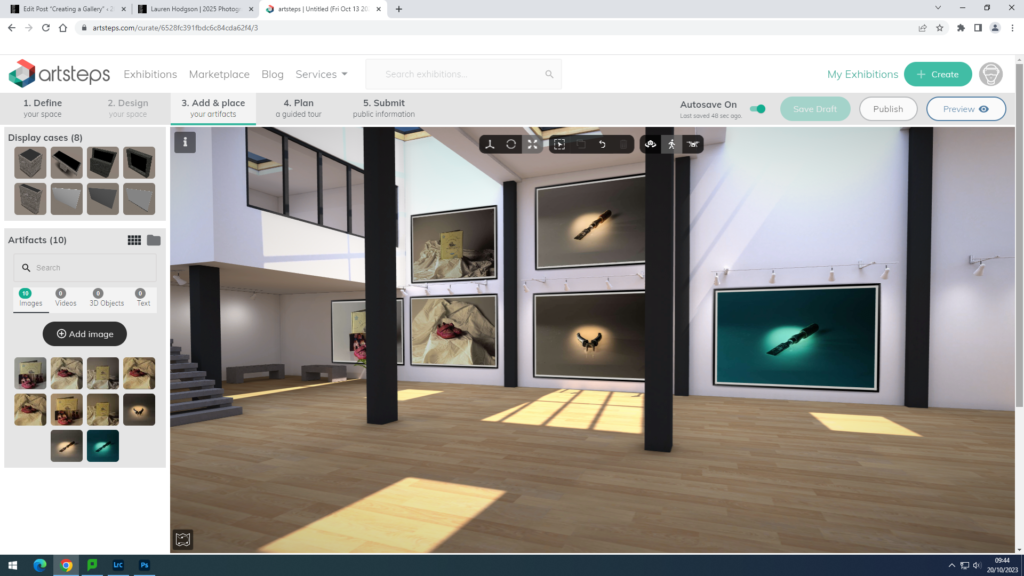
This was my attempt of the photo gallery using Artsteps. This was an easier process than photoshop as you can move around and choose the wall you want your image on while being in a large space. it doesn’t involve the added work of adjusting the image to a certain angle on a wall ands you can also add your own borders. You are also given the option to add more fixtures for your photos to go on so I experimented with that and added 2 walls on top of each other in the middle of the room. I chose my favourite photos from my Still Life Nostalgia photoshoot and then my favourite photos from my Formalism/Tools photoshoot.
Evaluation
Overall, I like how my gallery turned out on Artsteps. I like the gallery space I chose as I have a lot of areas to choose from and add my images to. I prefer this more than photoshop as its an easier process and on photoshop the angles of the images sometimes don’t turn out right or look the wrong angle.
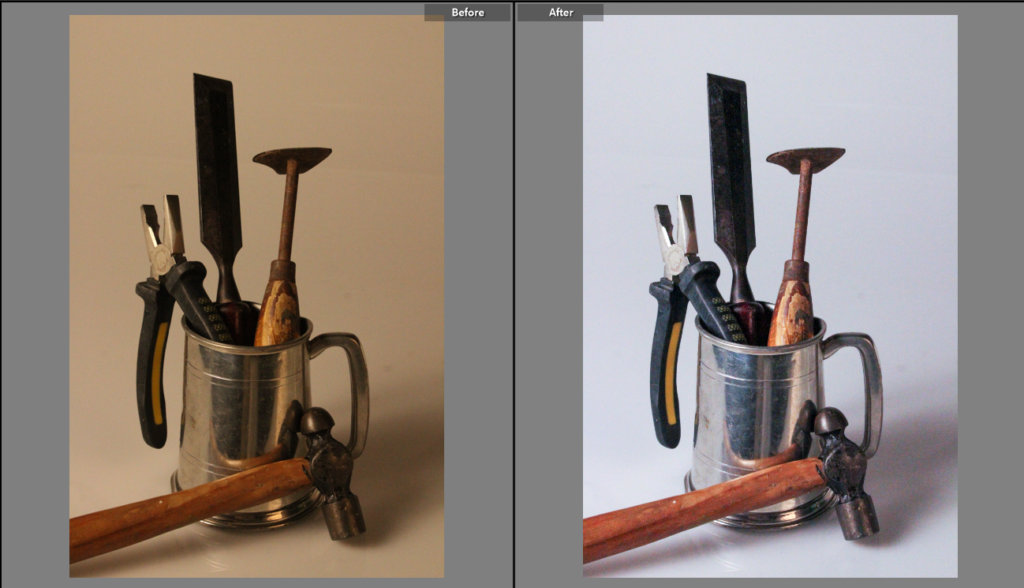
Here is my first edit from my single objects tools photoshoot, from this photoshoot my images didn’t quite come out as I expected as they came out with a darker orange kind of tint on the images so I used Lightroom and changed the tint of the images to create the effect I originally wanted on the images.
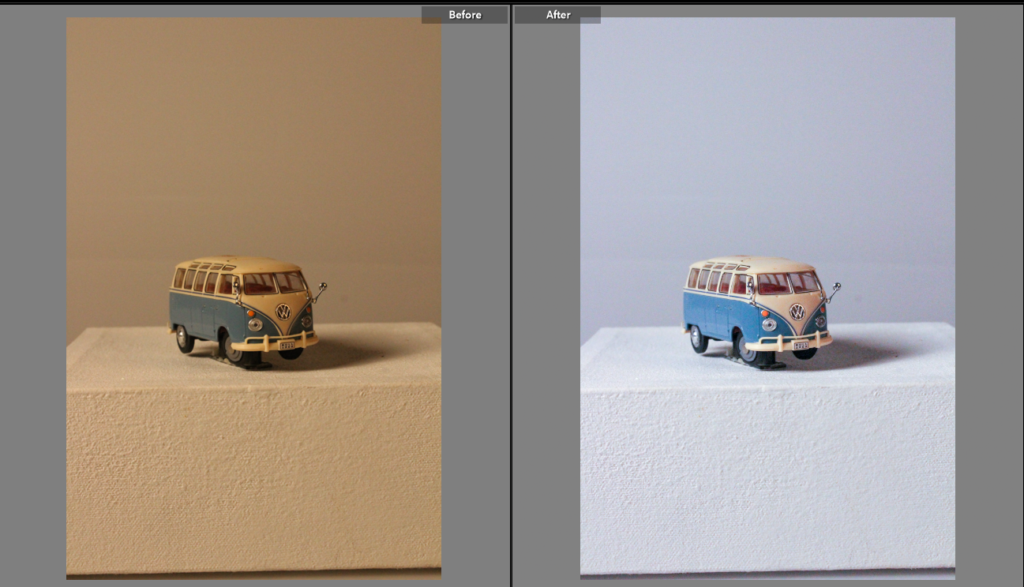
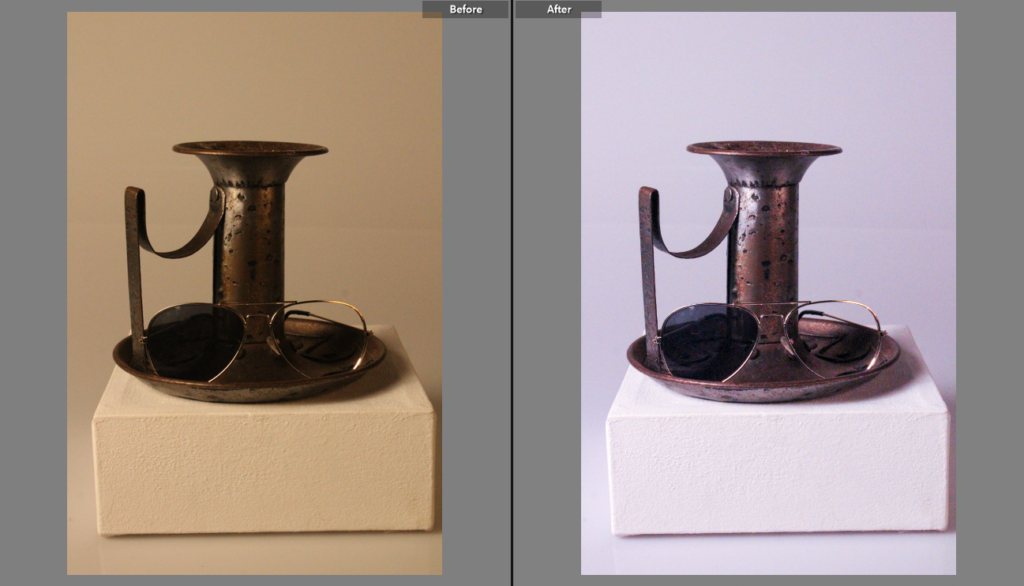
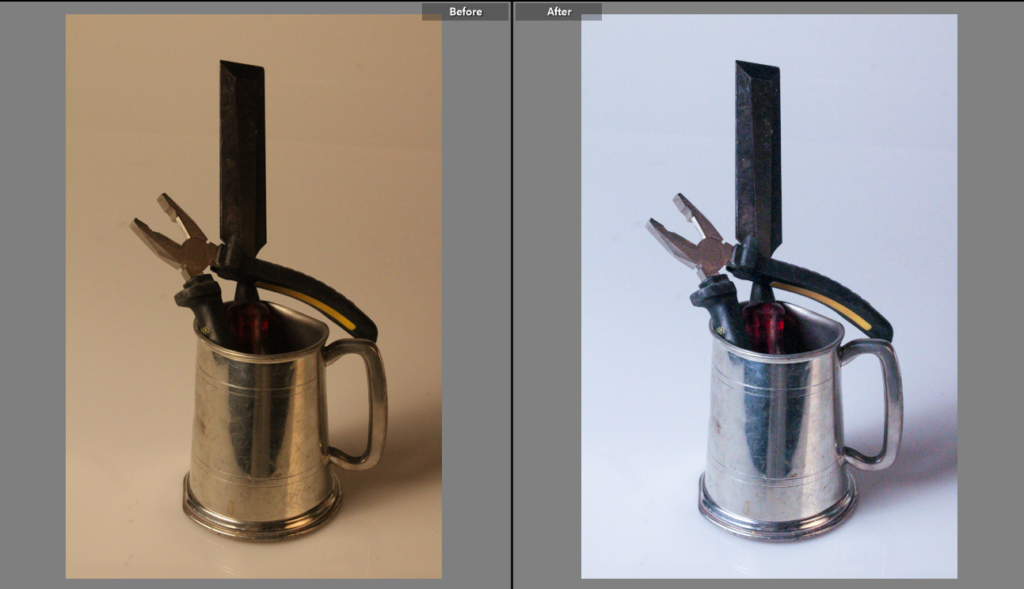
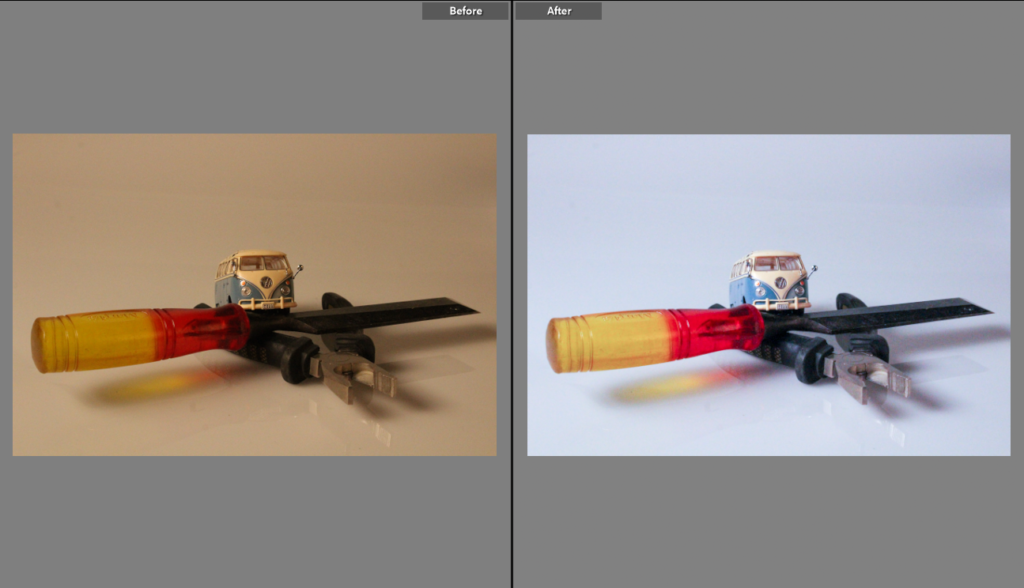
For these final two images that I have edited I played around with the tint a bit more leaving a more blue kind of tint on my images which almost makes them stand out even more then my first pre-set I made.
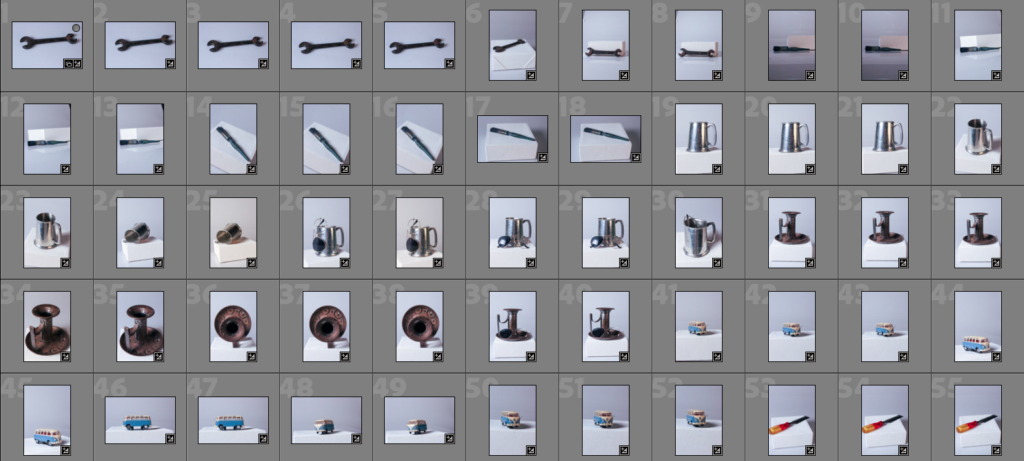
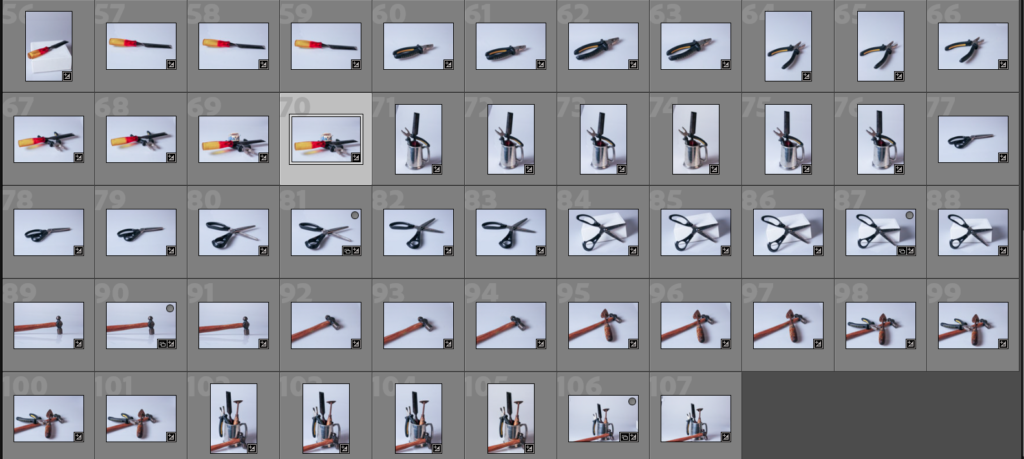
these are my tools still life photos inspired by Darren Harvey-Reagan.
I rated, flagged and colour-coded each image in my photoshoot as it would give me a better perspective on which ones were the best and which were worse. It also let me see how much detail was in each image compared to the similar ones.
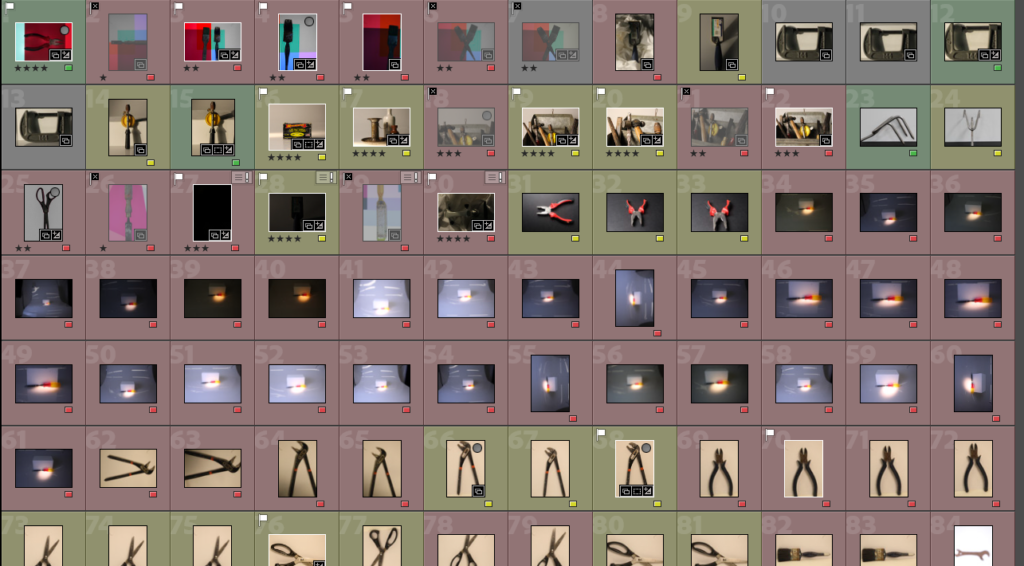
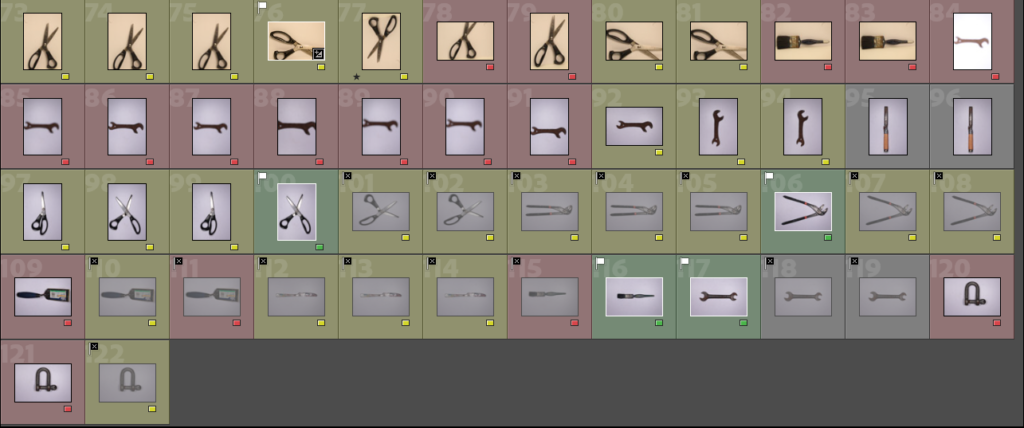
I flagged these images as red because a lot of them had an exposure that was too high/too low and didn’t give a lot of focus onto the actual object. However, in some of the images, they were blurred and lacked the detail that I wanted to resemble from Walker Evans’ work.
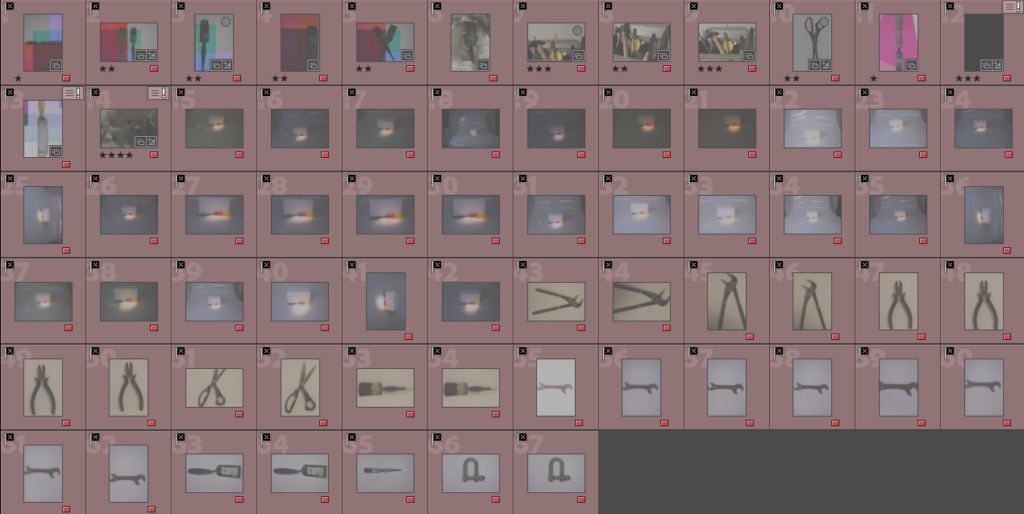
Then I edited my favourite images in Lightroom:
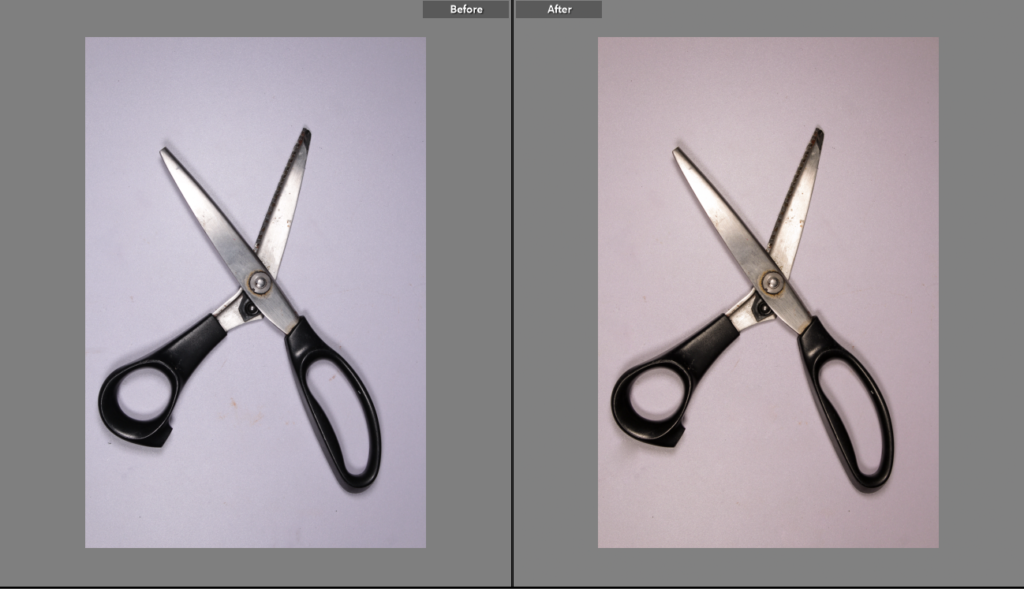
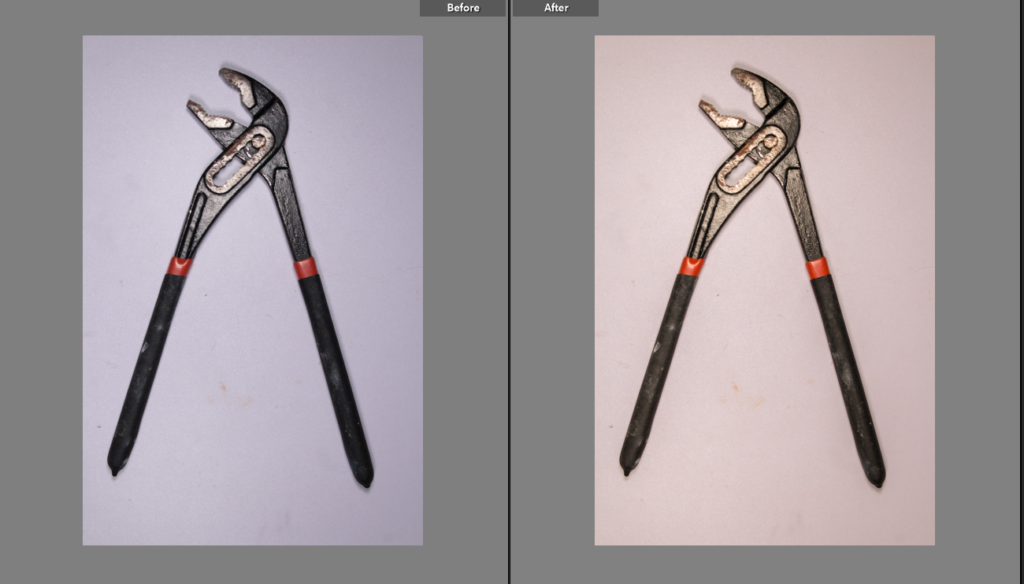
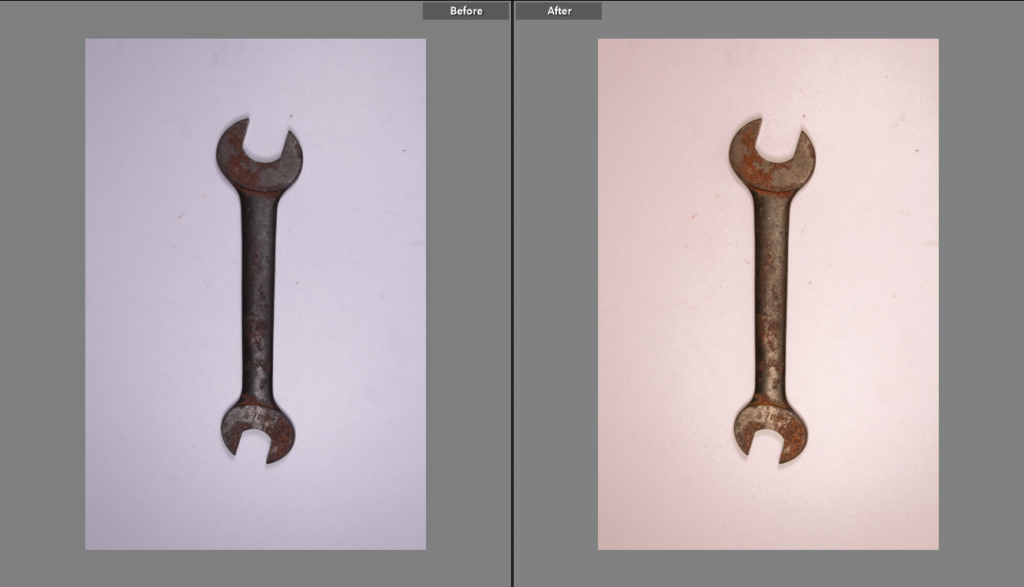
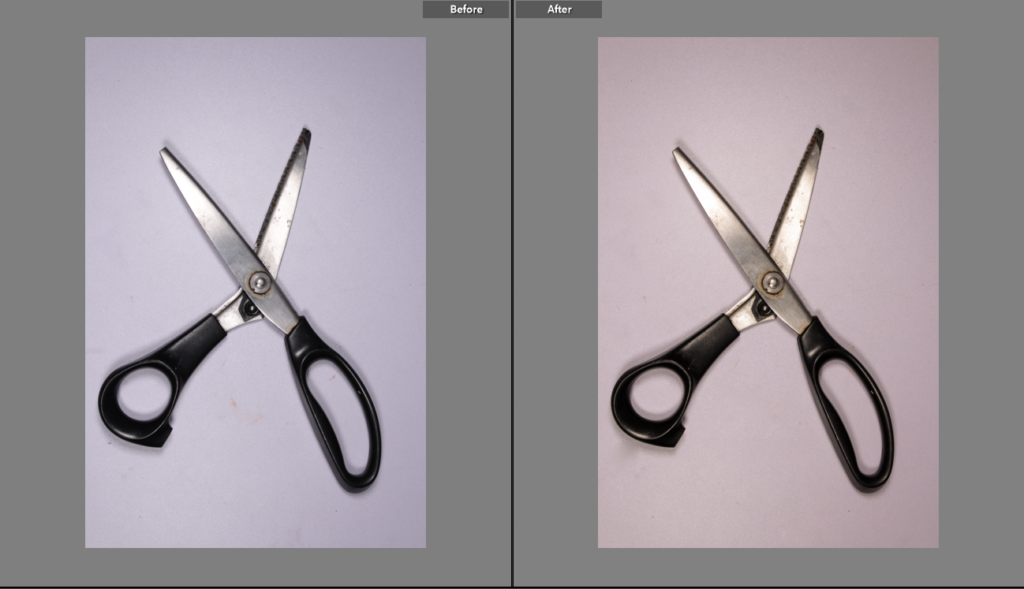
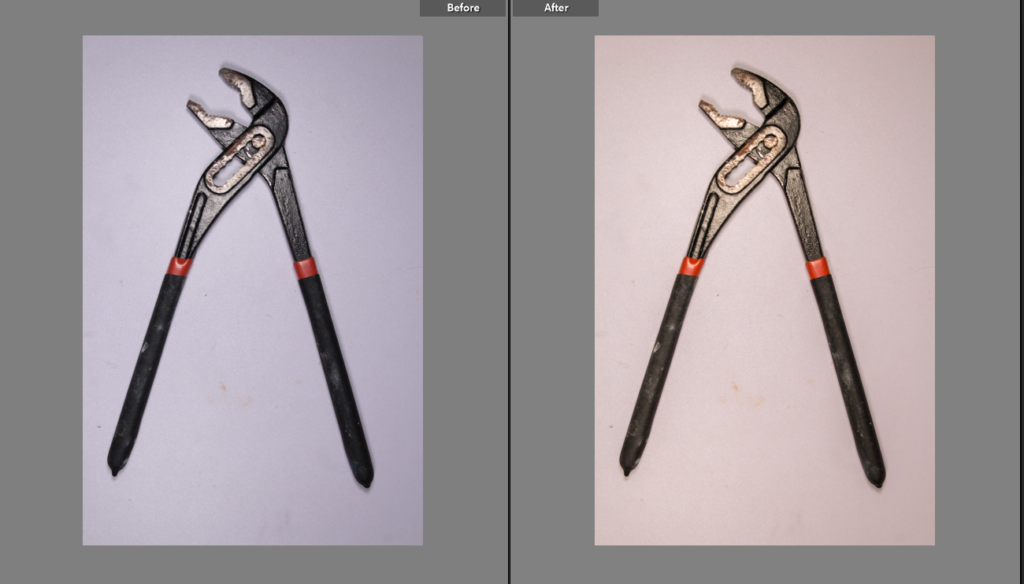
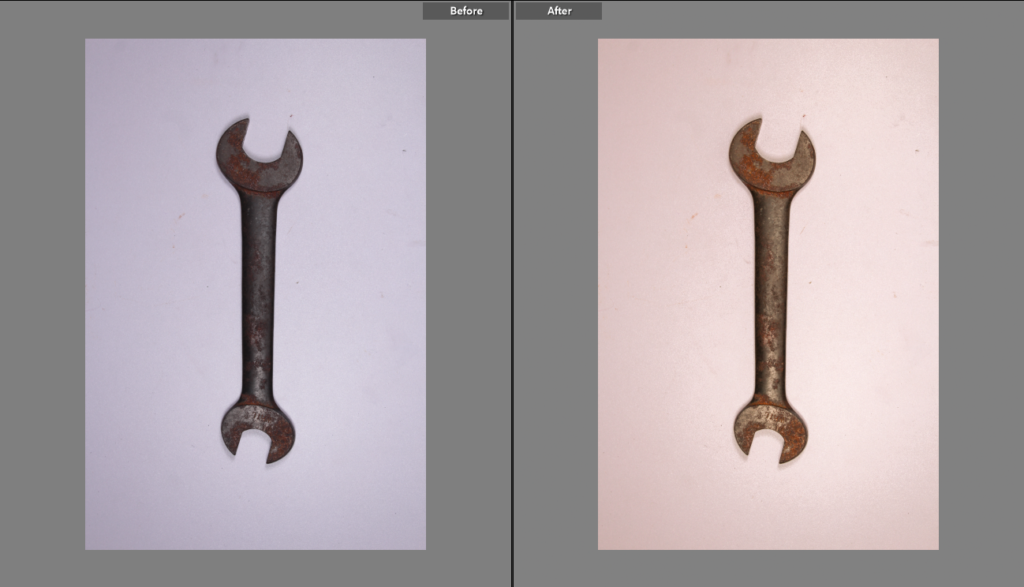
In these three images, I angled the lighting to be right above the tool and took a birds eye image. I think that this worked extremely well because it gives a glowing effect around the object which draws to the viewers eye more. I also thinks it draws the details out more where you can see how the tool has been used over a long period of time. I feel that the images look best with a warmer tone rather than a cooler, as it makes the image resemble Walker Evans more. Alongside that, I also feel that it makes the image look brighter and stand out more, otherwise it may blend in as it is just a single object.




These are the edits of my virtual gallery and the process of completing it with more of my photos. To improve my virtual gallery I could crop the image of the violin and get rid of the dark edges because the background of the photo draws your eye to the sides of the image where its not the same colour instead of the main object which is the focus of the photo.
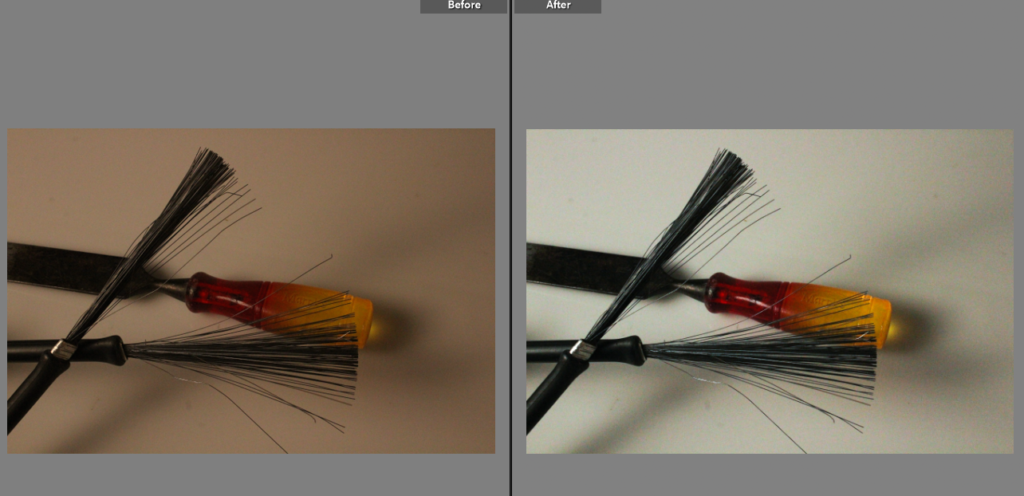
I edited the tint of the background of my photo so that it was a brighter white and didn’t have the yellowish tint to it which made the object not stand out as much because the object was lost in the background. I also made the shadows a lot darker because the contrast between the object and the background in the original image didn’t give the object any depth or size it made the image look flat and uninteresting.
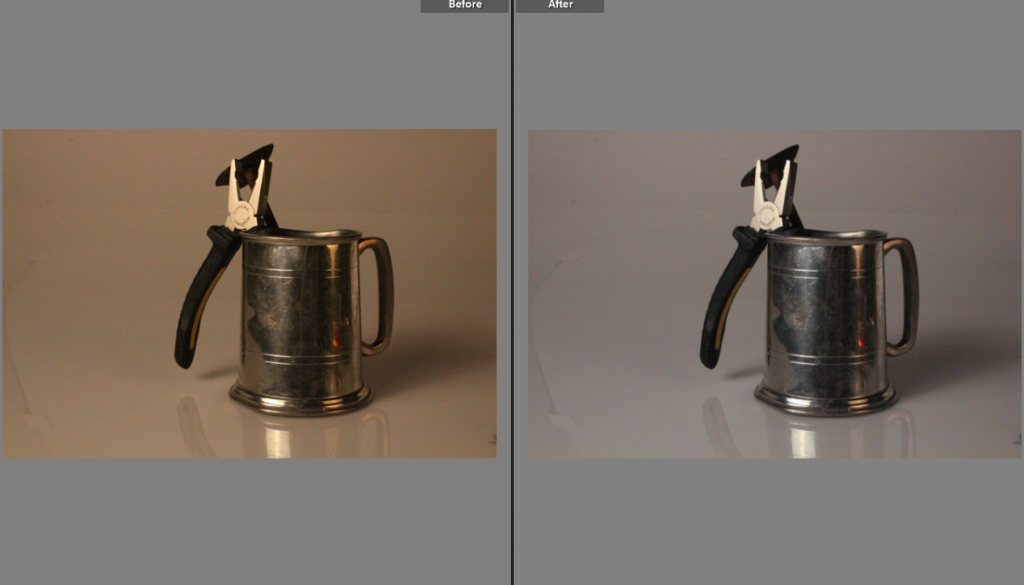
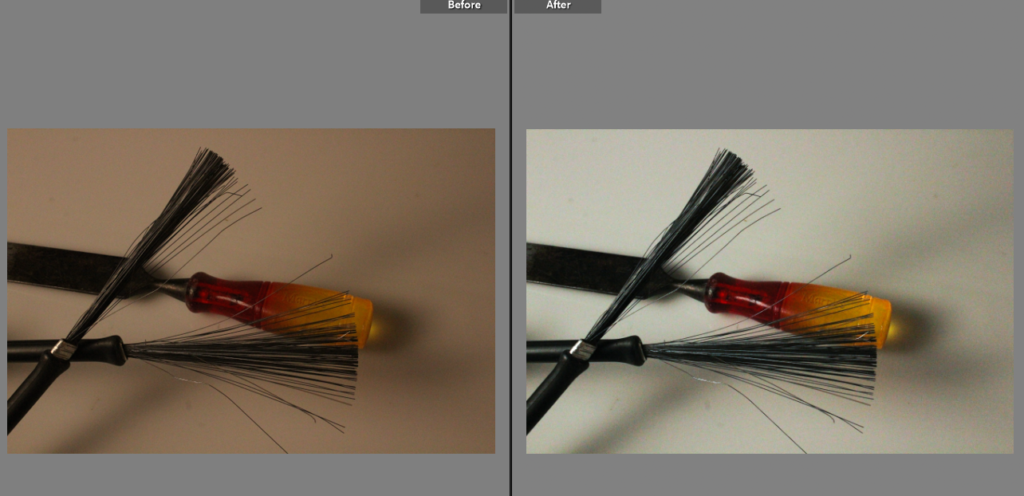
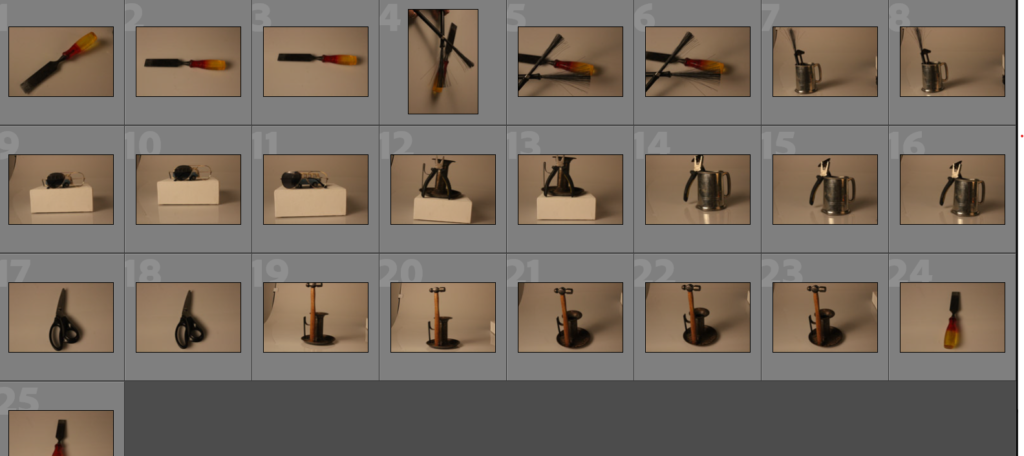
These are my photos inspired by Darren Harvey-Regan “The wonders of the common tool.” The shadows on the objects give that contrast between the light background and the dark objects which makes the object look more in focus and makes it stand out. To improve these photos I’m going to change the background colour and make it whiter to get rid of the orange tint on the photos.