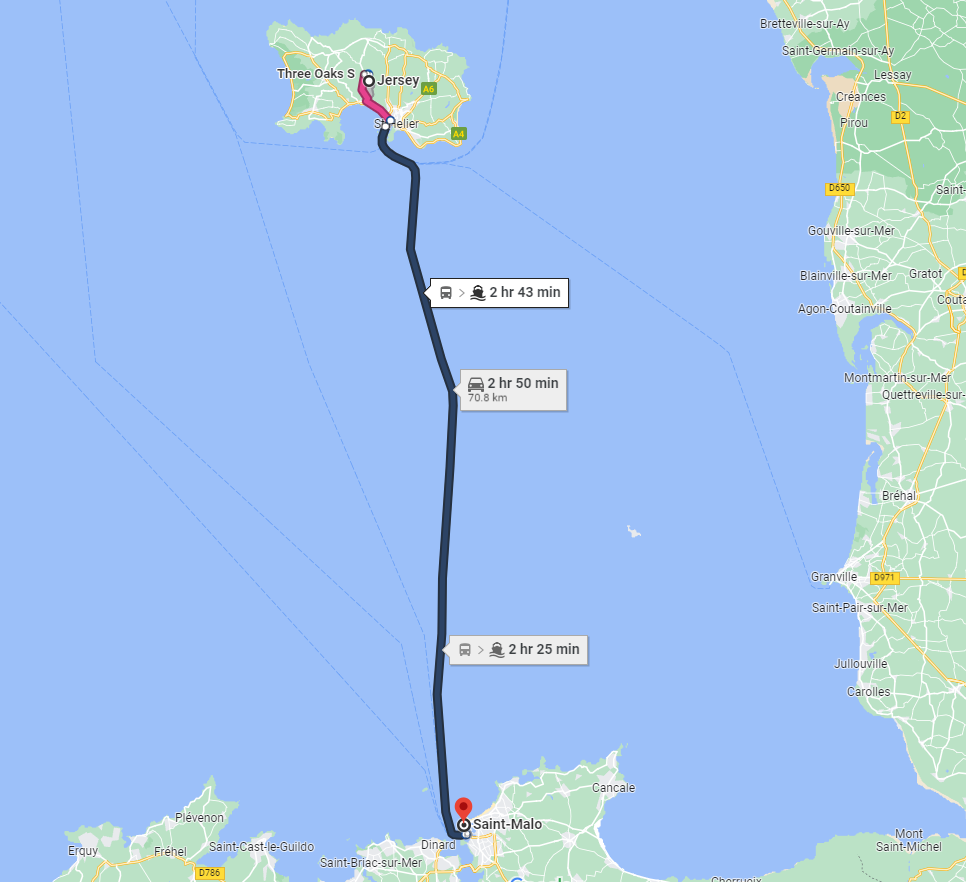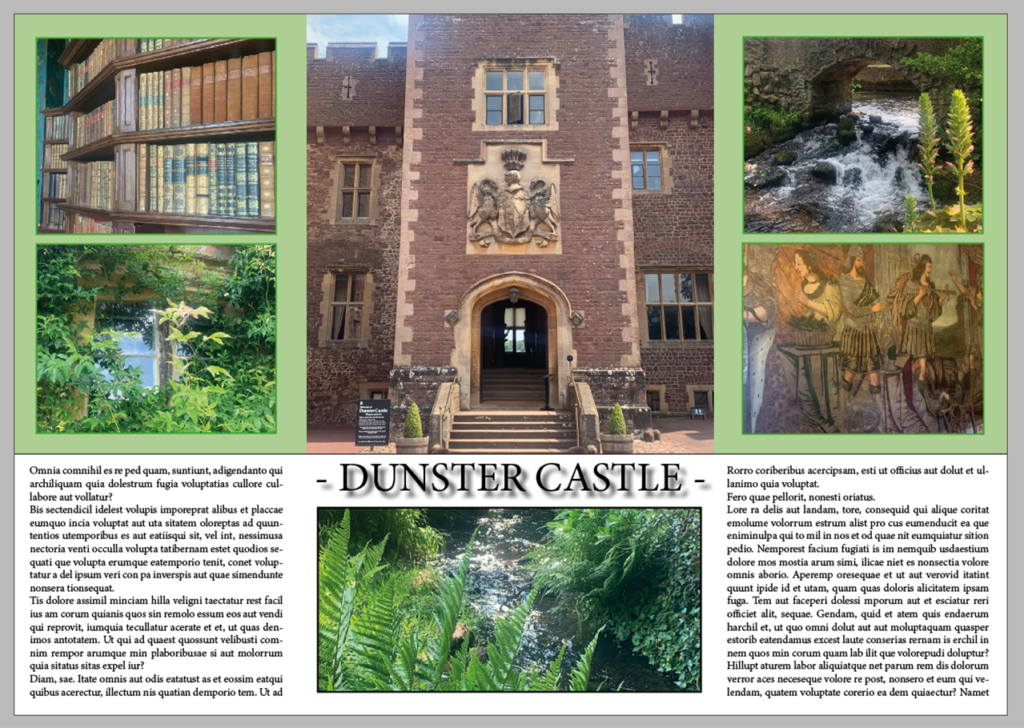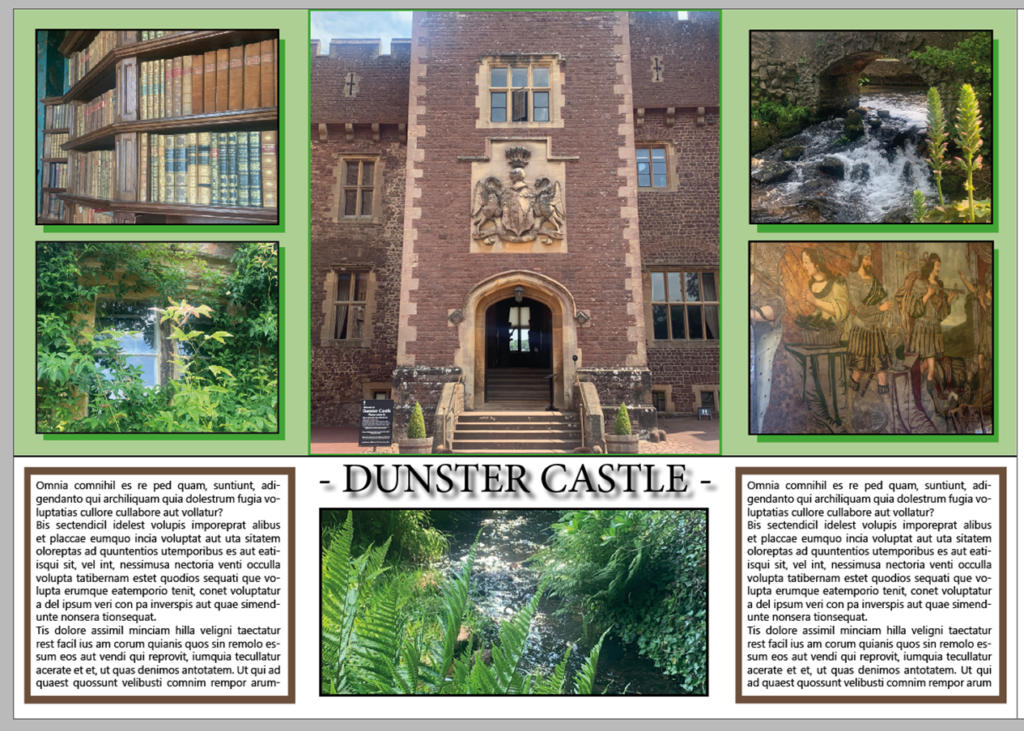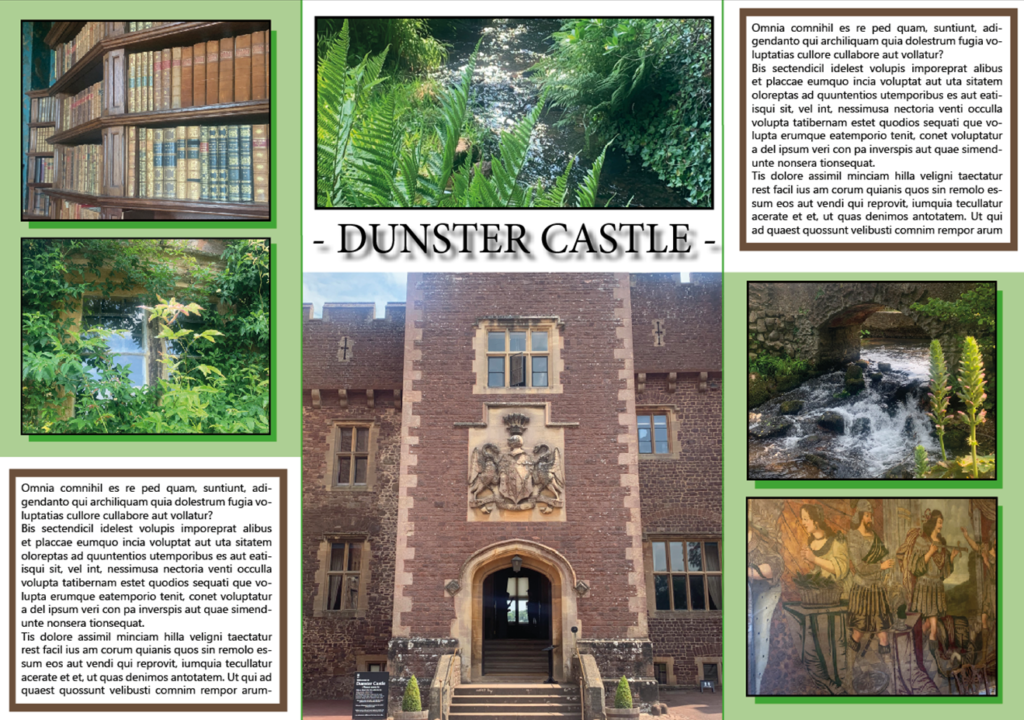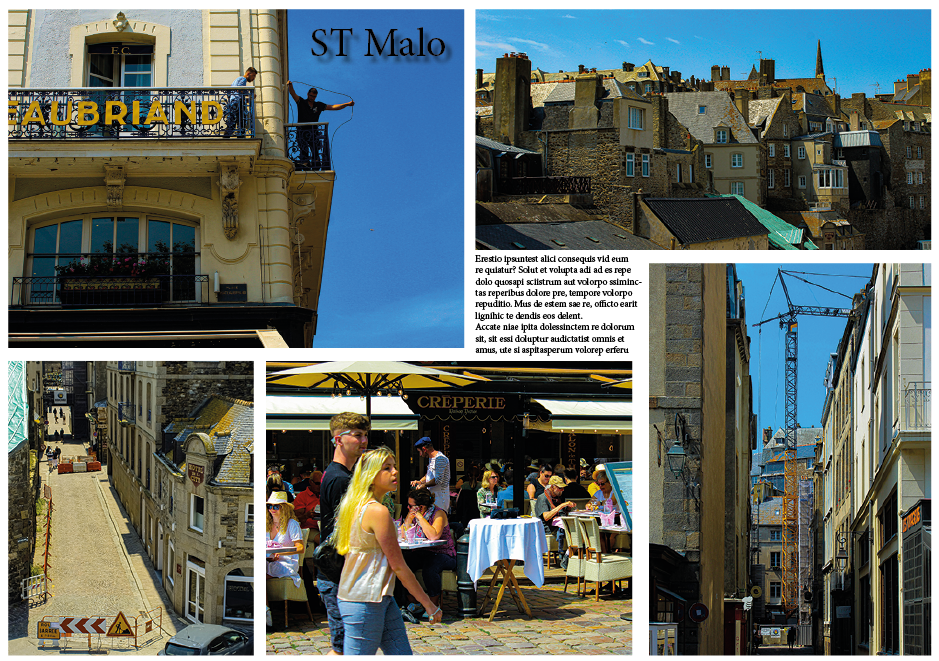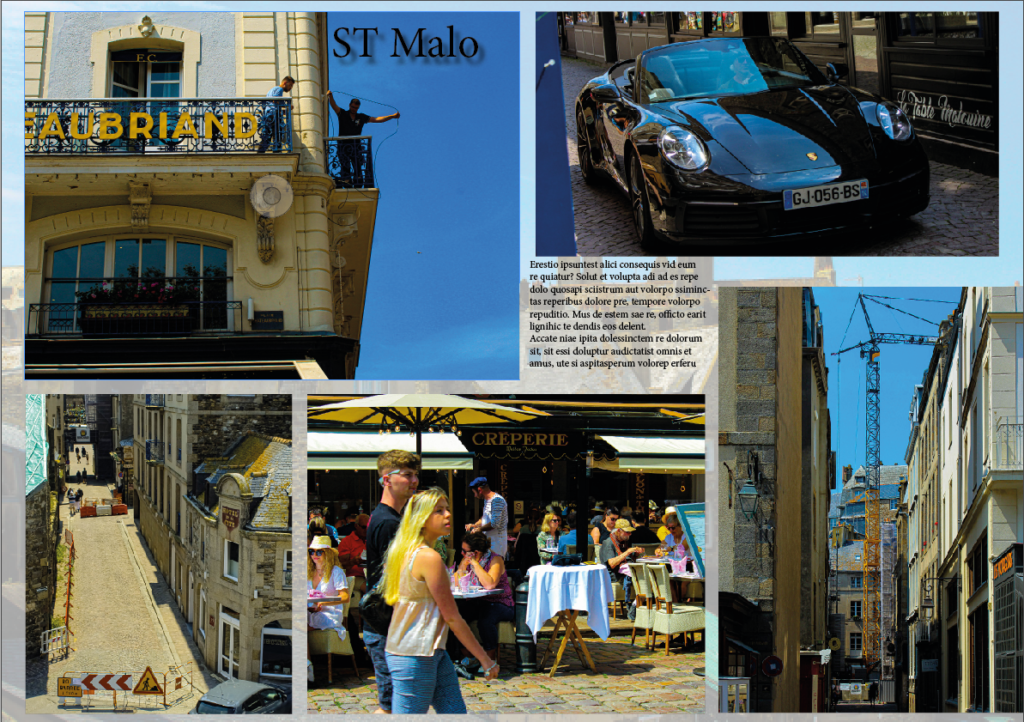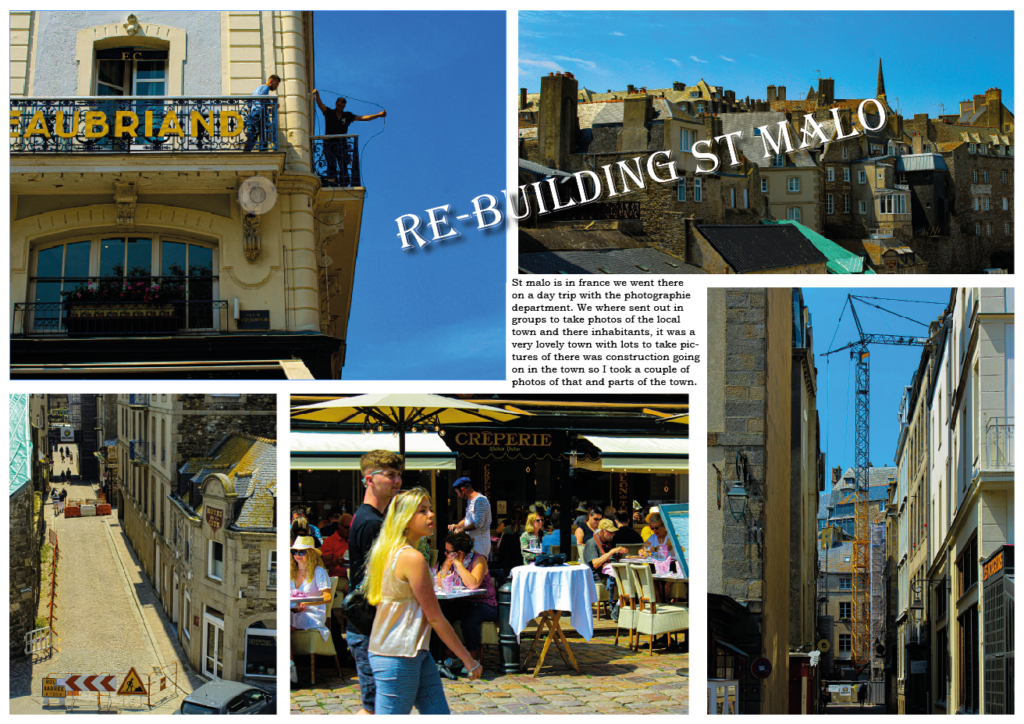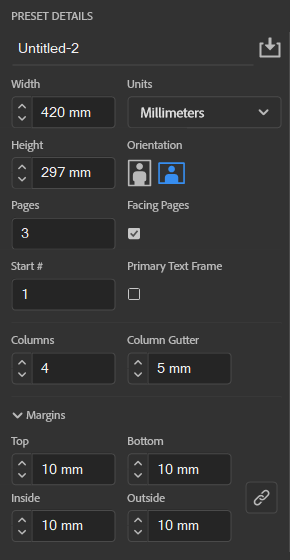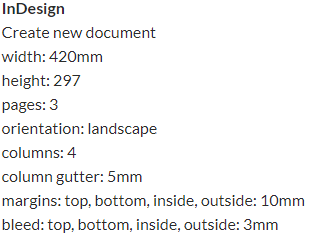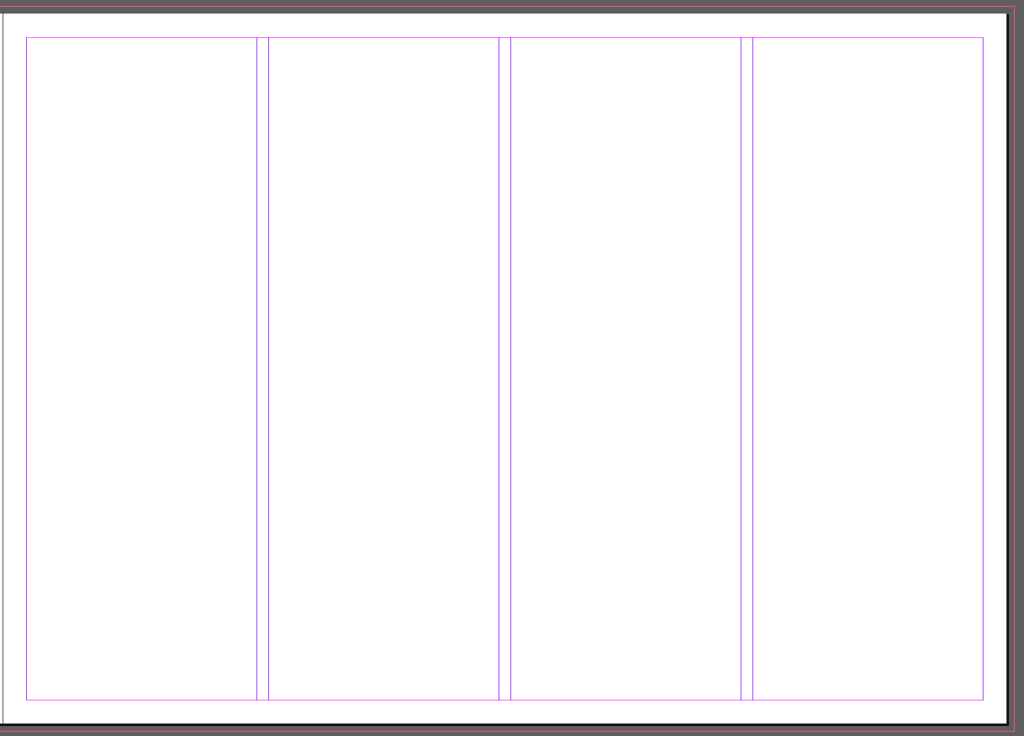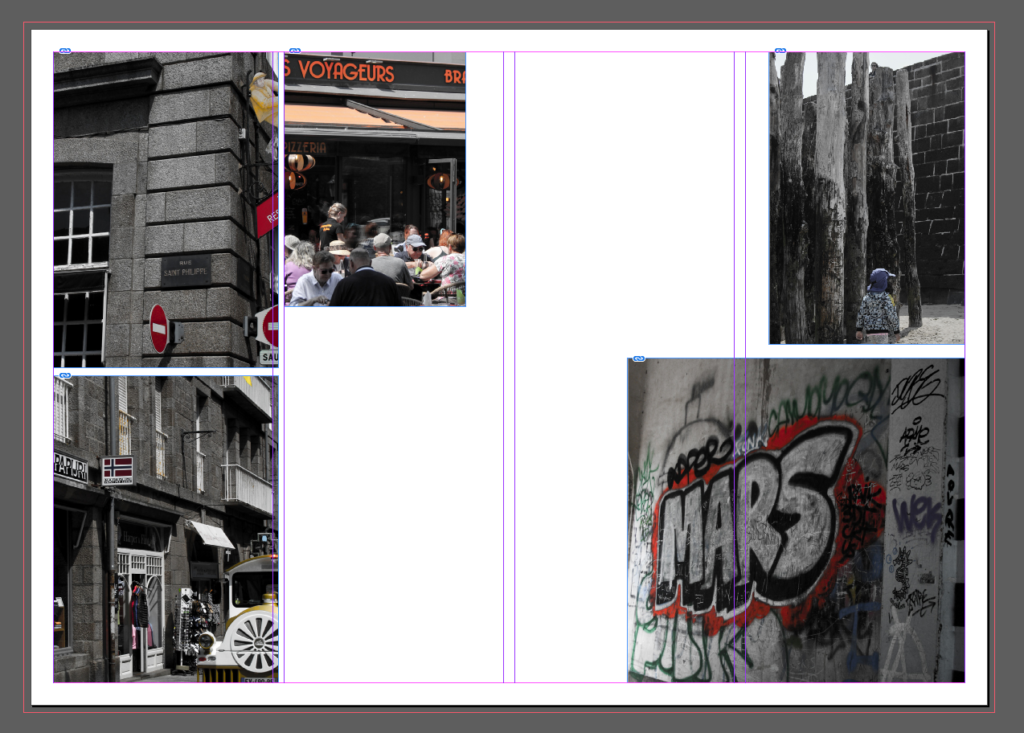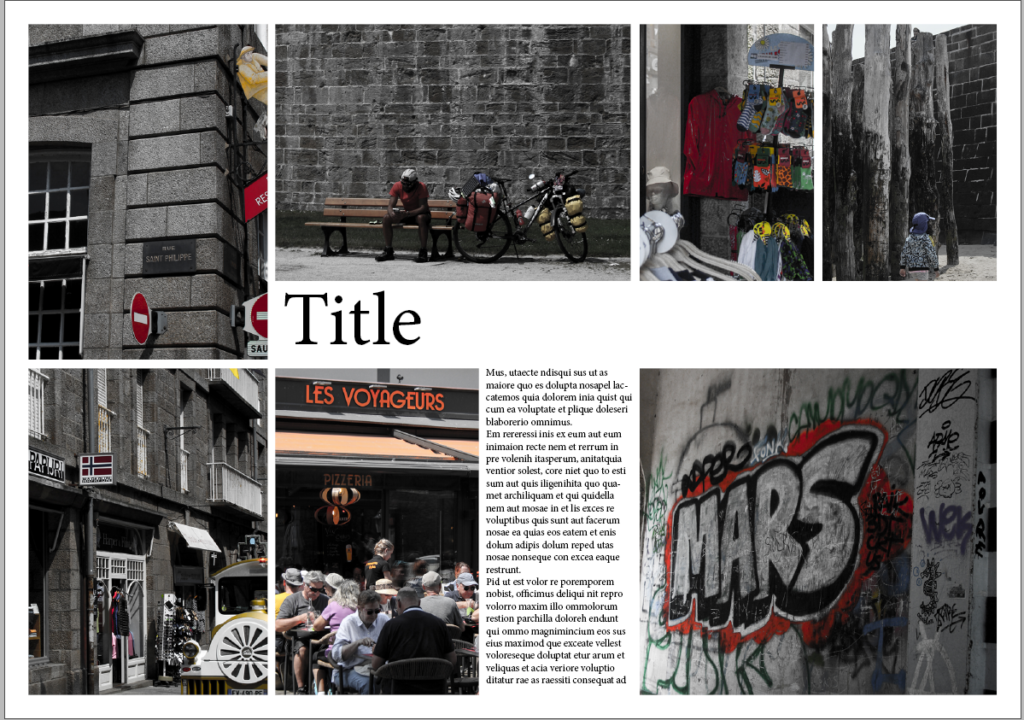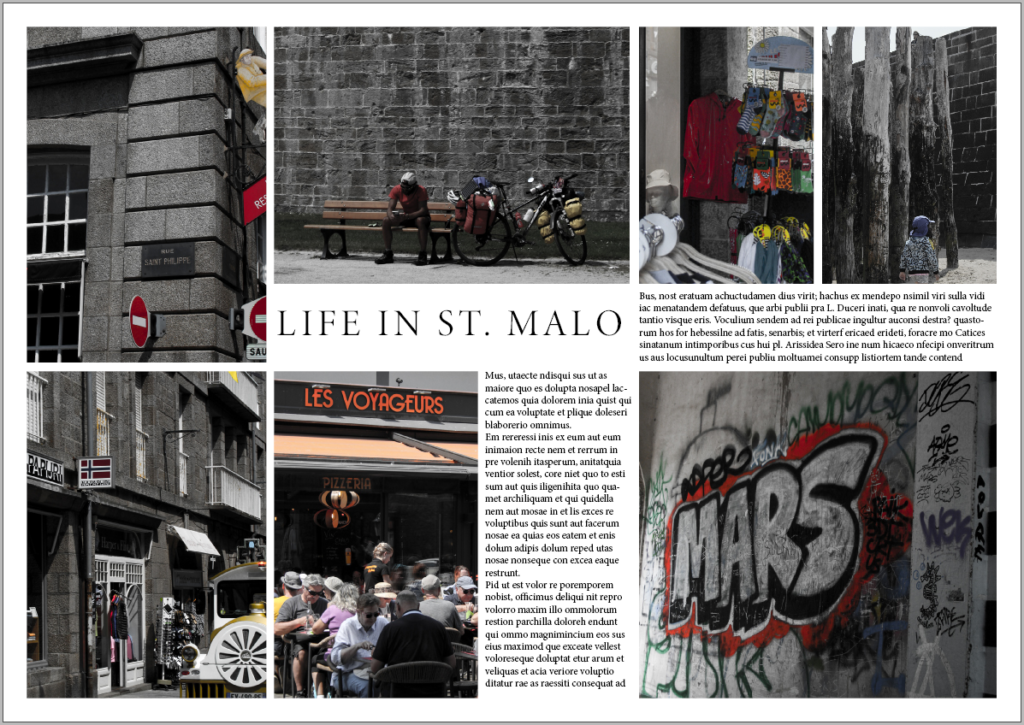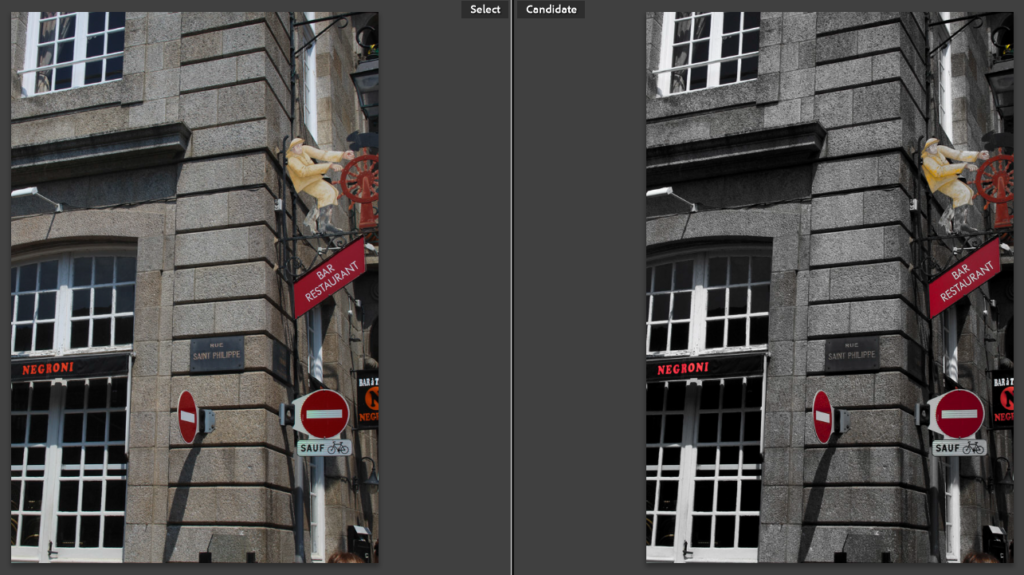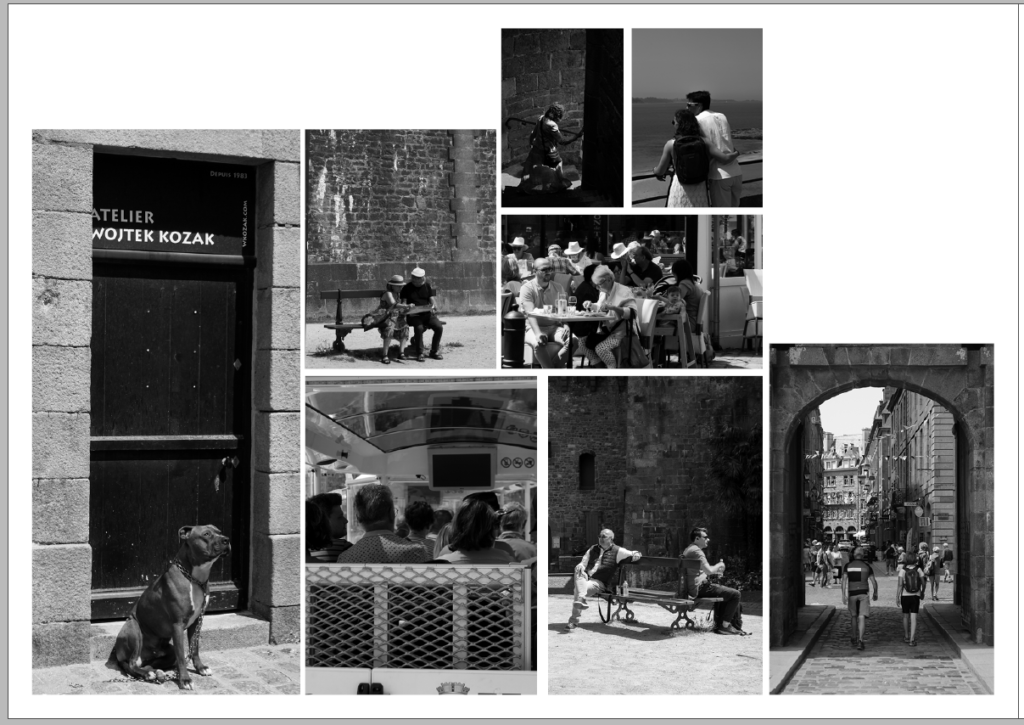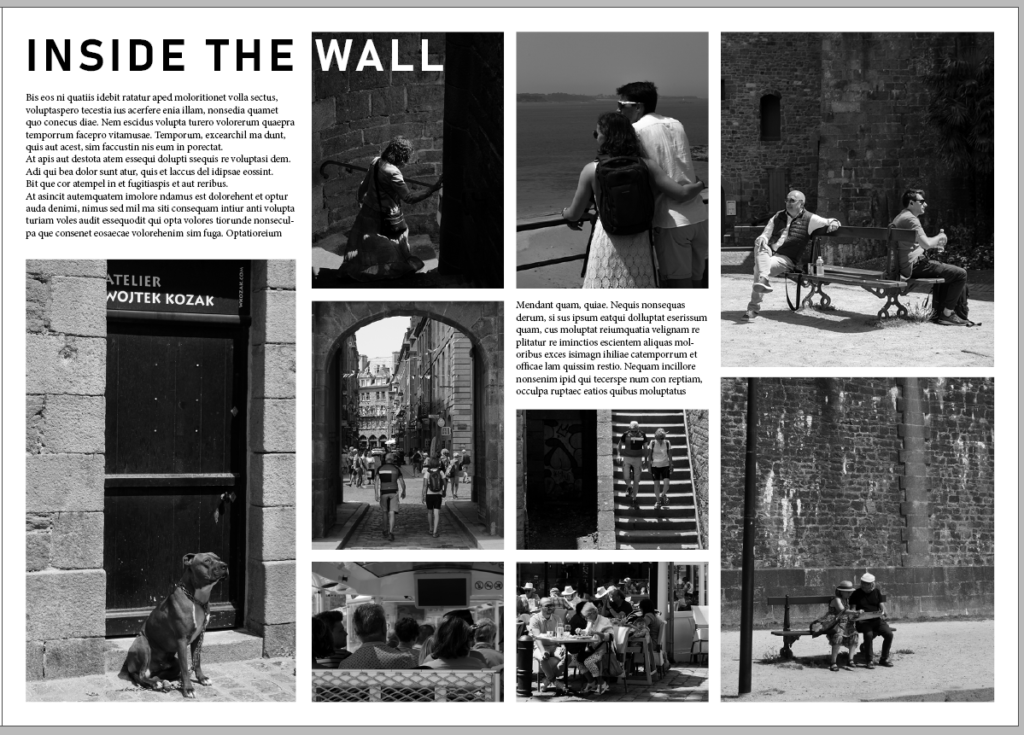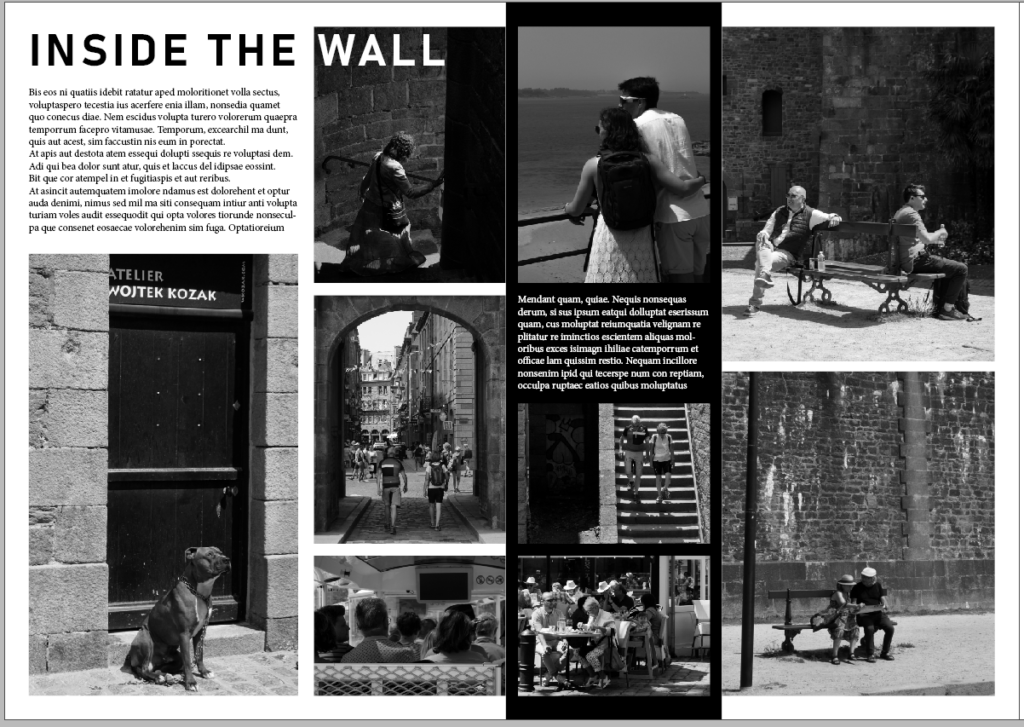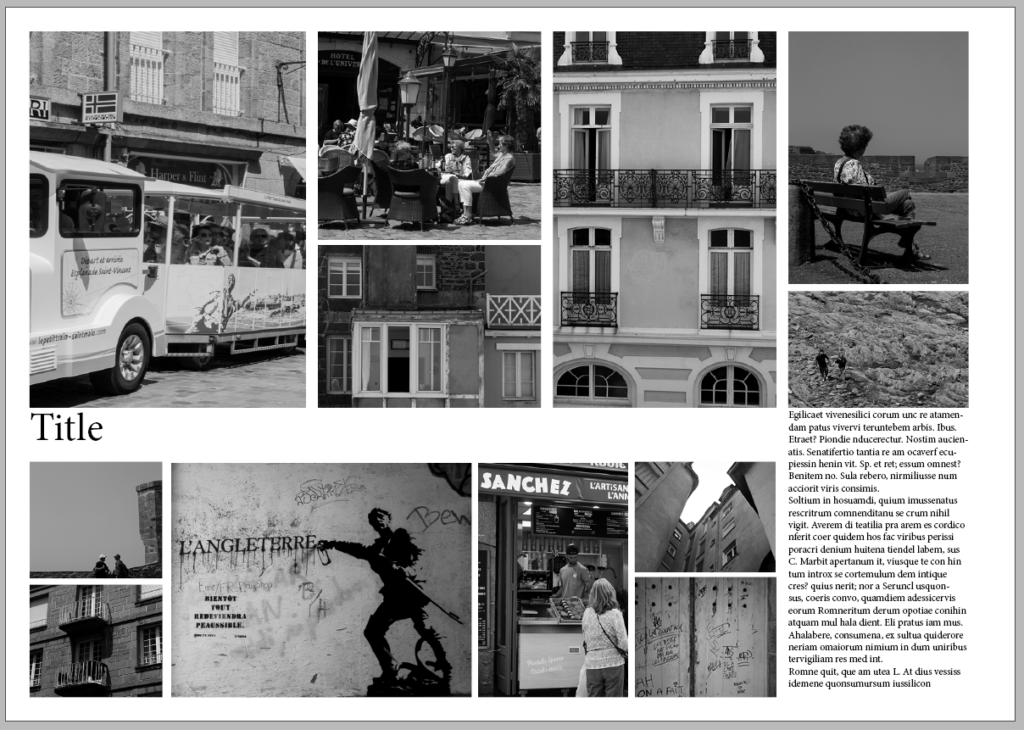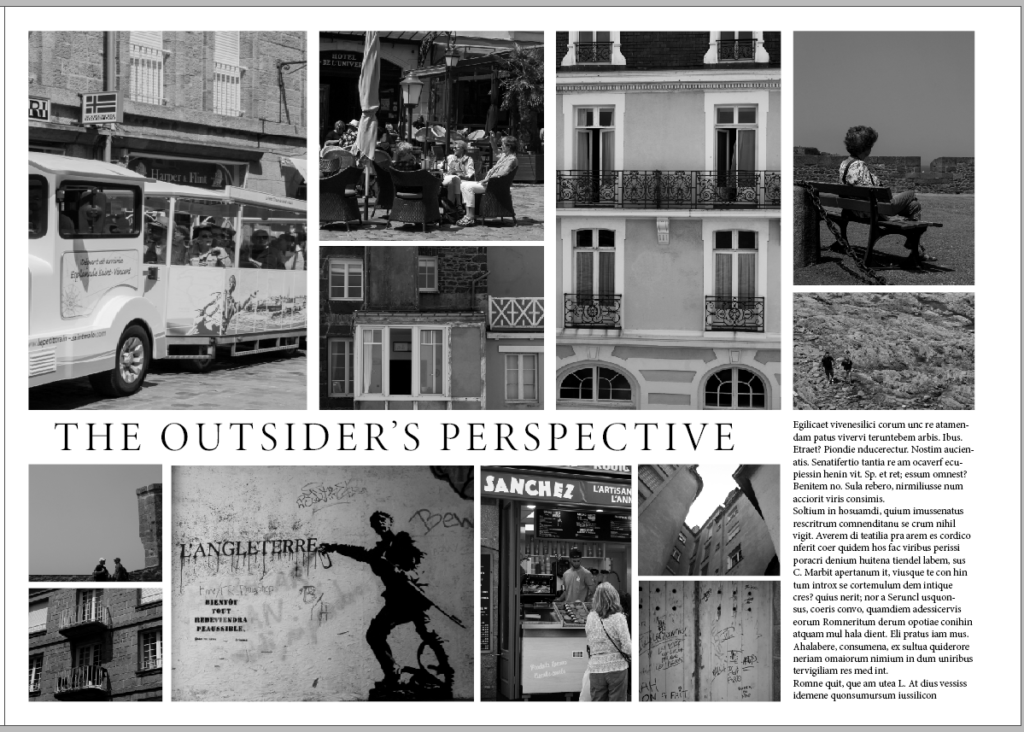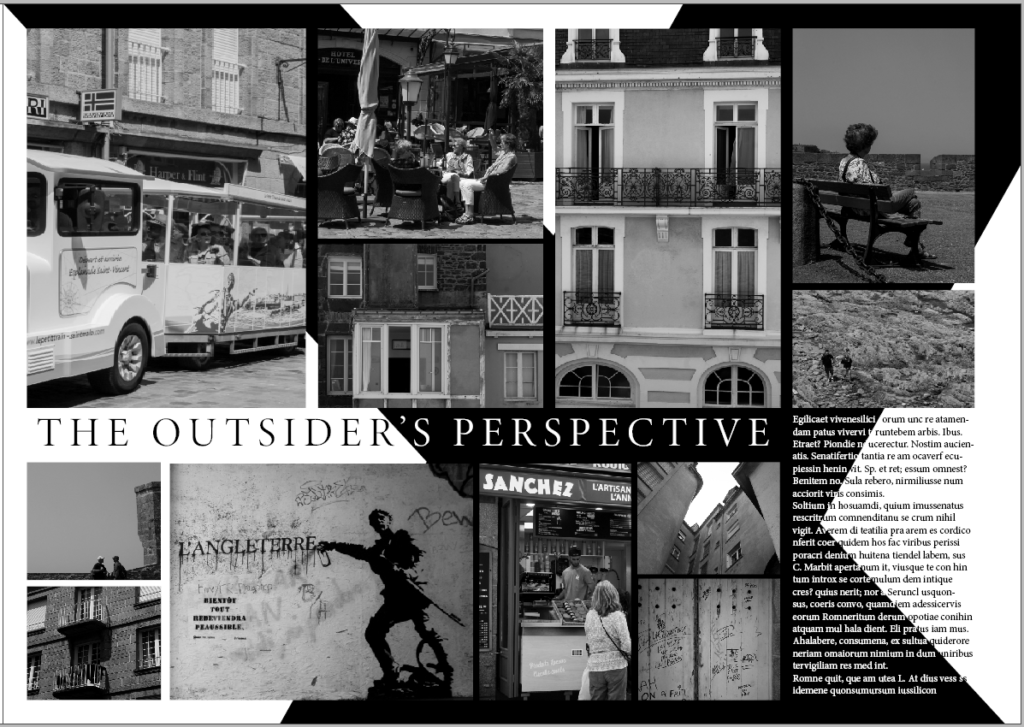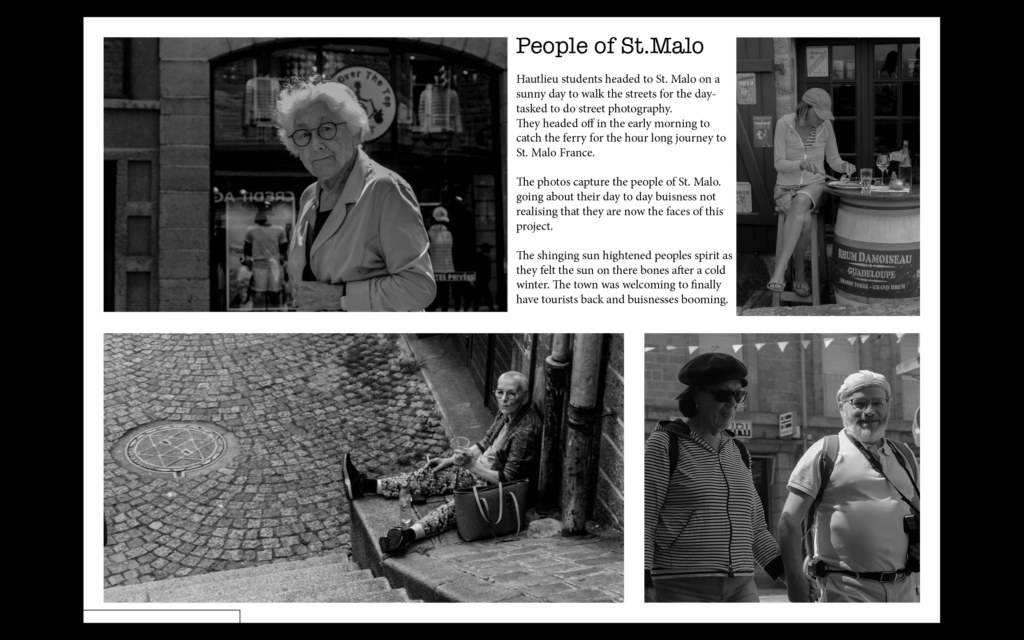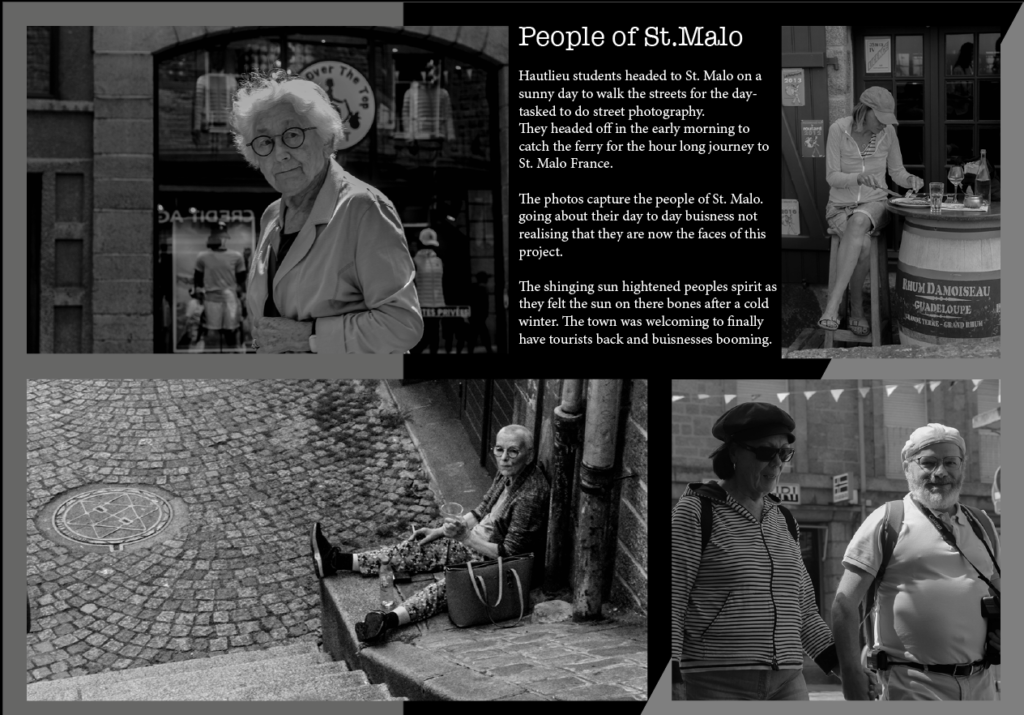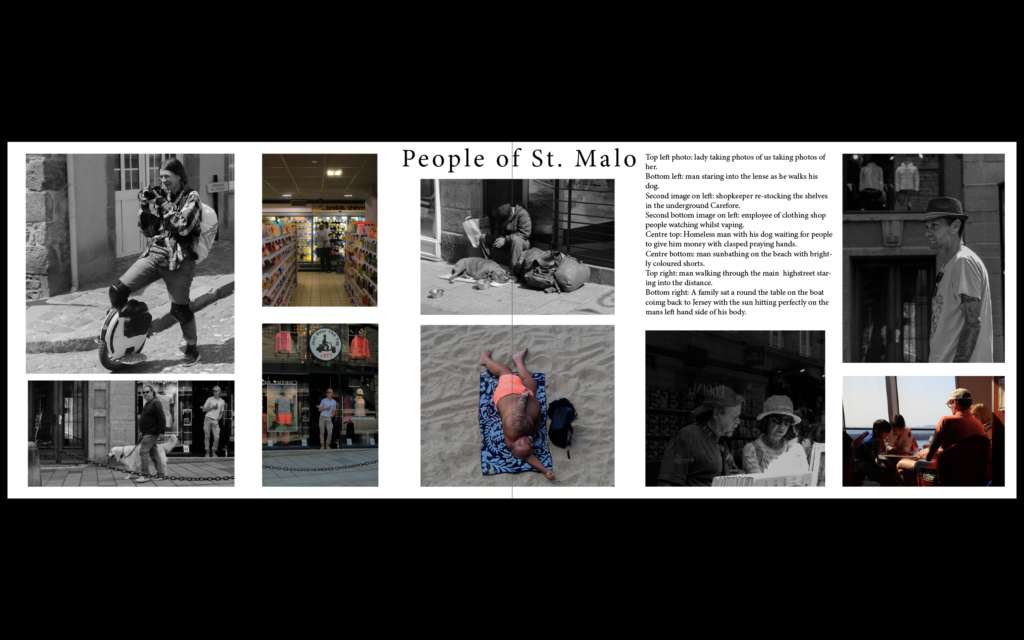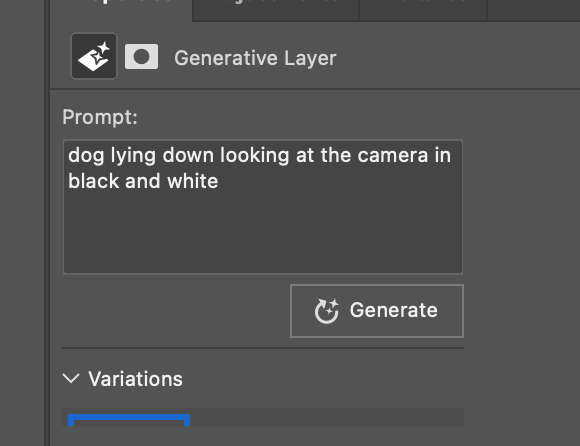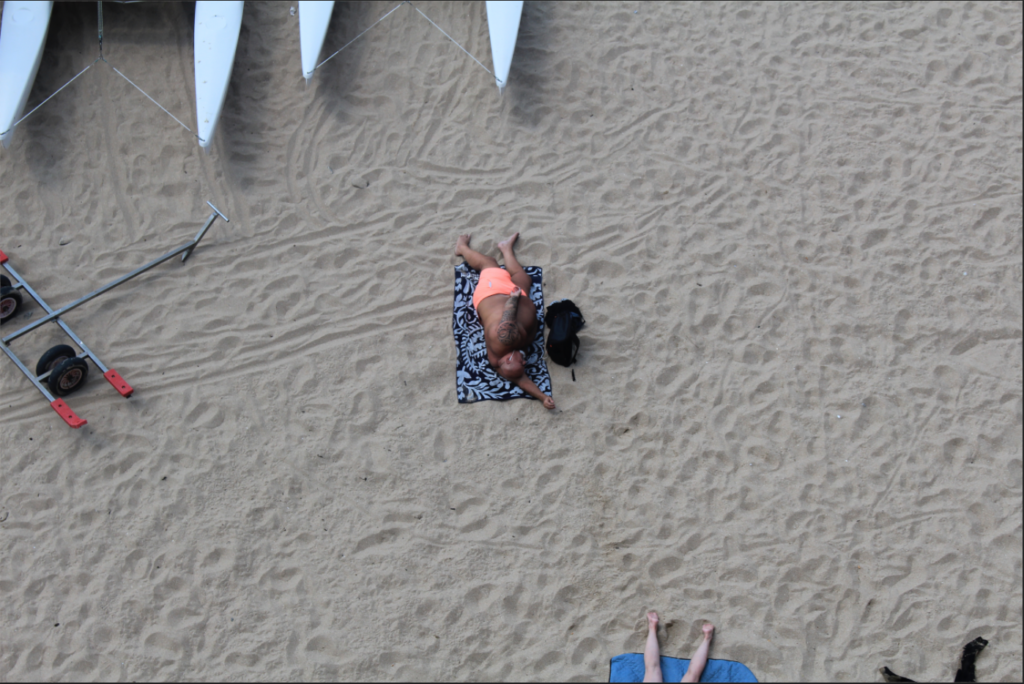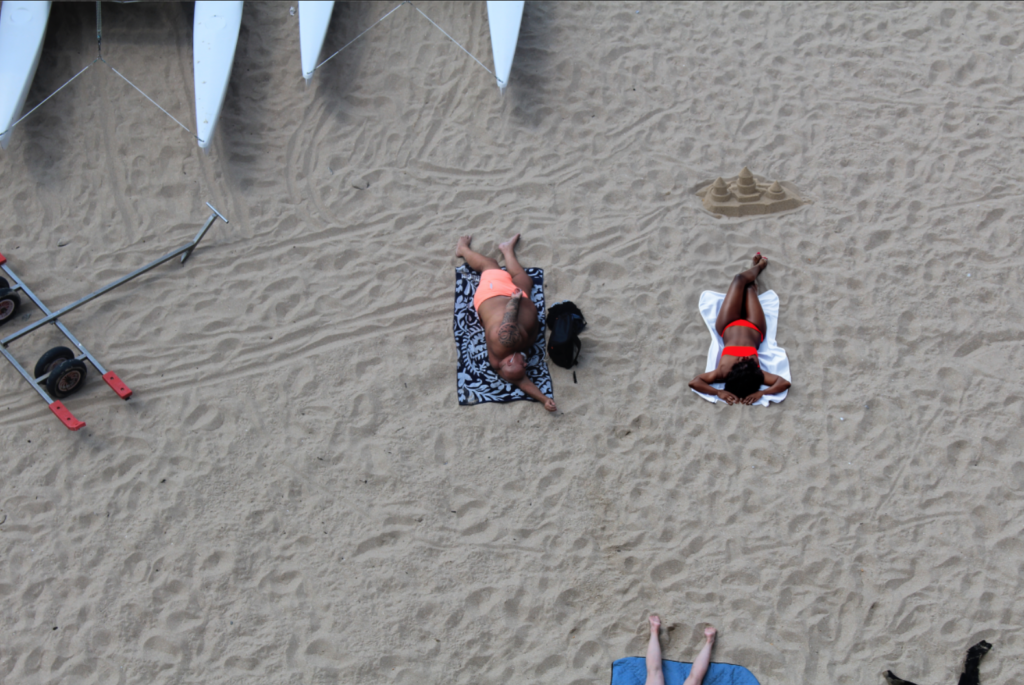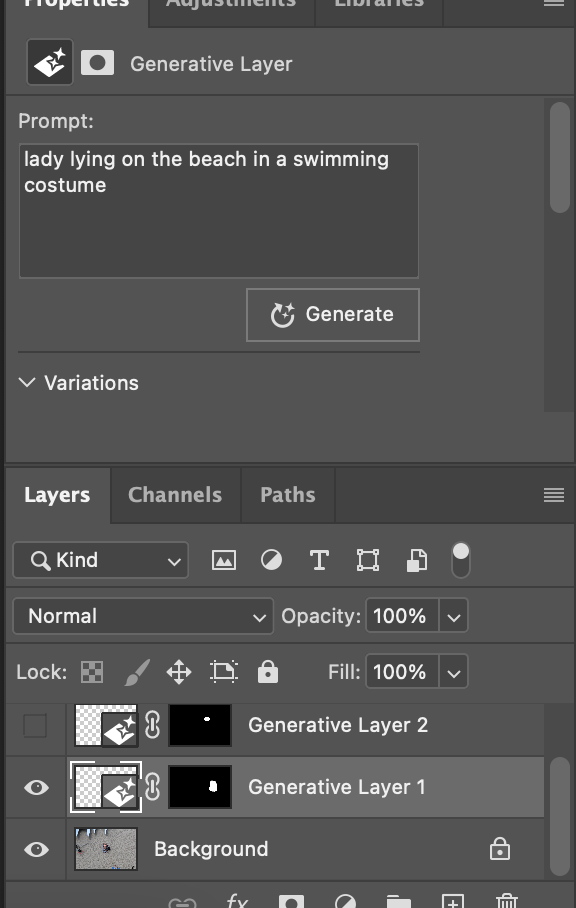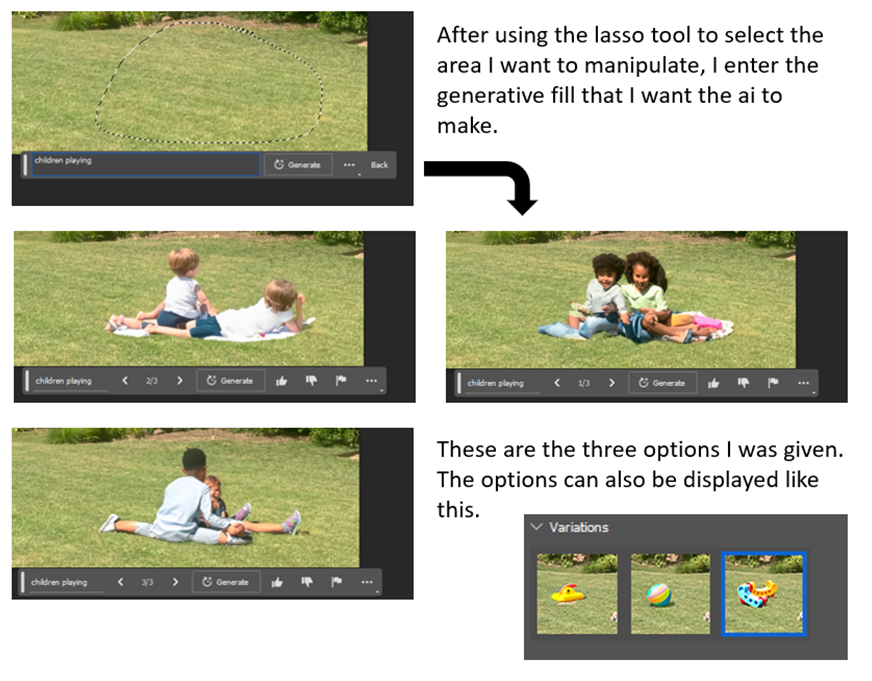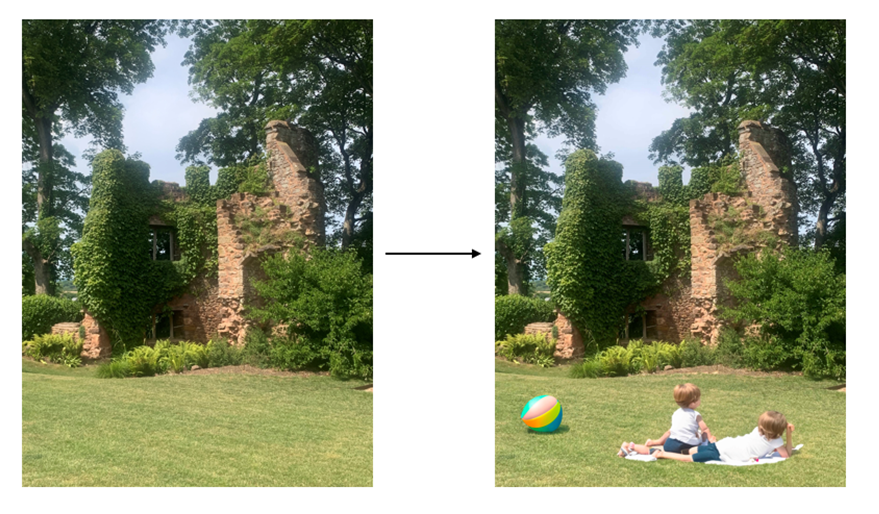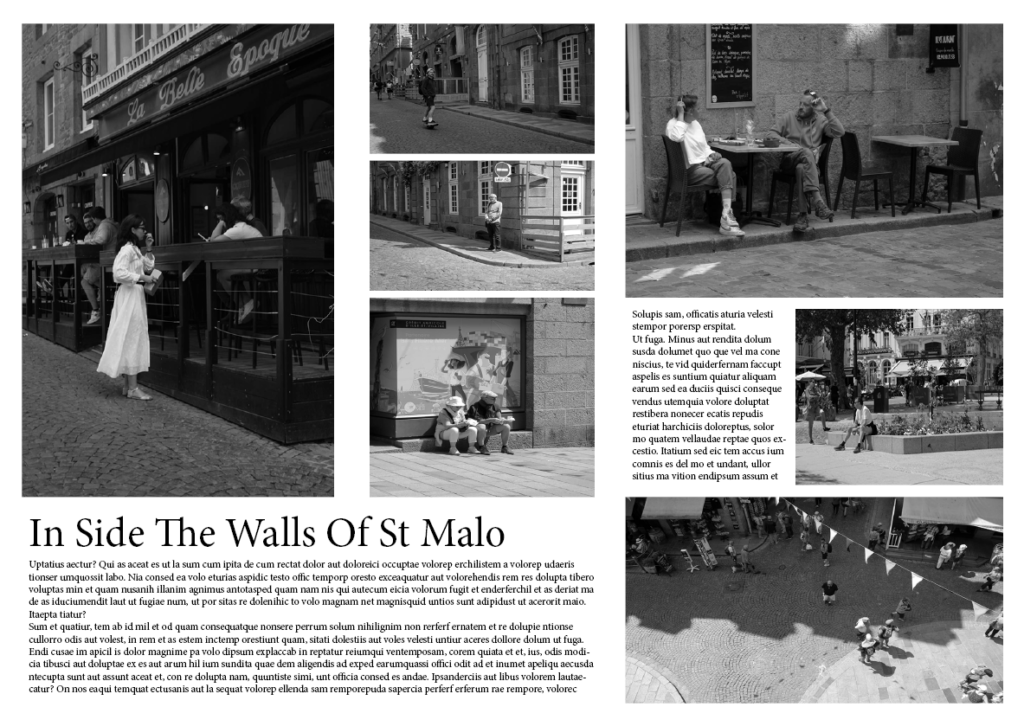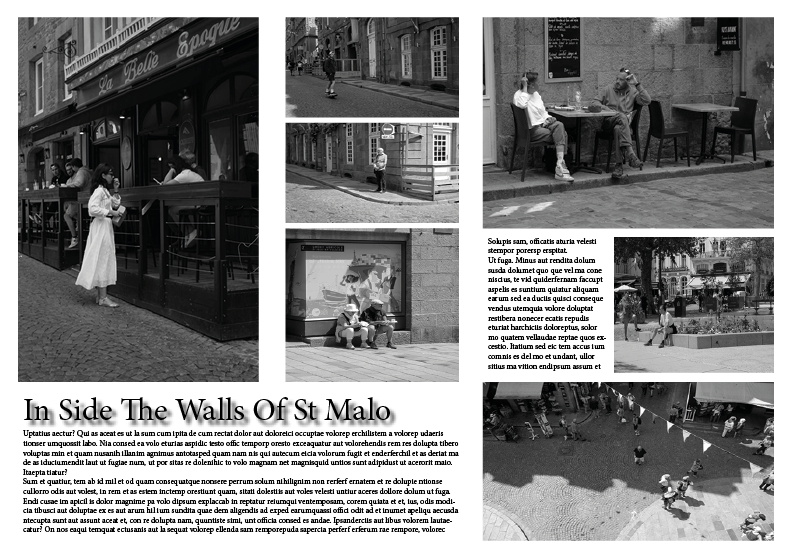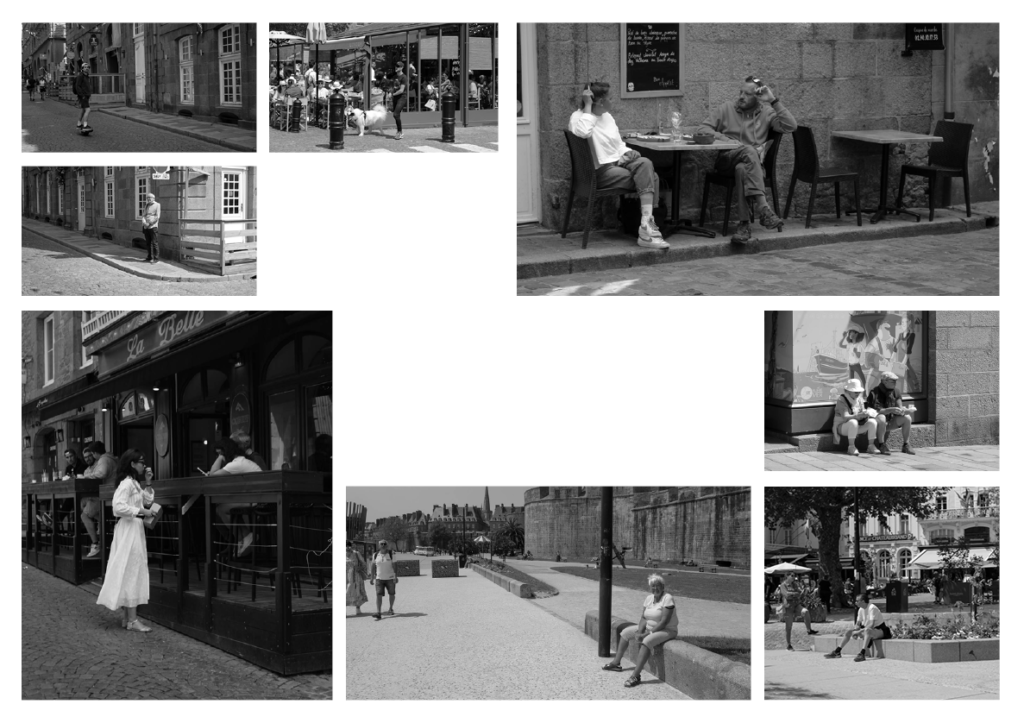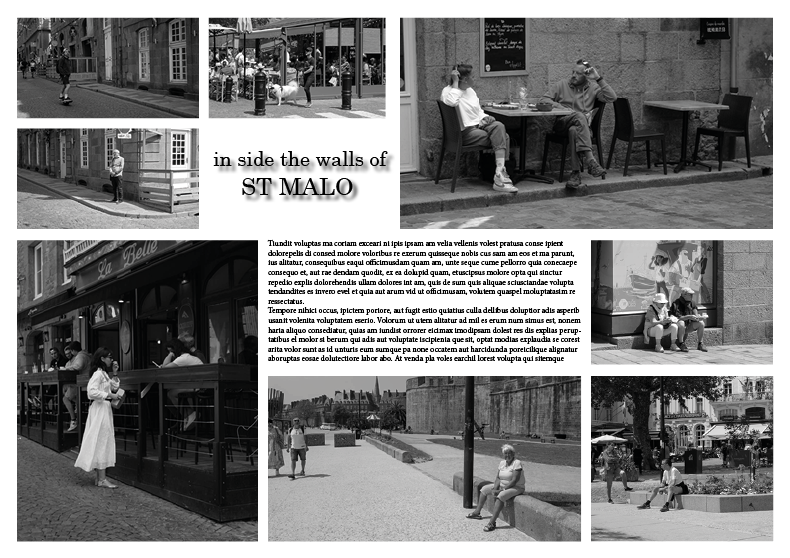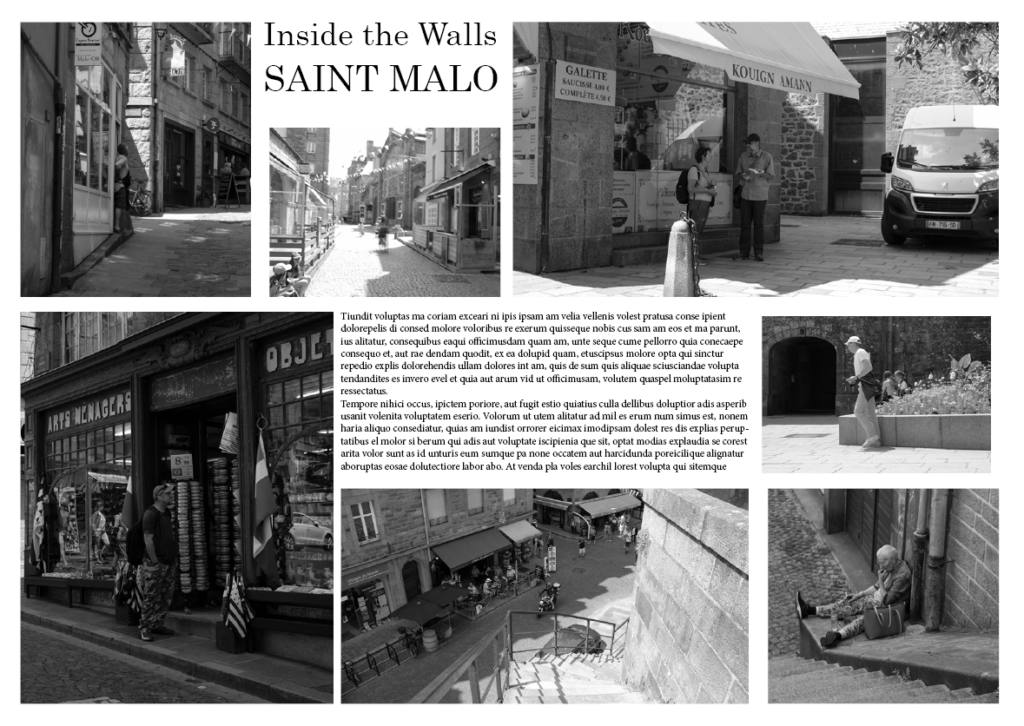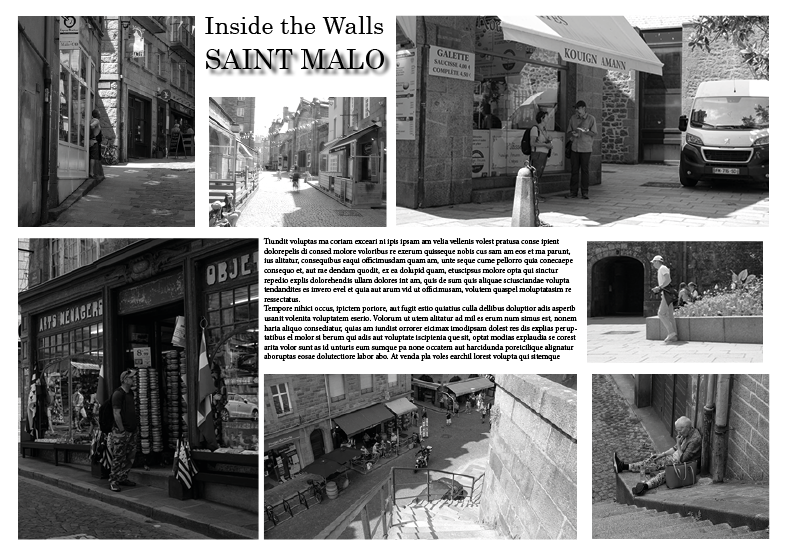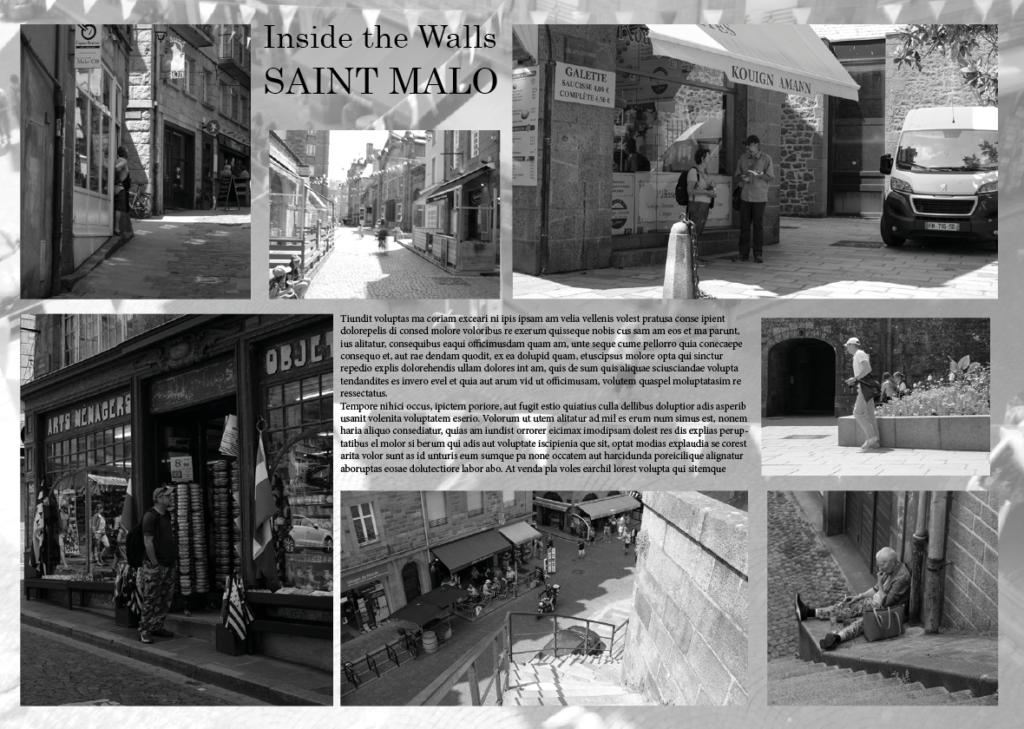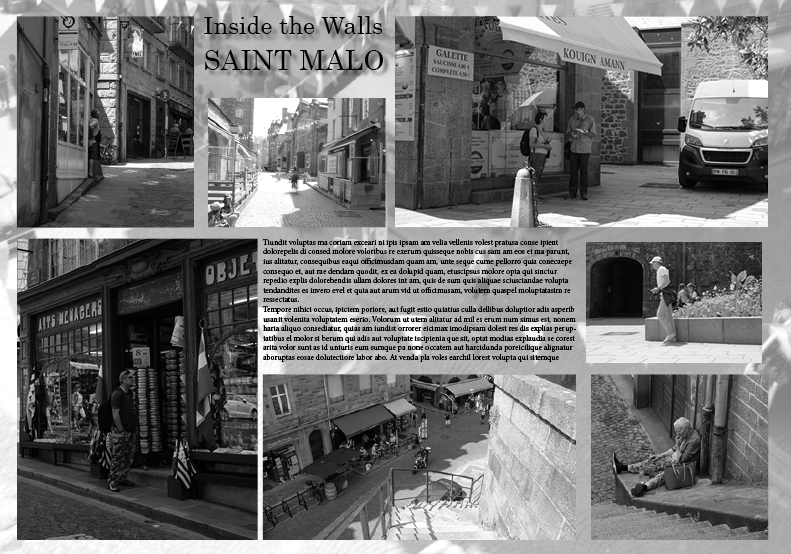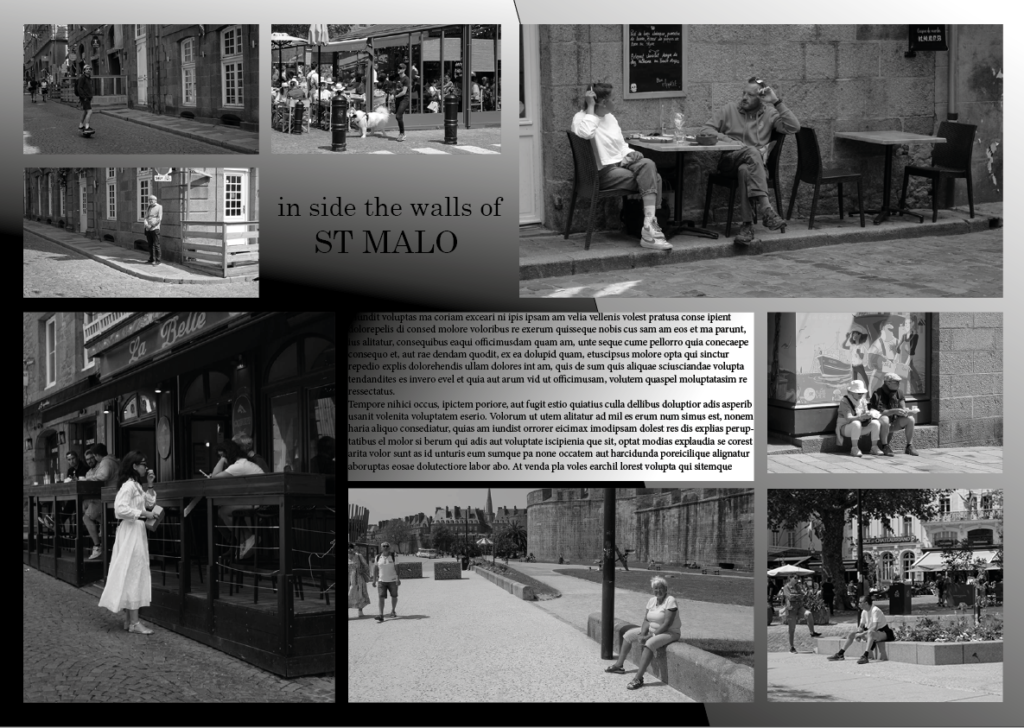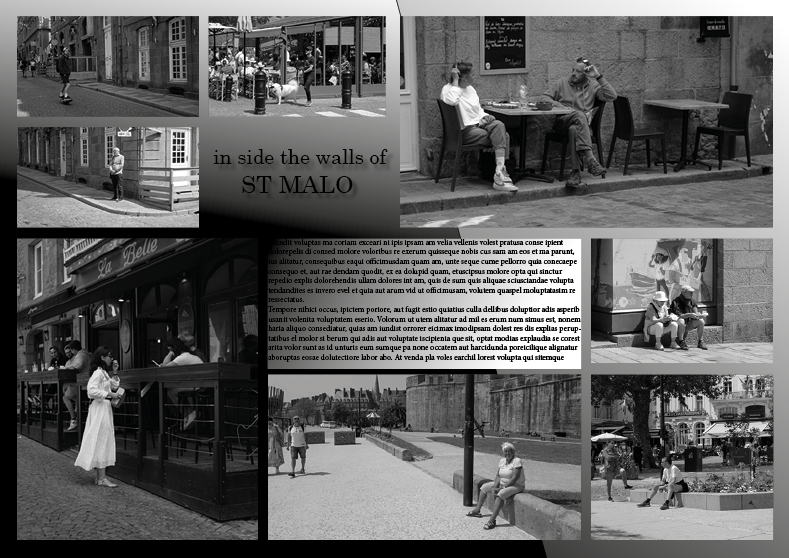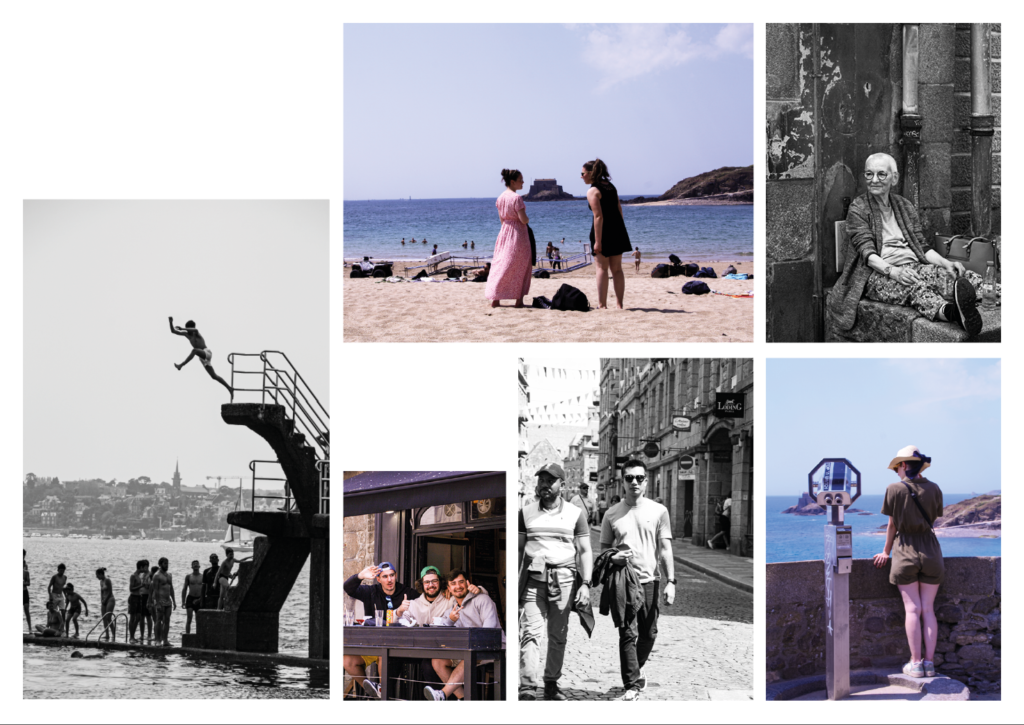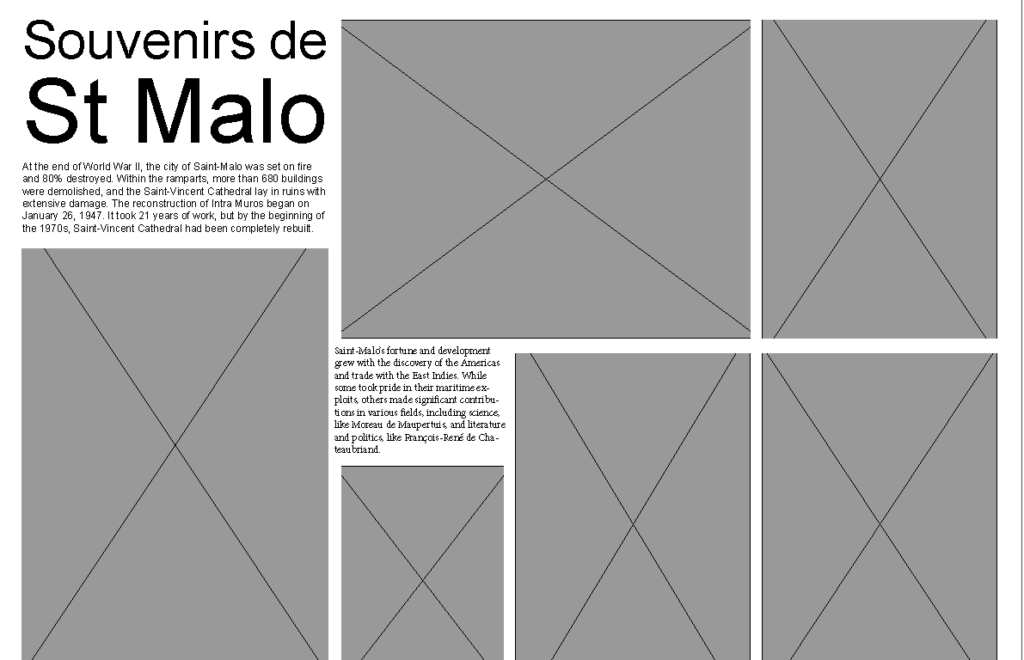I have used the new adobe photoshop (beta) to create an experiment with new technology. as AI has gained popularity by helping in knowledge and art, it is also a useful tool to use in photography and image making. In the new photoshop program, it is very useful to simply type in a desired object and choose between a couple of generated options. for all photographers and editors, this changes their ways of working to a much simpler one. what is also very interesting to experiment with is making the photographs look unrealistic and quite abstract.
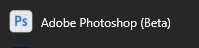

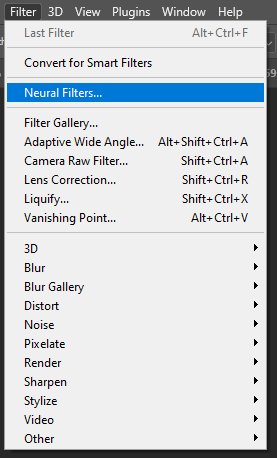
the first step after opening up an image in adobe photoshop (beta) is in the top bar, select Filter->Neural Filters.
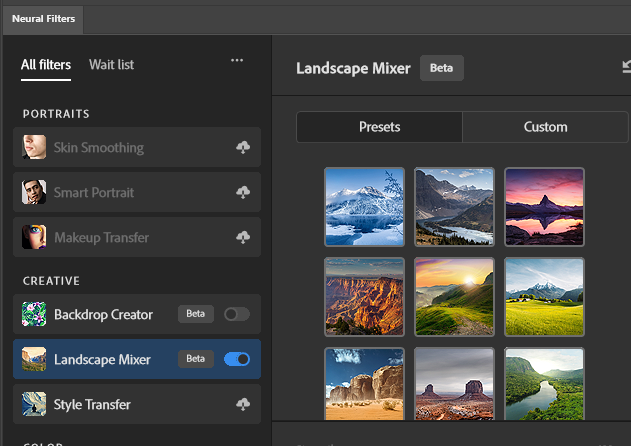
there are many filters that you can choose from that are very helpful, but the ones i decided to work with were the landscape mixer option. there were already presets.
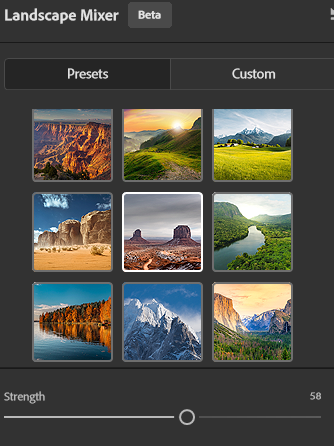
once i have selected a certain landscape preset, the program automatically adds the preset on top of my image. I can control the strength, this allows me to choose how much the preset affects the original image.

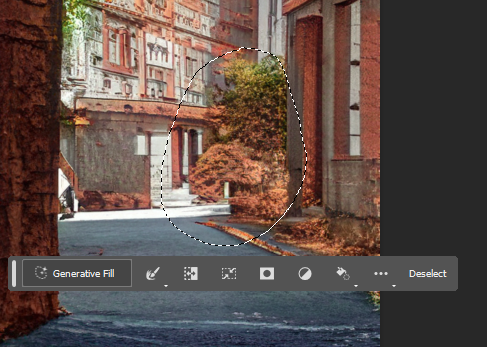
once I am happy with the result, then I select the lasso tool on the left side of the screen. Then I select an area and by selecting generative fill, I am able to write a prompt of what I would like for AI to give me. Then after I can select between three different given options which are all slightly different to one another. Whenever I am not happy with the select I can deselect and repeat the process until I get the results I am happy with.
this incredibly changes the digital image alterations, as instead of having to go through additional process of gathering material yourself, it is all already available for the photographer.





Bellow I have experimented with other images following the same processes as above, I experimented with other presets, and generating other items. for example bellow I have selected a green landscape mixer, then when I was happy with the opacity of it I started generating abstract swirls. this made the image look more abstract rather than real.