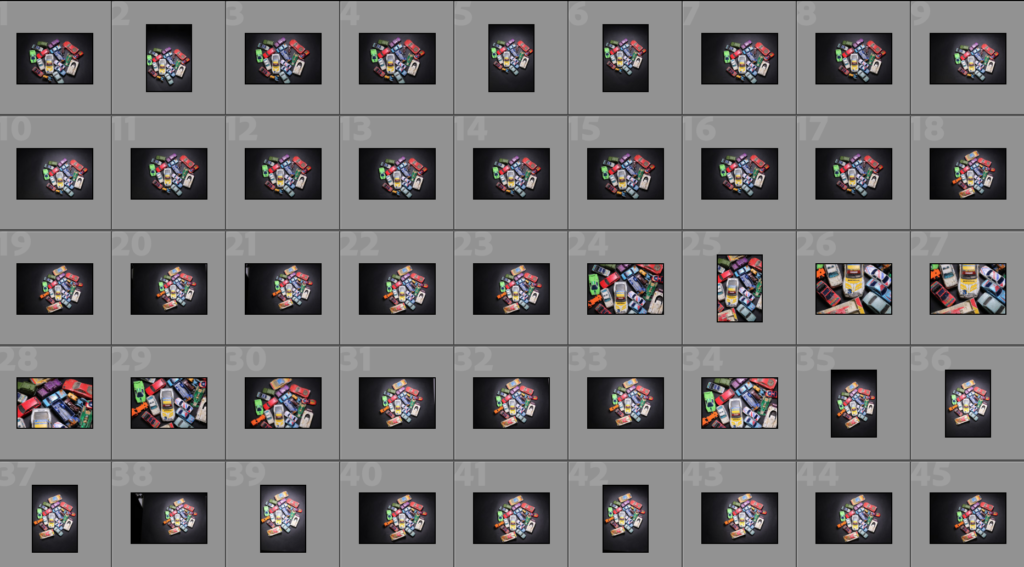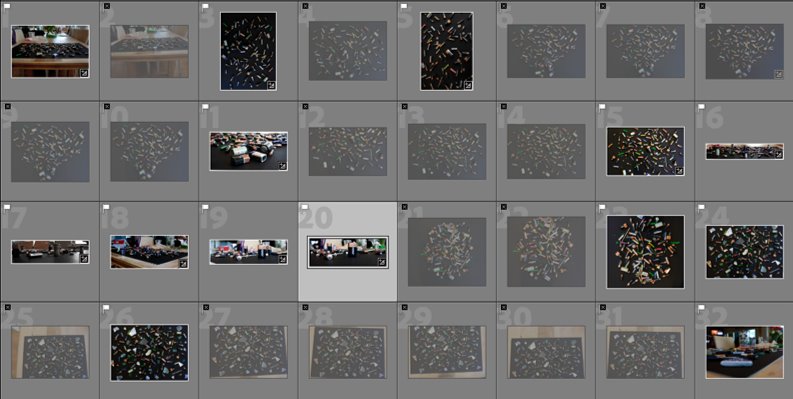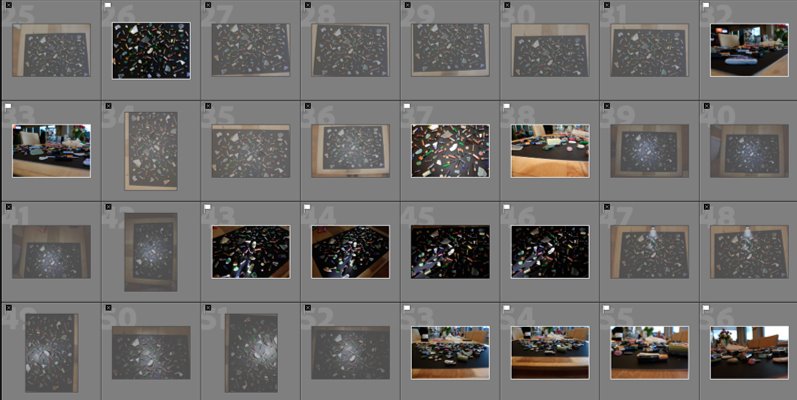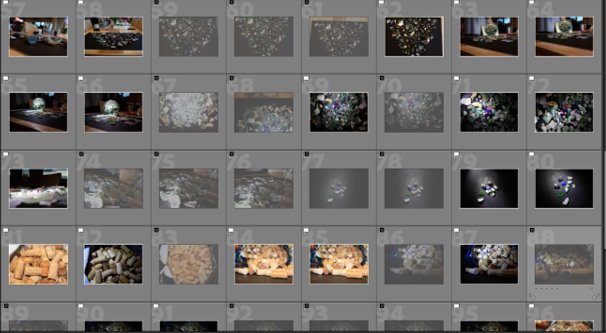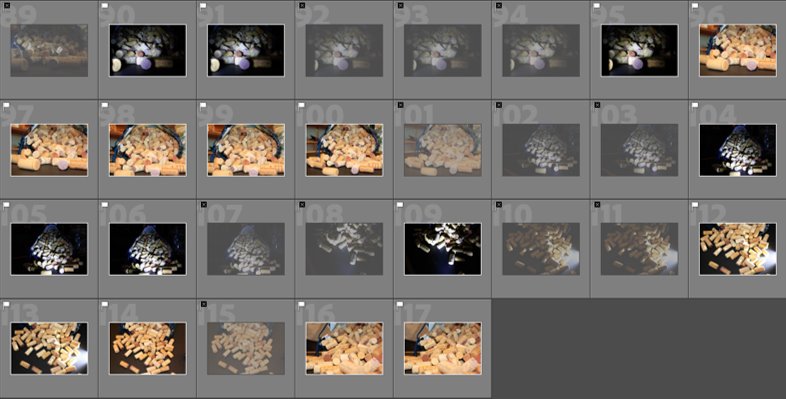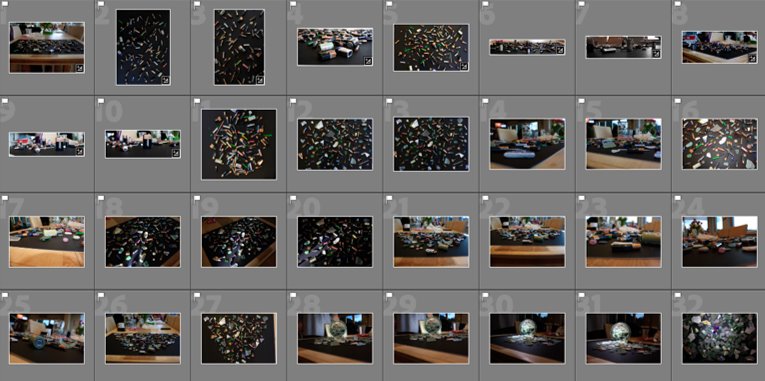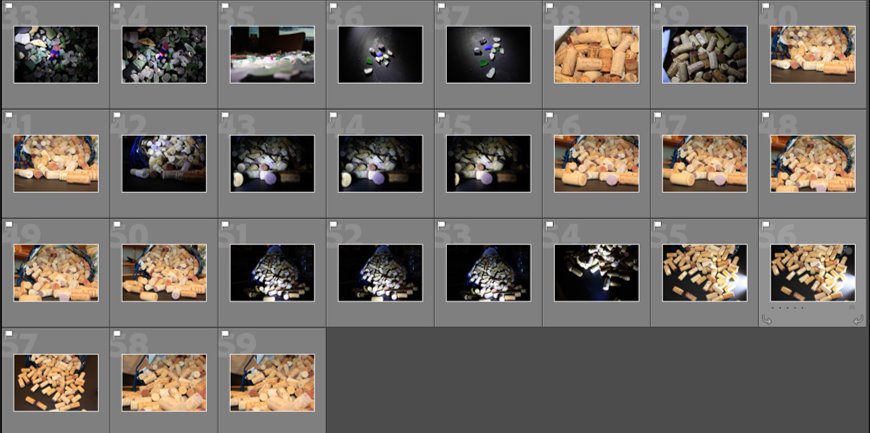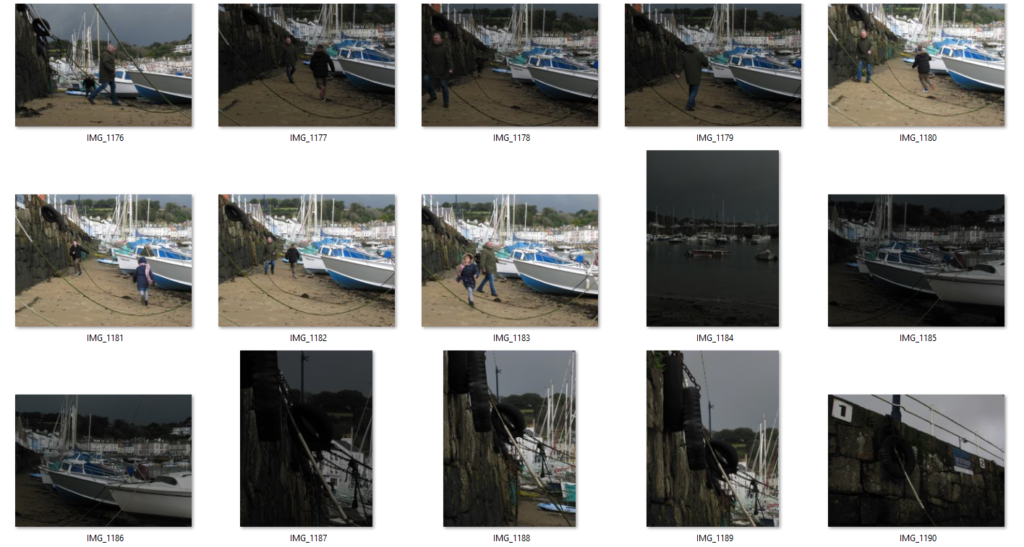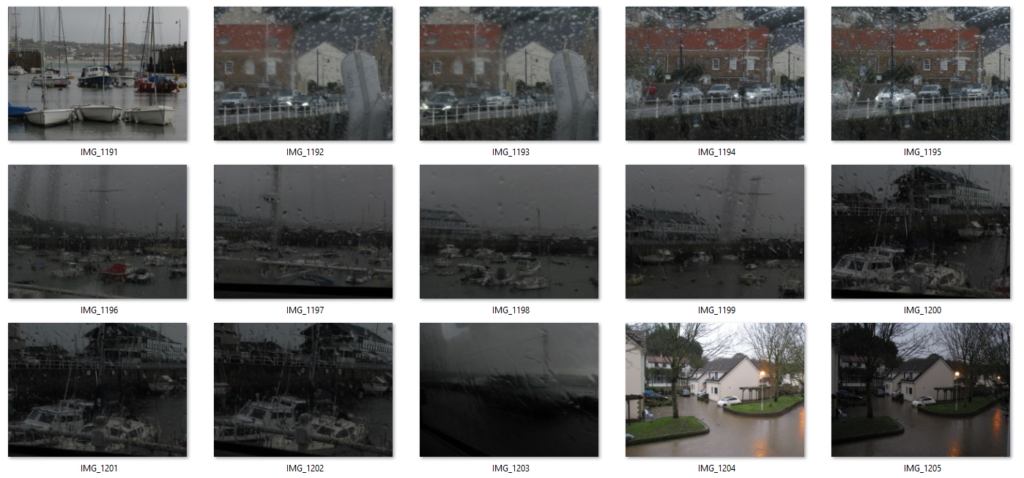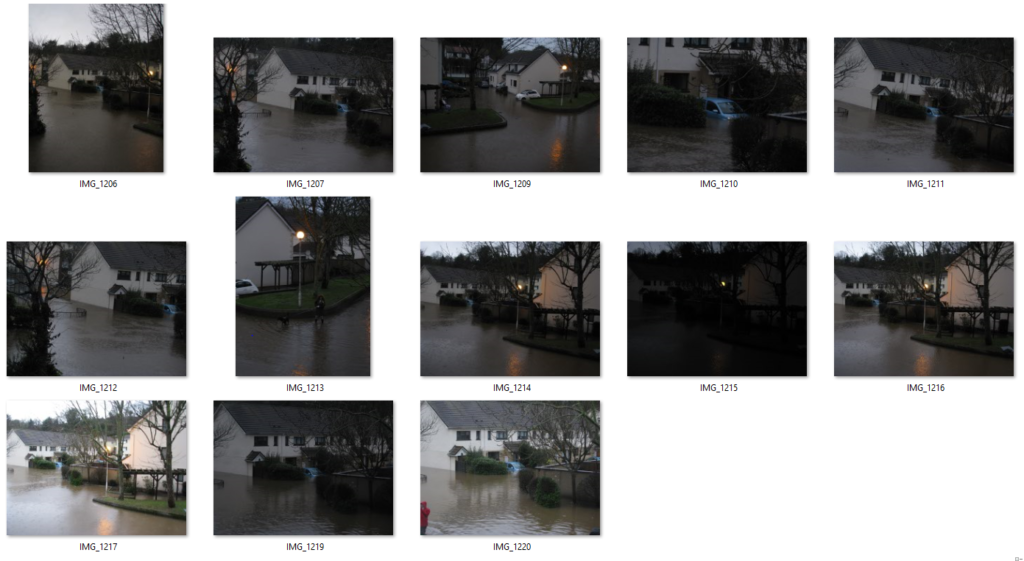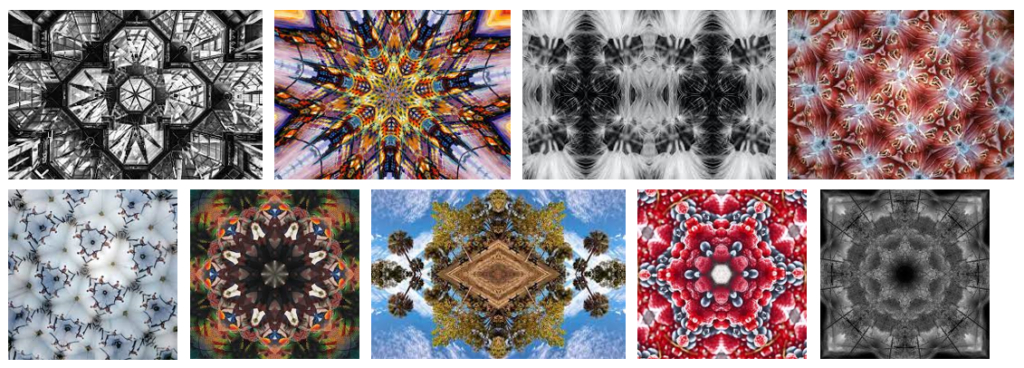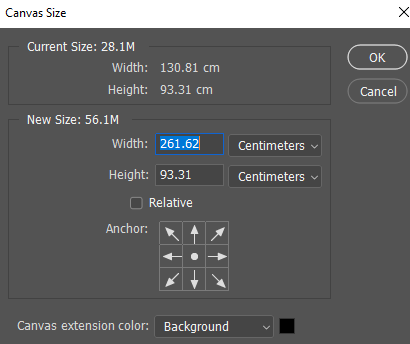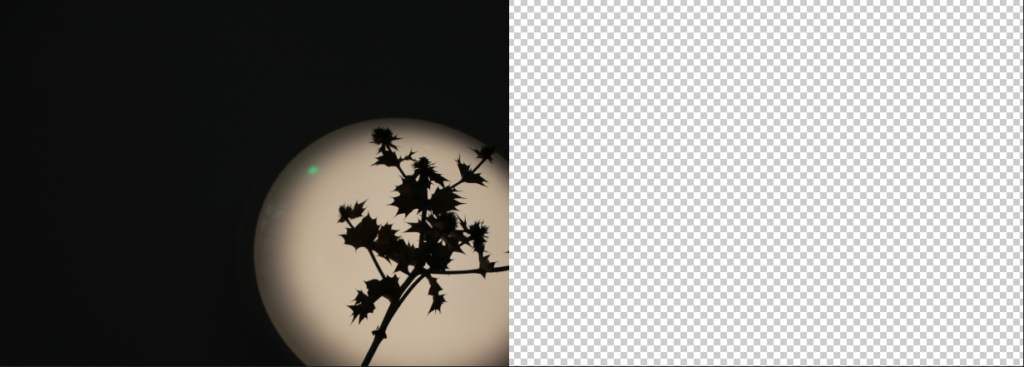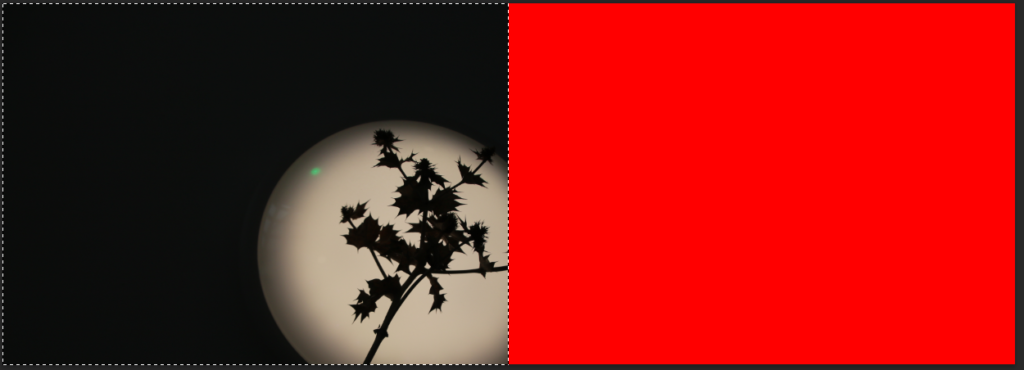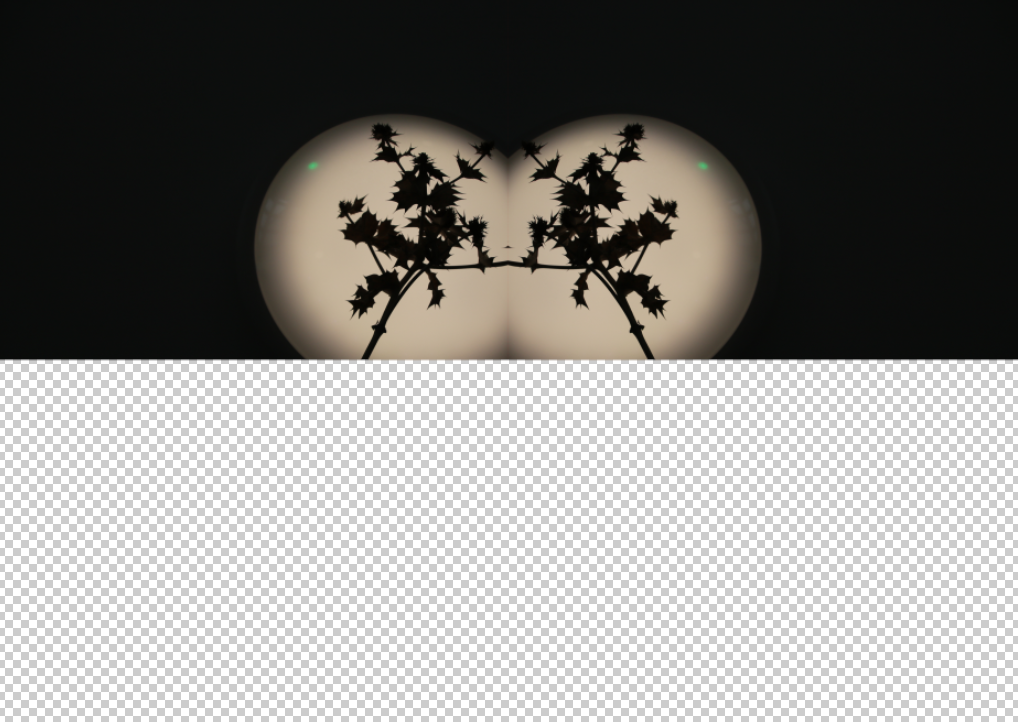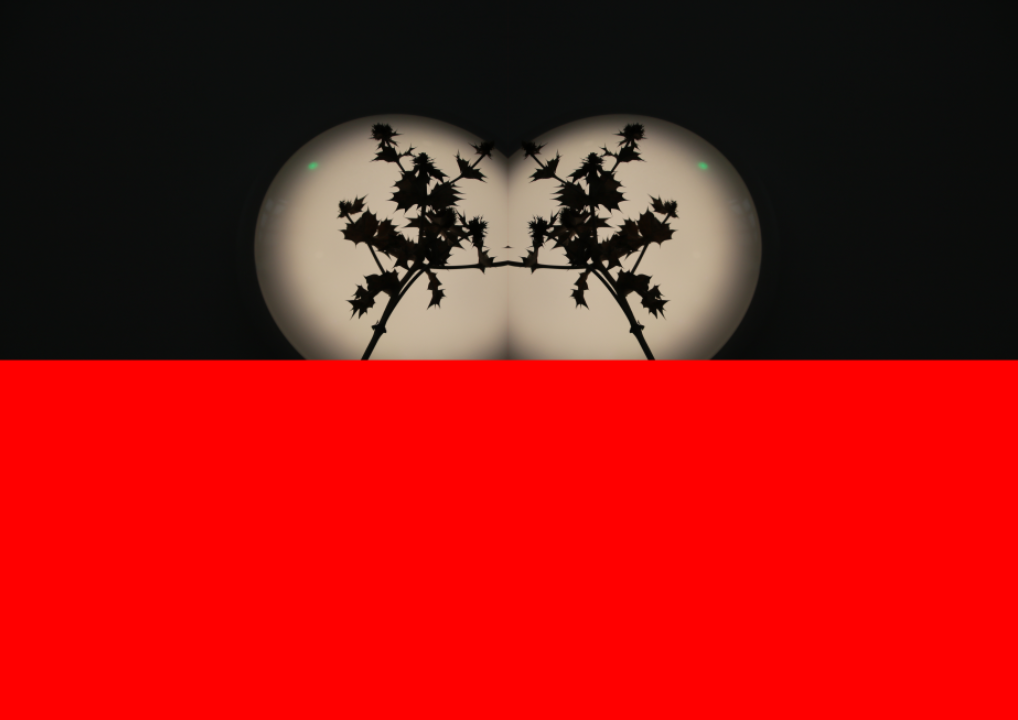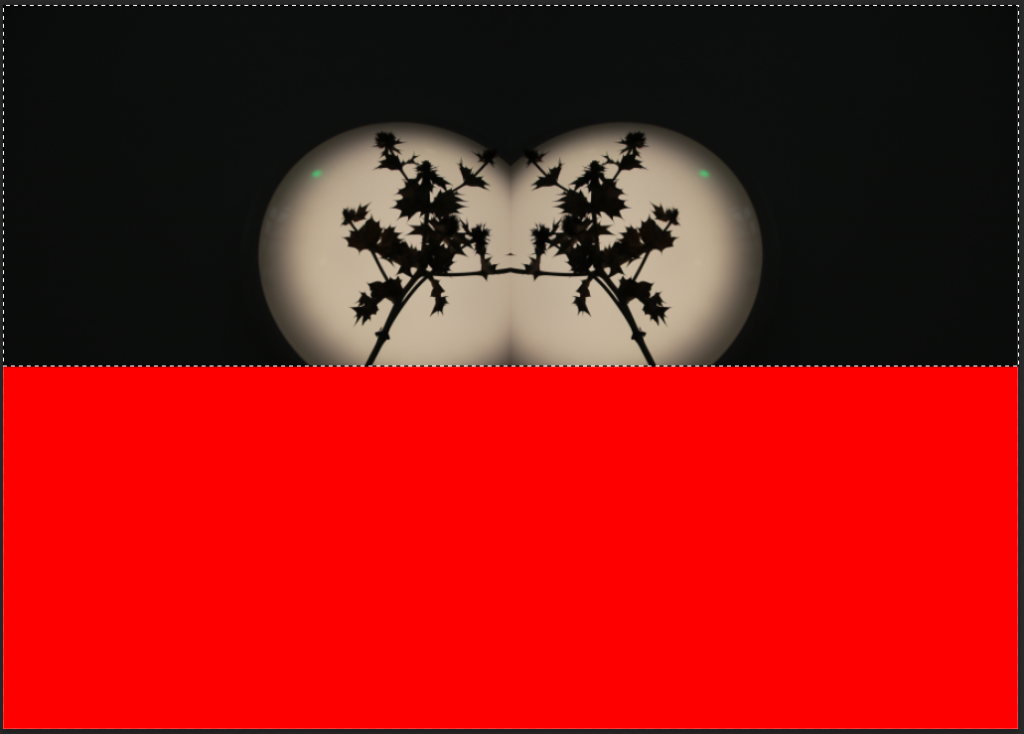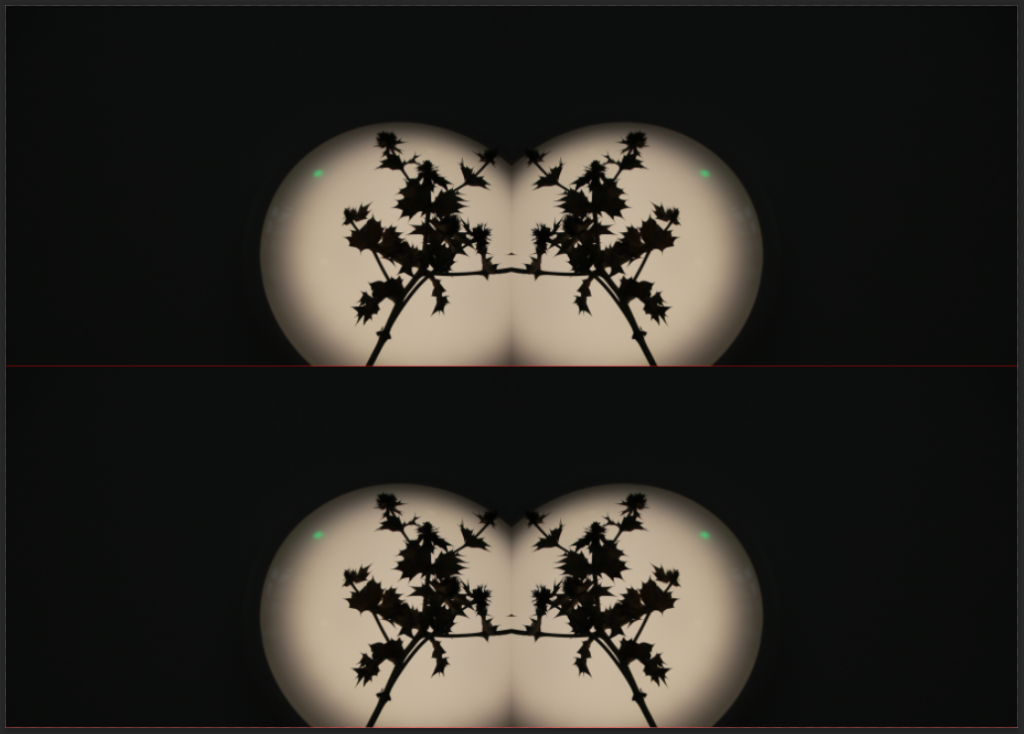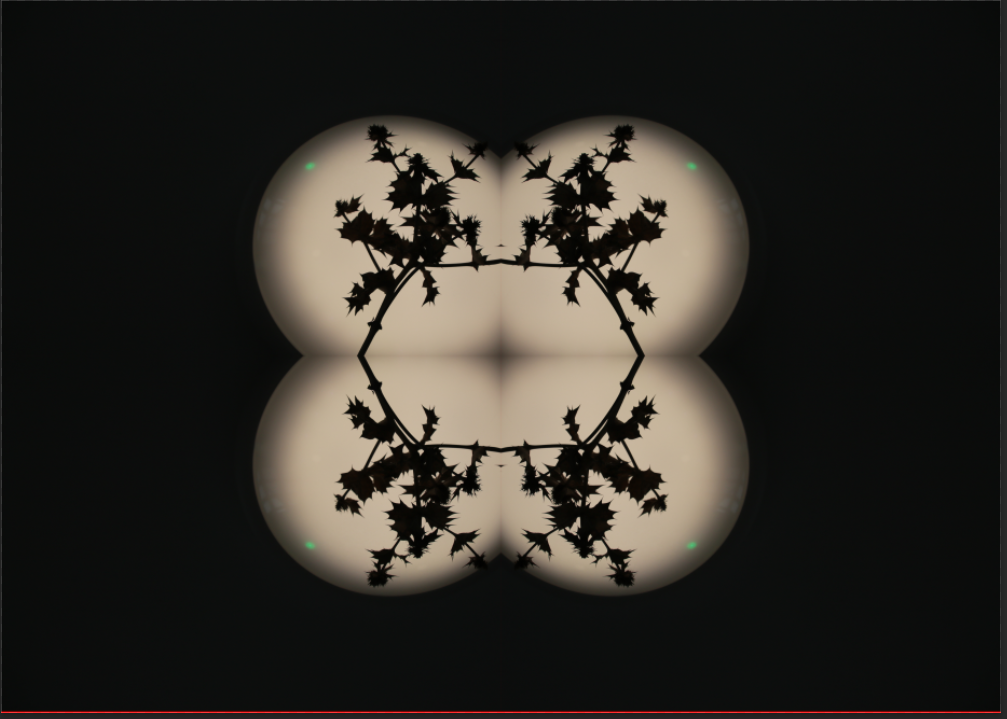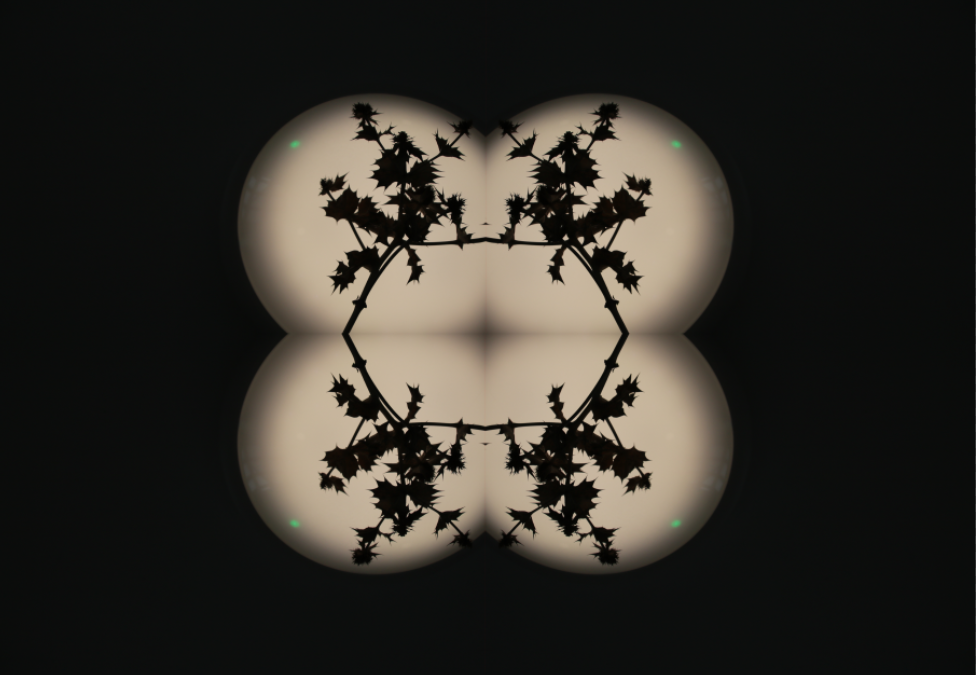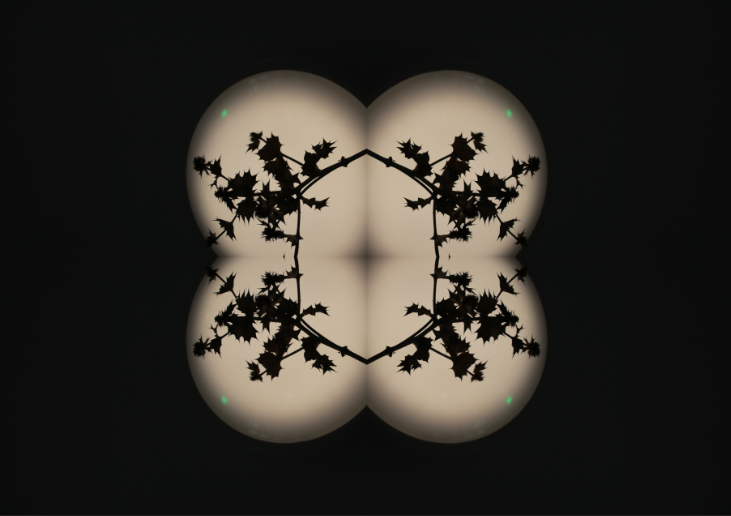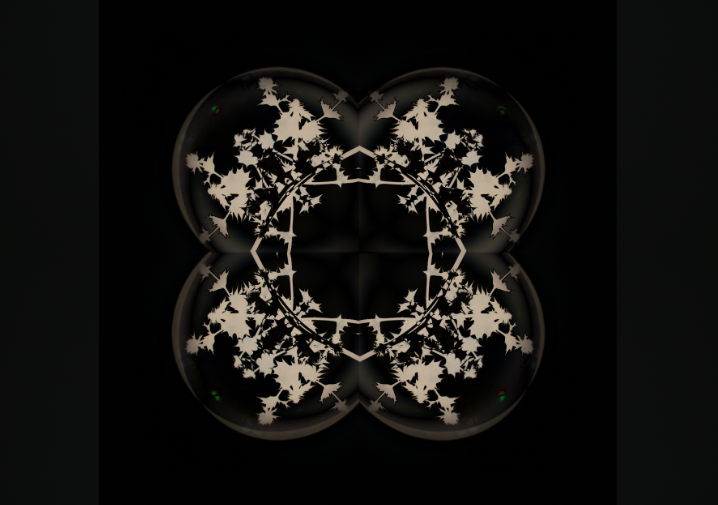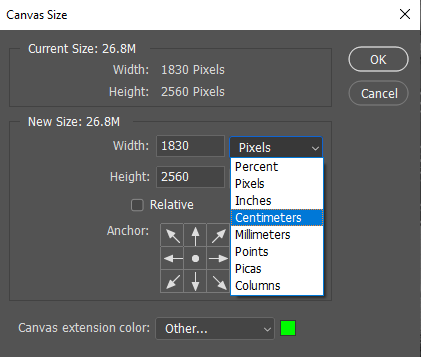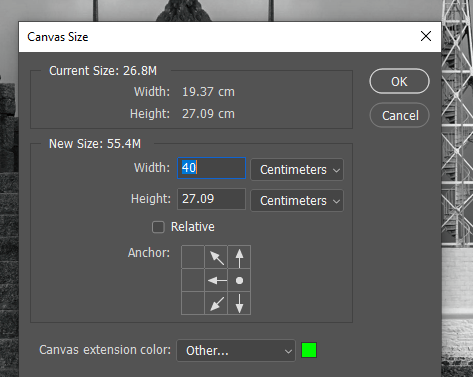Step 1
First, you pick an image and put it into photoshop.
Step 2
Then, you follow these steps:
Image – Canvas size – Change size to cm – Double width
Step 3
- Use the magic wand tool (4 down) to select the blank colour.
- Right click and press select inverse.
- Right click your image and press layer via copy, this will create a new layer.
- Click Ctrl T (free transform)
- Right click and press flip horizontal
- Drag this to the other side
Step 4
Now repeat the process but instead of doubling the width in Step 2, double the height.
Then just fiddle around, rotate, blend your images until desired result.
Final result
I quite like how this image turned out, however it isn’t my favourite editing method.
On the other hand, I do like the result of Step 3:
I really like how it turned out, its quite simple but still visually appealing. It looks like arrows pointing up towards the sky. The opposing colours of the building and the sky makes it stand out more, along with the sharp, straight lines.