Using photoshop I was able to create a virtual gallery which showed how my own final images would of looked like in a gallery. To make this I have selected an image from Google and after saving it I’ve opened it in photoshop. then I have opened all the other images that I was planning to layer on top of the other existing ones. Once I have copied and pasted it on top of the background image , using Ctrl+C to copy and Ctrl+V to paste.
I have Used Ctrl+T to transform the image and I was able to use a mix of scale, perspective and skew to layer my image to the same like on the photo of the gallery. first I moved the perspective in the way so it would be fitting of the angle. This means when i saw the picture was taken in a way where one side of the hanged picture is bigger then the other , I made sure mine was the same, the nearer the image was to me then that side will be bigger then the other.
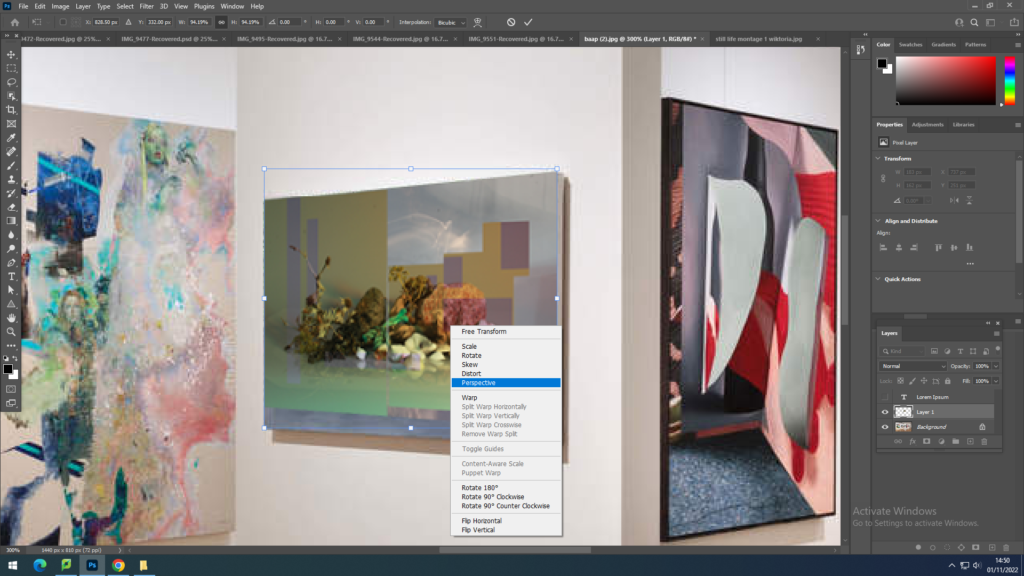
After using perspective I have bought the corners in so that they would be in the right place using skew, that allowed to drag each individual corners to the frame.
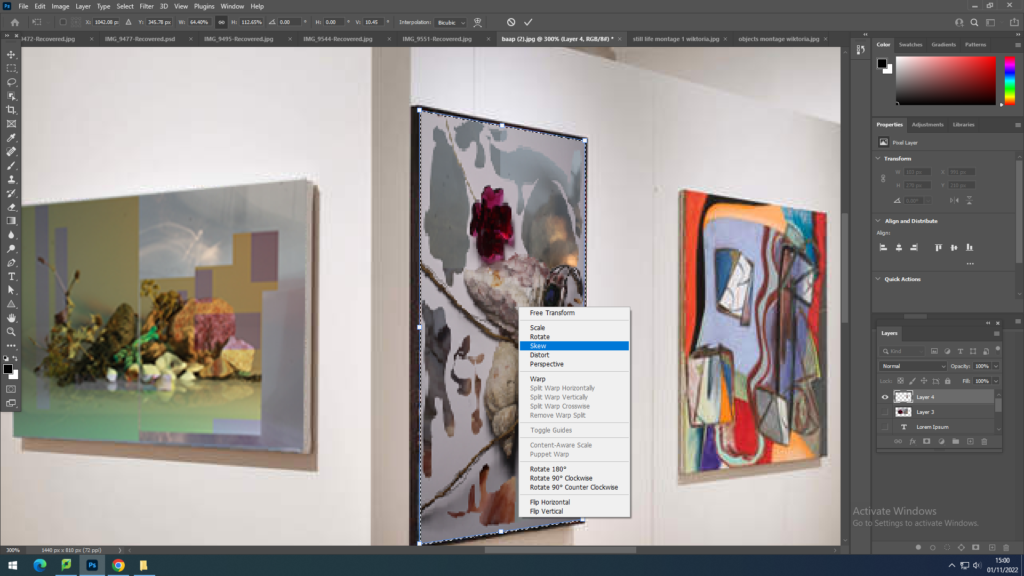

I have repeated the process for all my images where some perspectives were different to others, like the middle image was the opposite perspective then all the others. I had to also ensure to leave the shadow that was created in the original photograph of the gallery so that my images appear more real and not photoshoped.
The way I decided to display my final images is based on what is being photographed, so with the still life photoshoot of the beach objects I have put them together and my home items together so that they can be displayed together and are not over the place mixing with each other, as if I did that the colours and tones are different to each other and would make less sense if each wall had images that are not similar or matching each other. Because of my layout the photographs also compliment each other when grouped, they have similar qualities.
