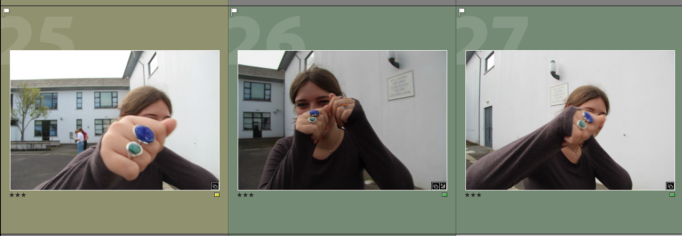The Lightroom Classic software allows you to import your images and then select and filter them to narrow down your selection.
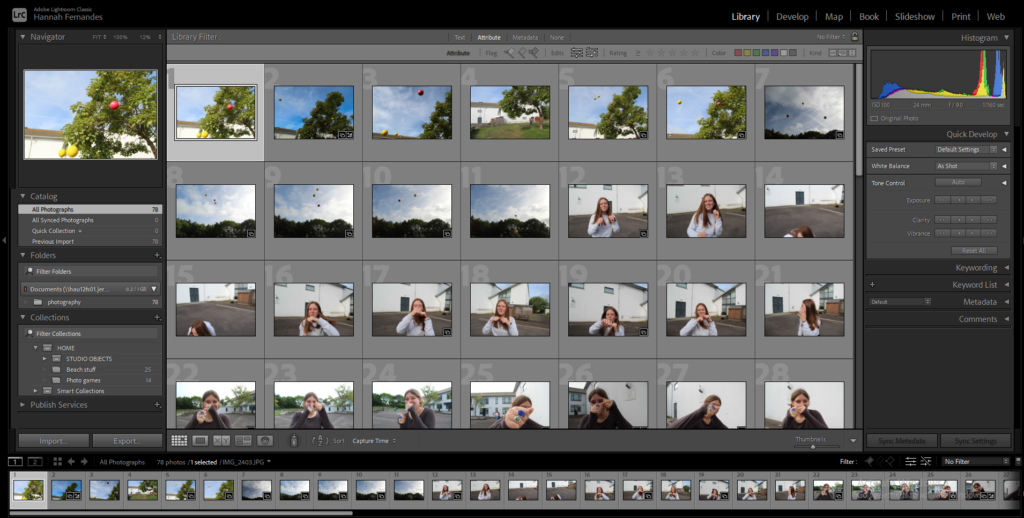
You can create a selection of photos that you know you like instead of a bunch of random photos, this will save time.
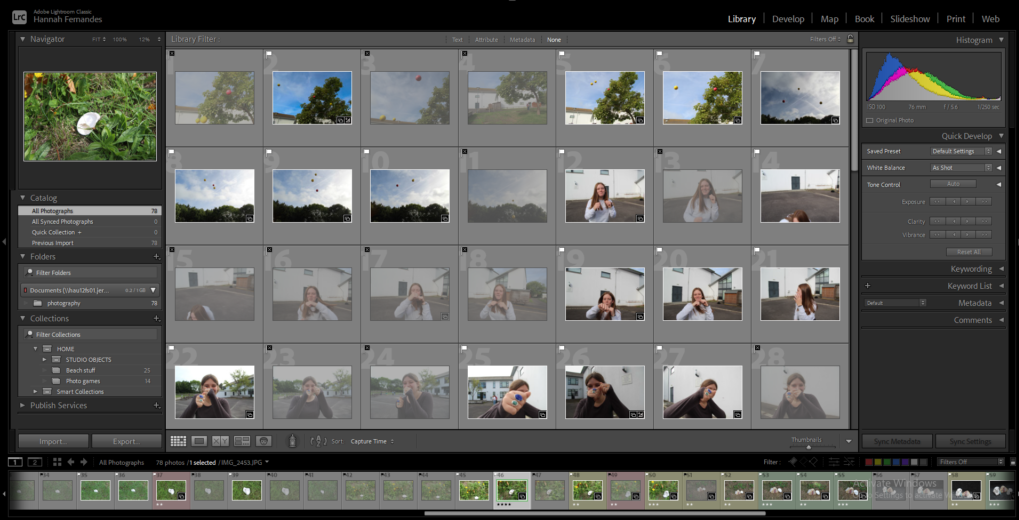
After importing my images, I learned how to flag them. This is a quick way of choosing photos that you’d like to keep or to reject the photos that you know you won’t want. To pick the flag you click on the photo, and then press the ‘p’ key. A white flag symbol will appear in the top left corner. To reject the photo you click on the photo, and then press the ‘x’ key. A black flag symbol will appear in the top left corner and the photo will dull.
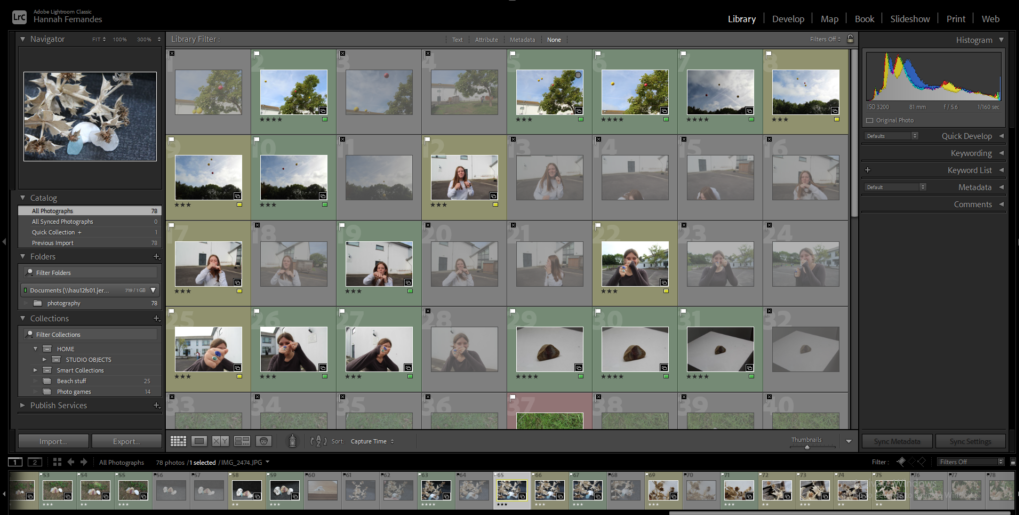
I then learned how to rate and colour label the photos. You can rate them/5 and the colour labels can be chosen from a range of different colours. However I went with green, yellow, and red like traffic lights. Here is what the colours correspond to:
- Green – Good, some of my better/best photos
- Yellow – Fairly good, not my best
- Red – Photos I consider quite poor out of my selection
These selection methods allow me to rank my images and this way I can easily see which ones to use.
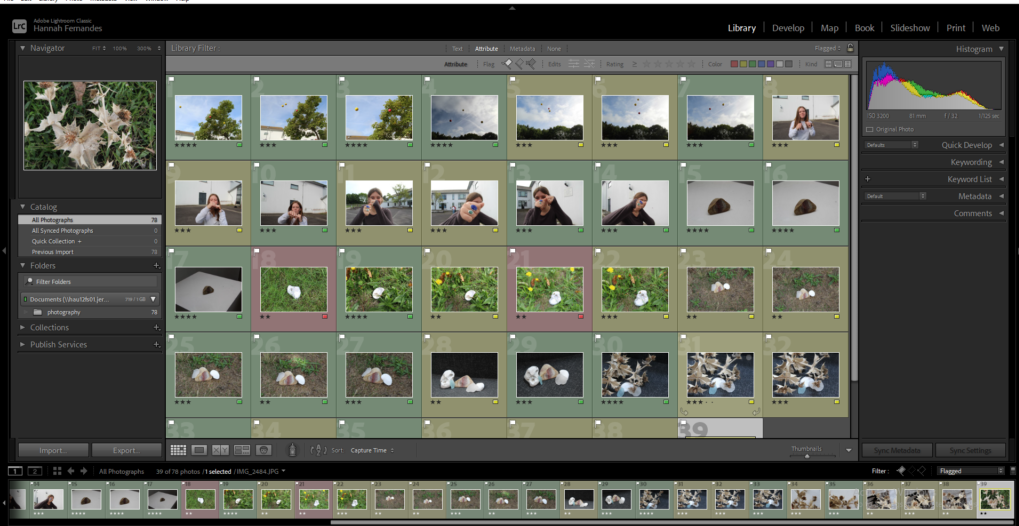
You can use the filter to hide your rejected photos and focus on the flagged photos that you like. By narrowing down the amount of photos you have, it is easier and quicker to edit less photos.
Here are some results from the photo-games we did in class: