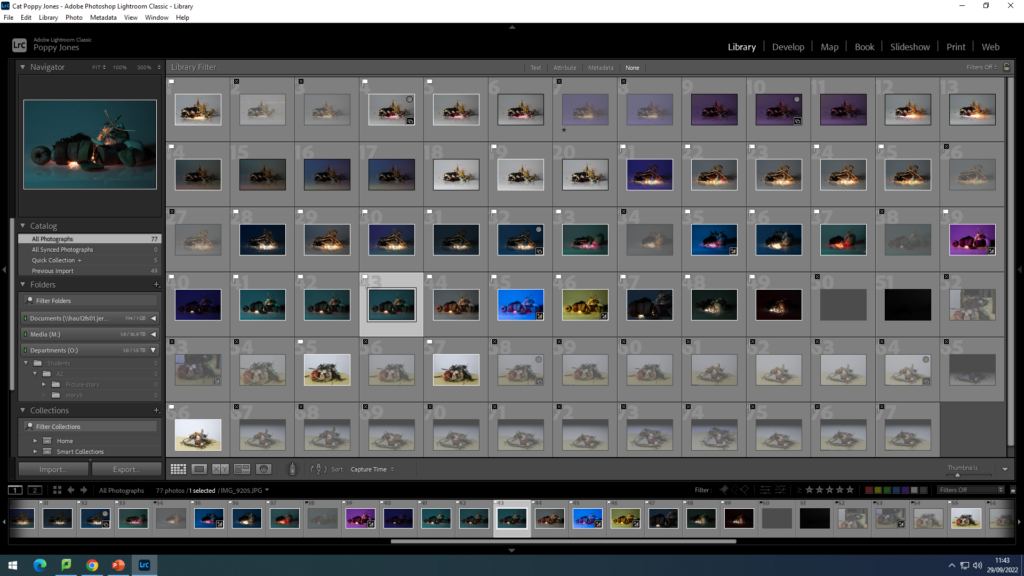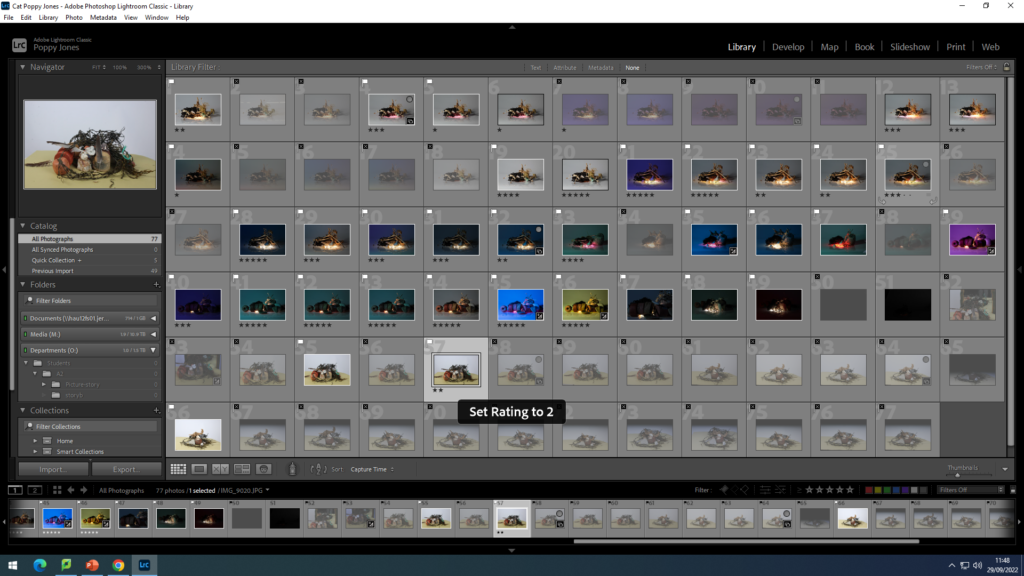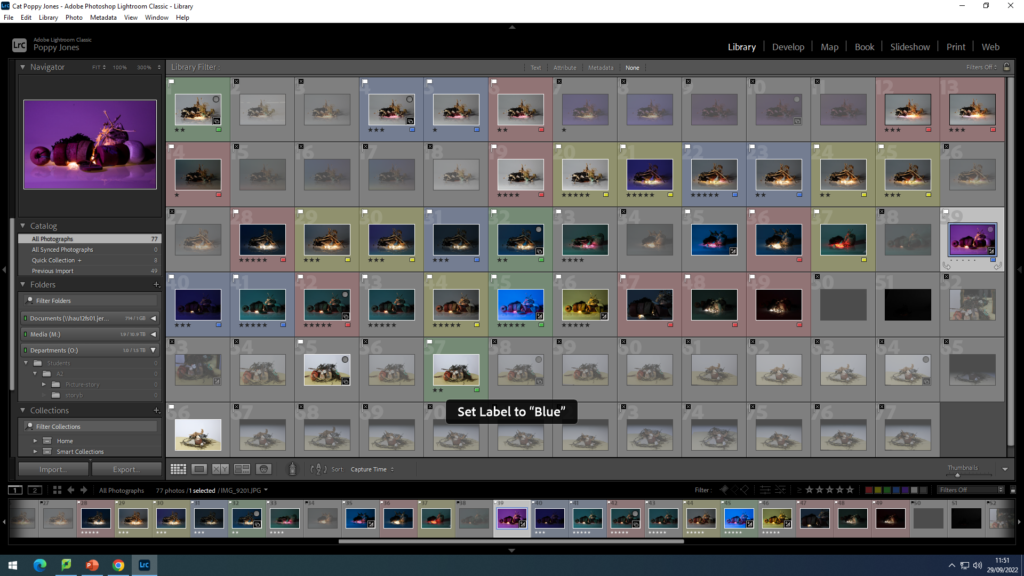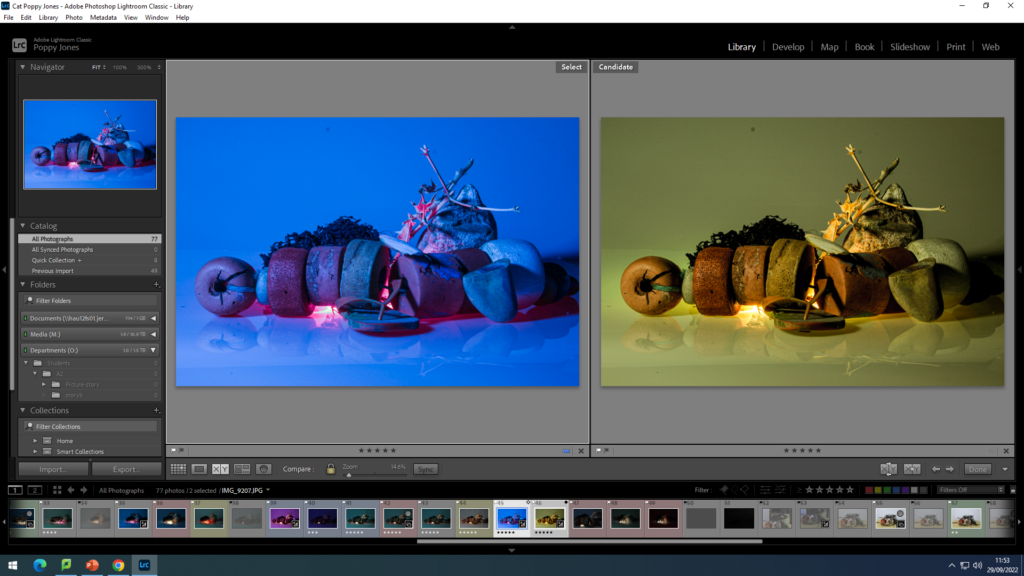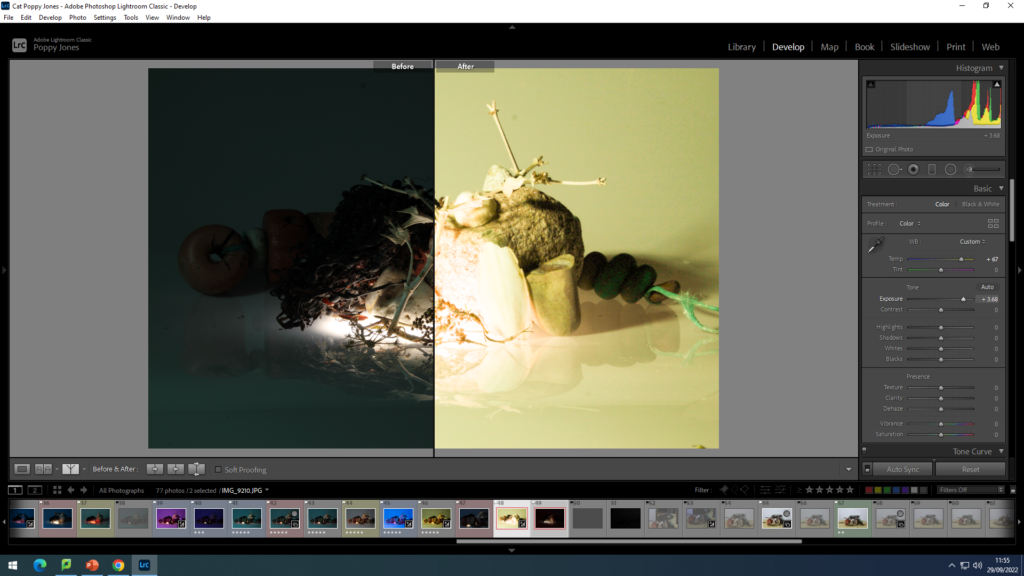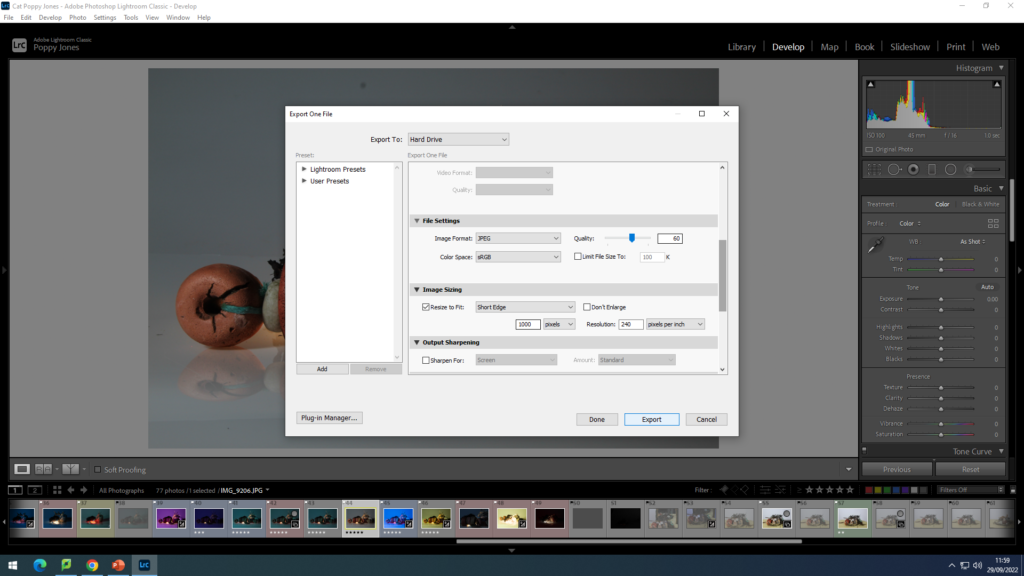Adobe Lightroom Classic is what I will be using to edit my photos now and in the future. Here is what I learnt about how to use it:
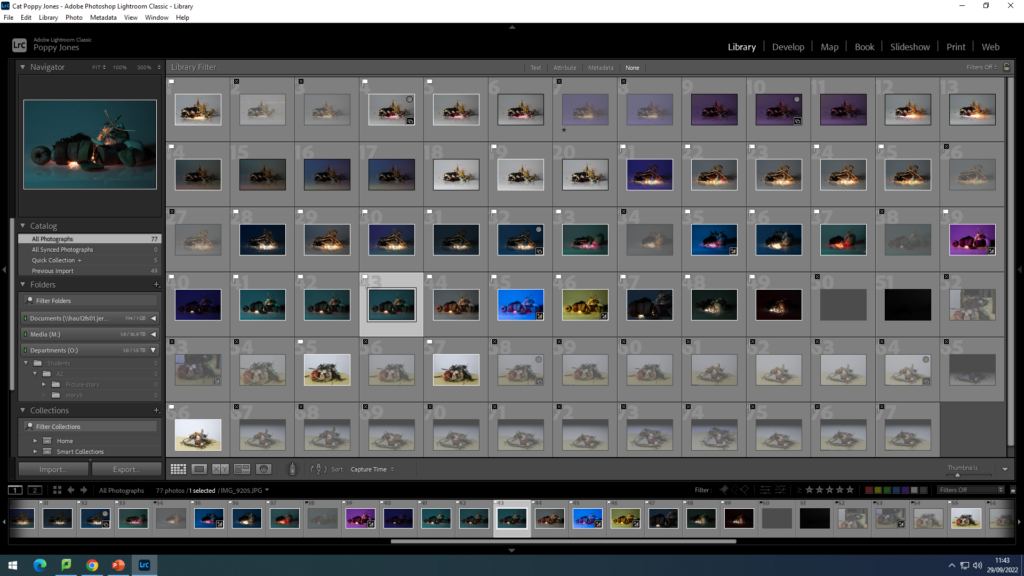
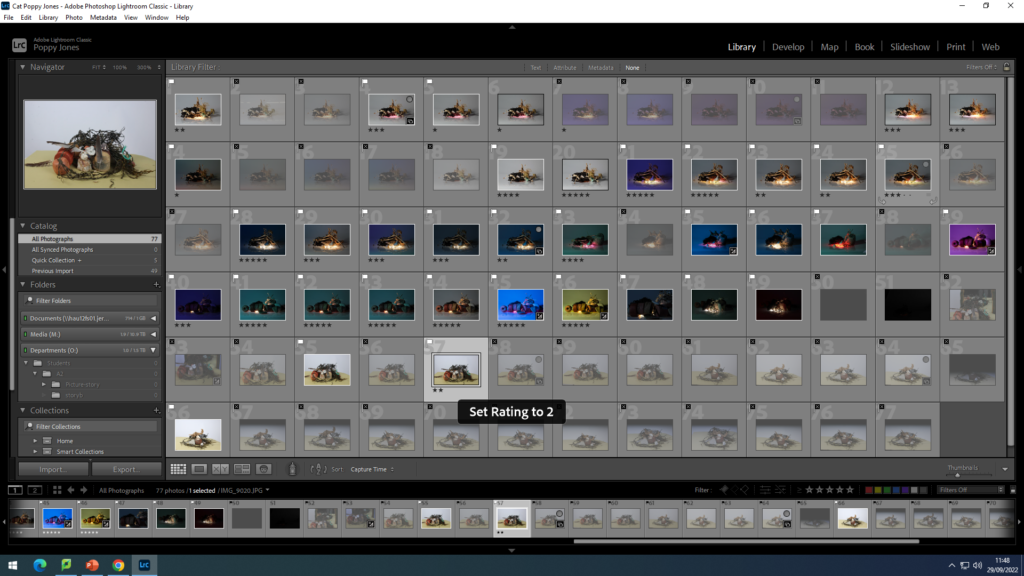
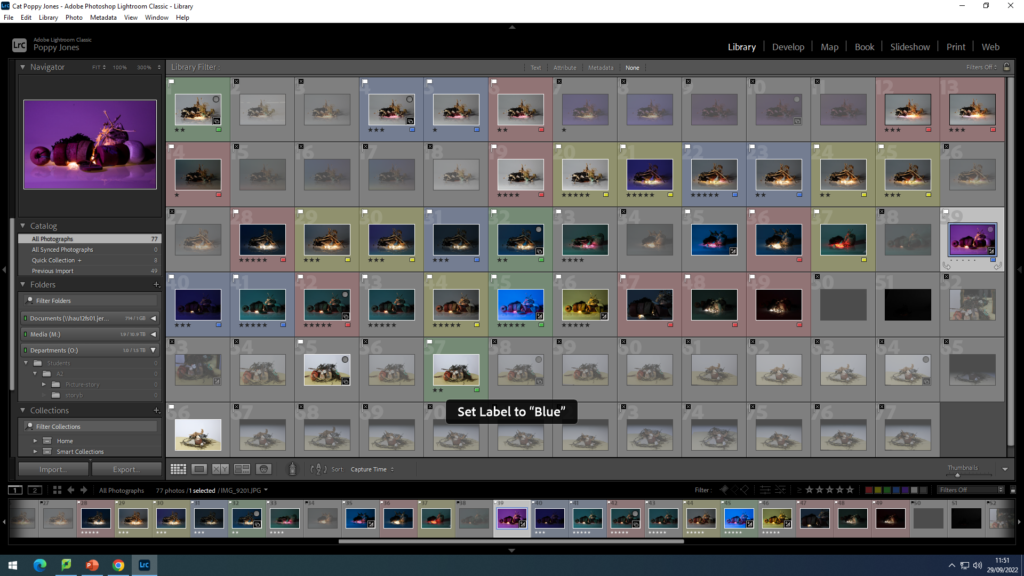
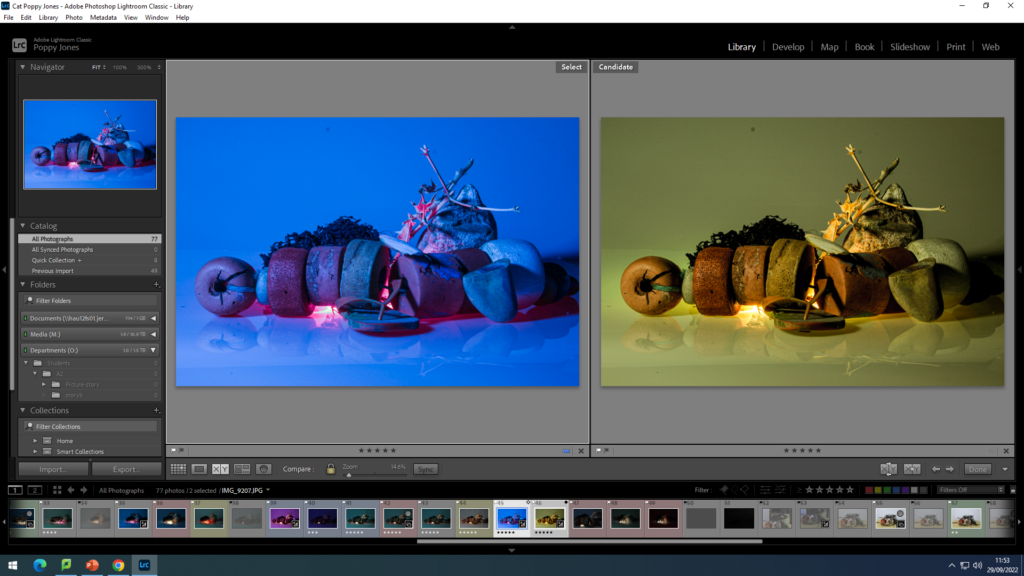
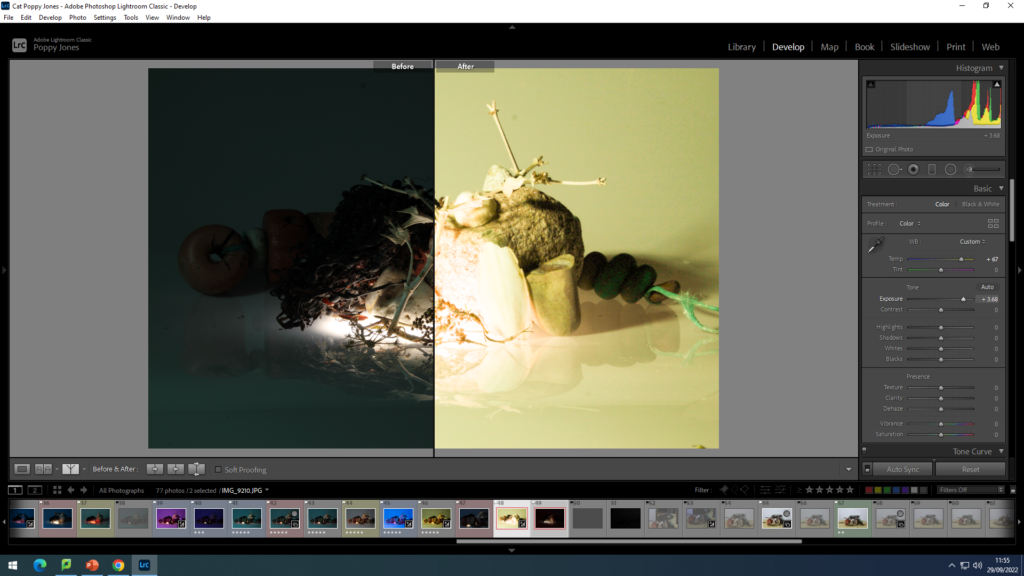
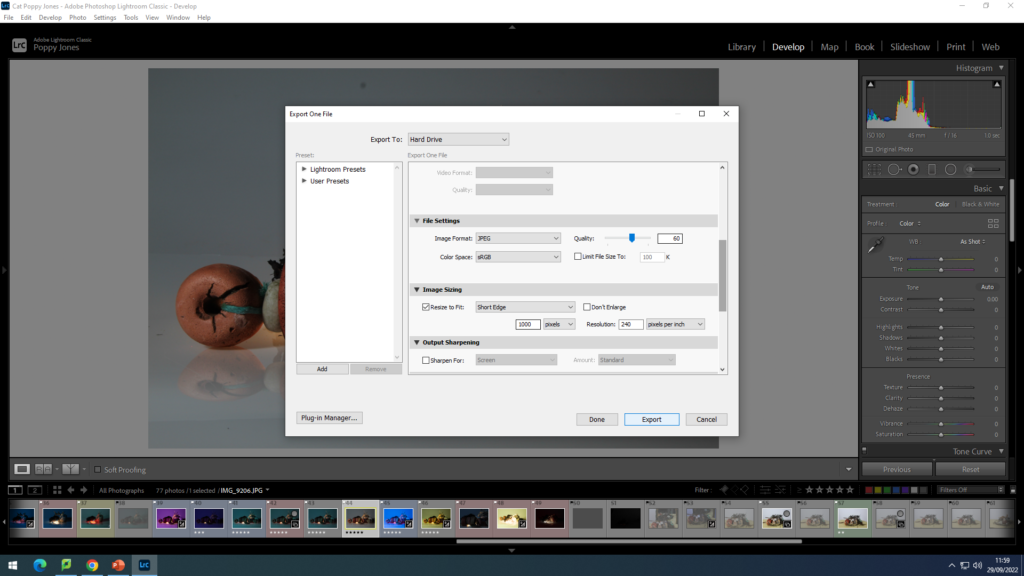
Adobe Lightroom Classic is what I will be using to edit my photos now and in the future. Here is what I learnt about how to use it: