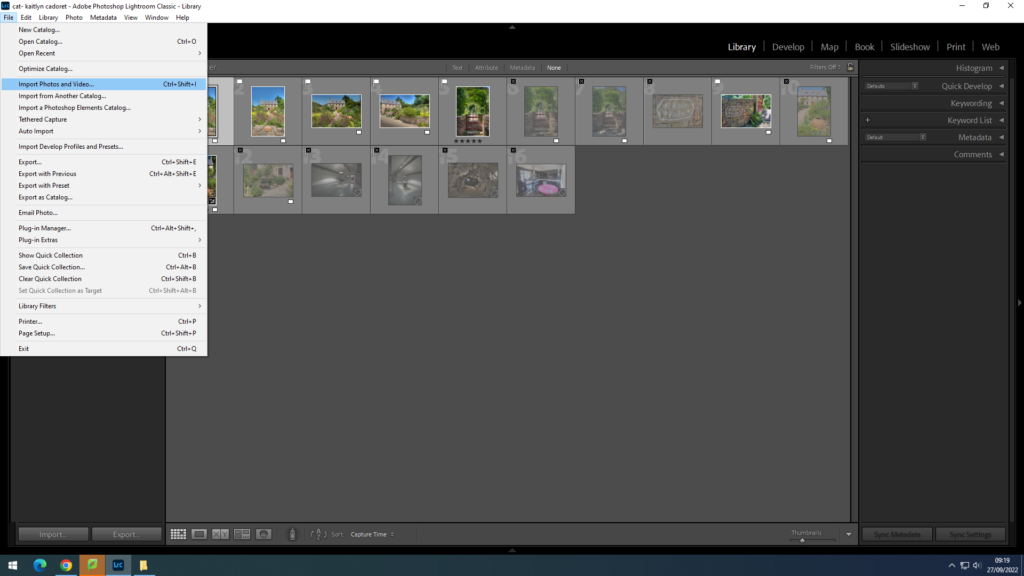
For my first selection process on Lightroom I clicked file and then import photos and videos. I then went to my drive and selected the images that I wanted to use and then imported them.
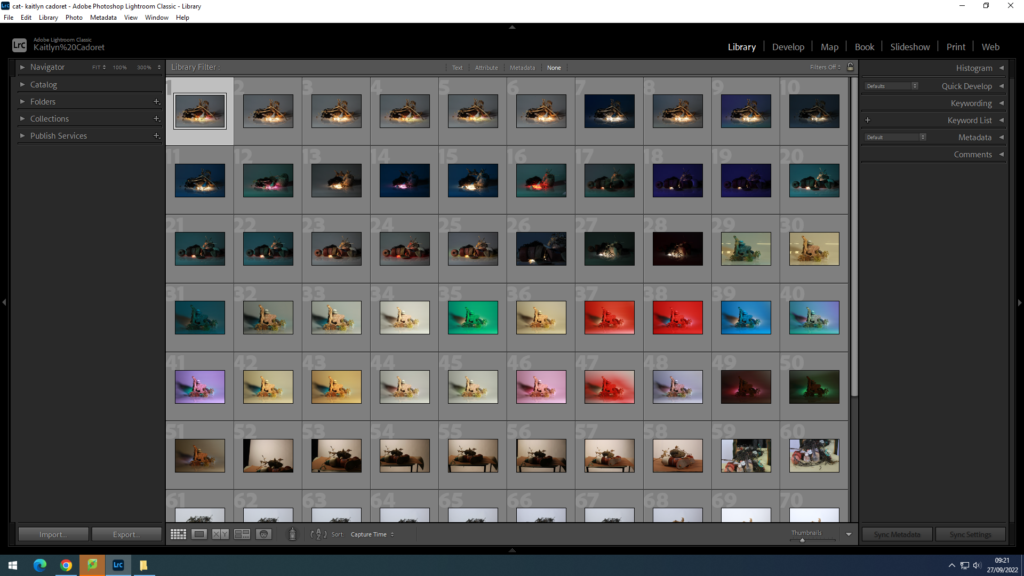
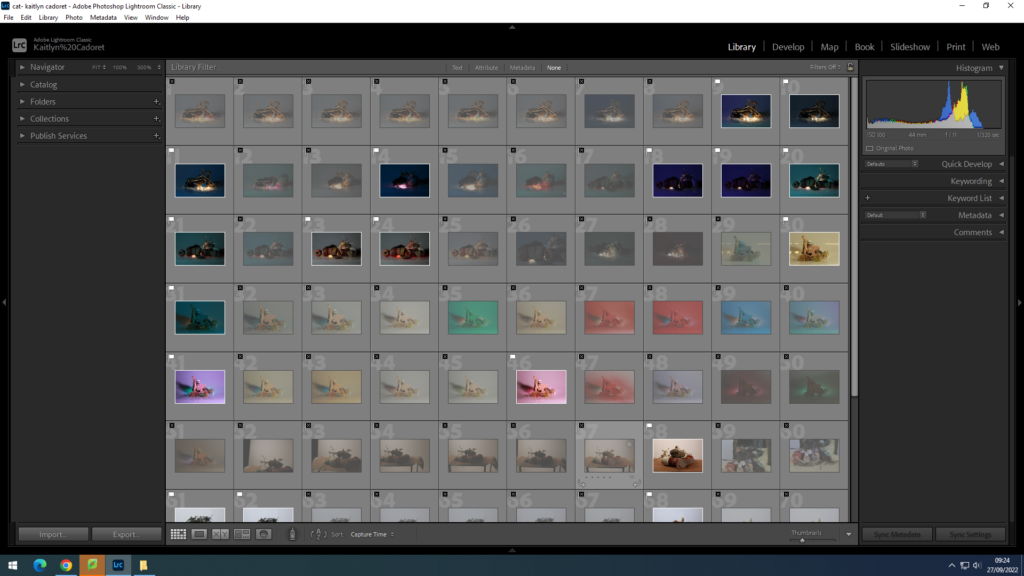
I then flagged my images with either ‘x’ to reject them, or ‘p’ to select them.
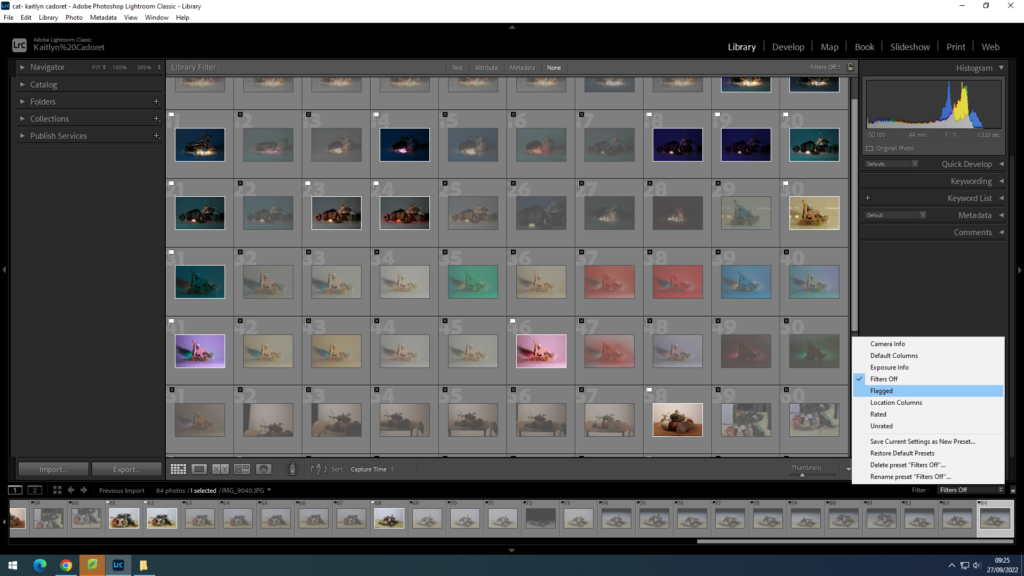
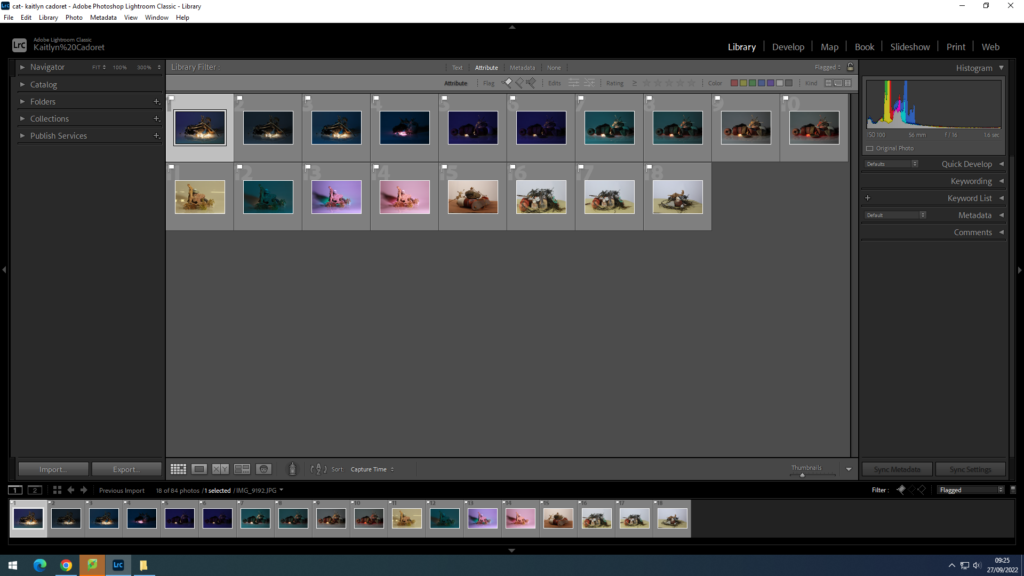
I have filtered out my rejects to only see the images that I wish to use to make it easier to work with them.
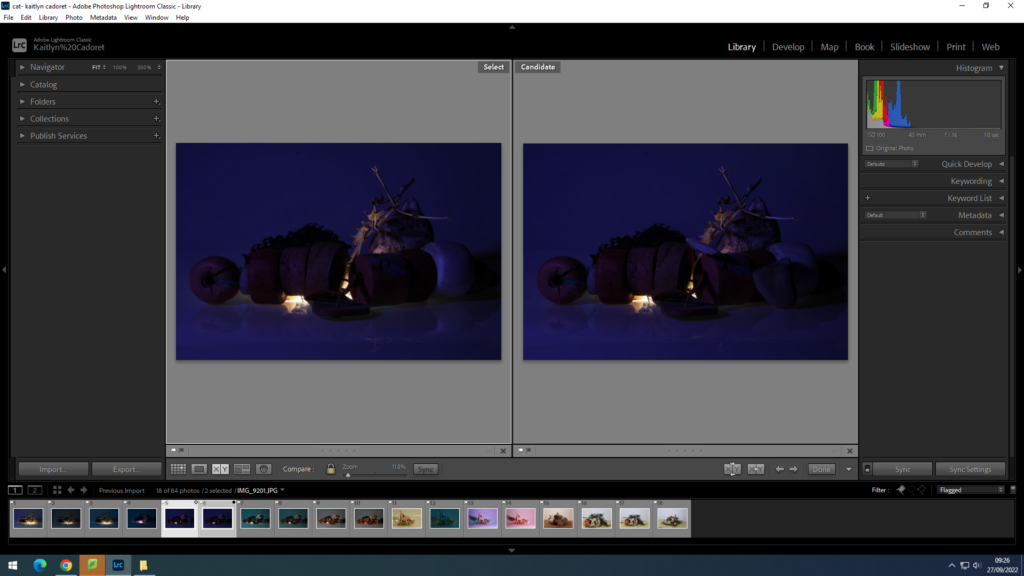
You can compare two images using the compare view and can zoom in using the magnified glass, this allows you to choose with image is of better quality.
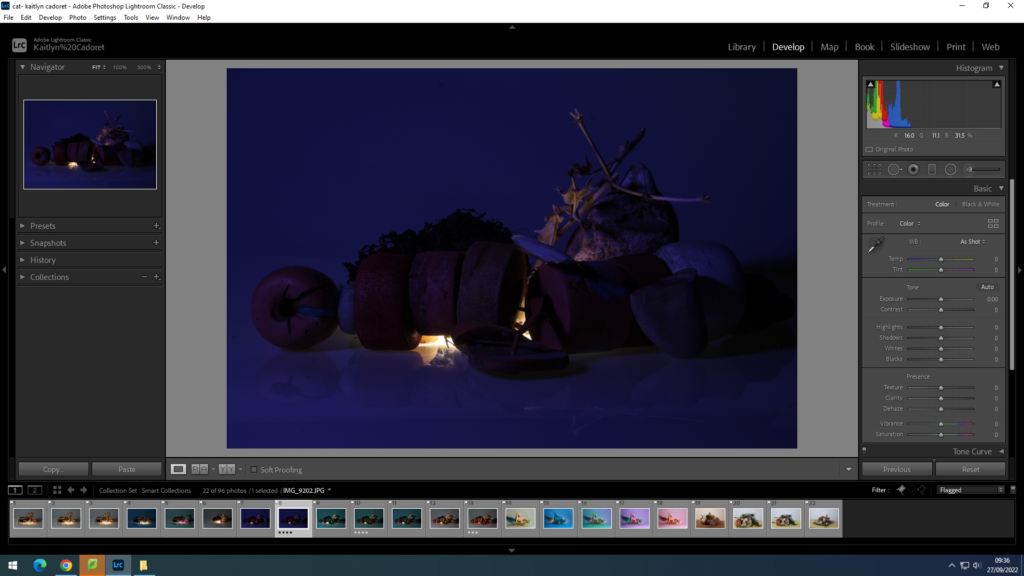
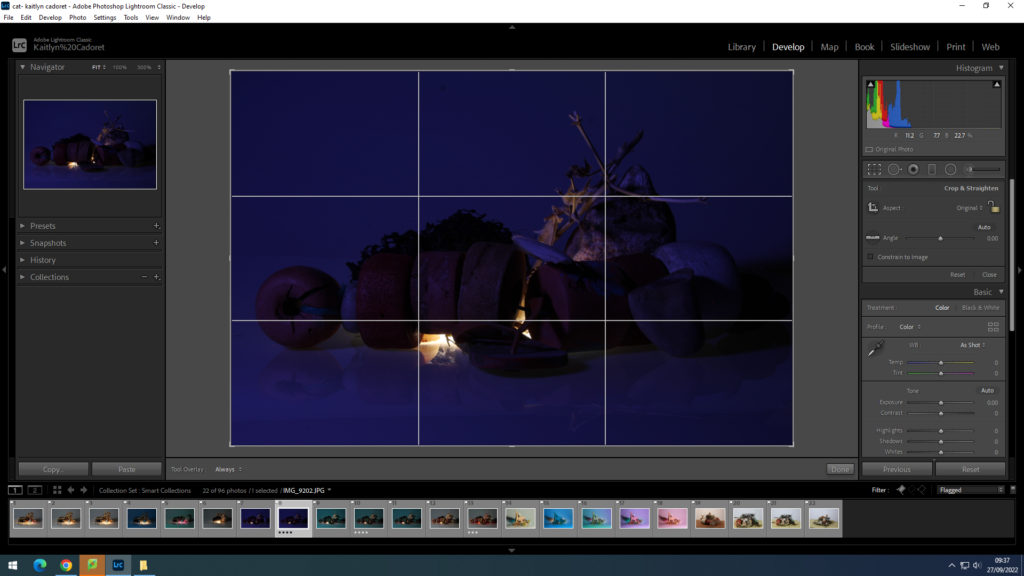
I have now switched my image from library to develop to edit the image. I have cropped my image down to focus on the objects in the image.
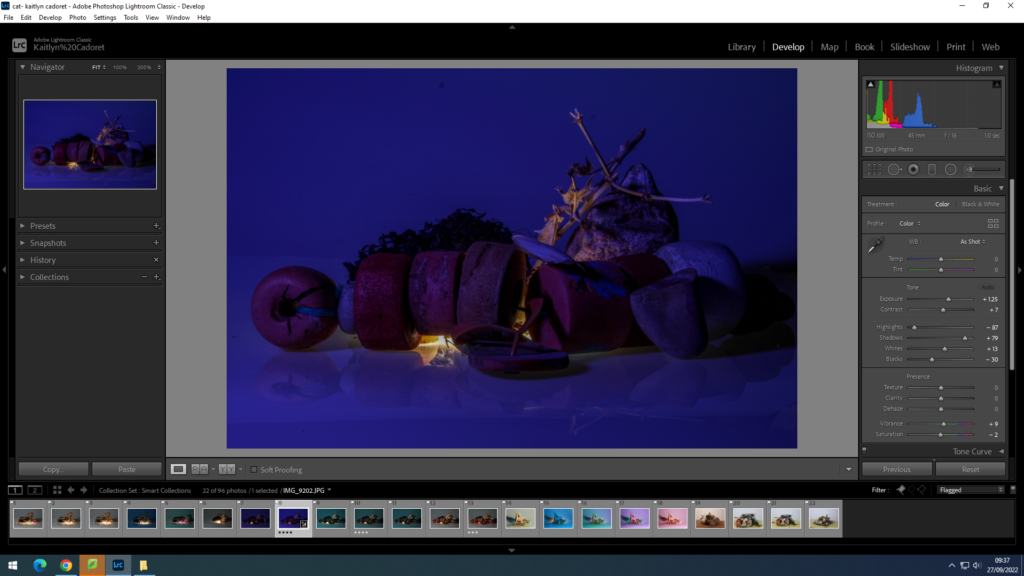
To edit the image I used the auto button on the right hand side to create better lighting on my image.
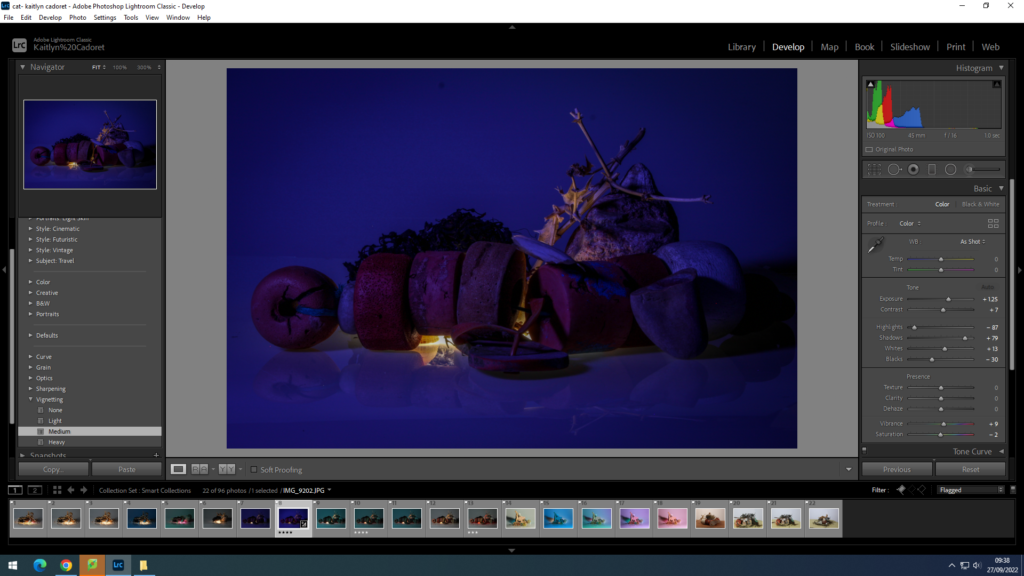
I added a shadow by using present on the left hand side, as well as vignetting and I used the level medium to give the image a slight shadow.
To export my images I pressed file export and the adjusted the filters:
For the blog:
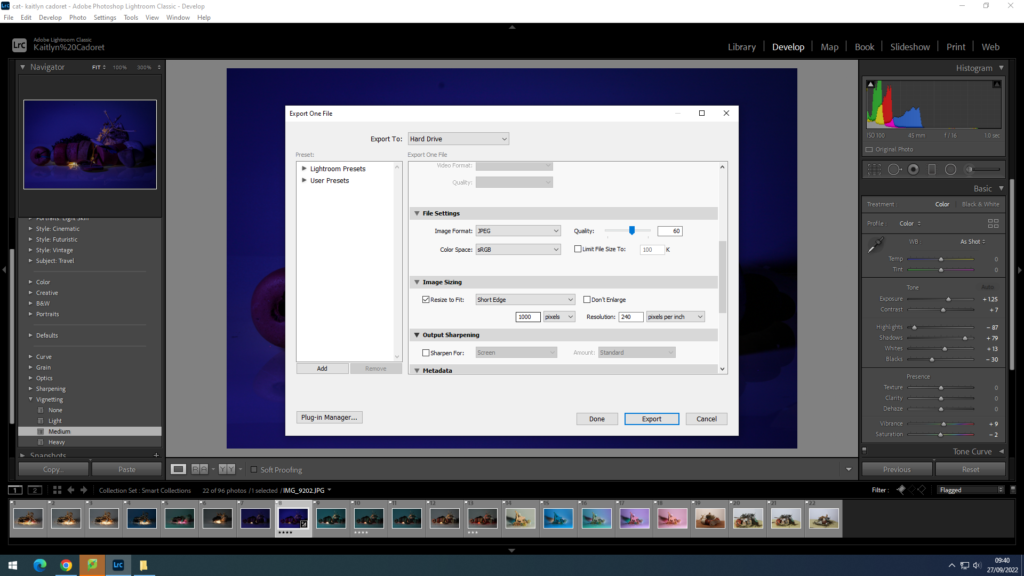
To print:
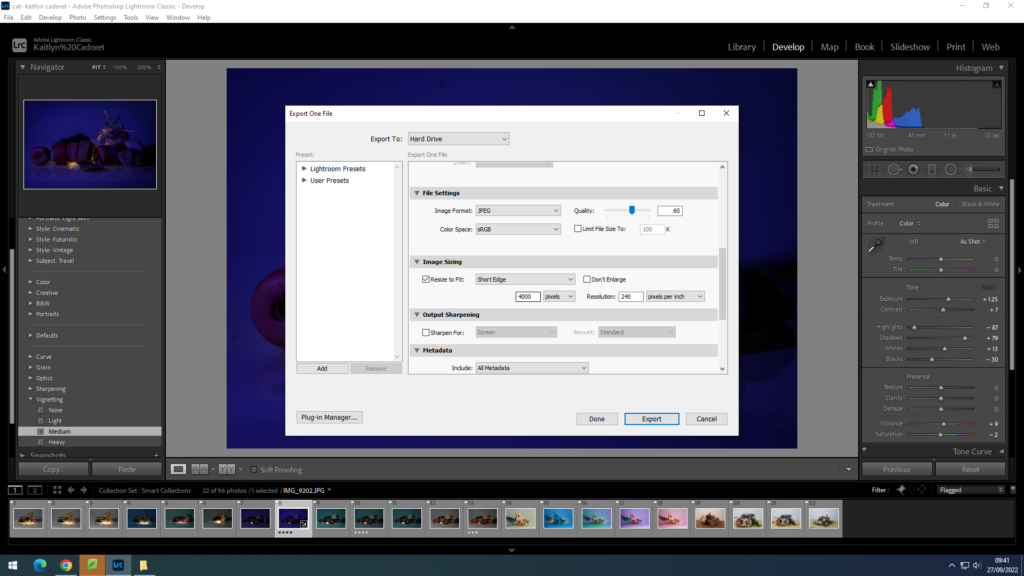
My final image:

