Creating Collections and Filtering in Lightroom:
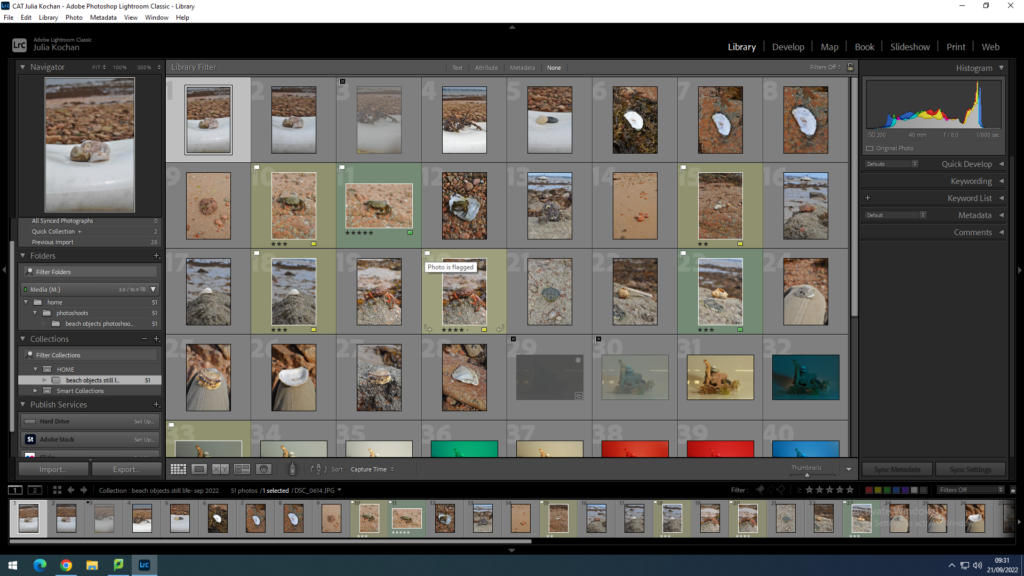
I started by importing all my pictures from a certain photoshoot into Lightroom, creating a collection set and then a collection to put them into.
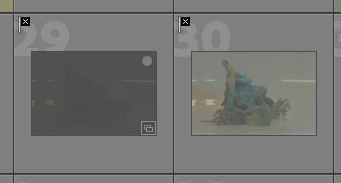
I went through my photos and rejected some of them by clicking the letter ‘x’ on my keyboard. This helps me sort out my images as Lightroom now knows that these aren’t images I will be using.
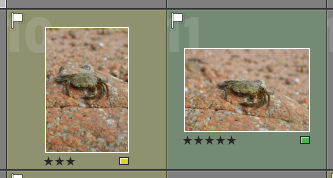
I also pinned some of my images, the ones I thought were the best, as well as them filtering them by giving them a rating and colour. I used green for the ones I will definitely want to use for editing, yellow for the ones I might use and red for ones I most likely won’t use. I used the star rating to show how much I like the image (1 being the lowest rating and 5 the highest).


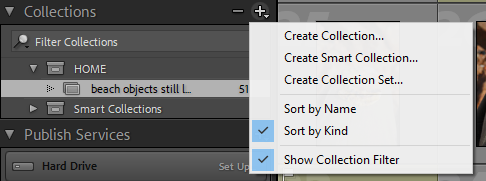
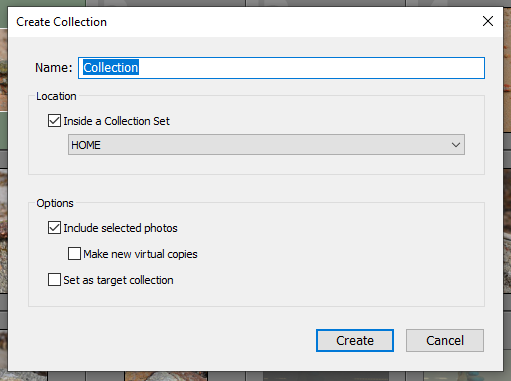
To make a collection, you go on the collections section and go on create collection. You would then label it with a suitable name and the collection will be created. this is used to create subfolders, placing photos that belong together in one place, making everything more organised.
