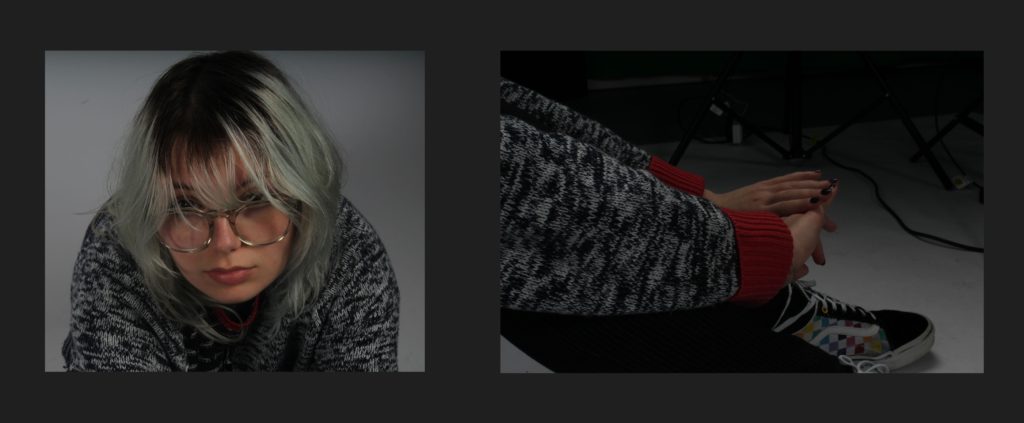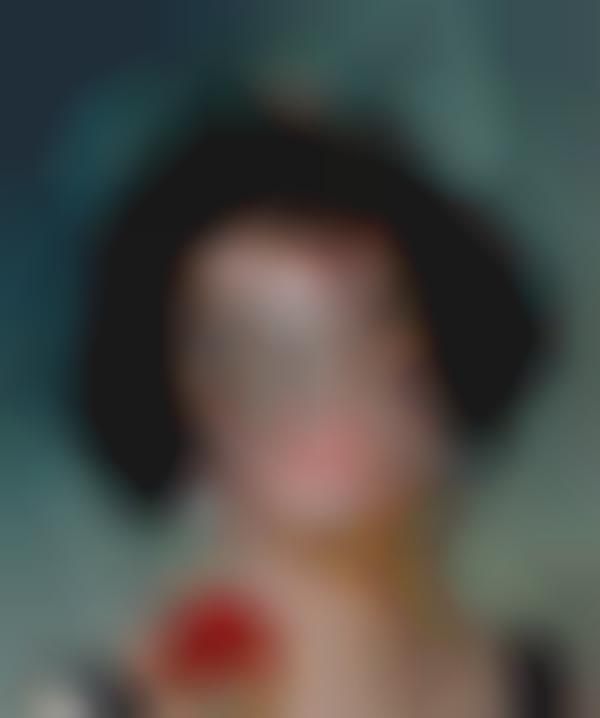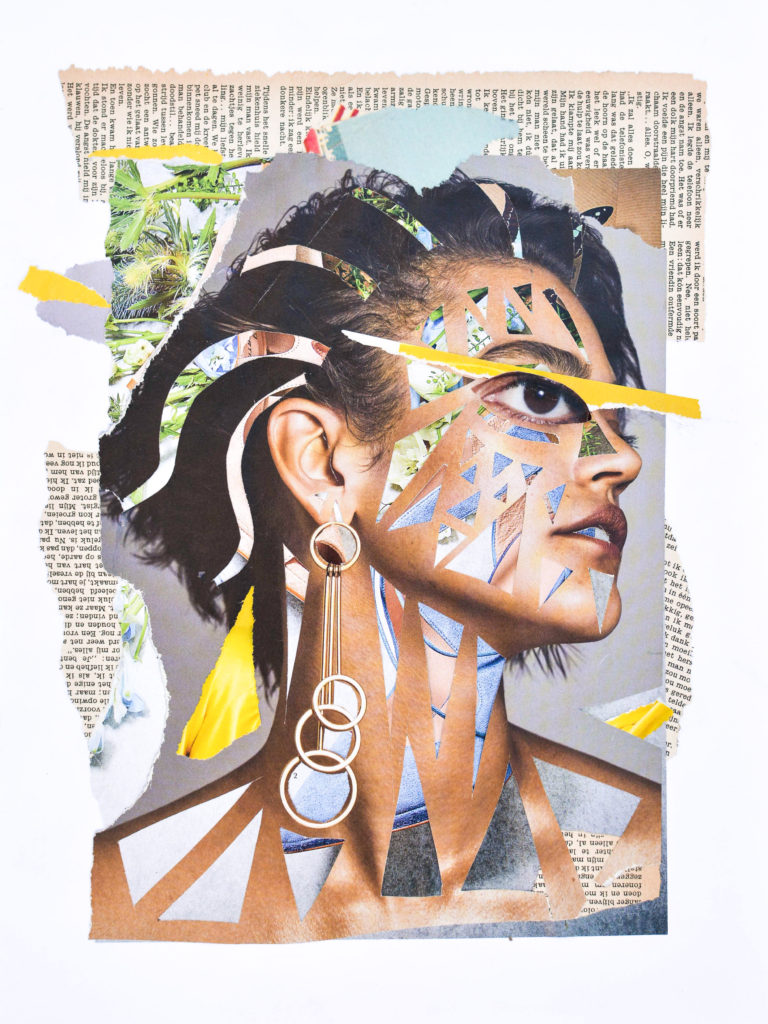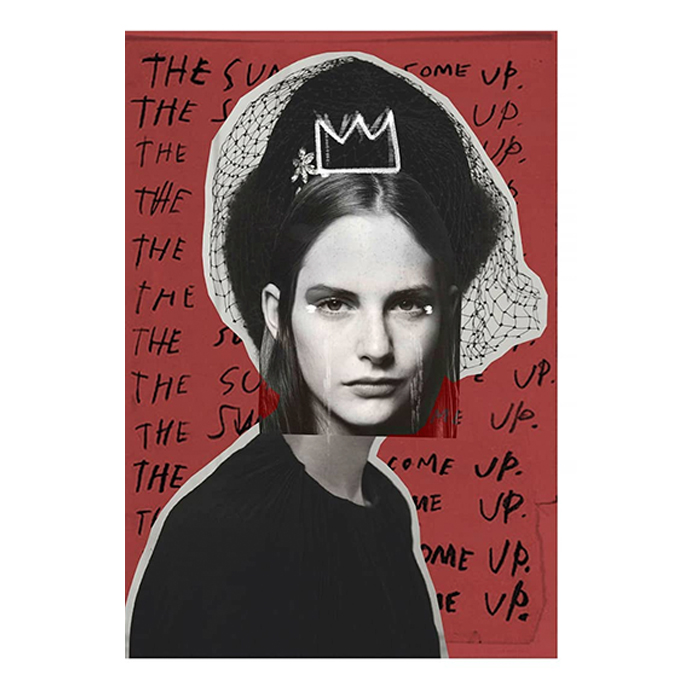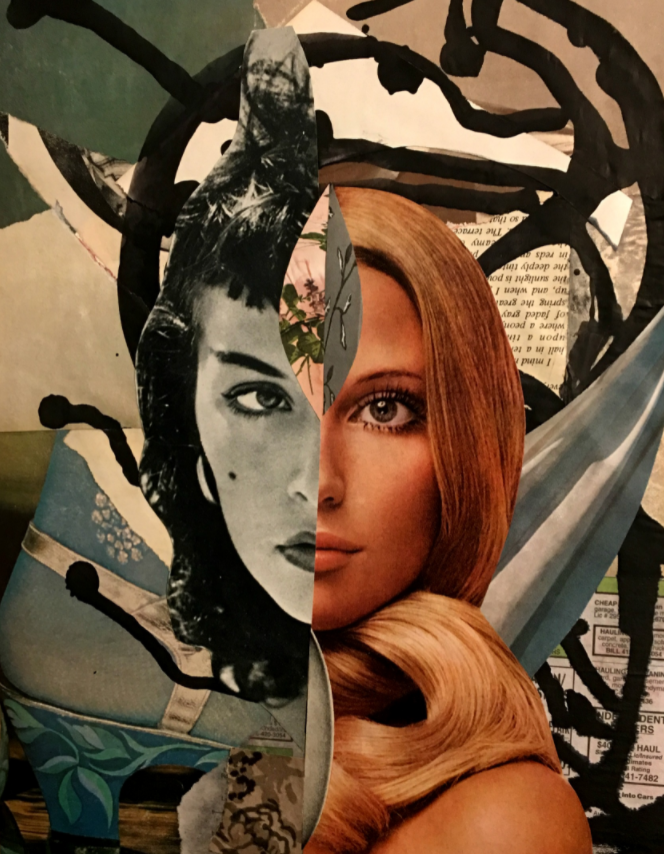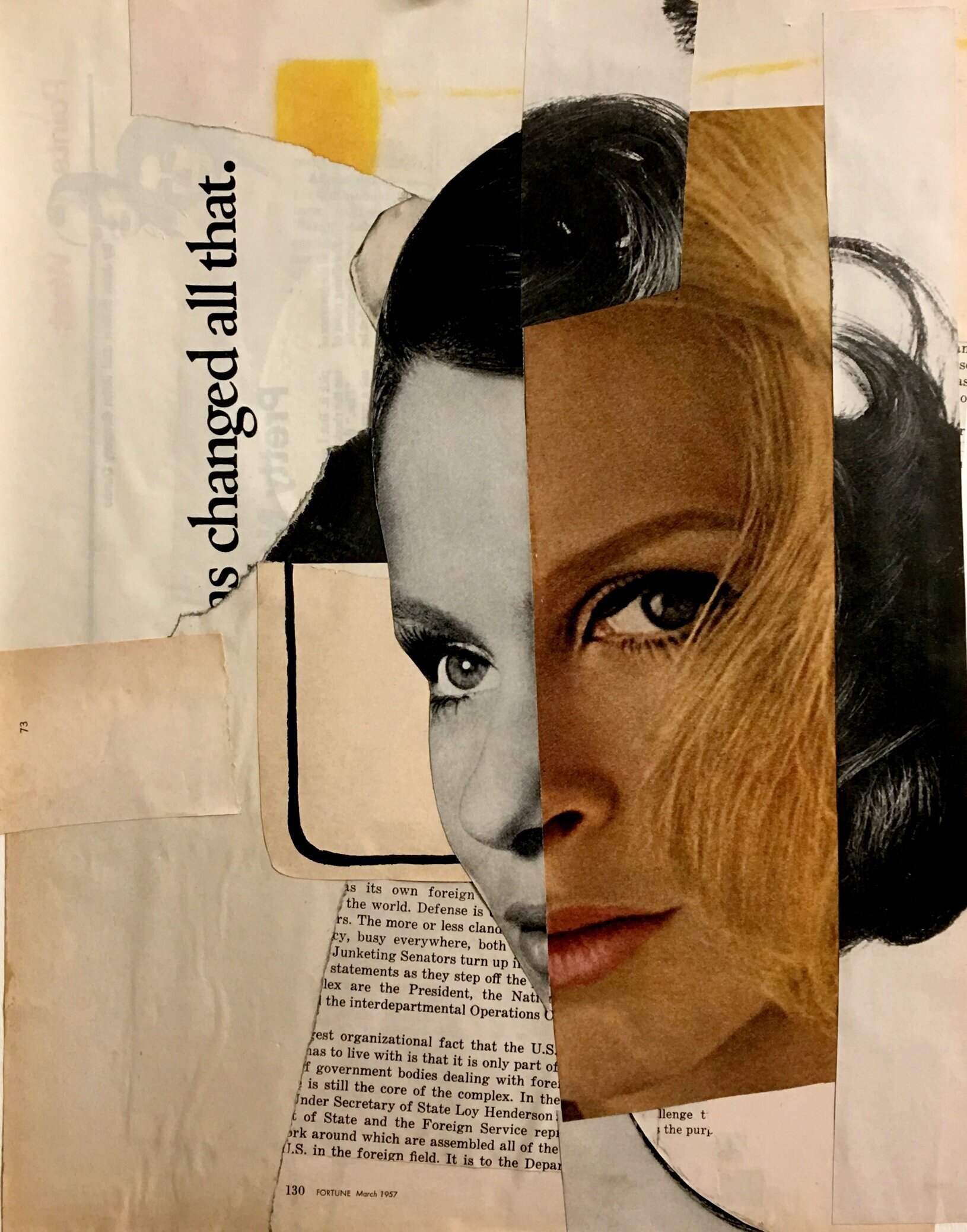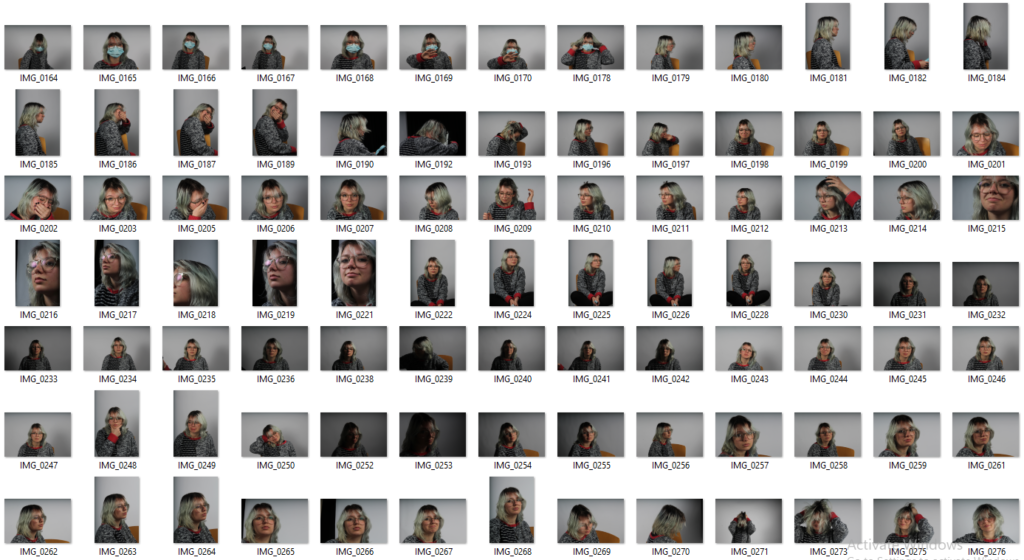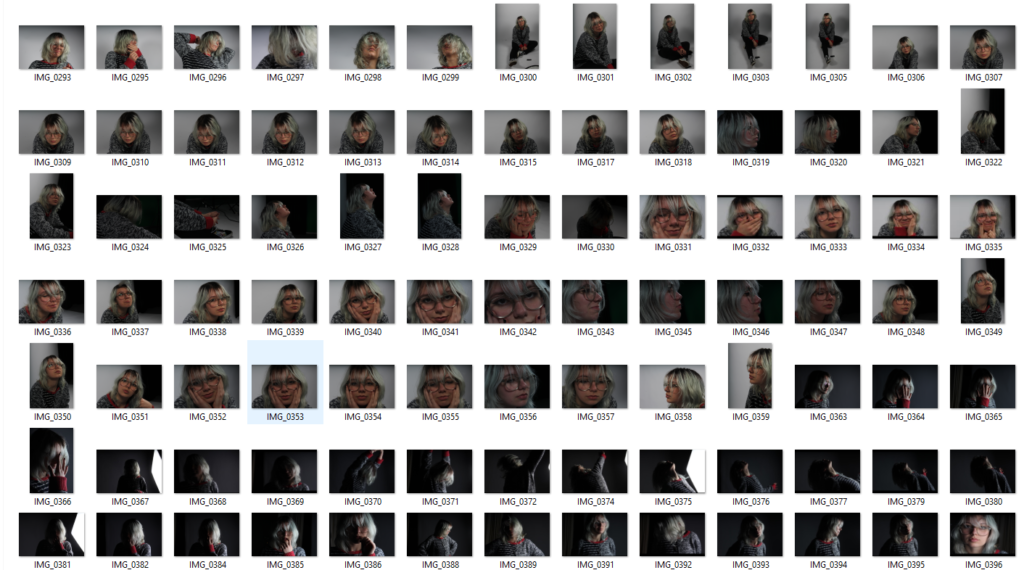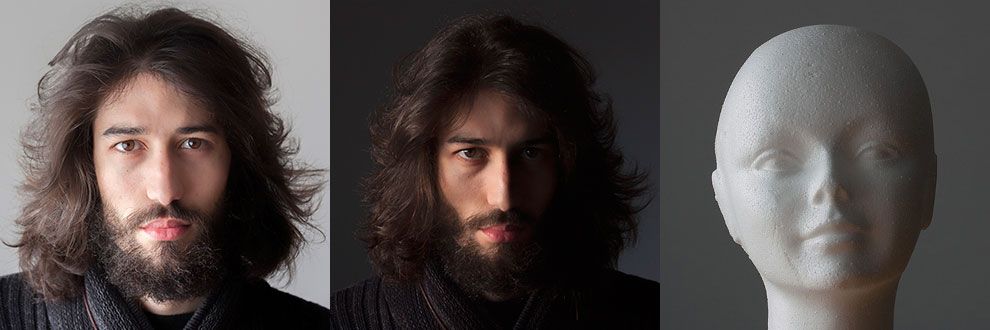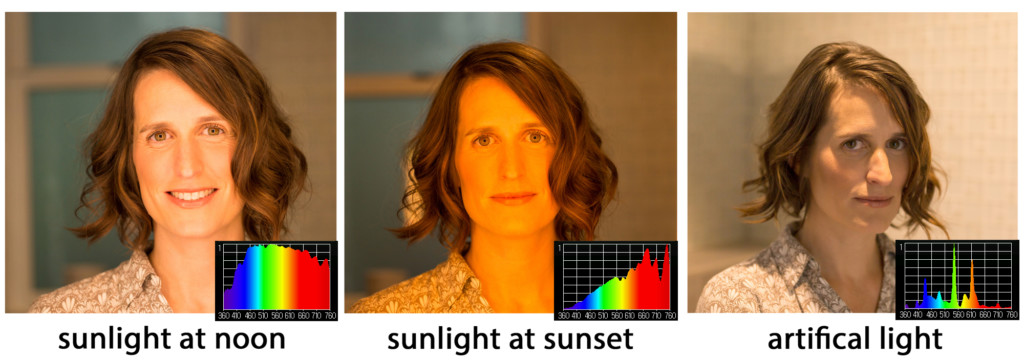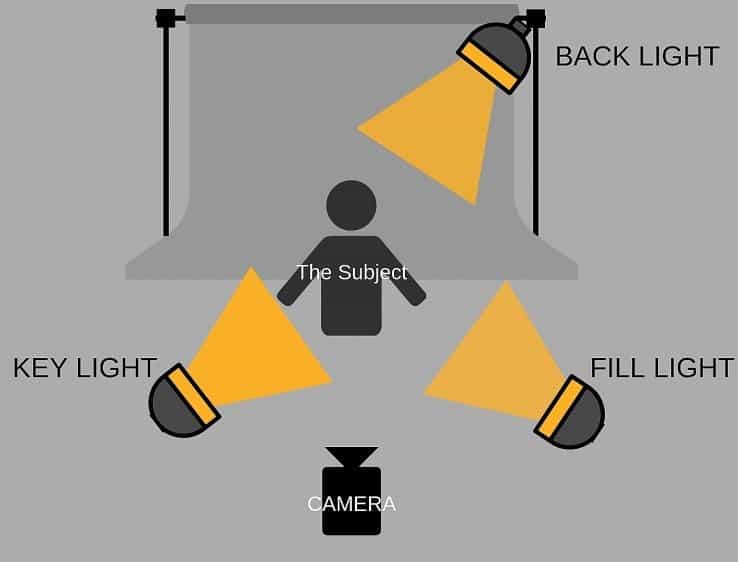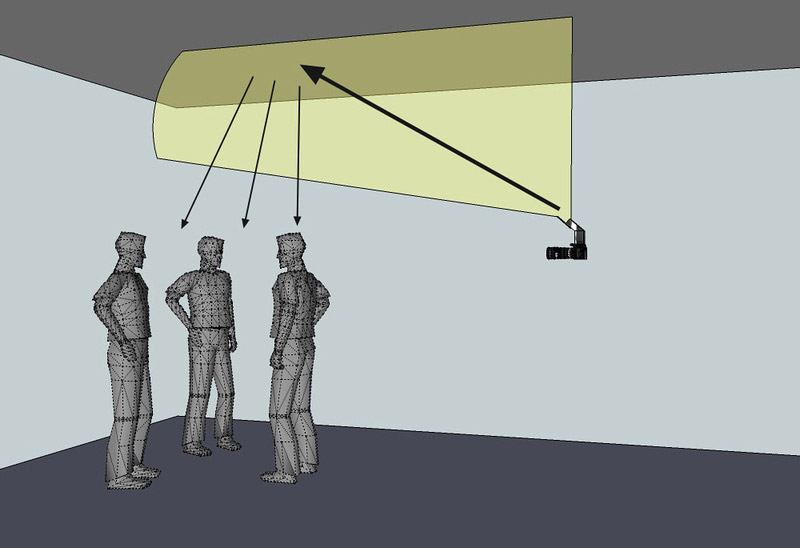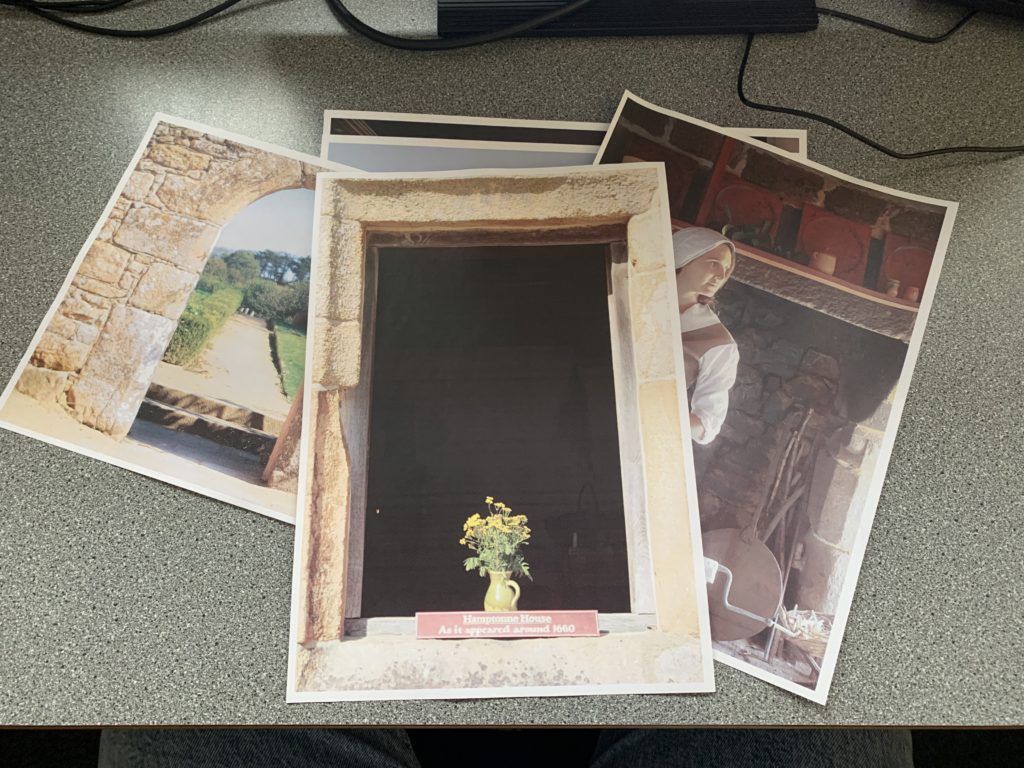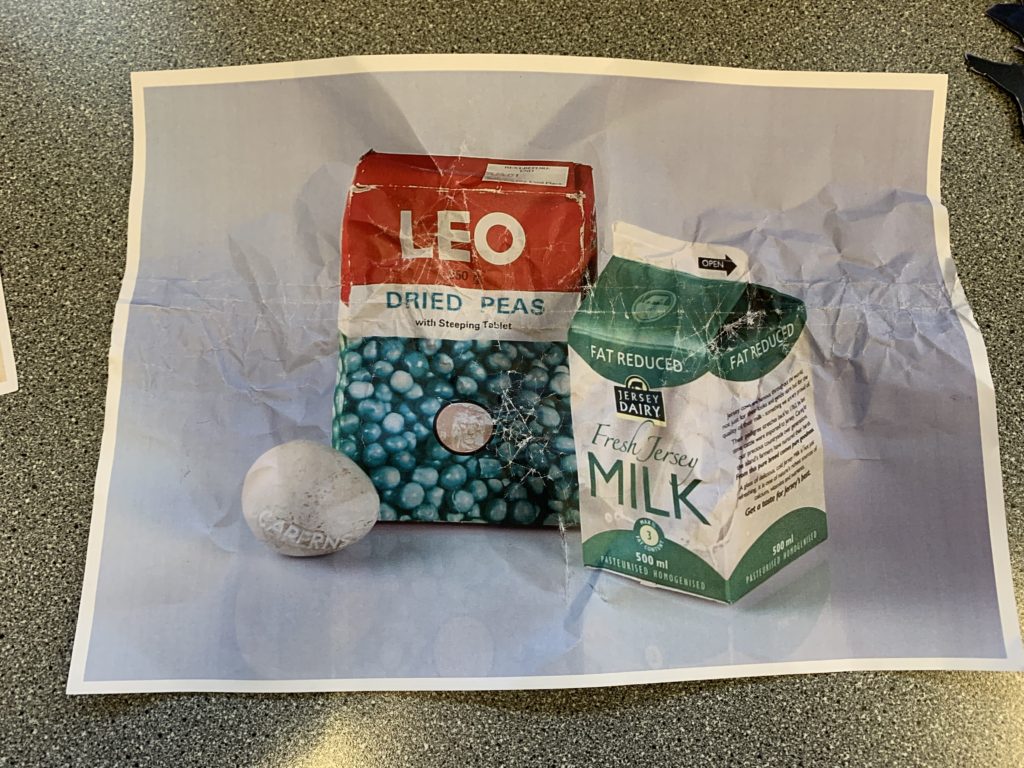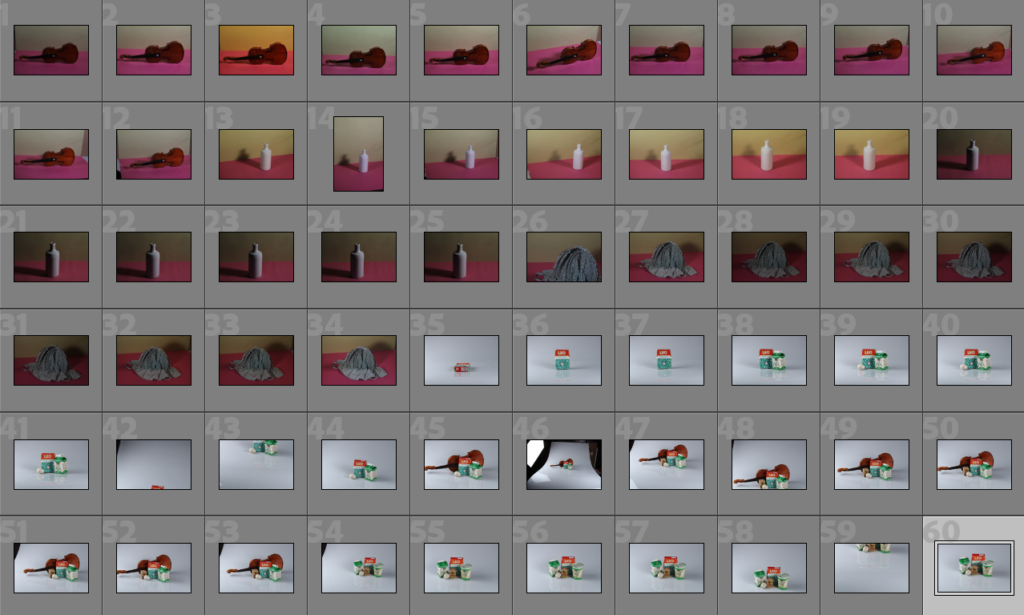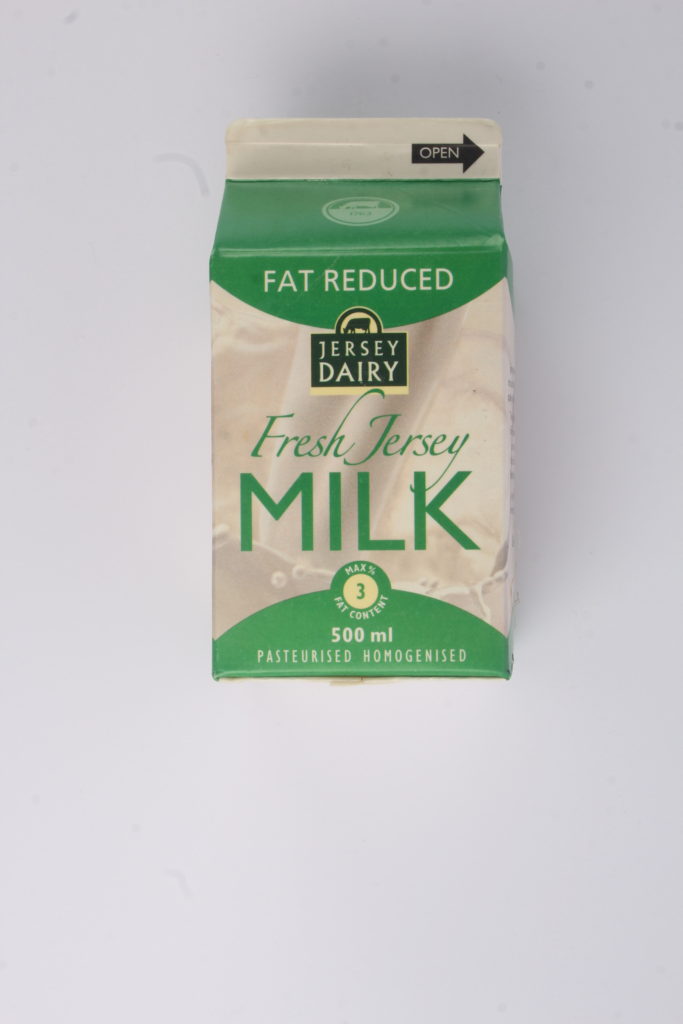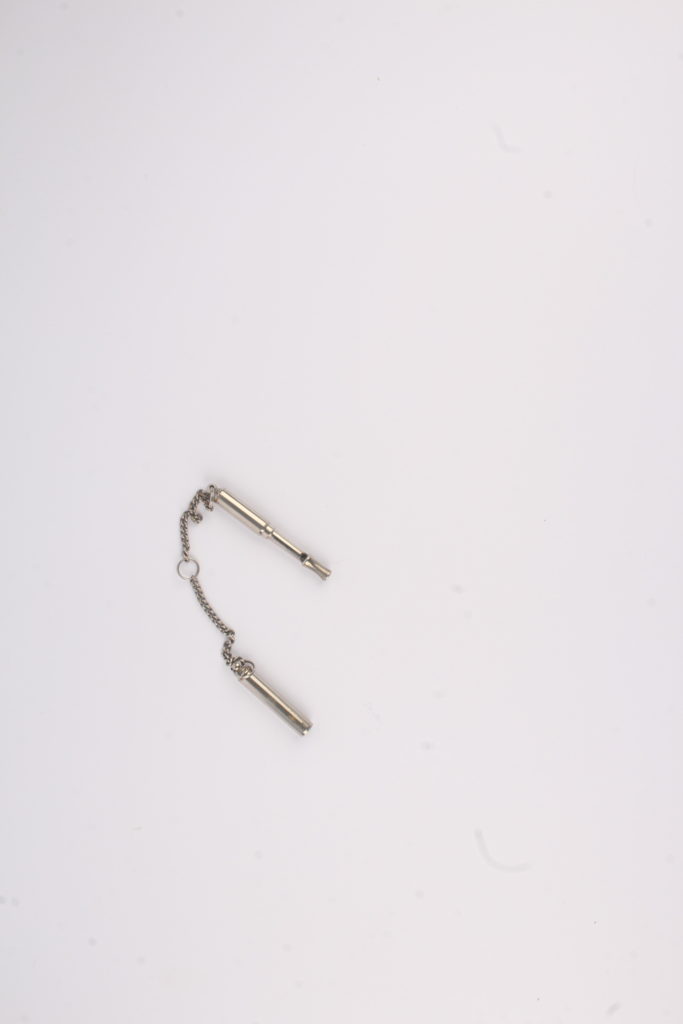Sequence/Grid
A sequence/grid is when a group of photos are arranged in a particular way either to create a sequence/story or to present the images as a group, linking all the photos together through the visuals rather than relying on words. It also allows photographers to convey a message without relying on one single shot to express their feelings towards the topic they’re photographing.



A good example of a photographer that is well known for his use of sequences is Duane Michals. Although his images look good individually, he combines them together to create a sequence of successful photos that work together to create a story. His photos are imaginative, tackling topics such as mortality, memory and desire, with little changing from image to image which have led them to be compared to stills from a film. Michals particular style of sequences requires him taking multiple images at the same scene, causing them to look similar and ensuring the sequence will be successful.
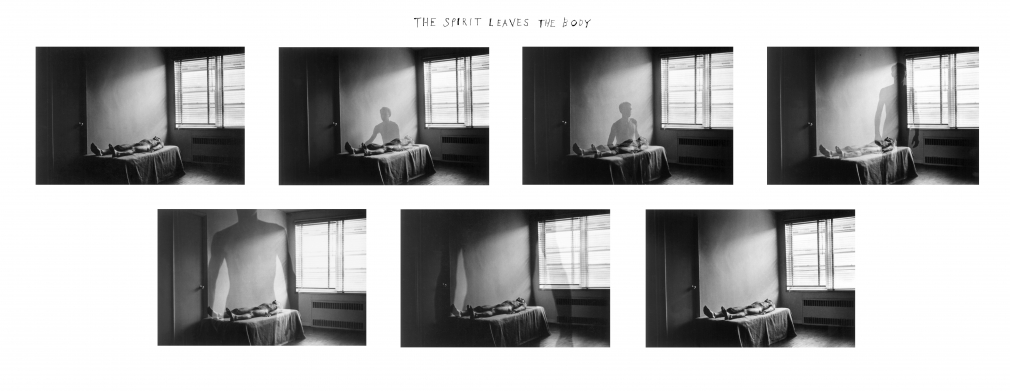
Another photographer called Shannon O’Donnell also uses her photos to create a sequence. Her series ‘That’s not the way the river flows’ involves her taking a variety of portraits at different locations and with different angles, props etc. Her style of photography still creates a sequence despite them being taken hours to days apart due to the story/topic of masculinity and femininity and gender experience that she chose to portray throughout the series.
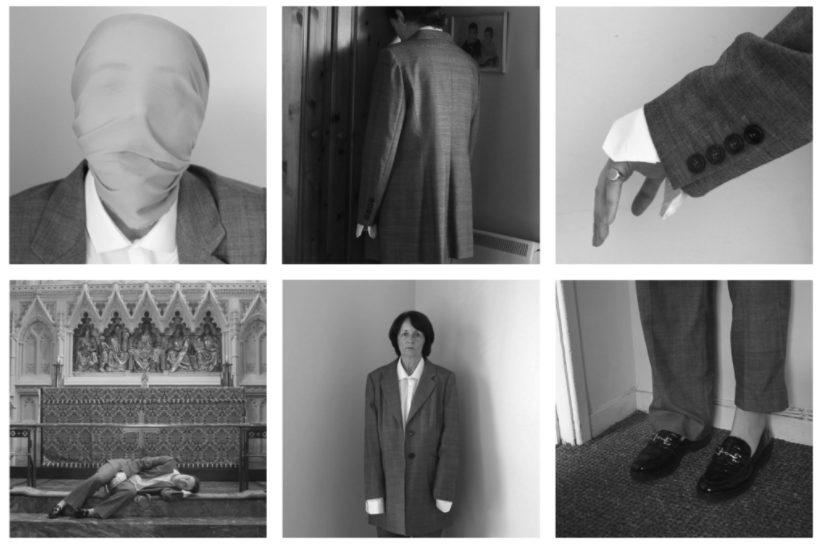
My Sequence/Grid
To create my sequence/grid, I carefully chose photos that I thought would go well together and arranged them to look coherent with one another.
— Edit 1: ——————

— Edit 2: ——————