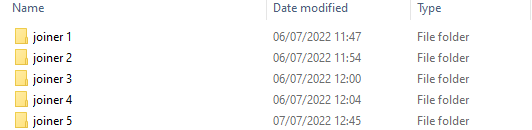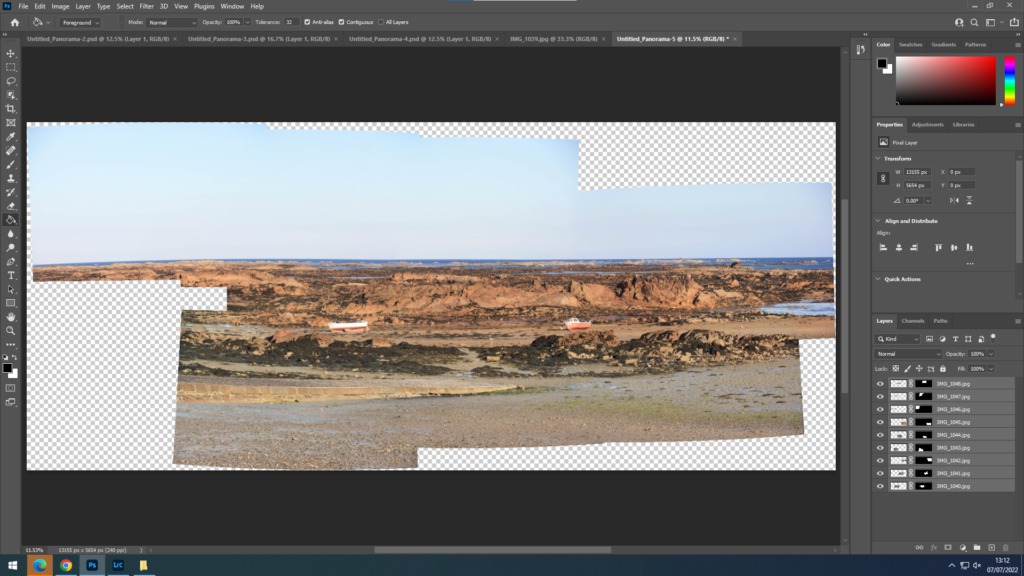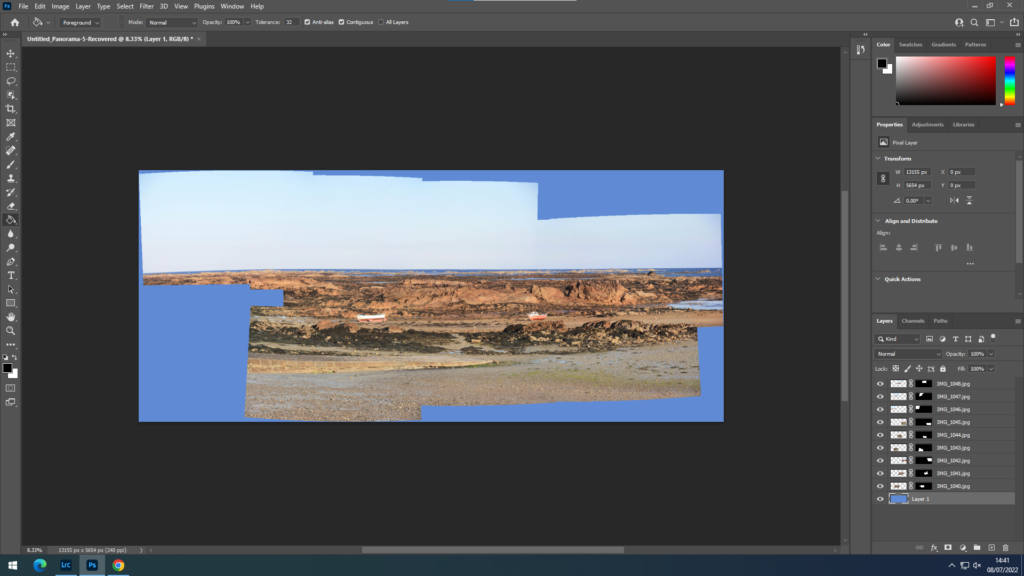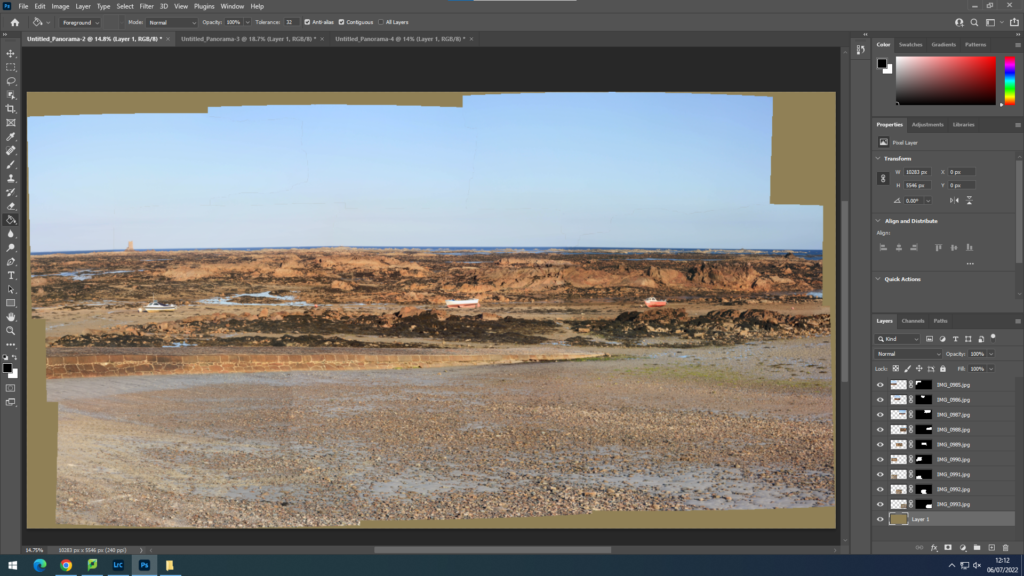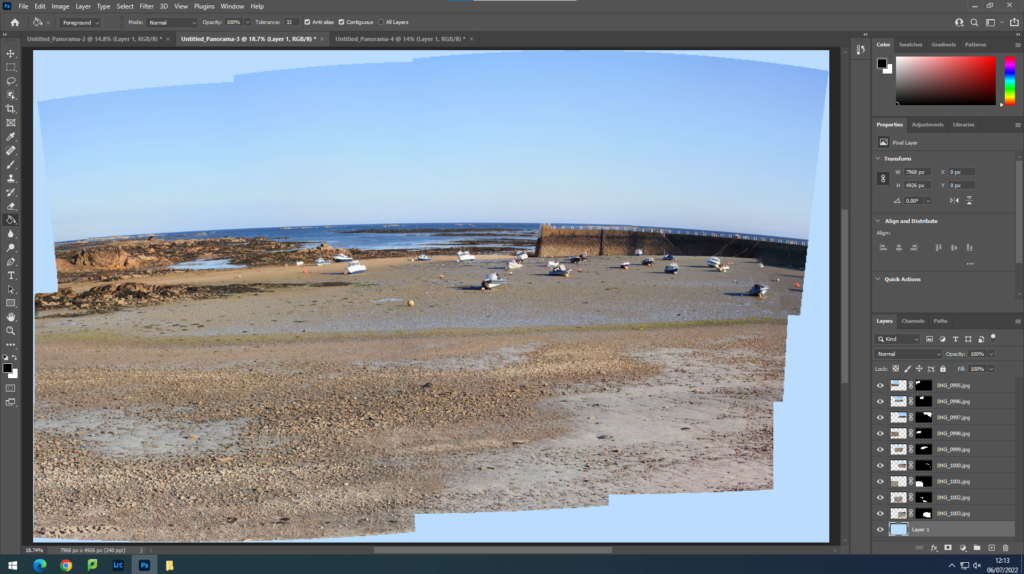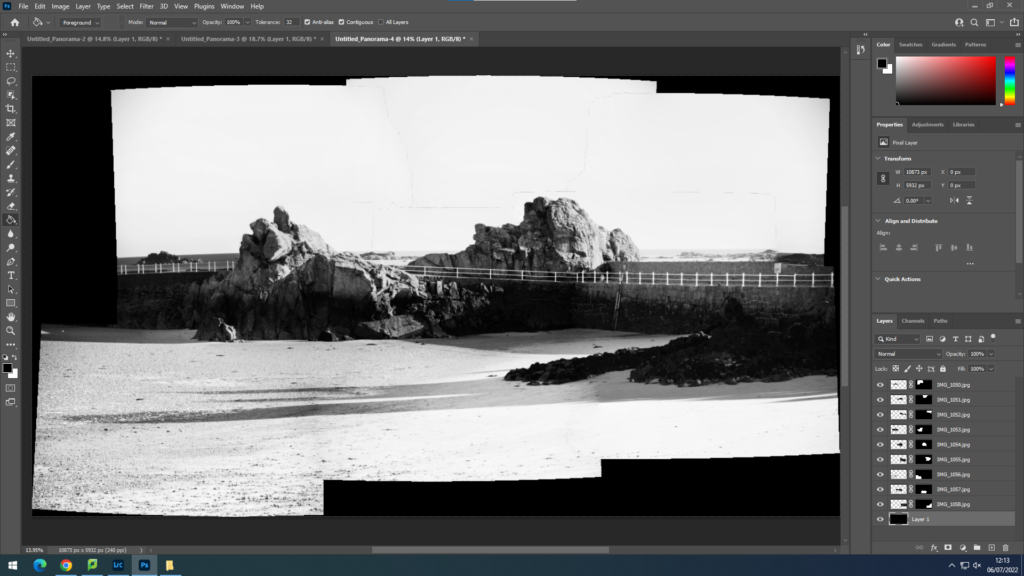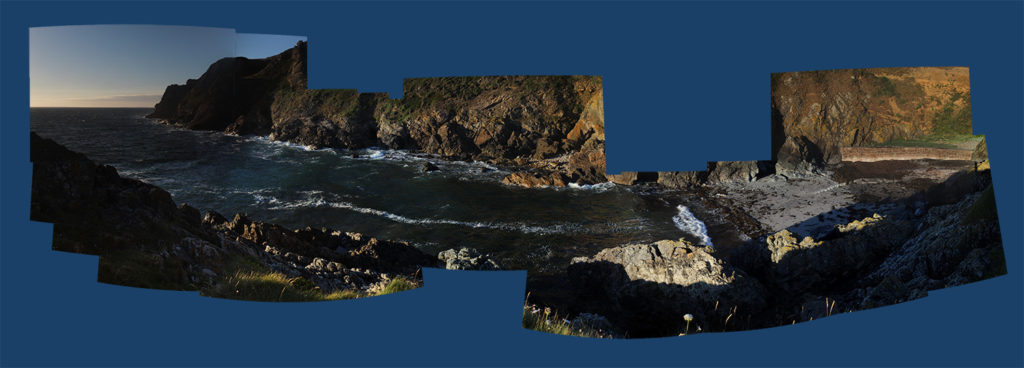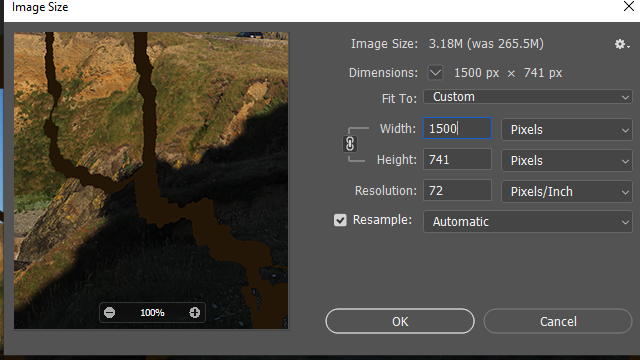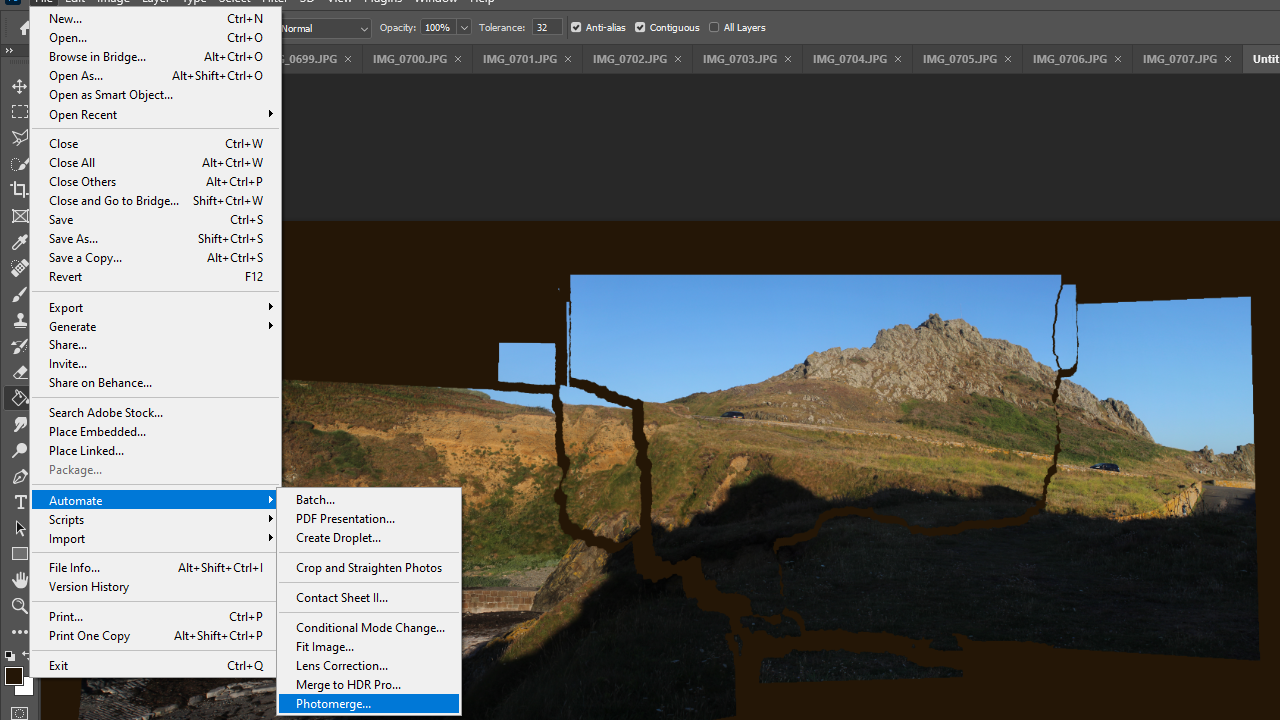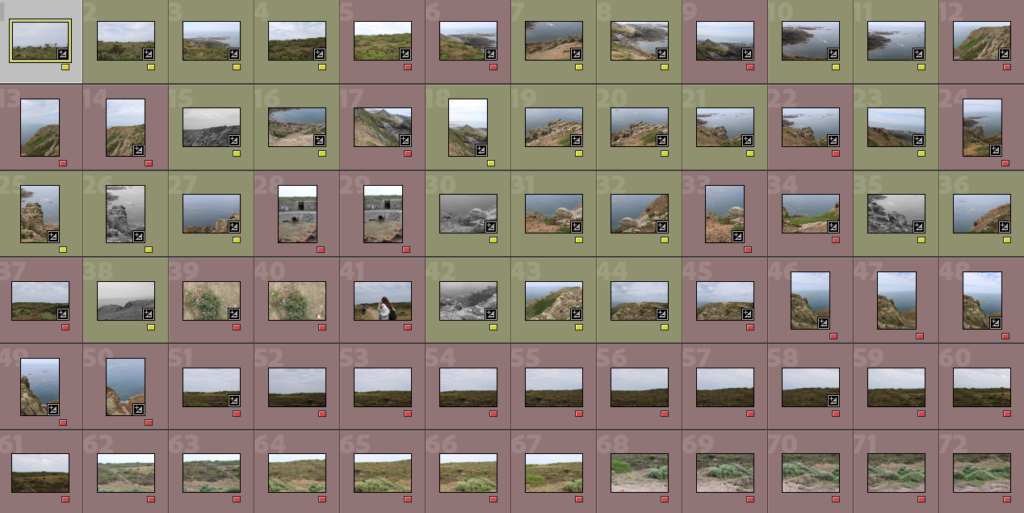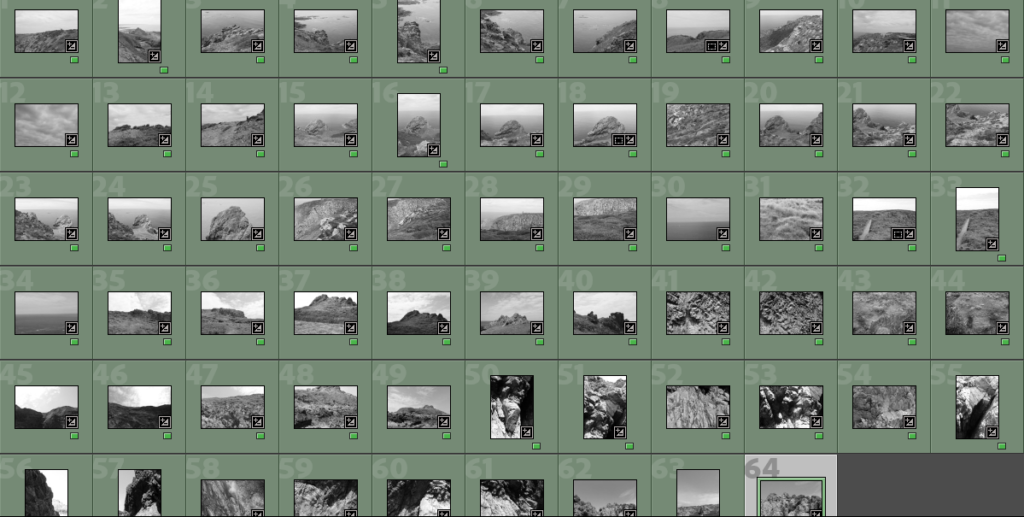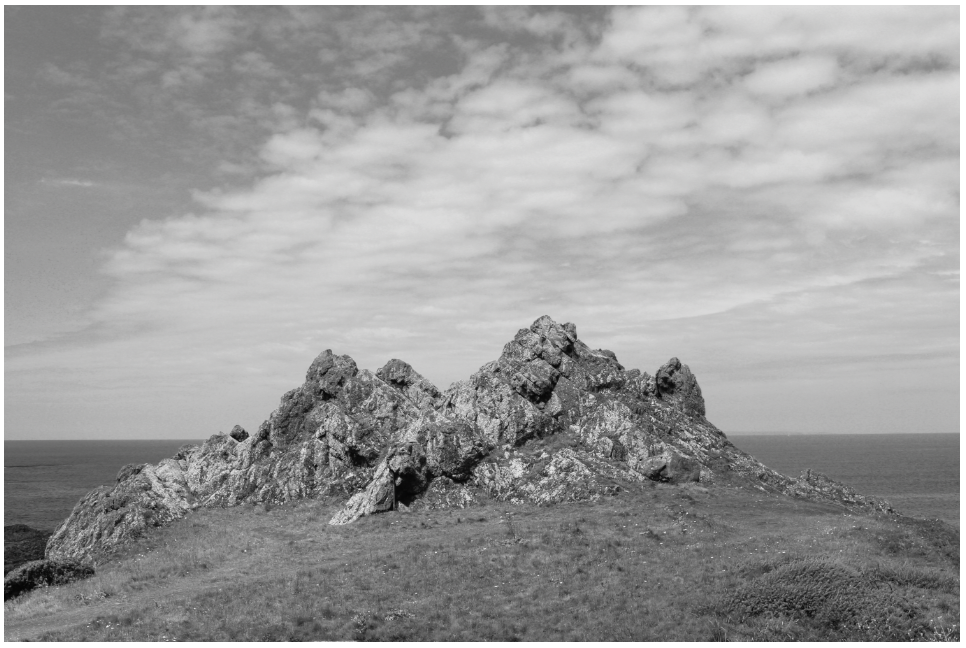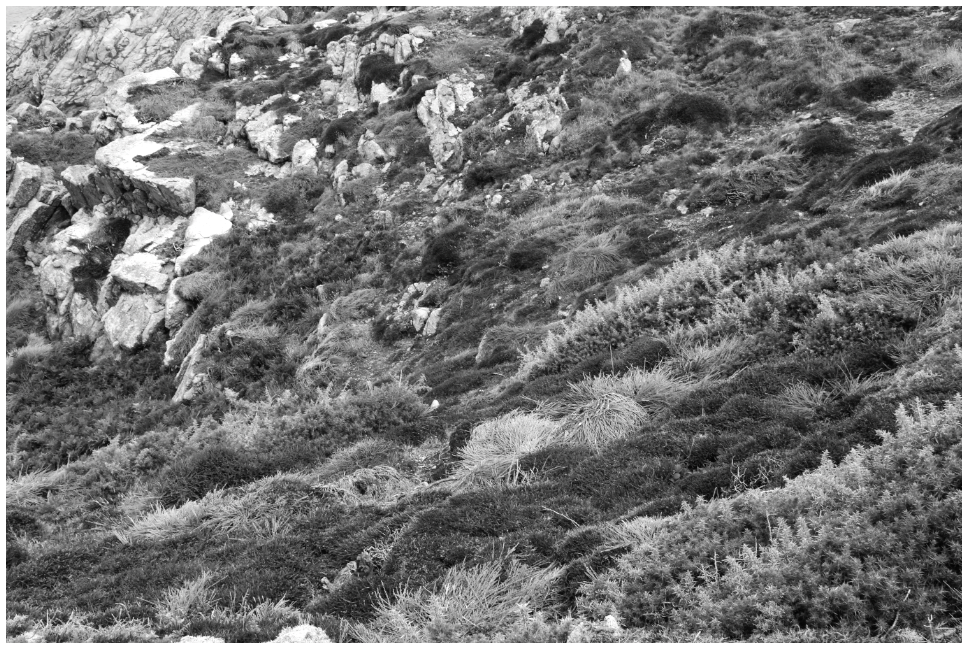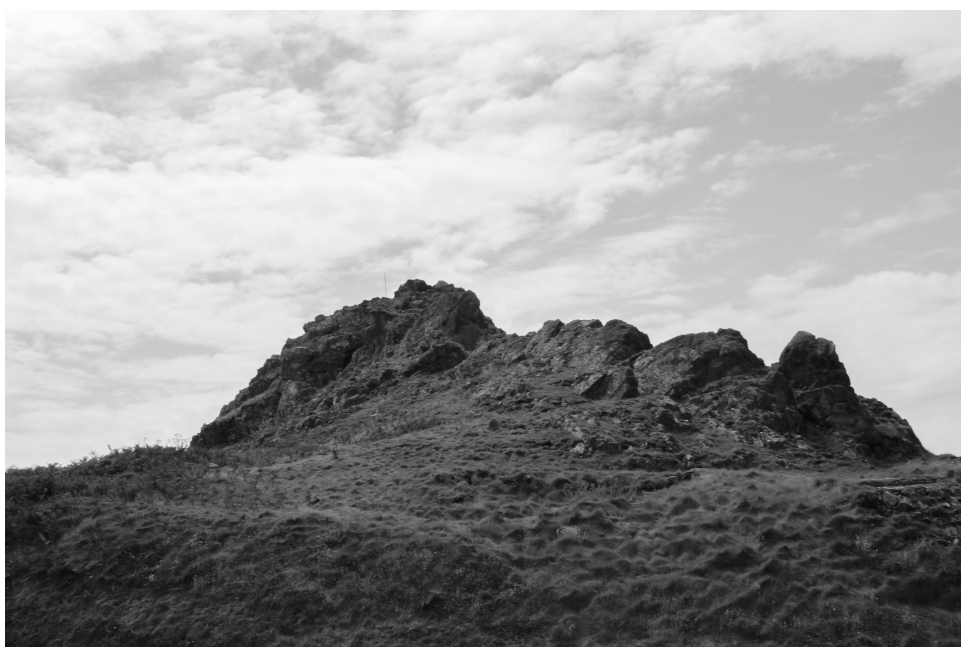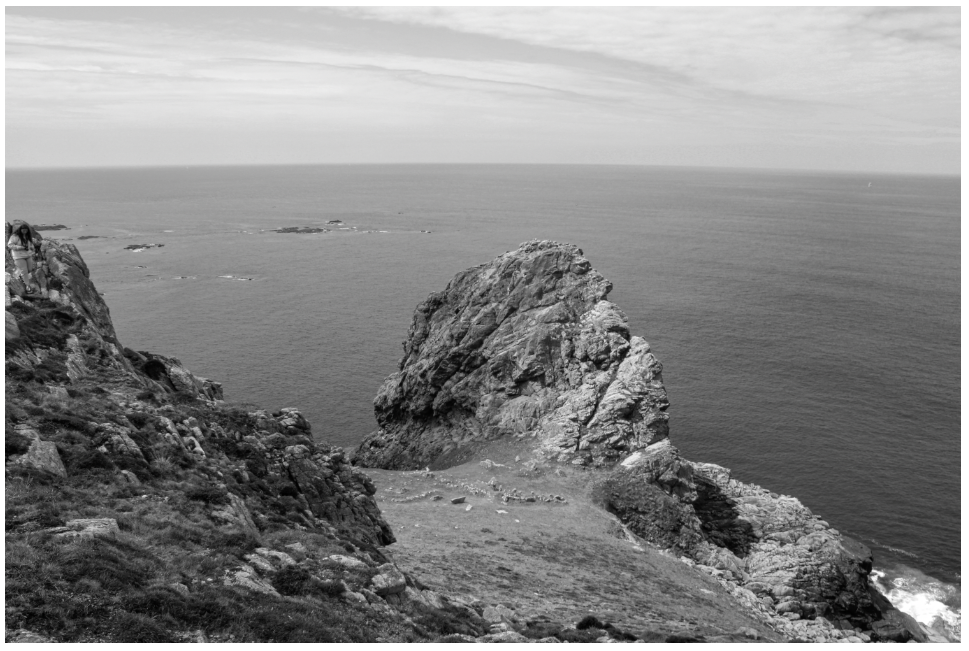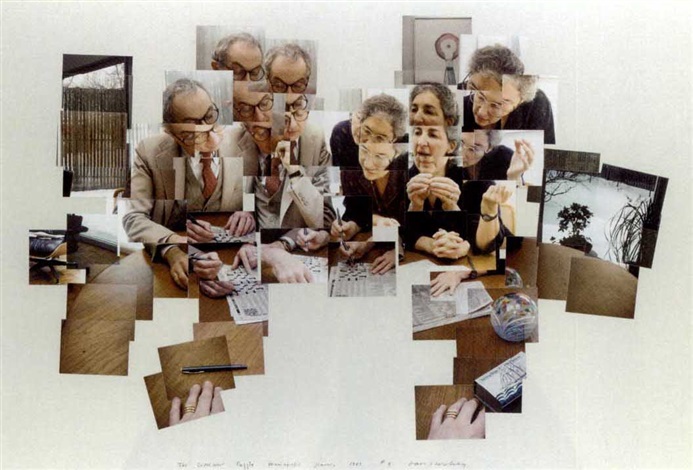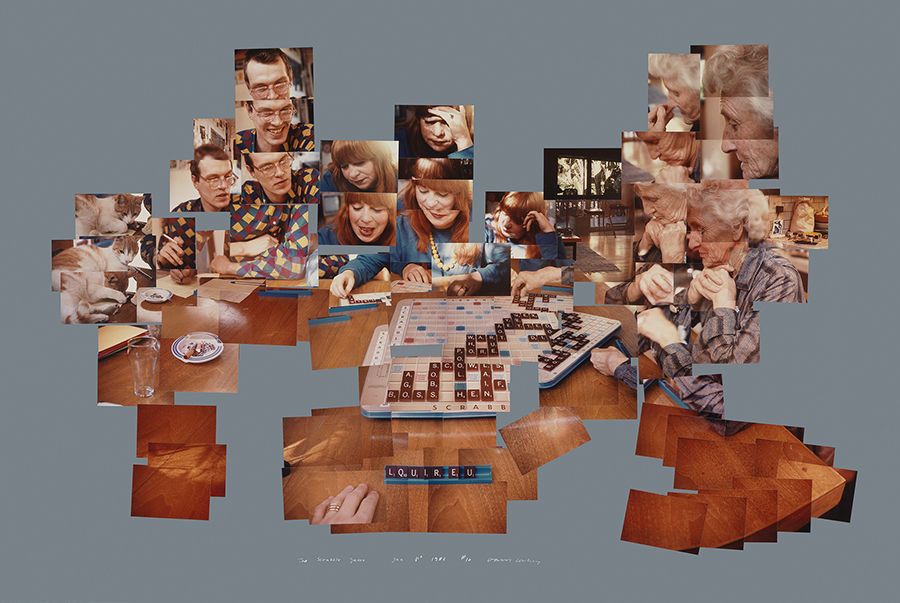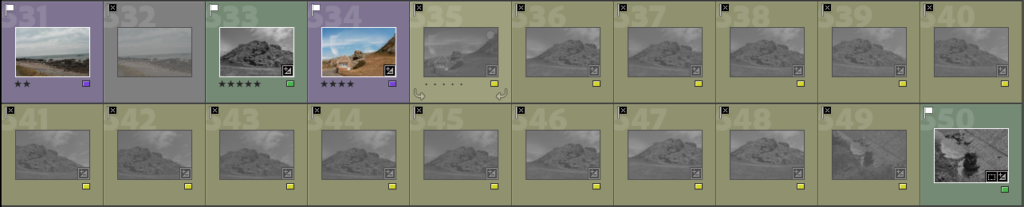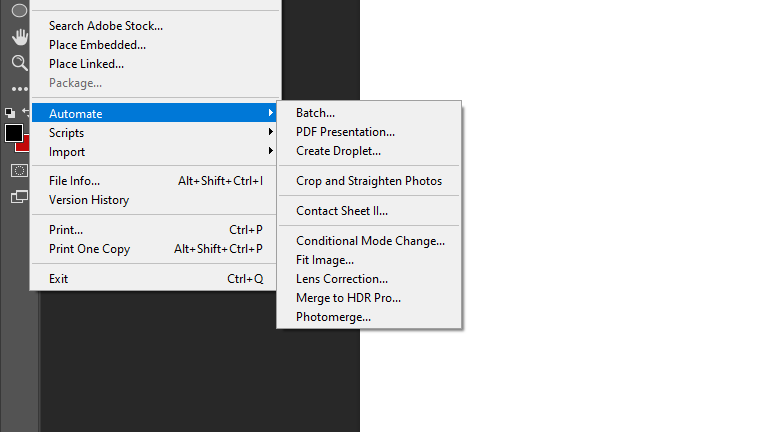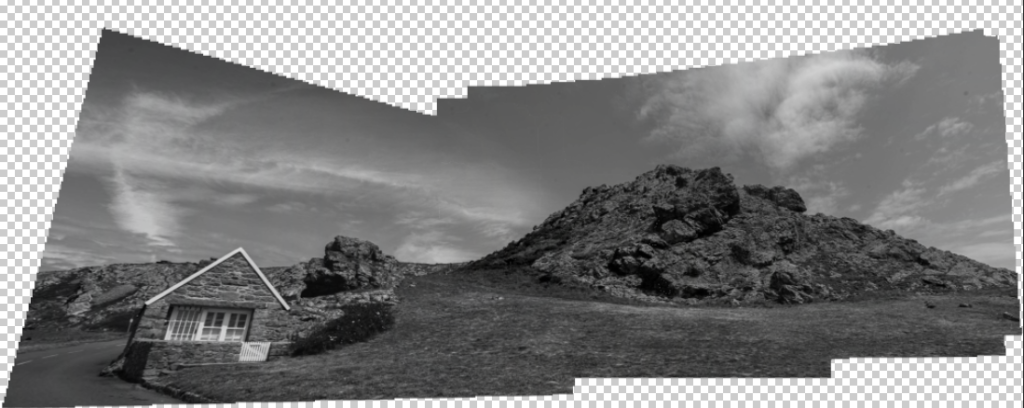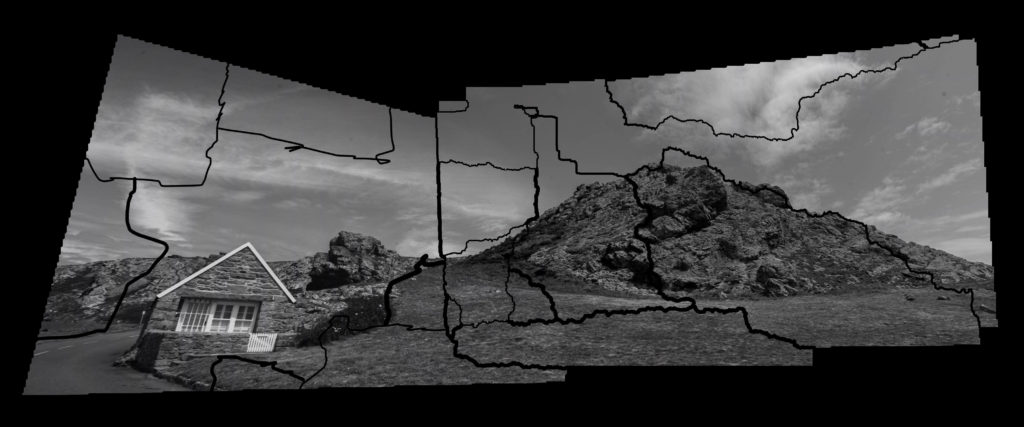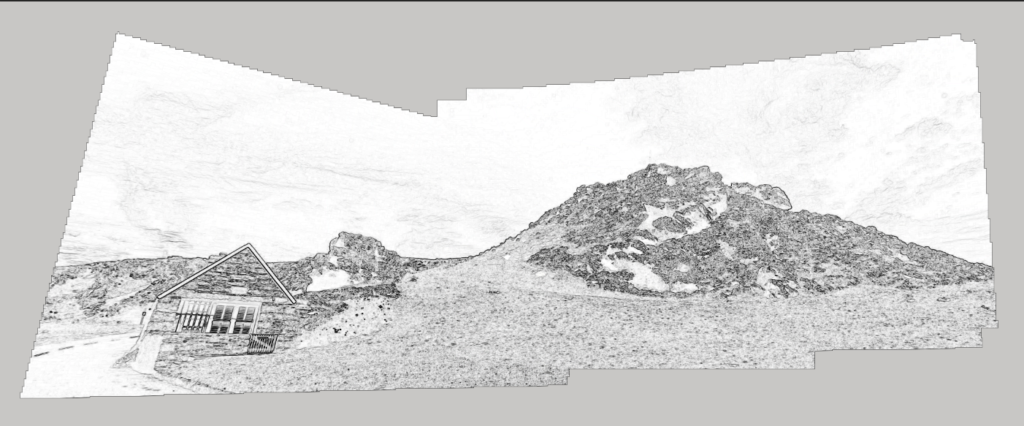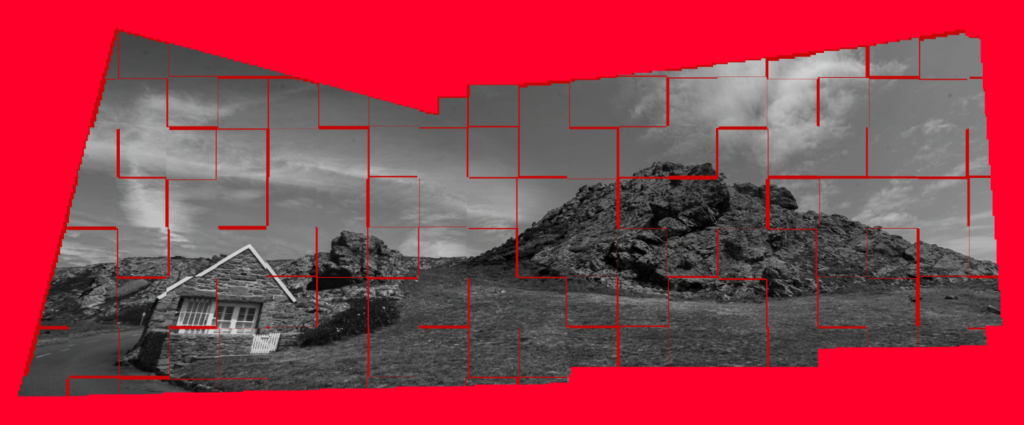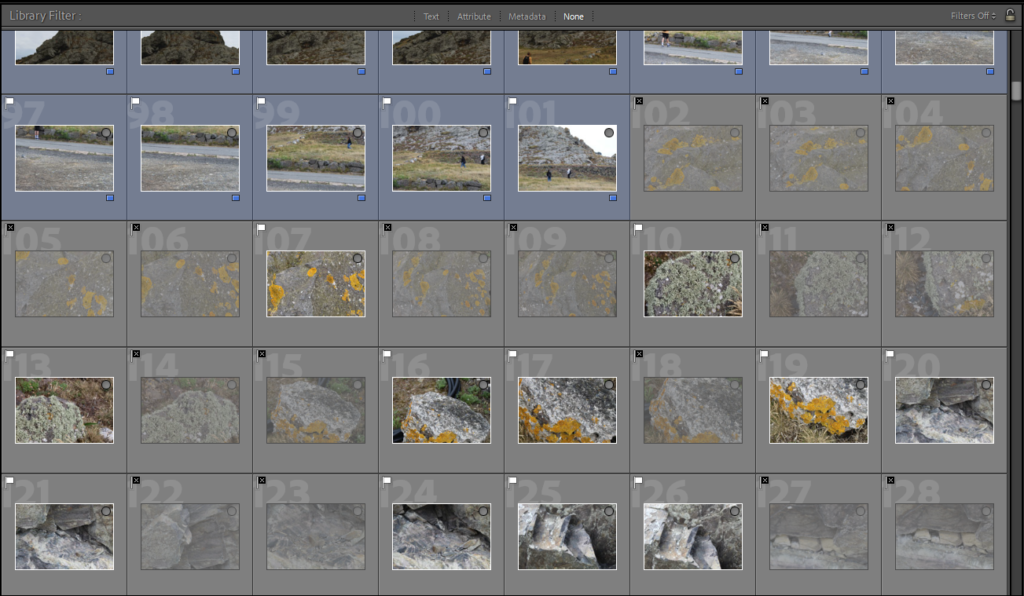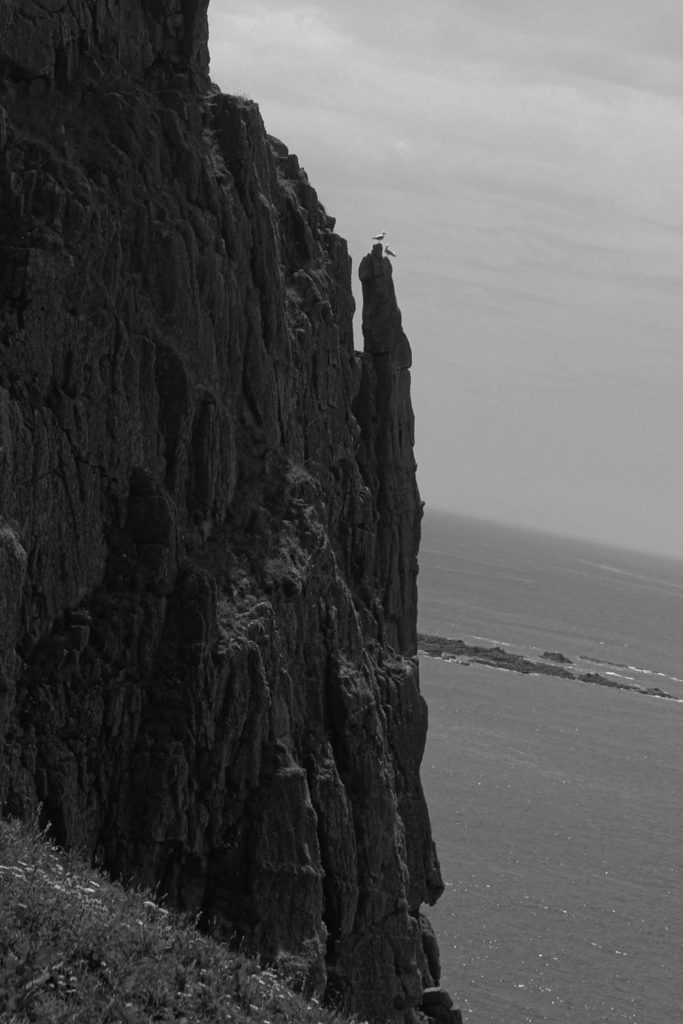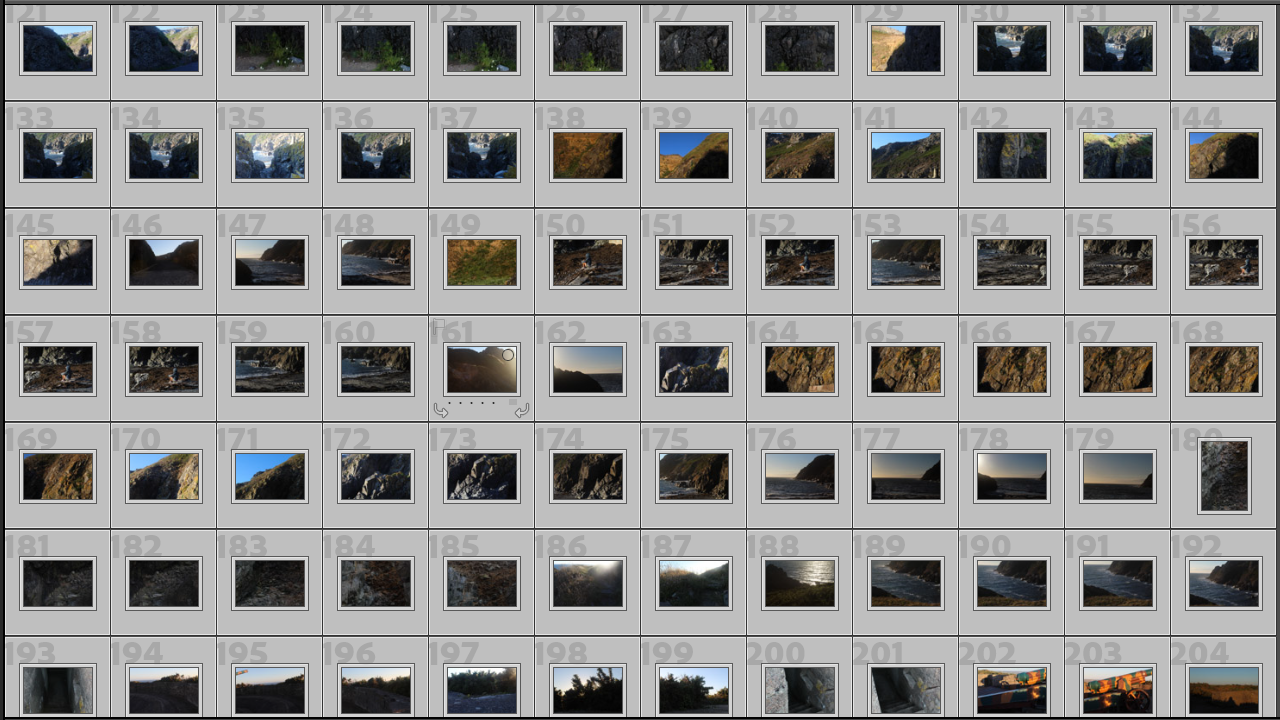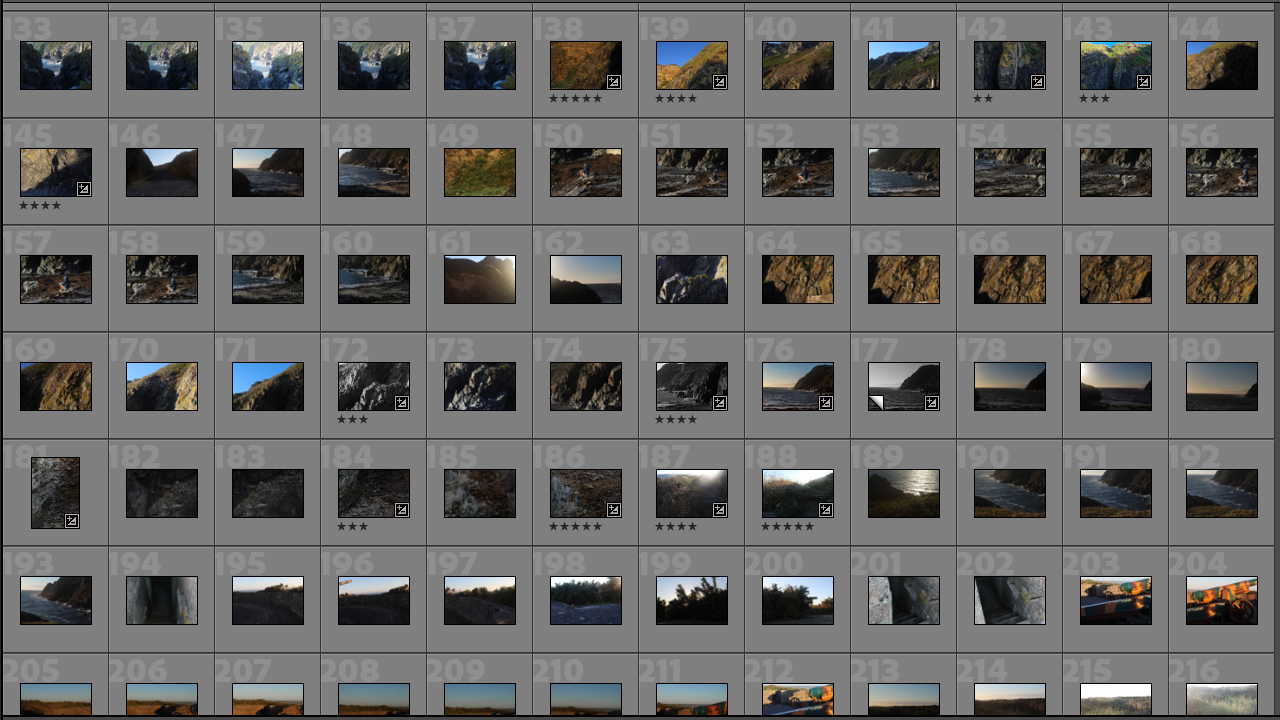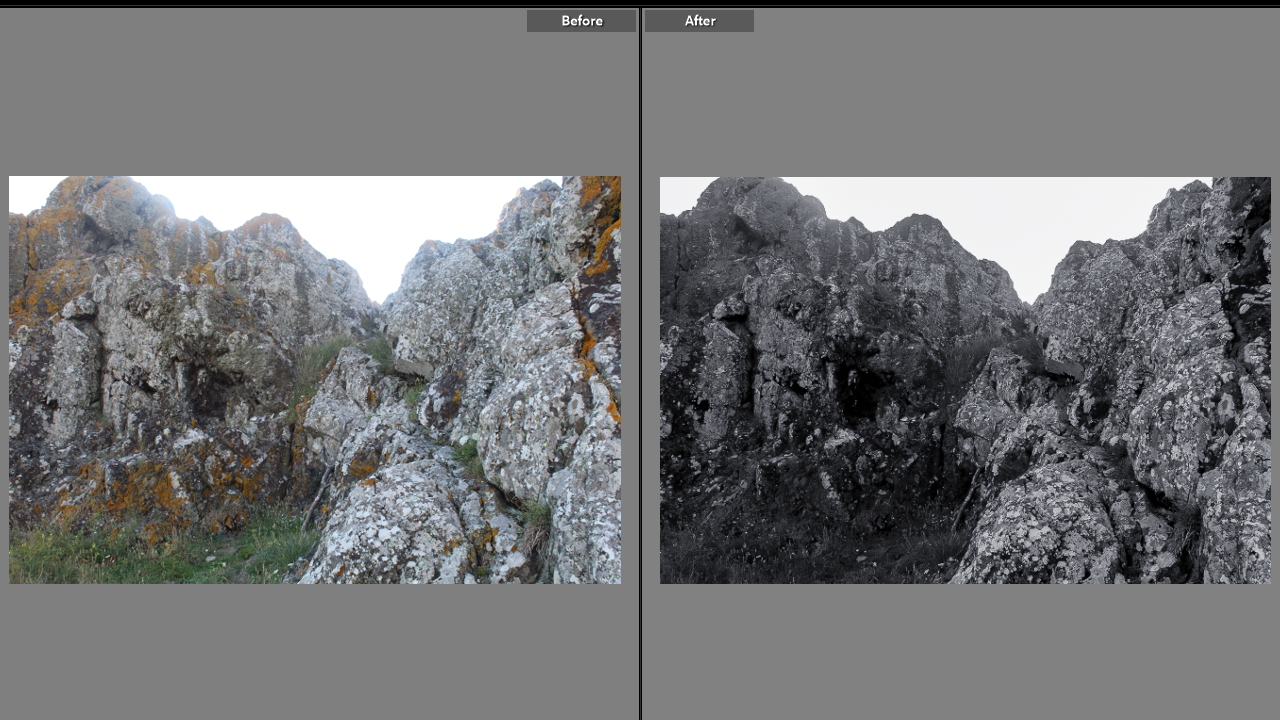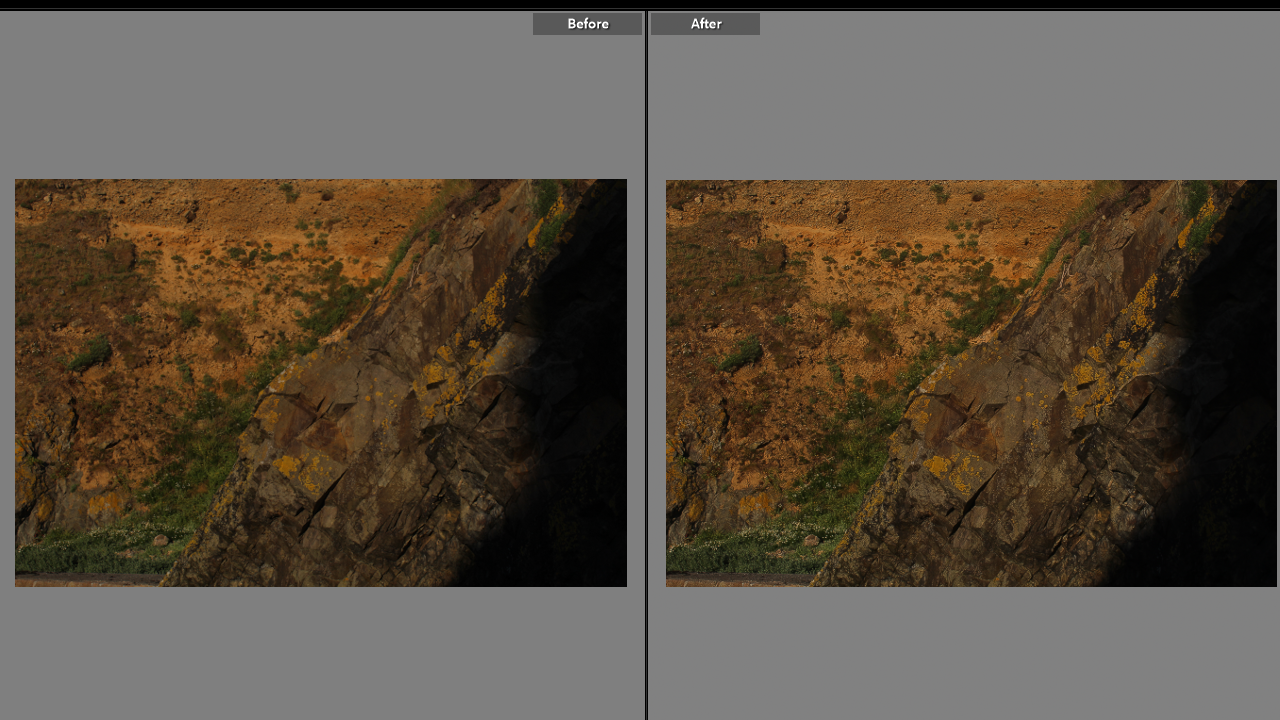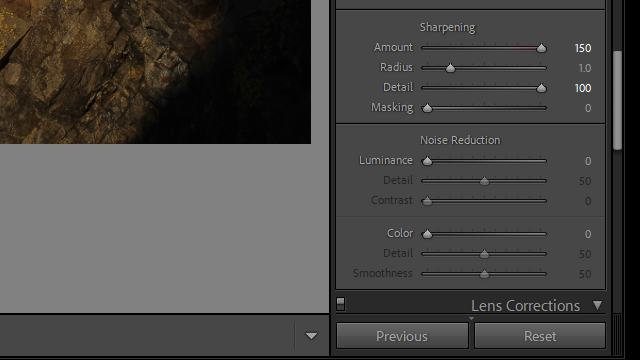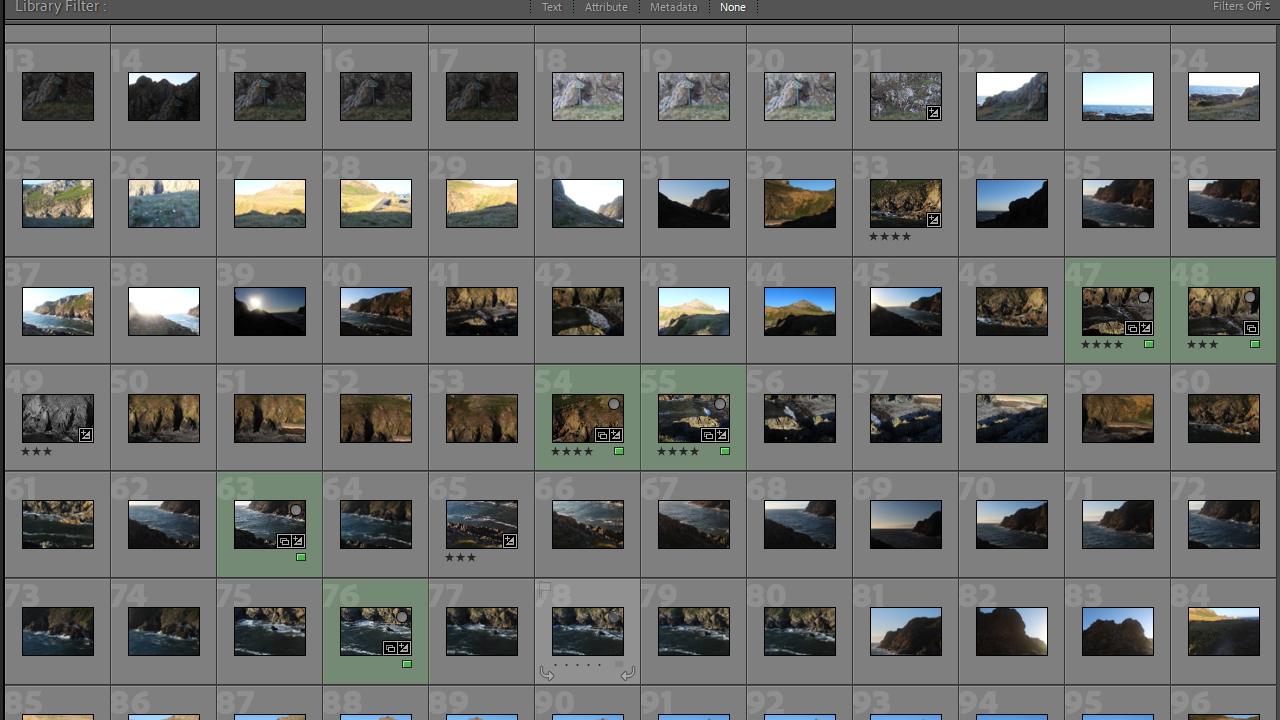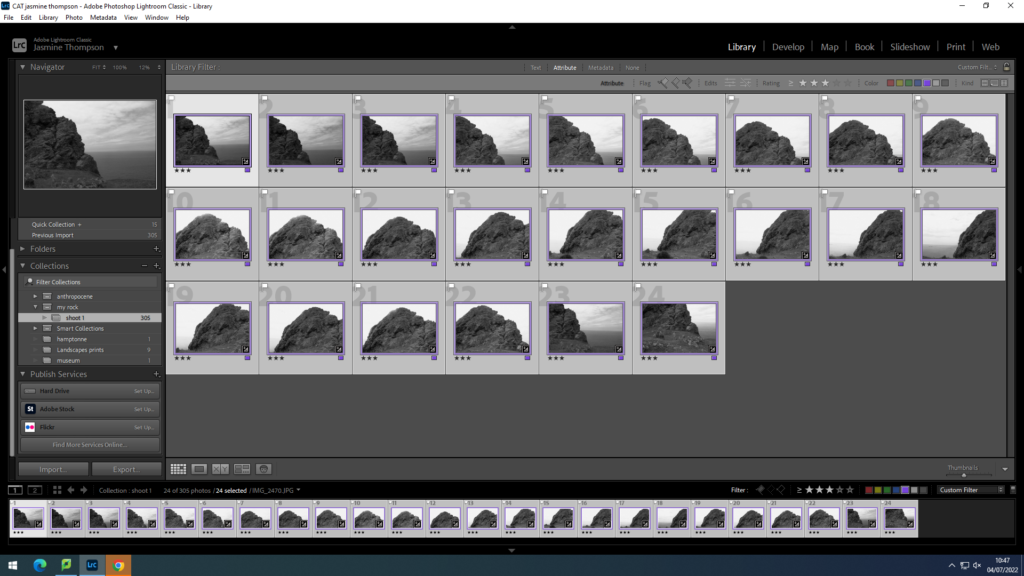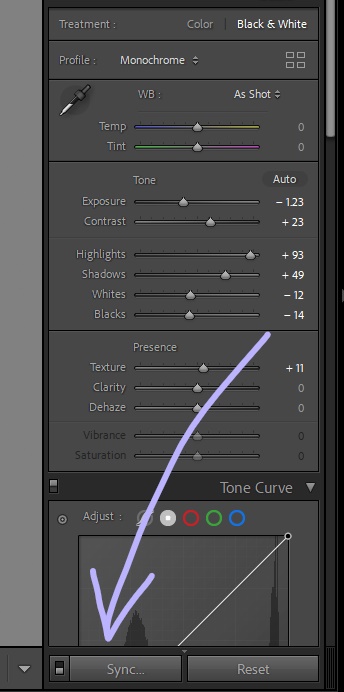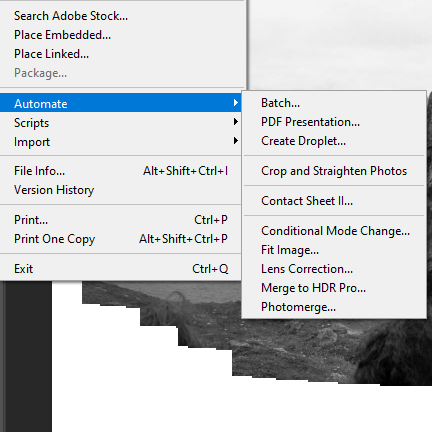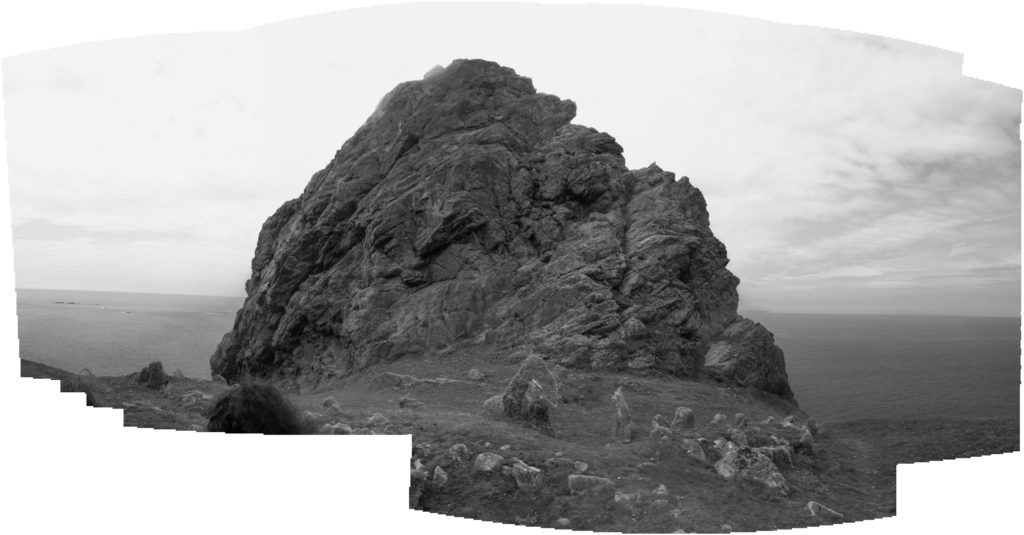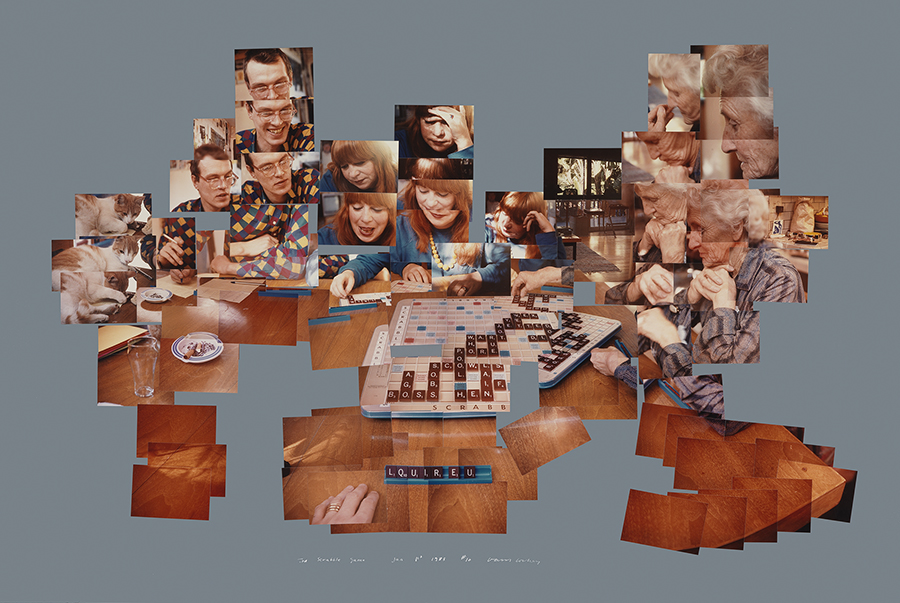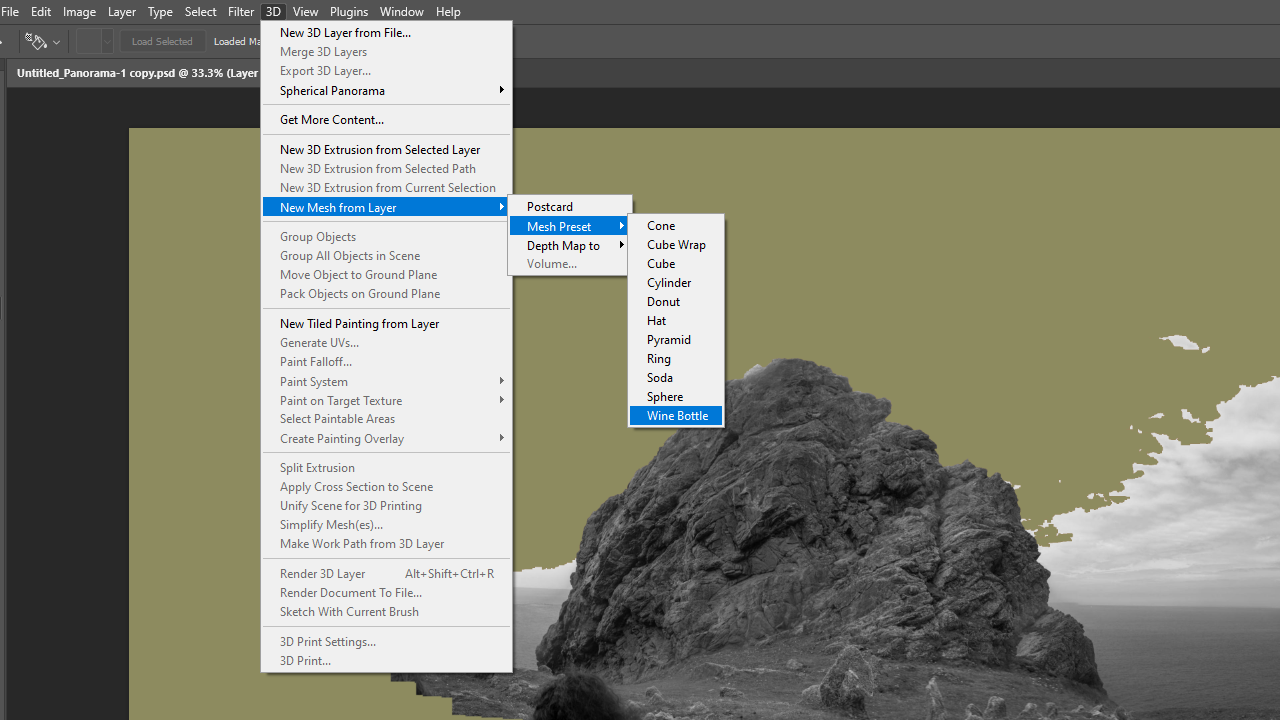As a class, we took a trip to L’etacq to visit the four geopark sites around that area: Le Petit Etacquerel, Le Grand Etacquerel, Le Pinnacle, Le Pulec.
Editing
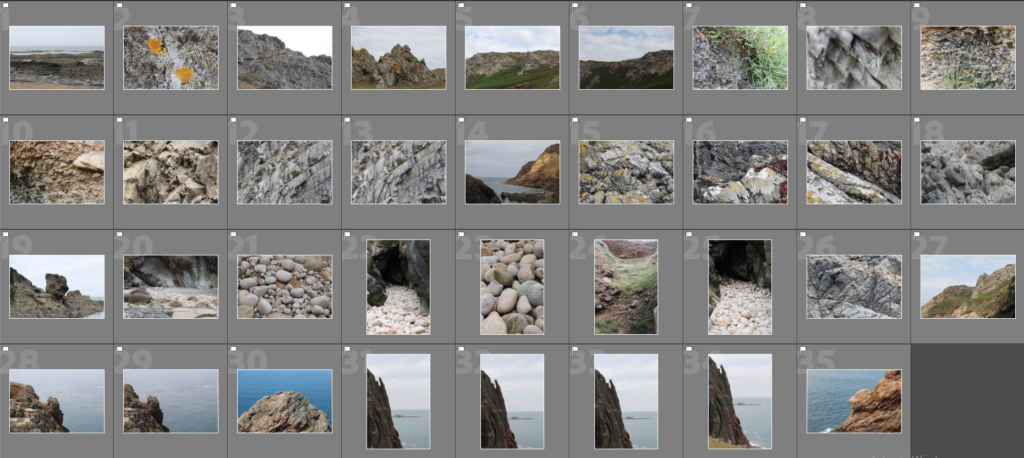
For my first round of editing, I used the ‘pick’ and ‘reject’ function on lightroom to narrow my image selection down to around 30 images.
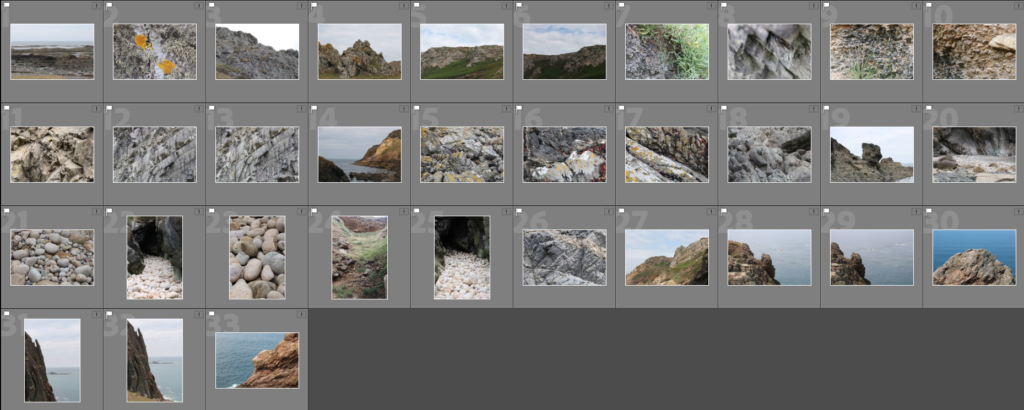
Next, I went through these images and rated them out of 5 using the star rating function in lightroom.
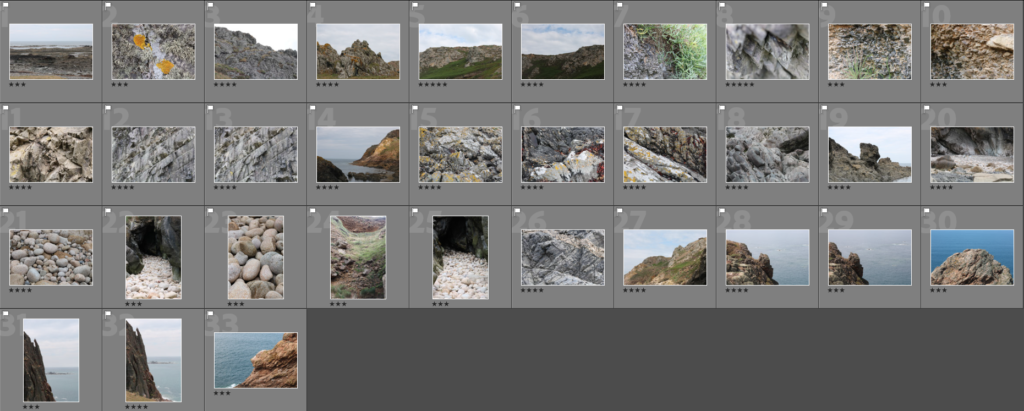
After, I assigned a colour to each image further narrow down my selection. (I used blue for the images I plan on using for the Joiners I will make).
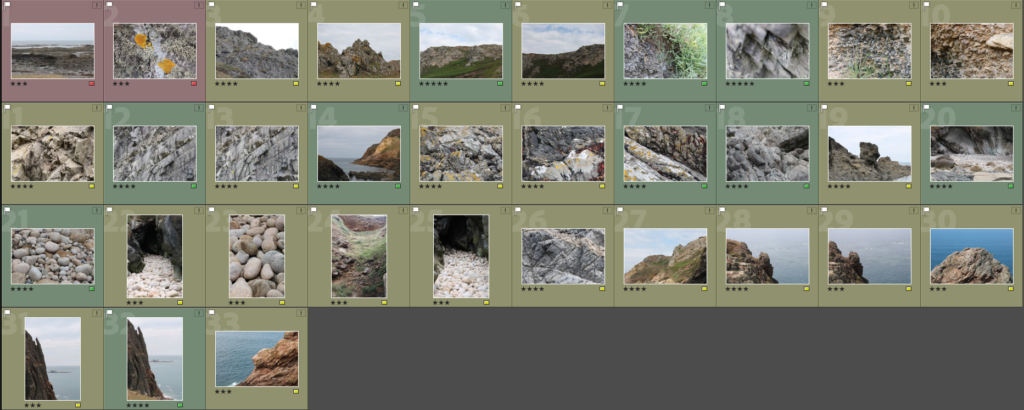
At this point, I have narrowed my image selection down to 9 images which I consider to be the best from this photoshoot. I will take these images into further editing/experimentation
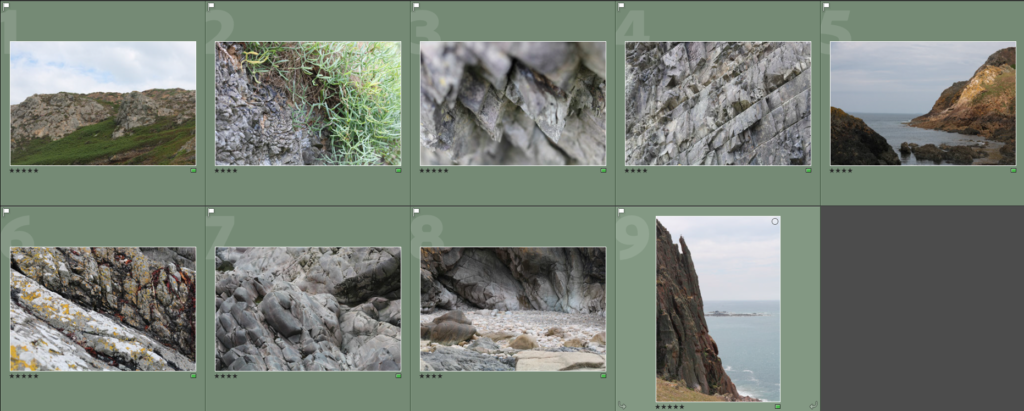
Final Edits
These are the edited versions of my best images from this photoshoot.
I have made Black and White versions of each image as I think it complements the overall lighting and form of each image.
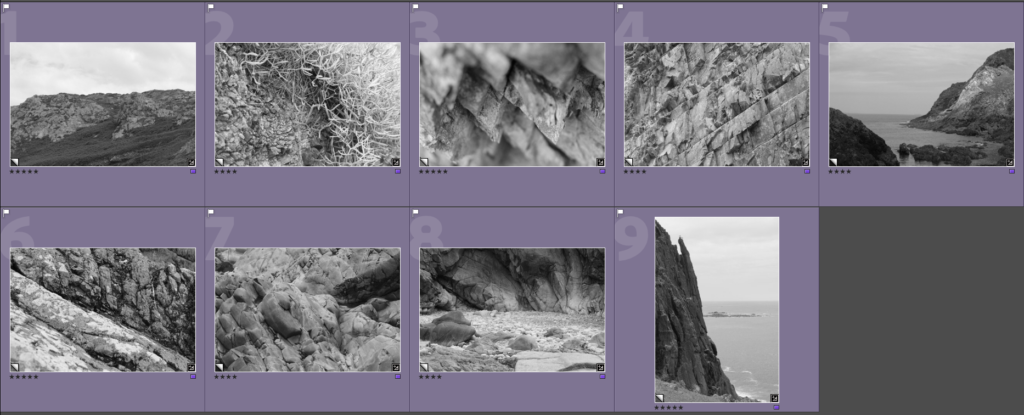
Best Final Images
I selected these two images as my best final images from this photoshoot. I think these images are a good representation of both the more traditional landscape images and the more abstract, close up images that I took during this photoshoot.

This image was taken around Le Pulec, displaying the headlands and rock formations seen around that area, being one of the reasons why this area is considered a geopark/SSI. The tone in this image is fairly dark, when editing I made the image ever so slightly darker in tone to complement the darker greens, greys and browns in the image. There are several patterns in this image, such as the soft pattern of clouds in the sky, the denser pattern of plants on the headlands, and the rigid, angular patterns seen on the rocks. These patterns help give the image an organic feel, while also separating those separate parts of the image more. The shapes created by the rocks and plants are fairly angular yet natural.

This image was also taken around Le Pulec, around the slipway down to the beach itself, the image clearly shows a unique example of geology in that area, once again showing why the landscape in this area is protected and considered a part of Jersey’s heritage. The tone in this image is slightly brighter than the first image, I made this decision while editing as I thought it would allow the edges of the rocks to be seen more clearly. I like this image as it is made up of very simple shapes, mainly triangles, that give the image a very uniform look. This contrasts with the natural subject matter of the image. This image is made almost entirely of nearly-straight lines, giving the image a strangely unnatural, yet natural look.
Photoshoot Evaluation
I think this was a successful photoshoot, in the sense that I thought my final images were strong images, and I felt I learned more on how to look deeper into the landscapes, as seen in the images where I went particularly close to a certain rock face or feature, as well as wider, more traditional landscapes. I think the rock formations in and around Le Pinnacle, Le Pulec and Le Petit/Grand Etacquerel provided a familiar landscape for me, while also providing a new opportunities to photograph things I may not have seen in the past.
What Went Well:
I feel like I was able to develop my skills in landscape photography, as this photoshoot has given me more experience in taking images to create photo joiners, as well as more traditional images.
How I can Improve:
I found some of my images came out slightly blurry, I don’t know if that was something to do with the camera/settings itself or my own camera handling, next time I will try to ensure my images come out as best they can by making sure the settings on the camera are correct, and I go a bit slower while taking my images.