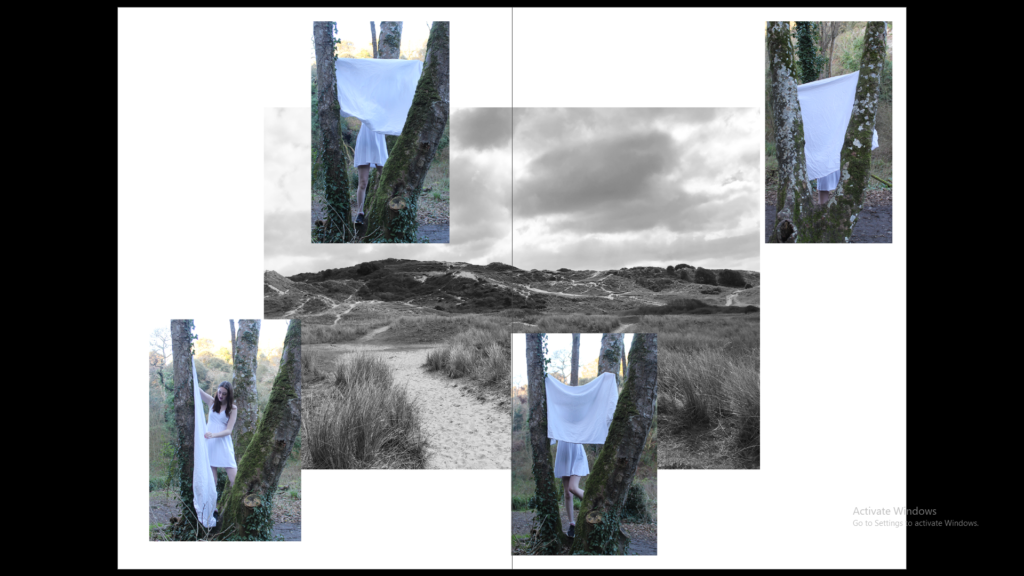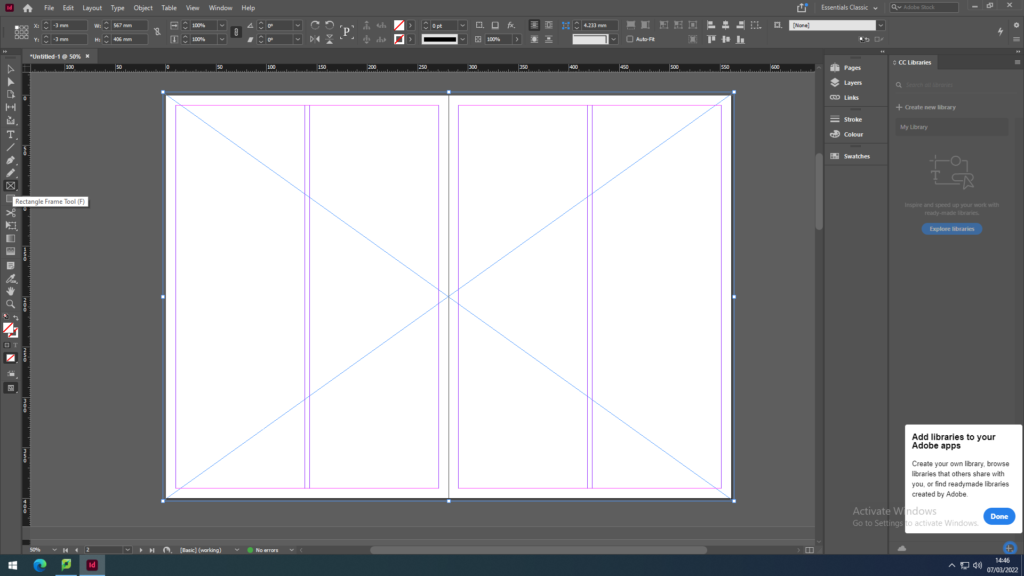
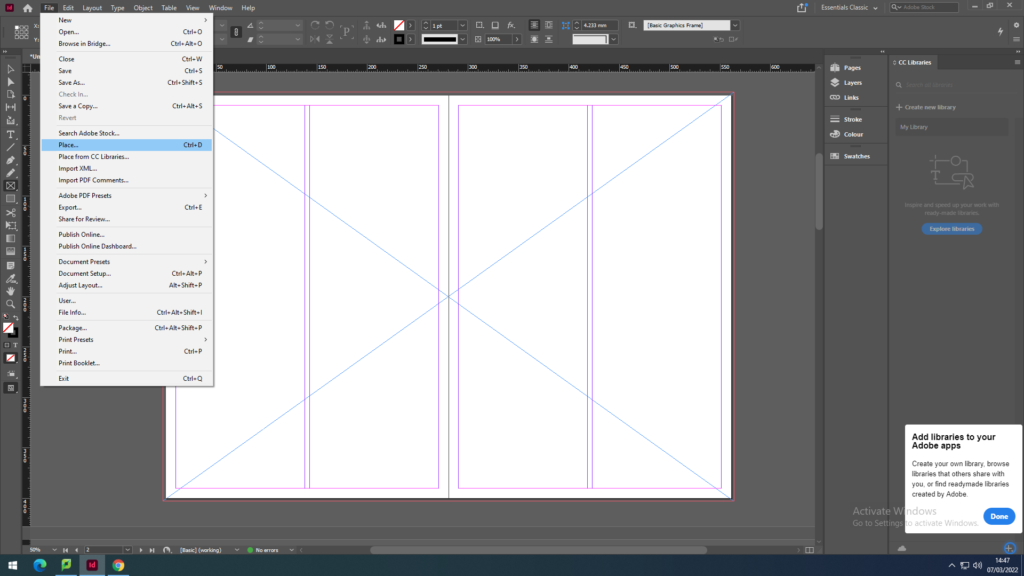
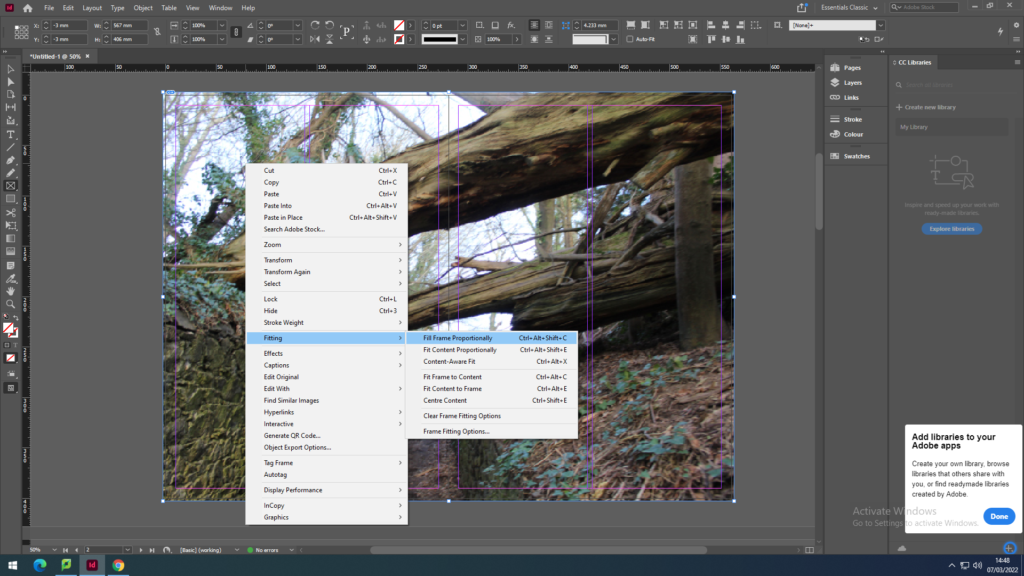
First we recapped on how to place the images on the page spreads by using the Rectangle Frame Tool to create the frame for the image I want to place. Then going into File, Place and with my media drive I pick out the photo to place in the frame. As the image won’t fit the frame proportionately I have to click on the image then go onto Fitting to click on Fit Content Proportionately to make the image fit the frame then to click on the other option Fill Frame Proportionately to have the image fit centre and contextually.
FULL-BLEED
I first explored full-bleed images by making the frame of the image full size with a small boarder going around the edges. I used busy images with a lot layers in the photo to show some depth in these spreads.


JUXTAPOSITION
I also tried juxtapositions with two different size images next to each other to then try two images layered on top of each other and this that I then tried having the background image black and white or the foreground image black and white. To create these images black and white I used photoshop.
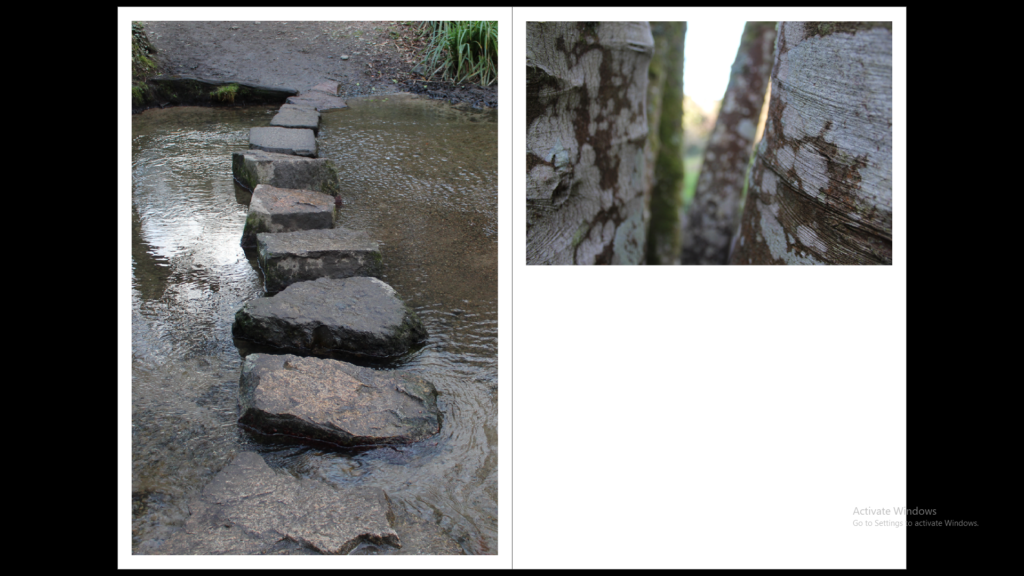

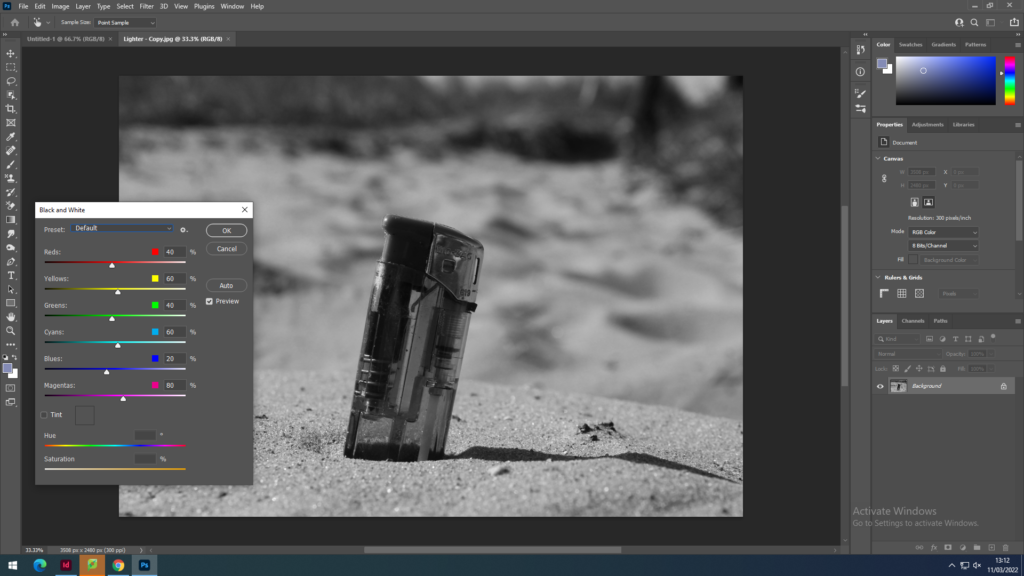

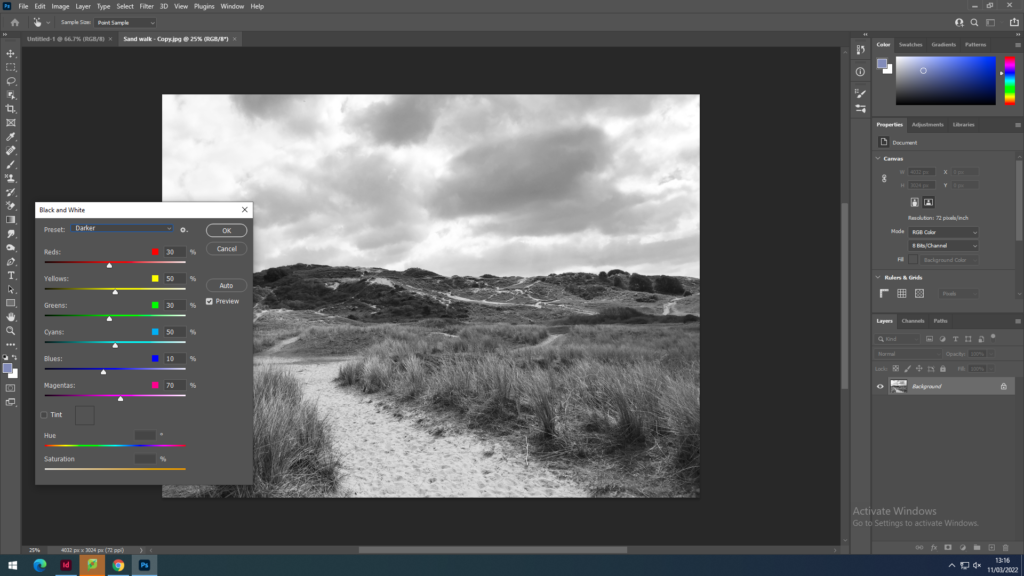

SEQUENCE
With the sequence I used 3 images with 2 black and white portraits and 2 that have the use of nature in them. These images create a sequence as they are all portrait images with the faces covered creating mood and atmosphere without the use of facial expressions.
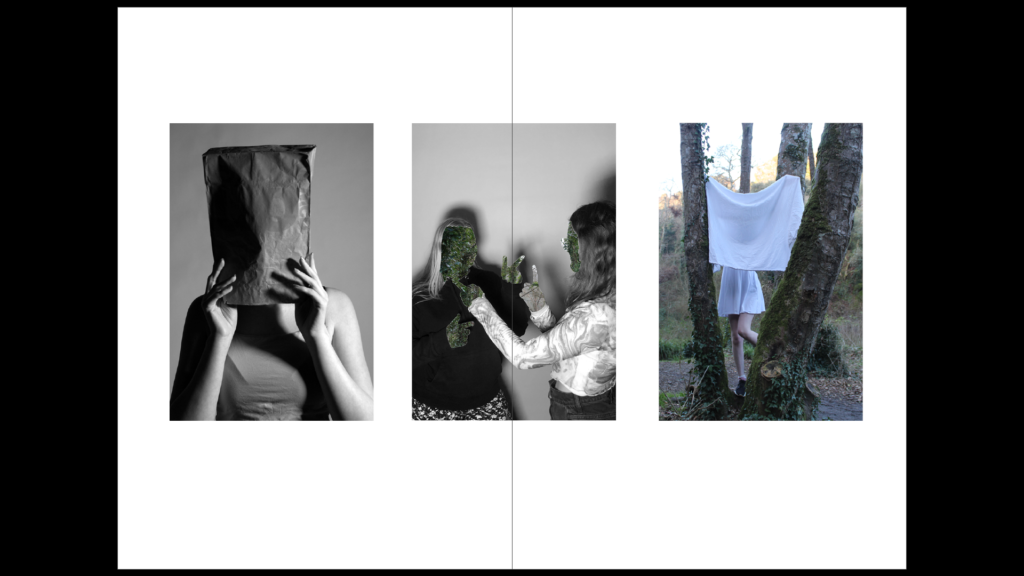

MONTAGE
The montage was created with images which with the first montage all show litter being thrown away by people on the beach, the second shows a black and white image of the beach and then some portraits overlapping it.