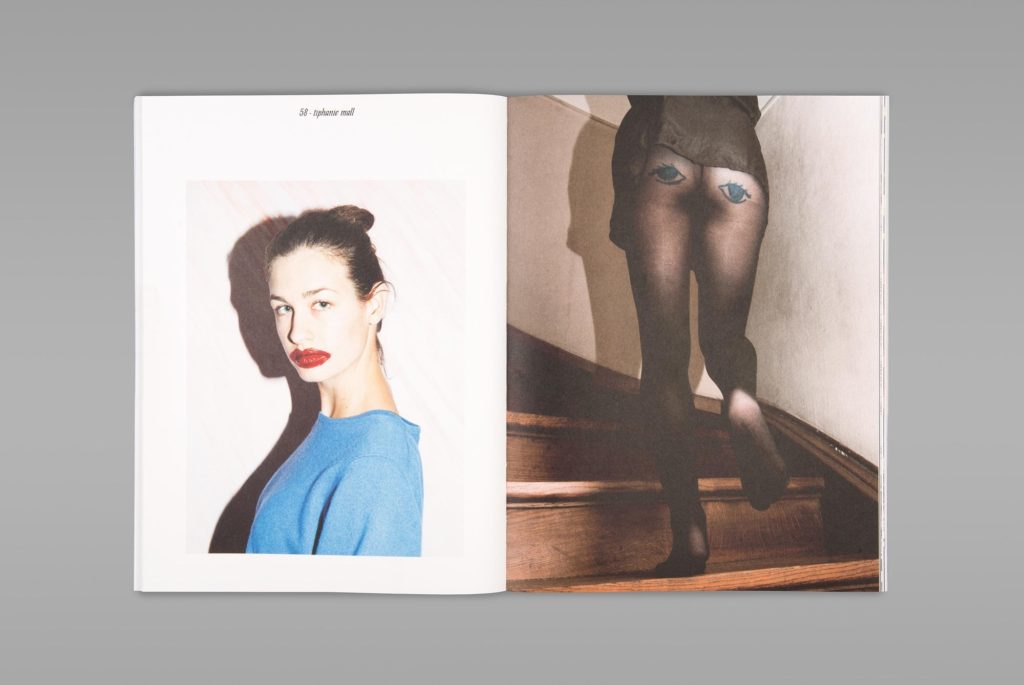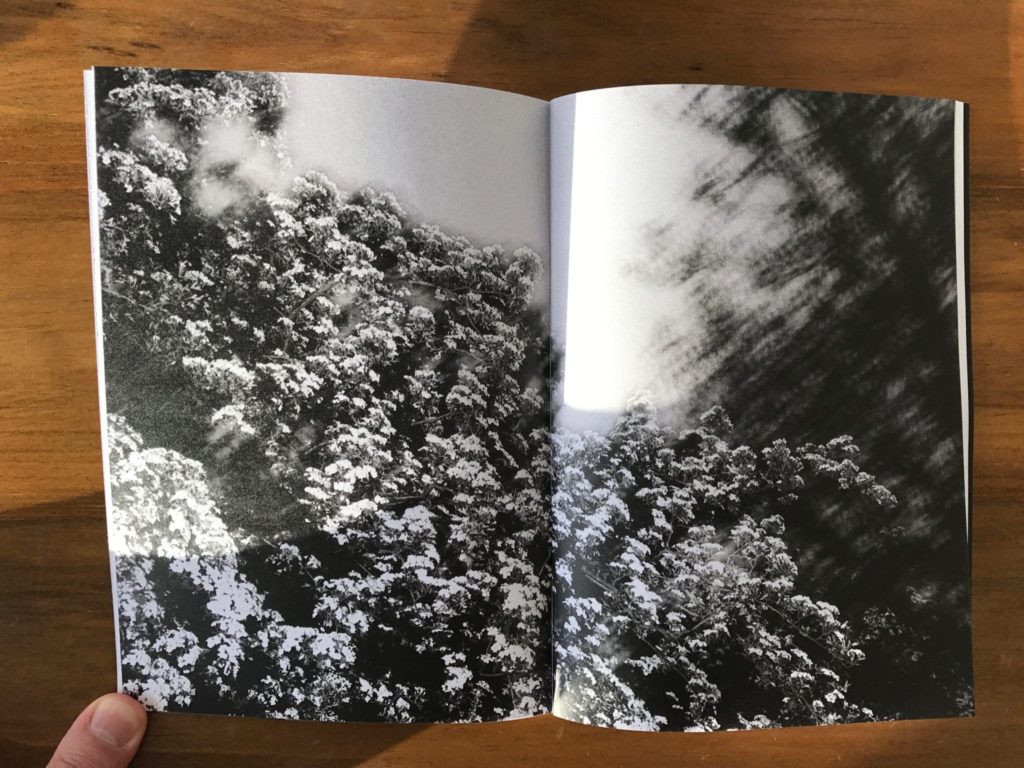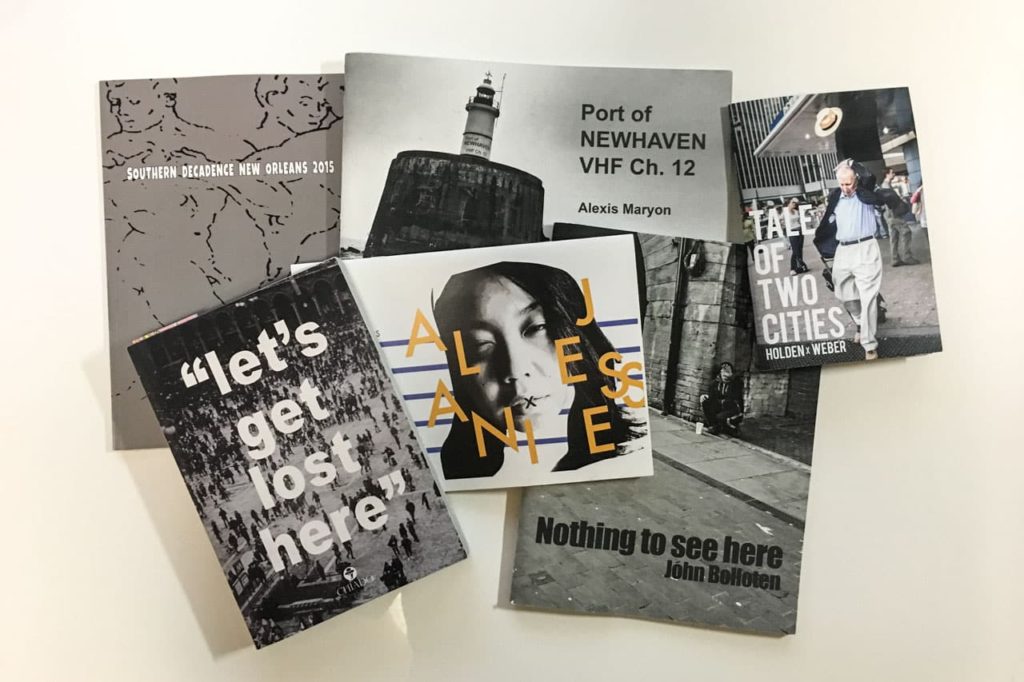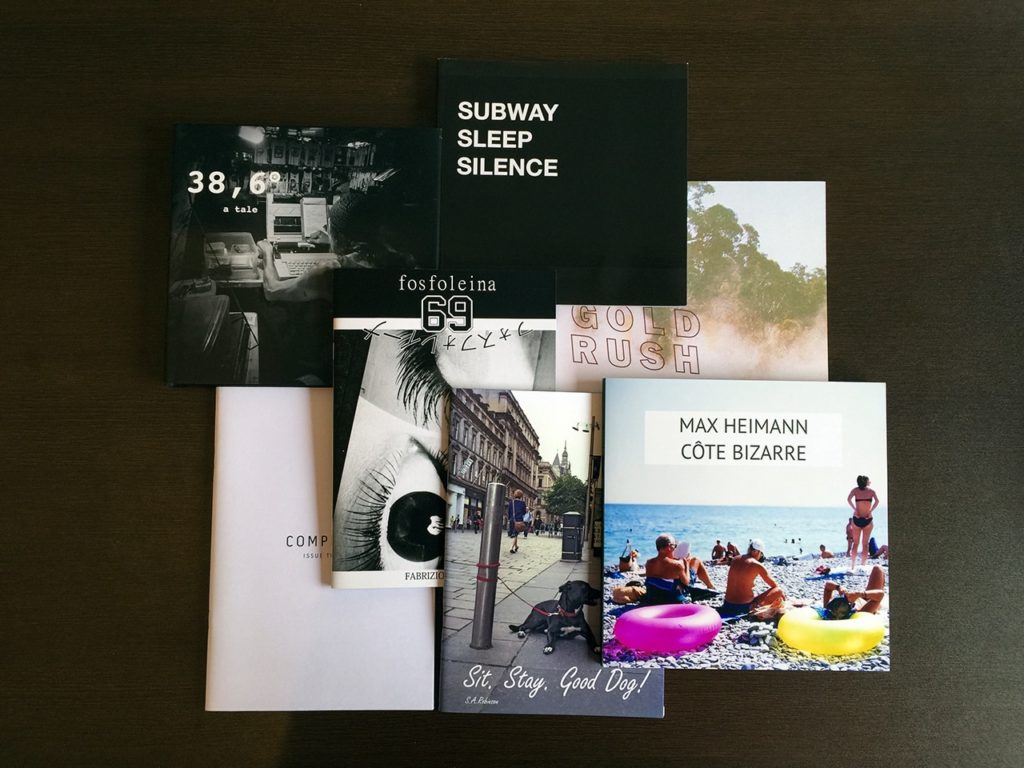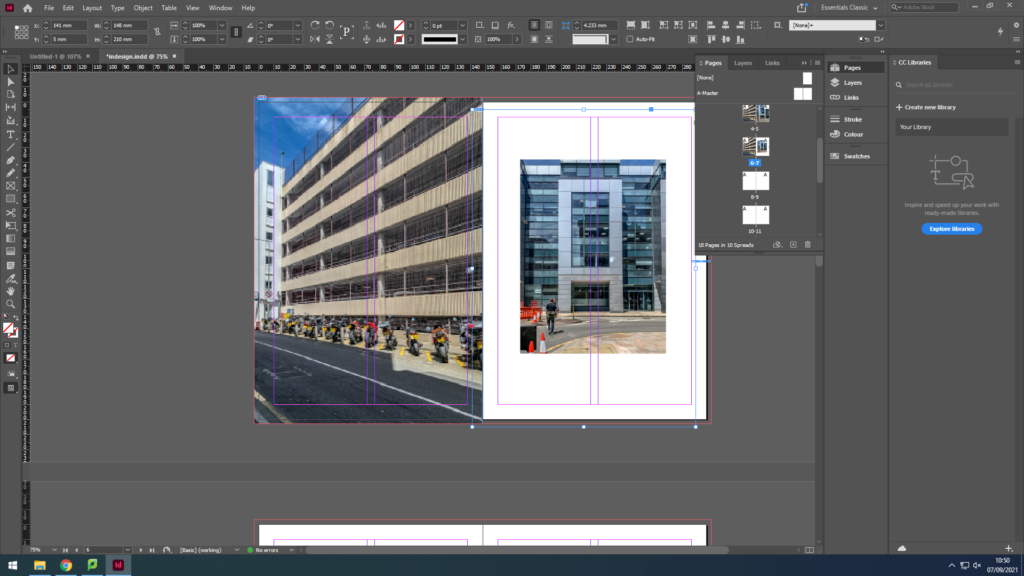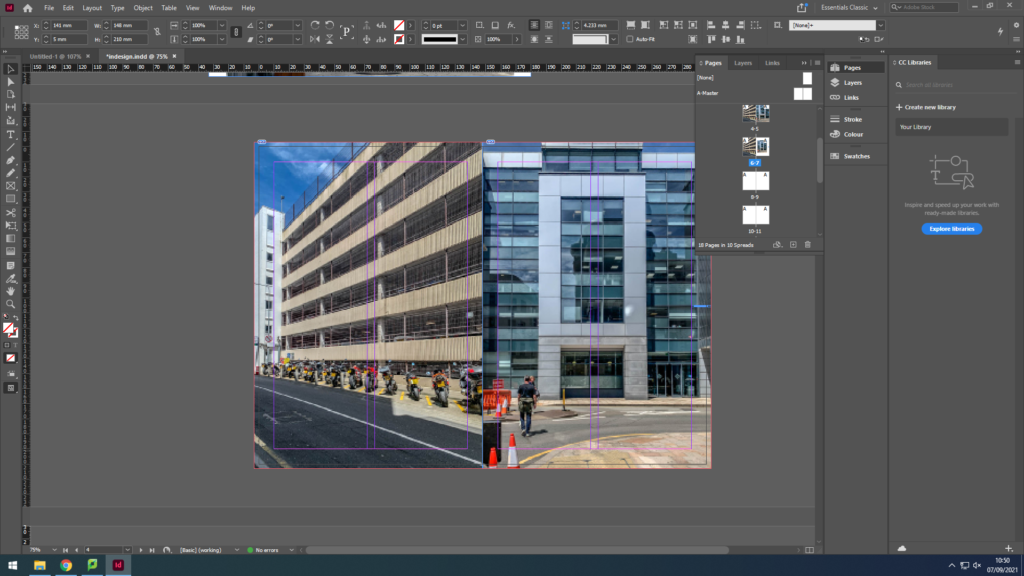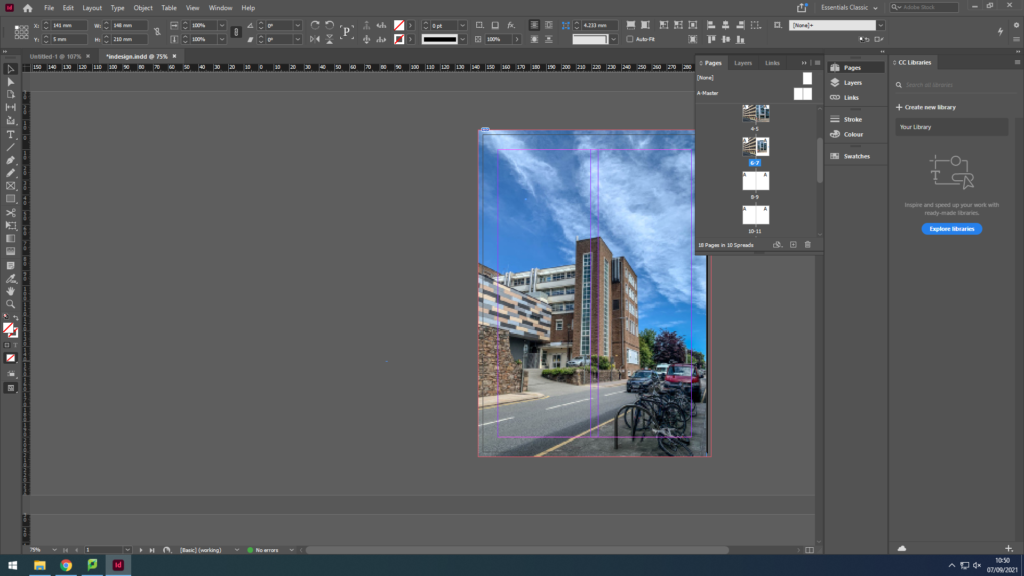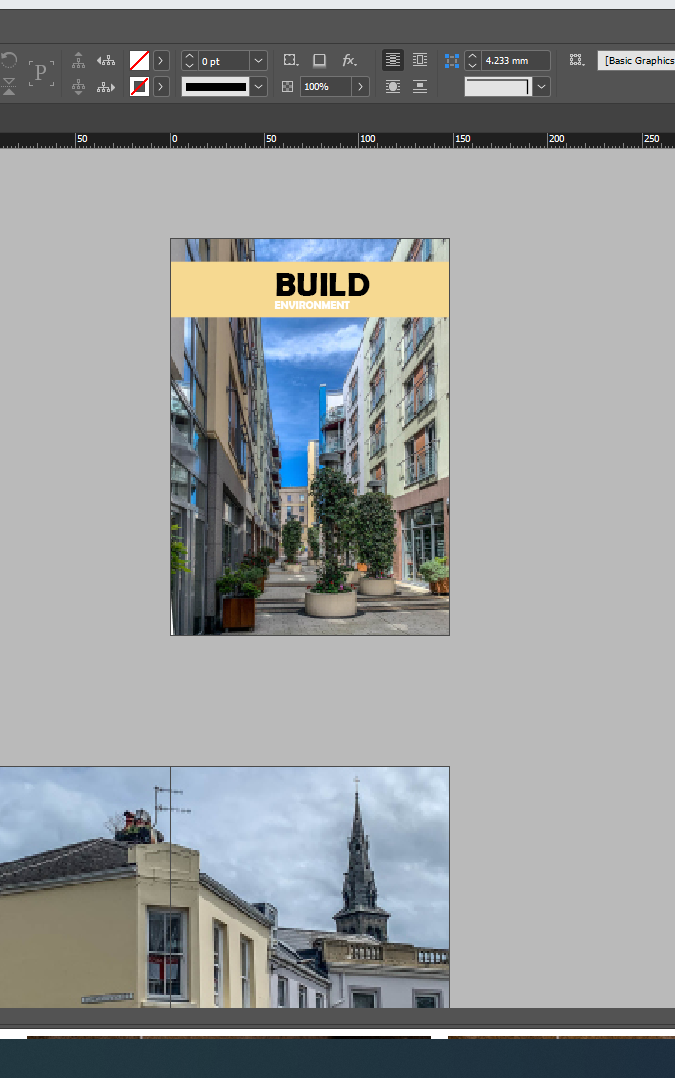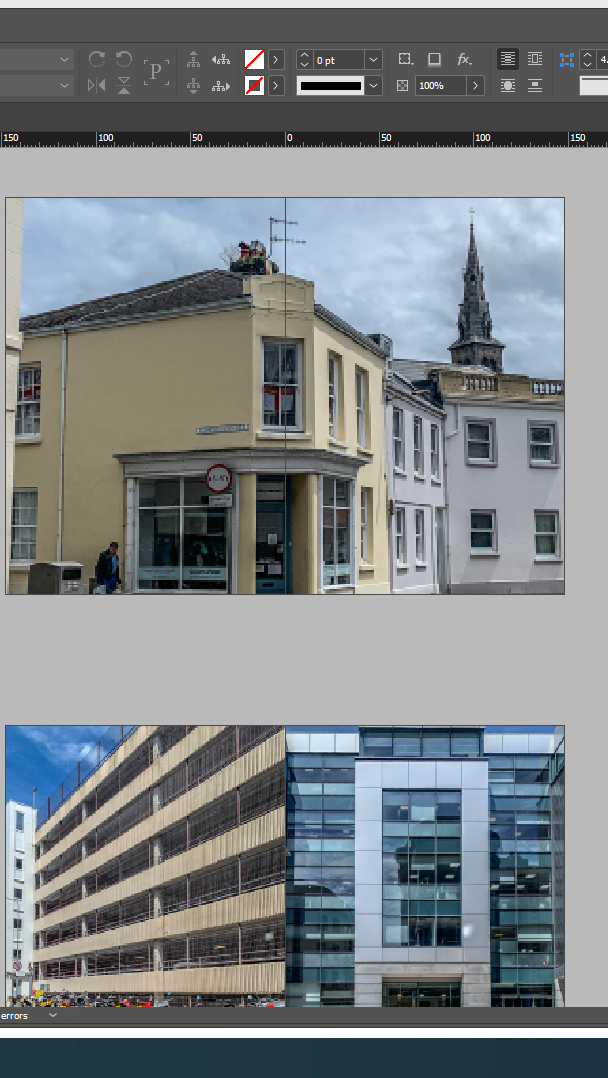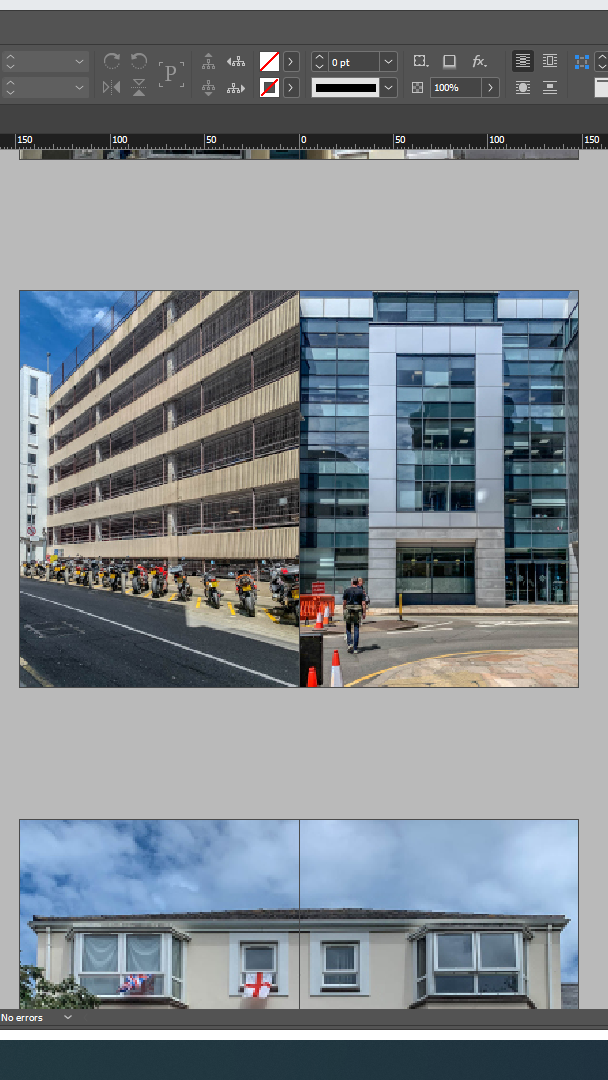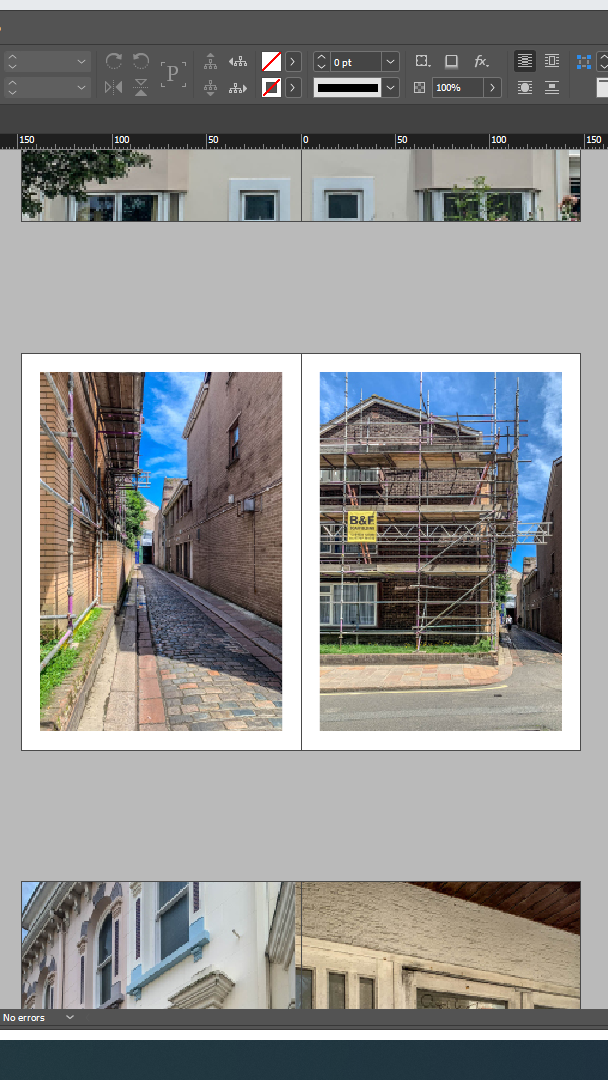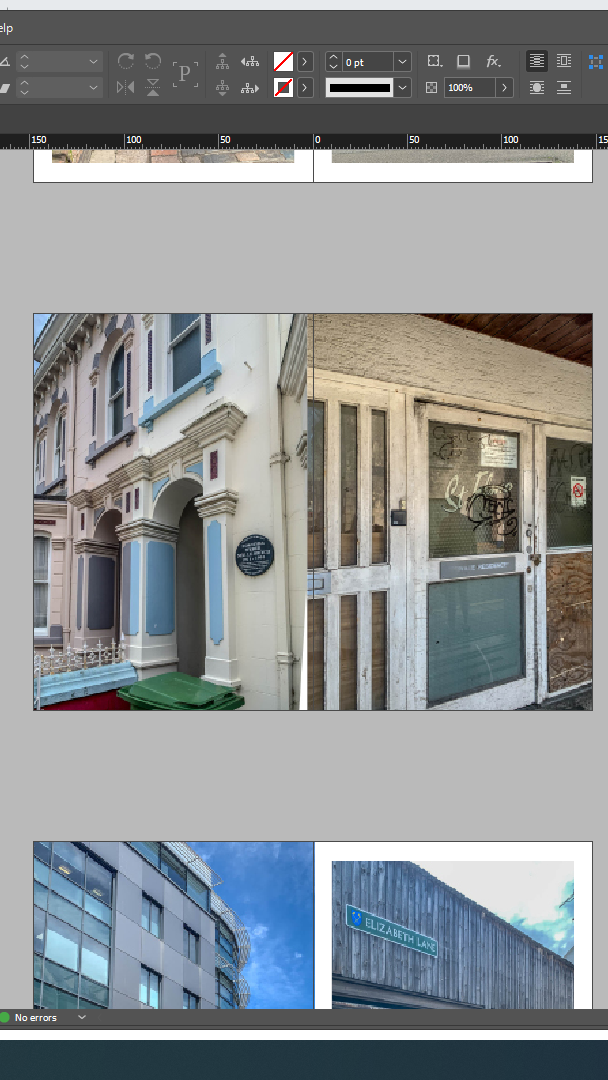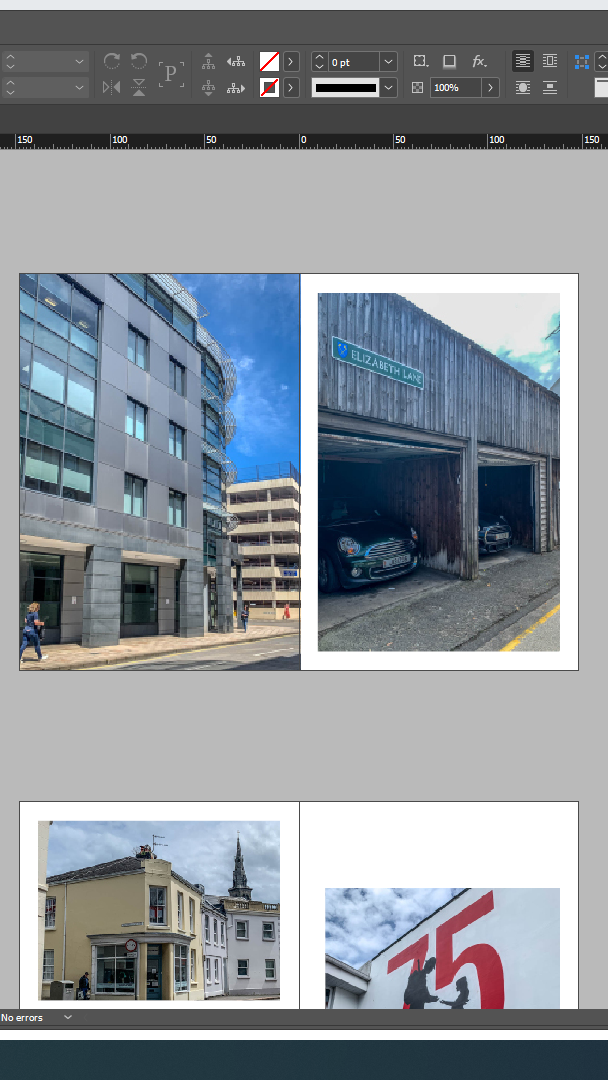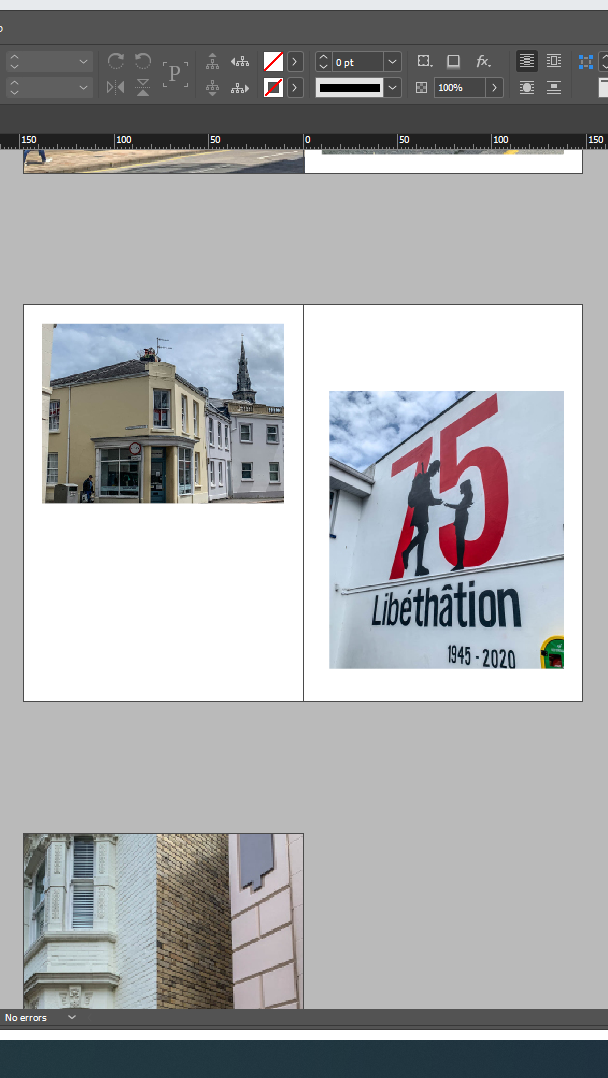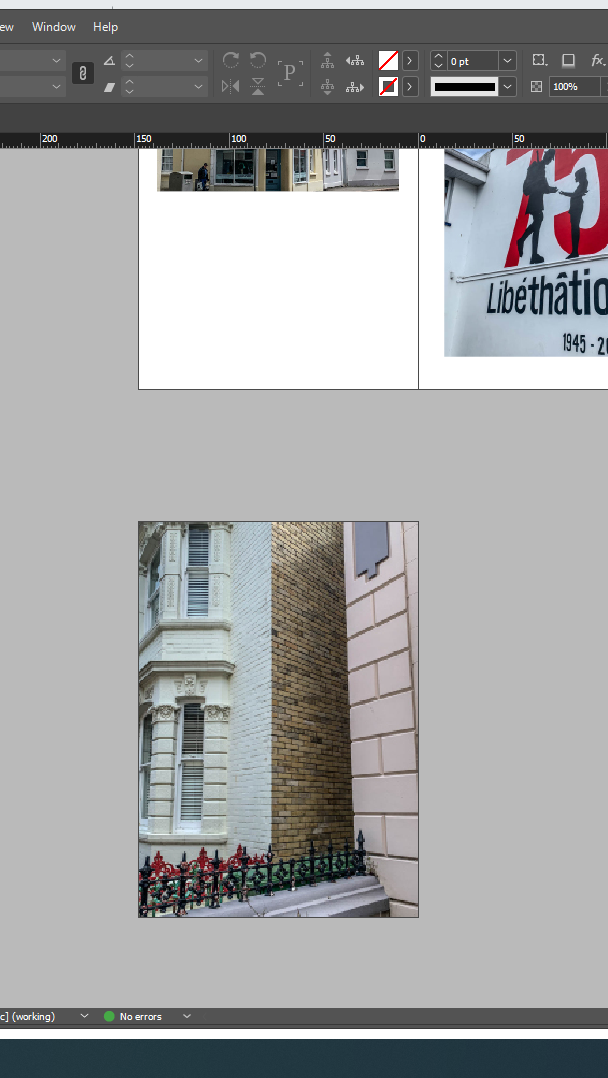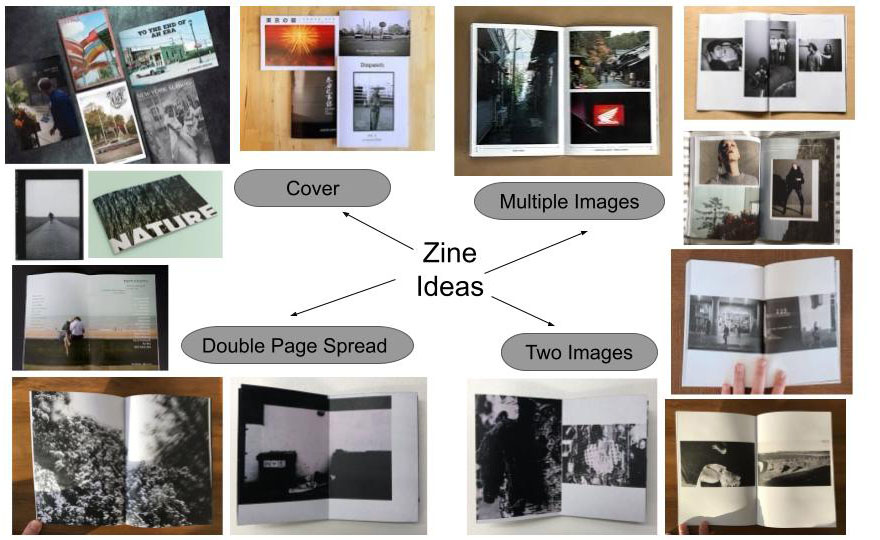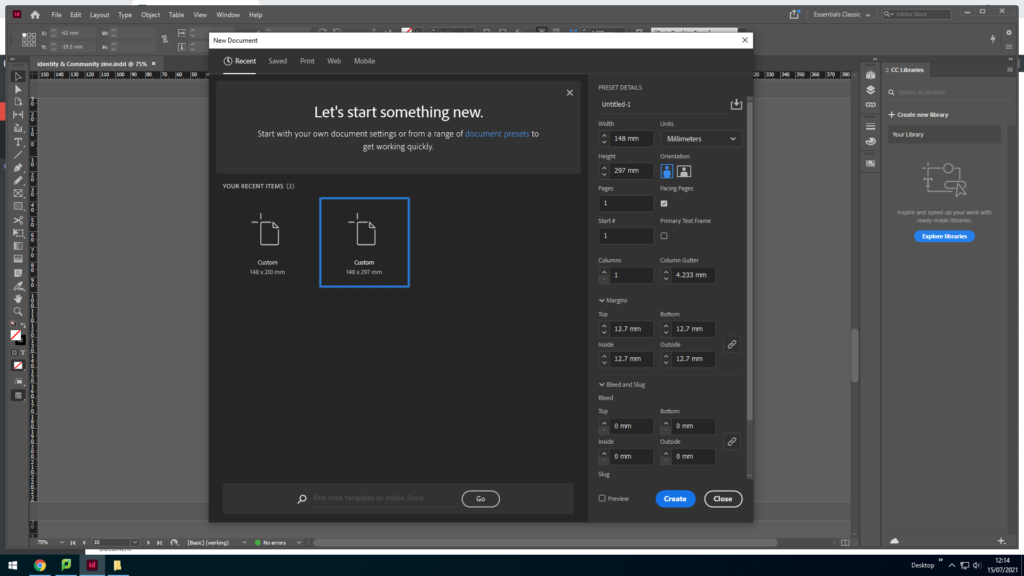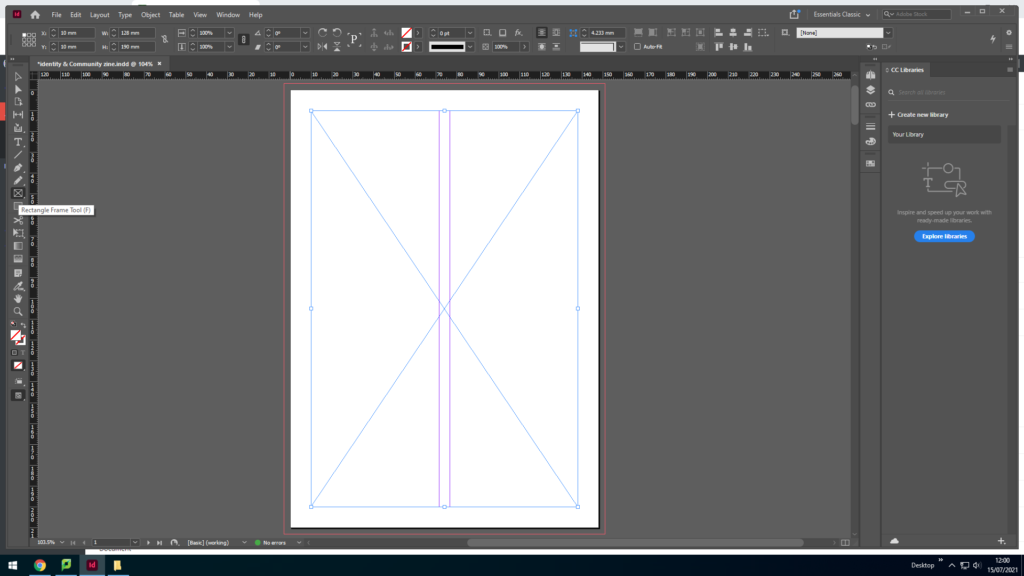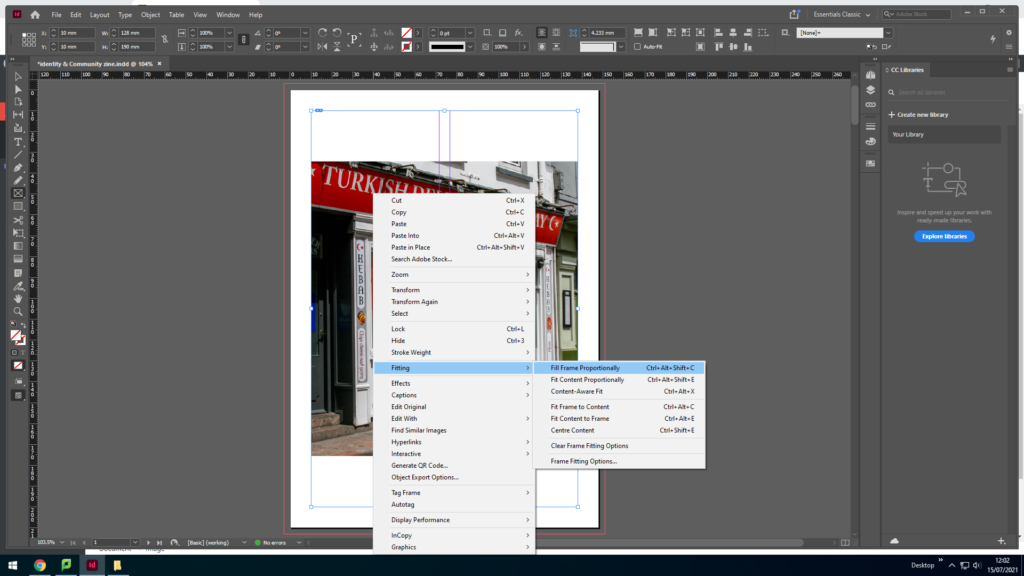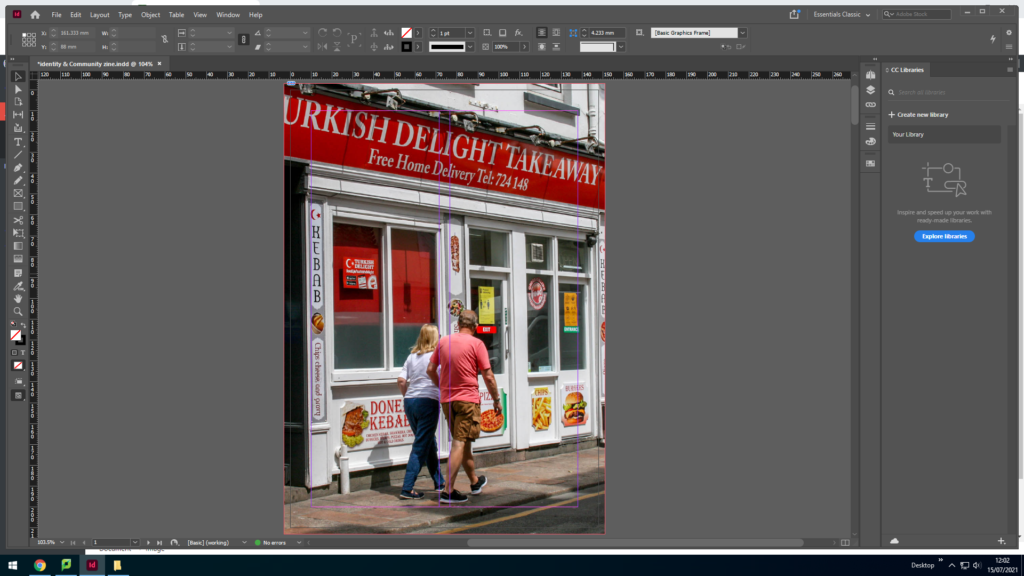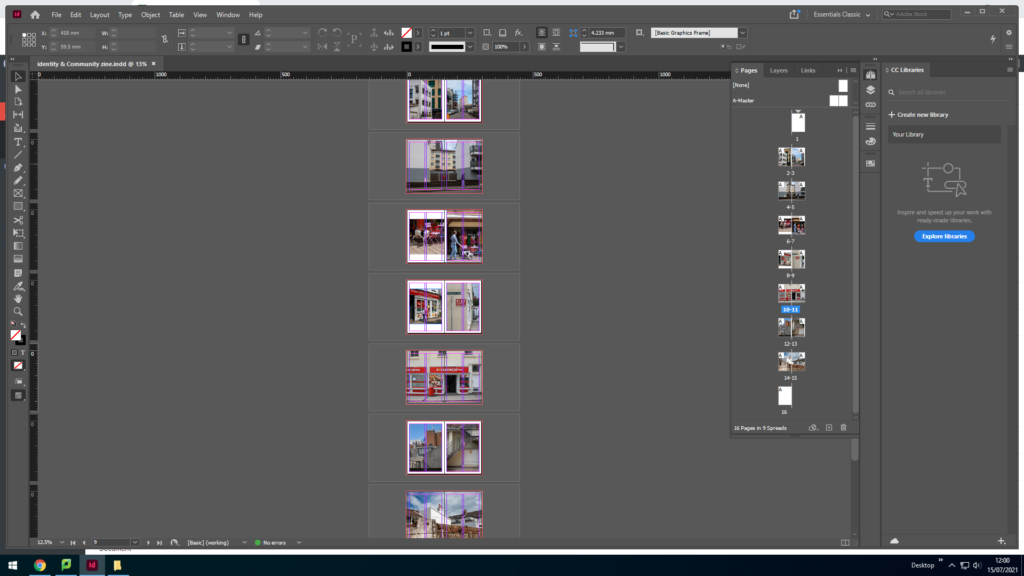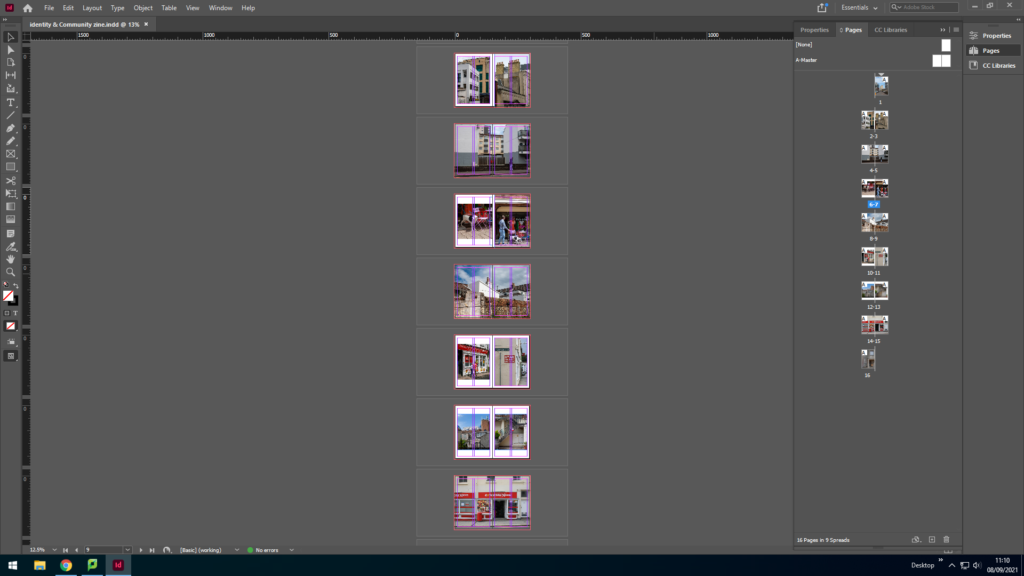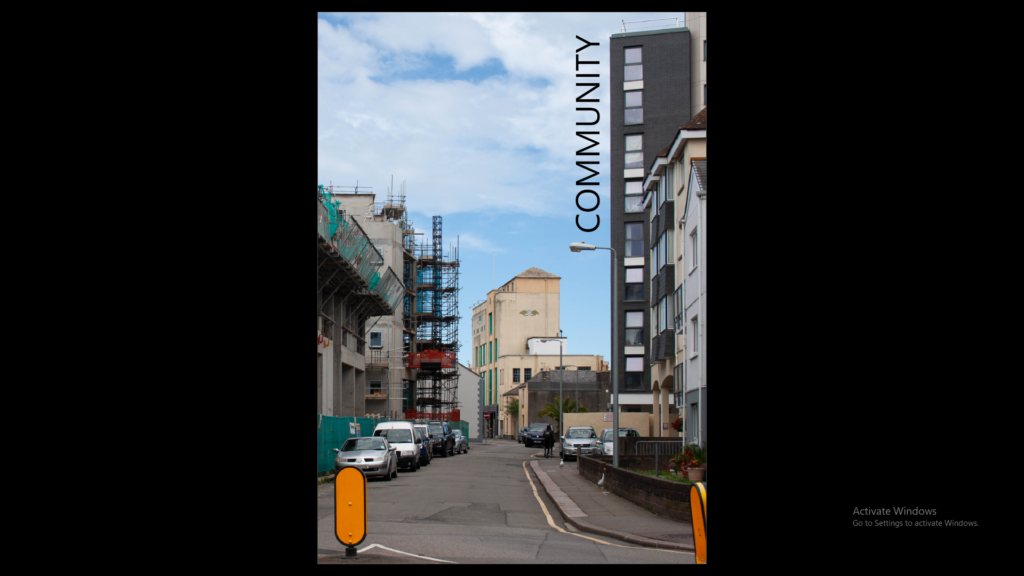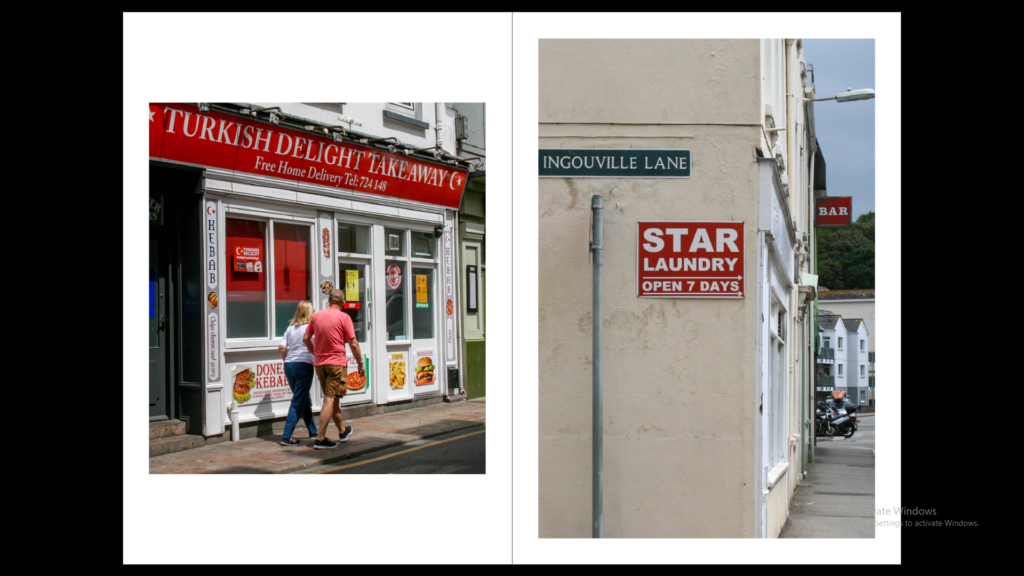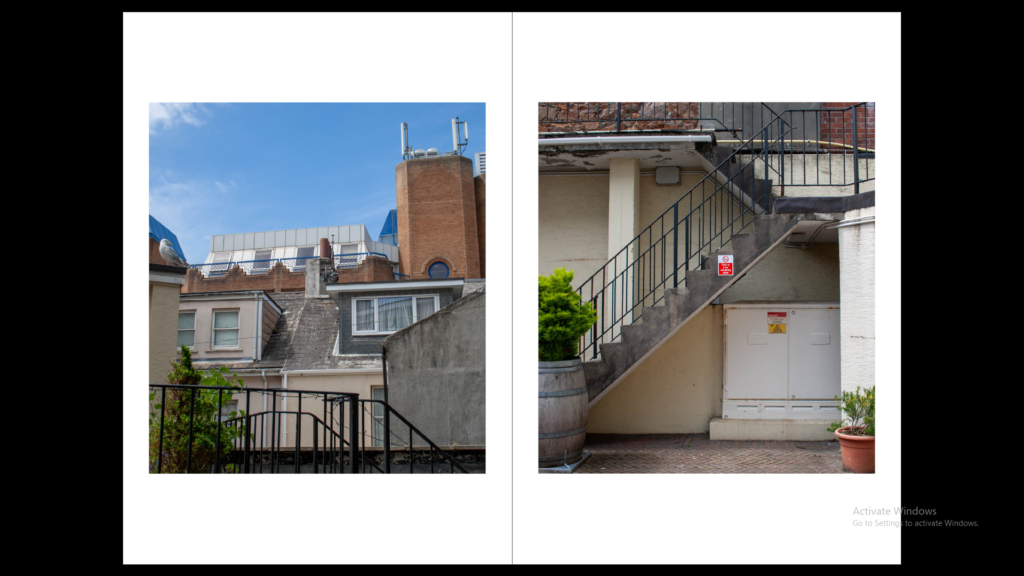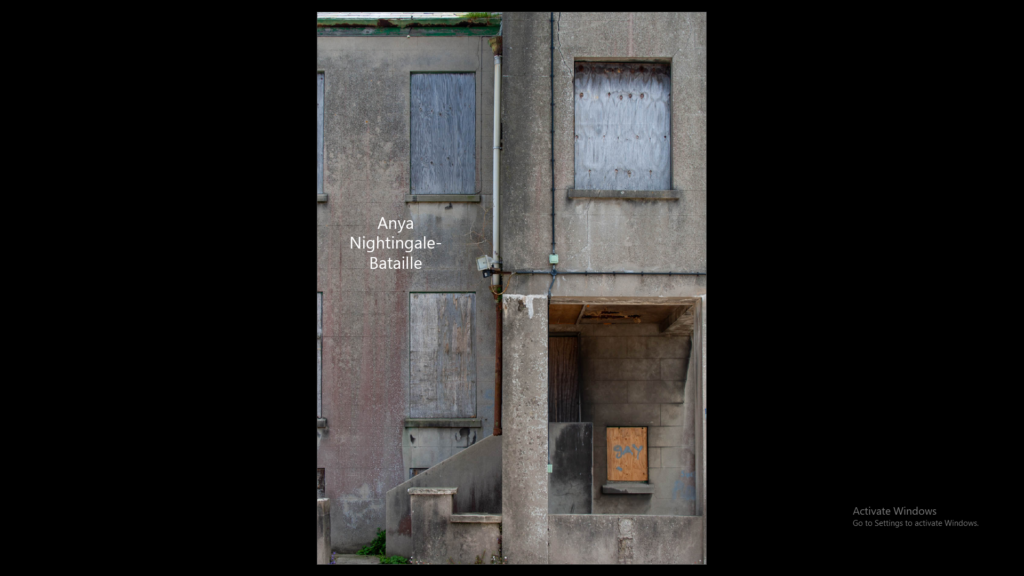What are zines?
A zine is similar to a magazine; a series of images to present a project of choice in a physical manner.
It allows the artist to control and narrate their own story in the way they find best.
They may include writing but, commonly zines are quite empty in literature but are rich in emotion since an image speaks 1000 words.
The author has the ability to use visual stimuli to express a series of emotion and narrative.
Planning
For this project I will work in Microsoft InDesign since it allows for an easy make of zines.
Front and back cover:
- Full bleed on both sides
- Image has to wrap around both covers
Inside pages:
- The inside images will be allocated differently. For example, in some pages we will have a landscape image with a full bleed, some we will have a series of images in a half diamond shape, in others
How I produced my Zine:
Firstly, I opened Adobe InDesign and selected the A5 pre-set which automatically creates the document in the right size:
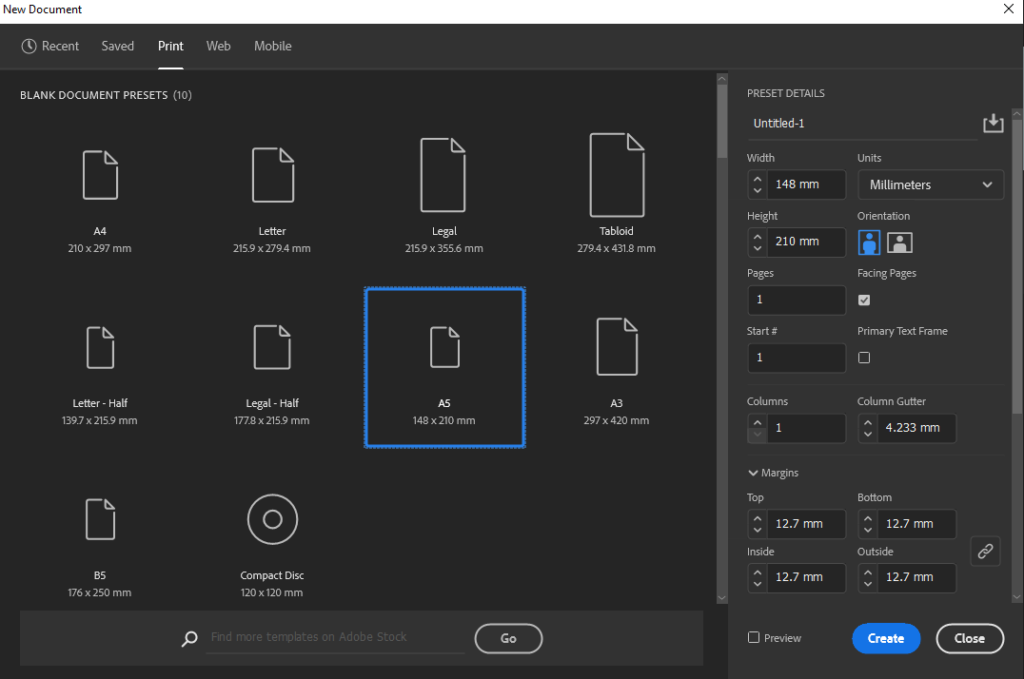
I then started creating my main page with the bleed:
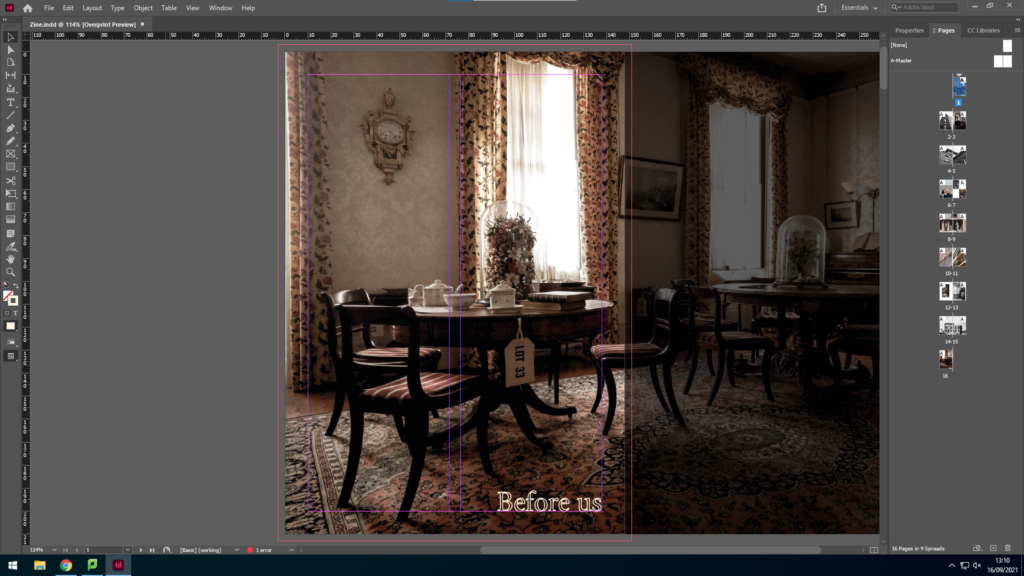
In order to achieve this I had to resize the original image on photoshop in to the right size so that it fits this frame perfectly, and creates a perfect bleed.
I then started inserting my images by creating an image box and going to file > place and selecting my images.
Often I’d select similar images and insert them in a 2 page layout. Such as:
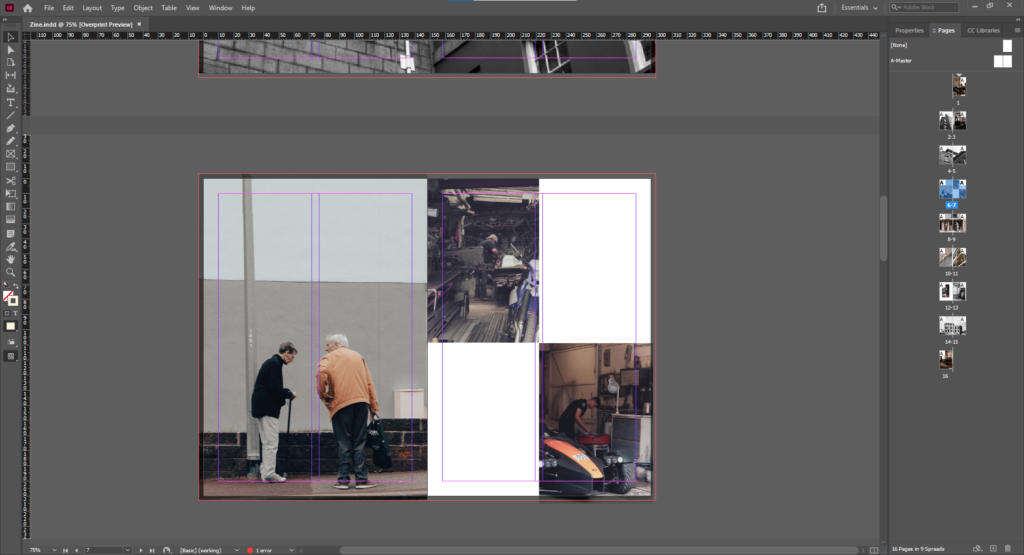
Here we can successfully see that I have selected the images which have the back of people’s heads and creatively placed them so that they relate in a way.
Similarly, I put the pictures that relate to a building together, for example:
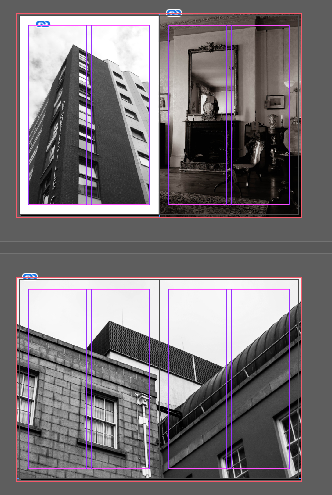
I kept adding images that relate together in my zine in order to formulate a type of story, such as: the community that came before us vs the new one all work together to make the present community.
Justification
I agree to a large extent that my zine making is successful, this is because the location of my images in the zine are aesthetically appealing to me and work towards telling a story. However, in my opinion the zine needs more pictures so this is something I will take into consideration when producing my next zine.