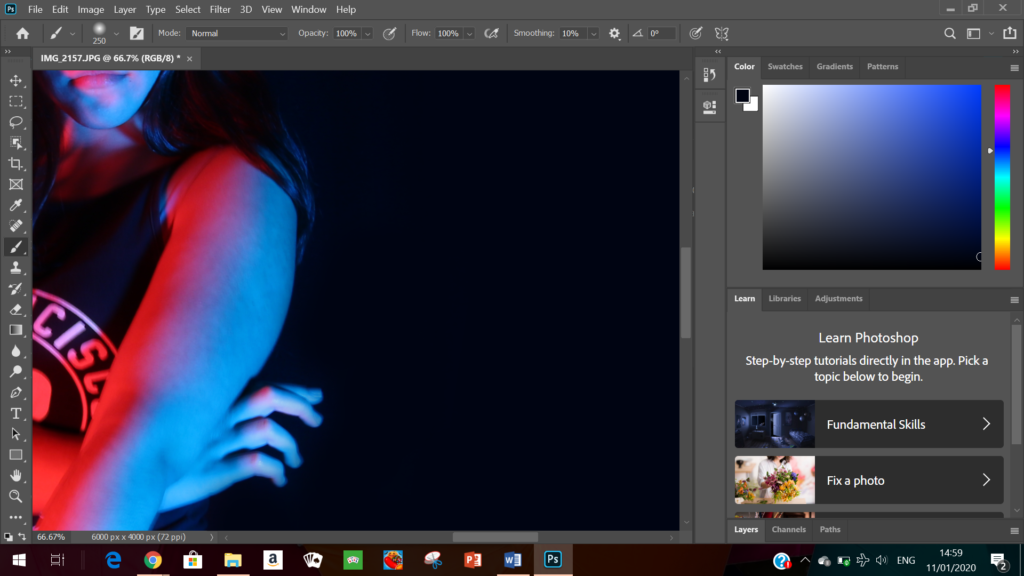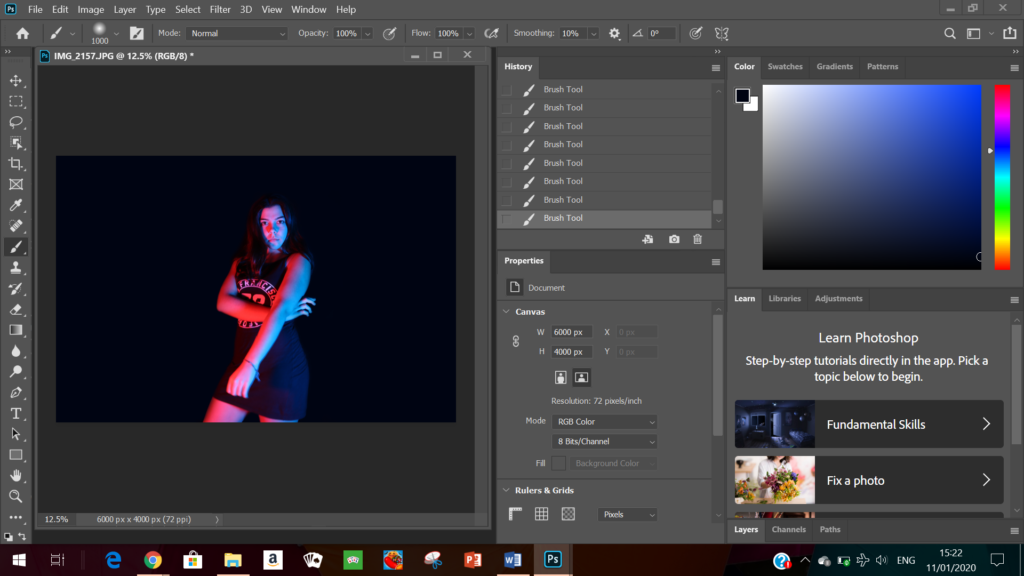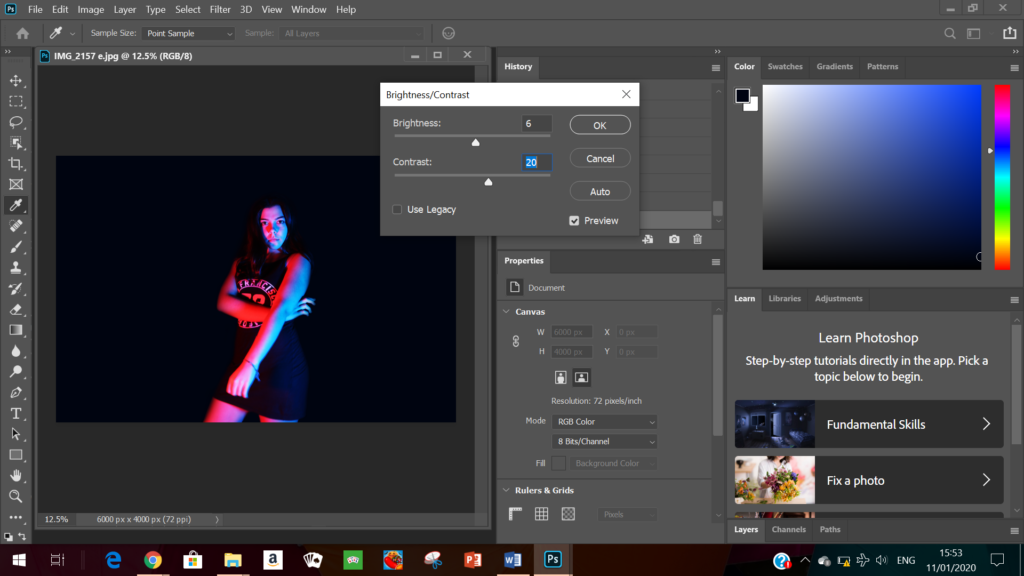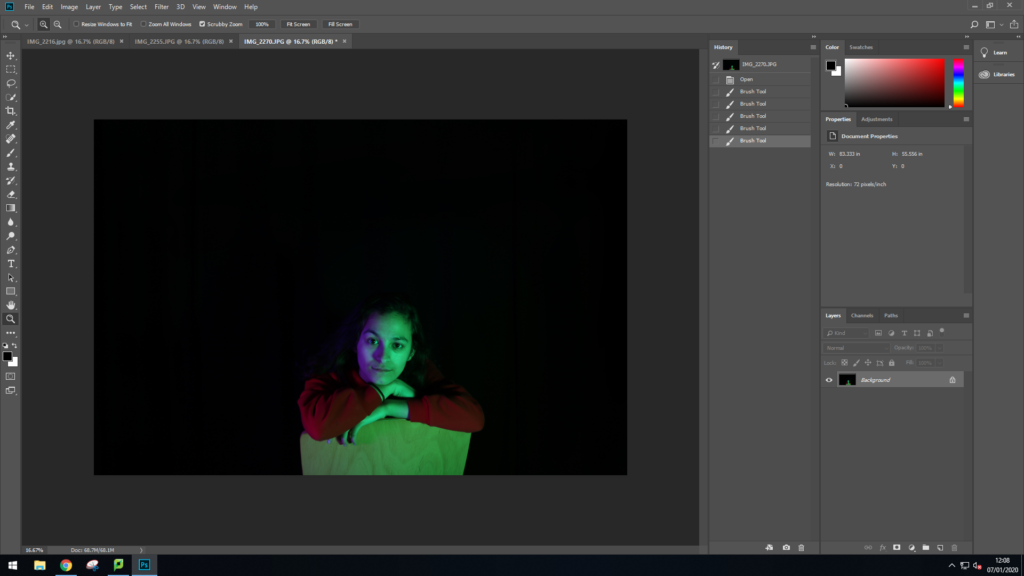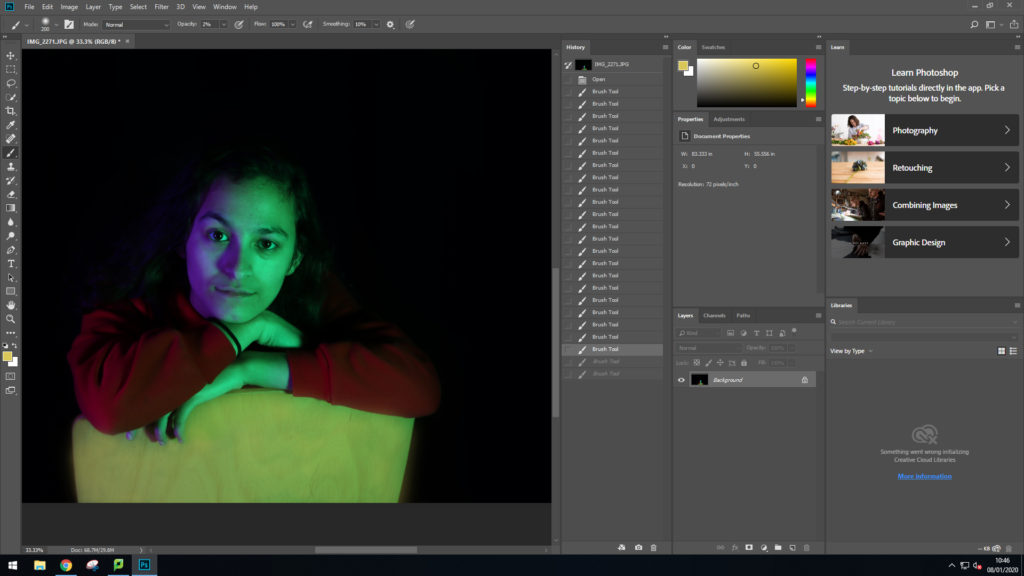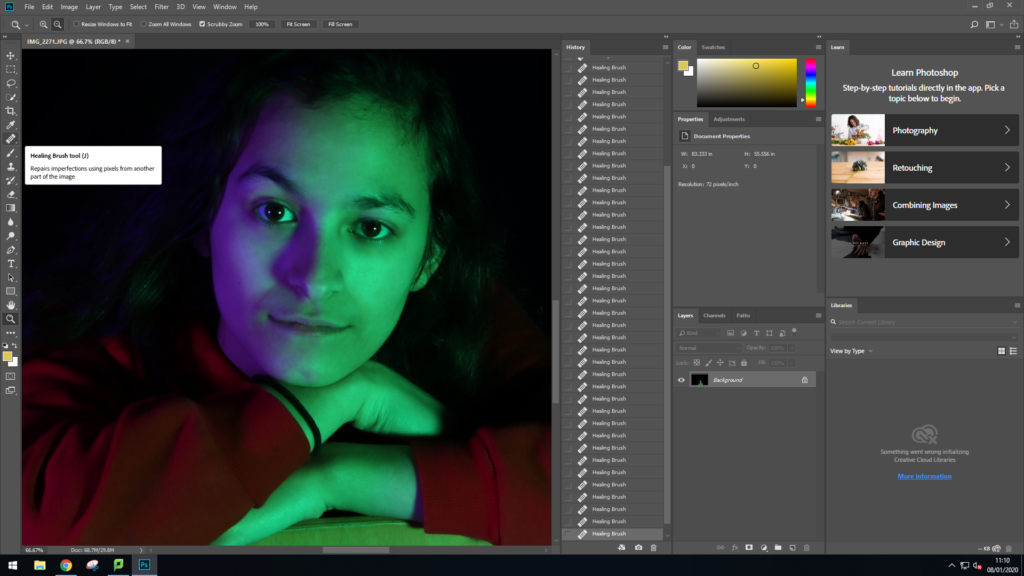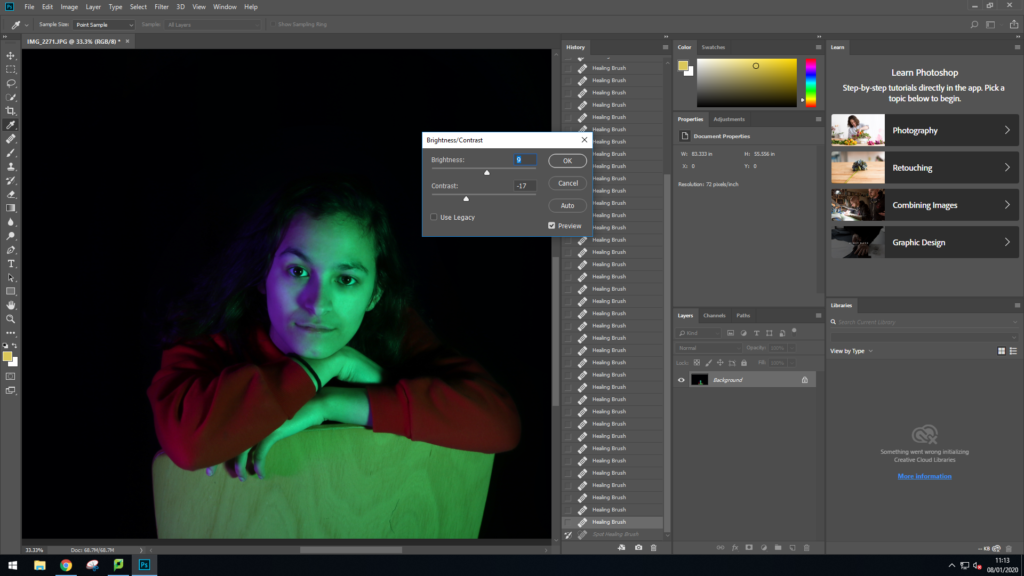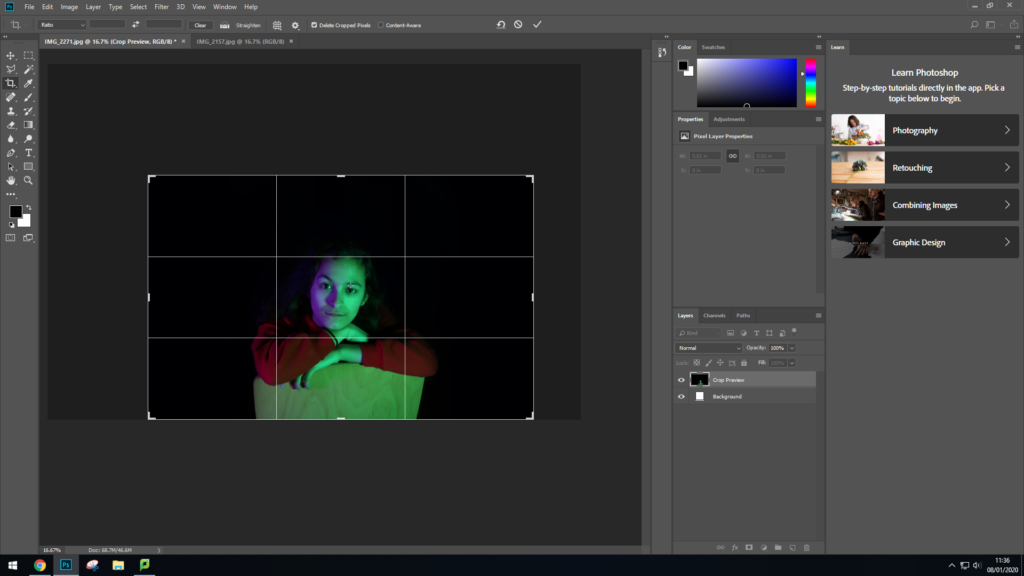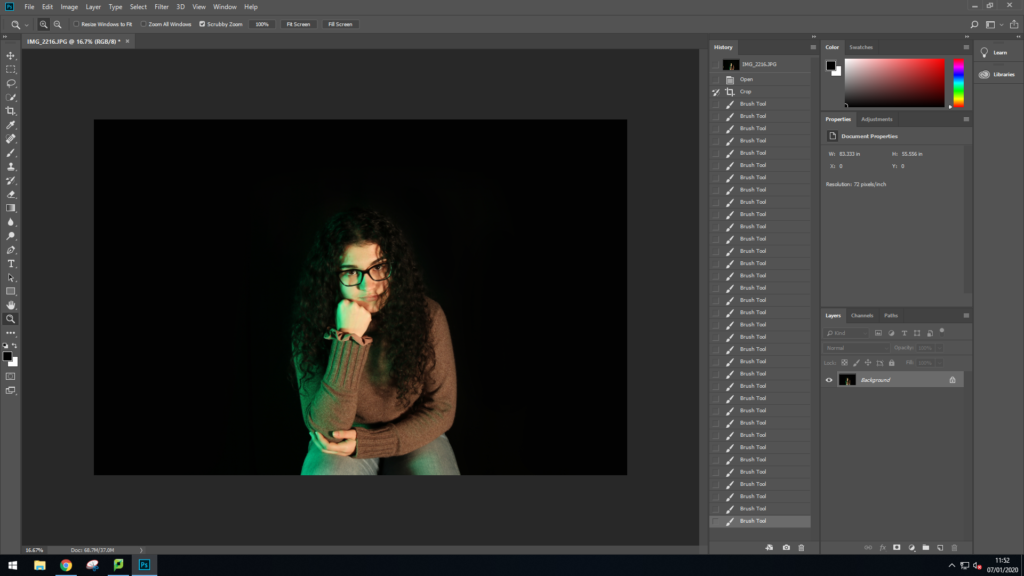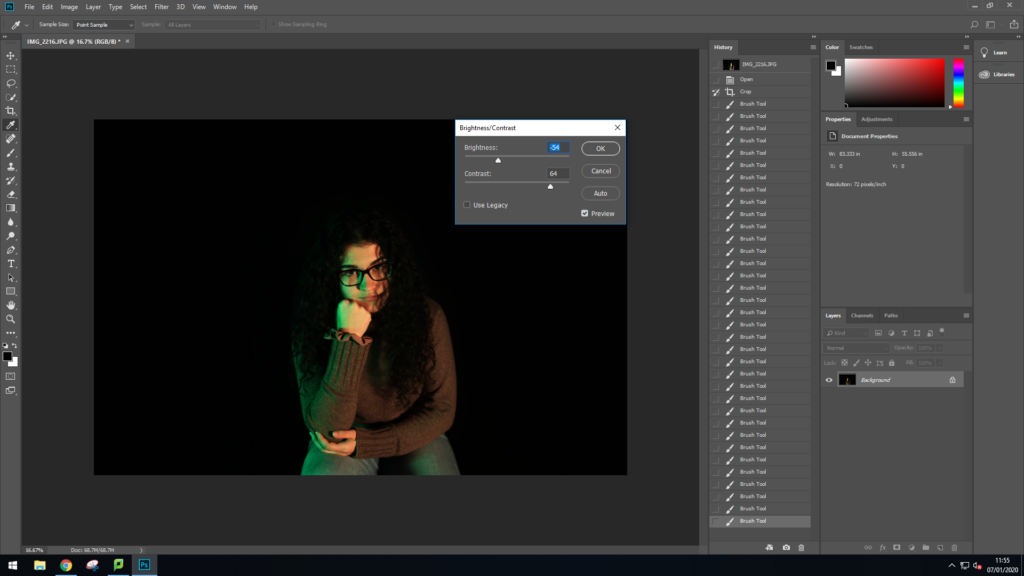For my editing I used Photoshop as I found that it was the easiest option to help me edit the background.
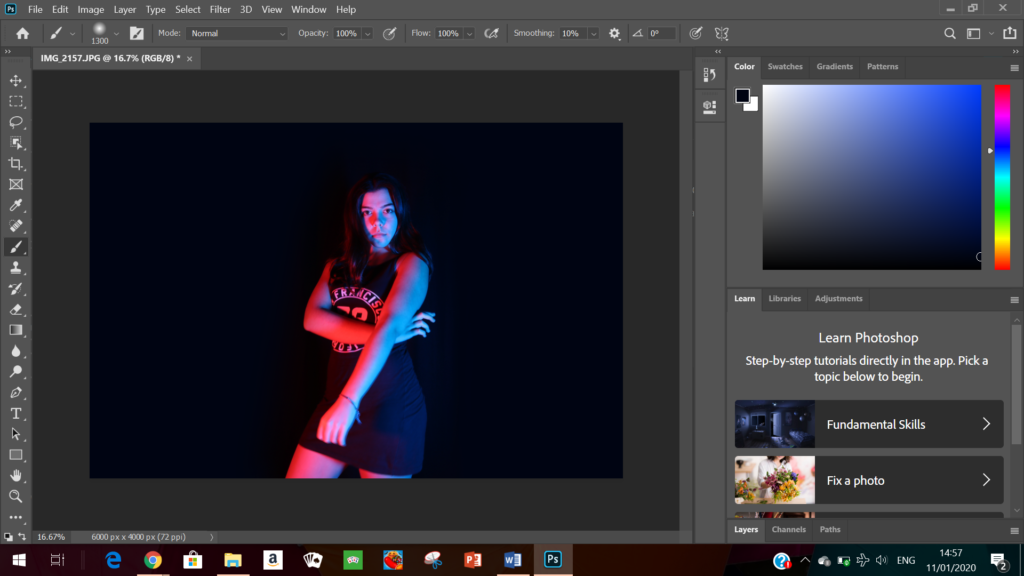
Here I used these tools to help my crush the background colours^^
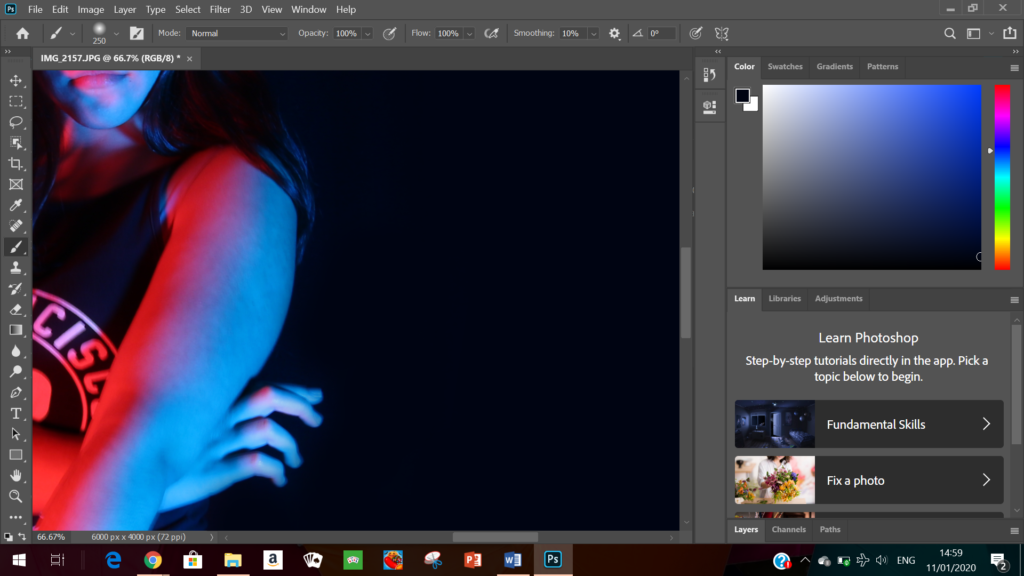
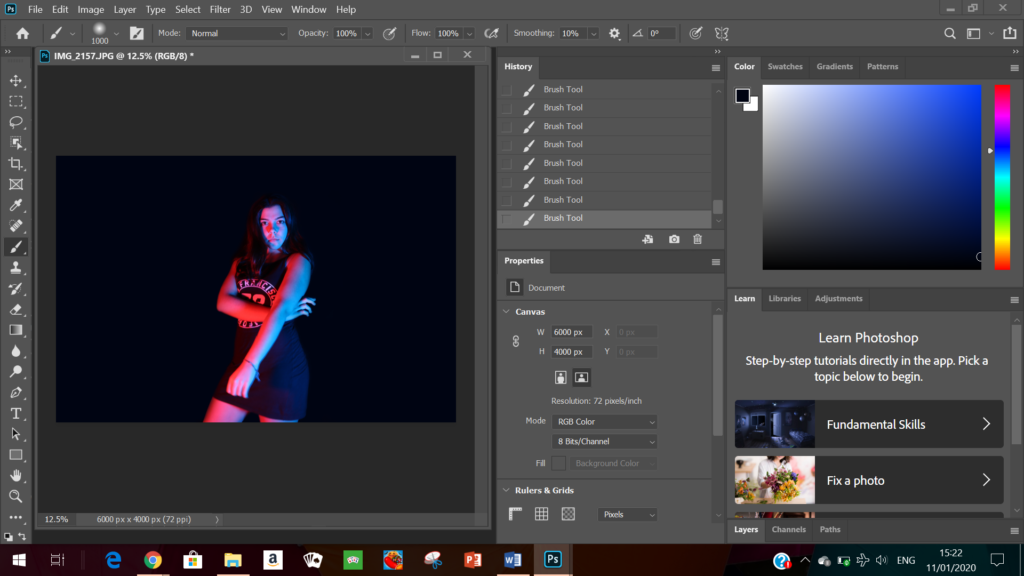
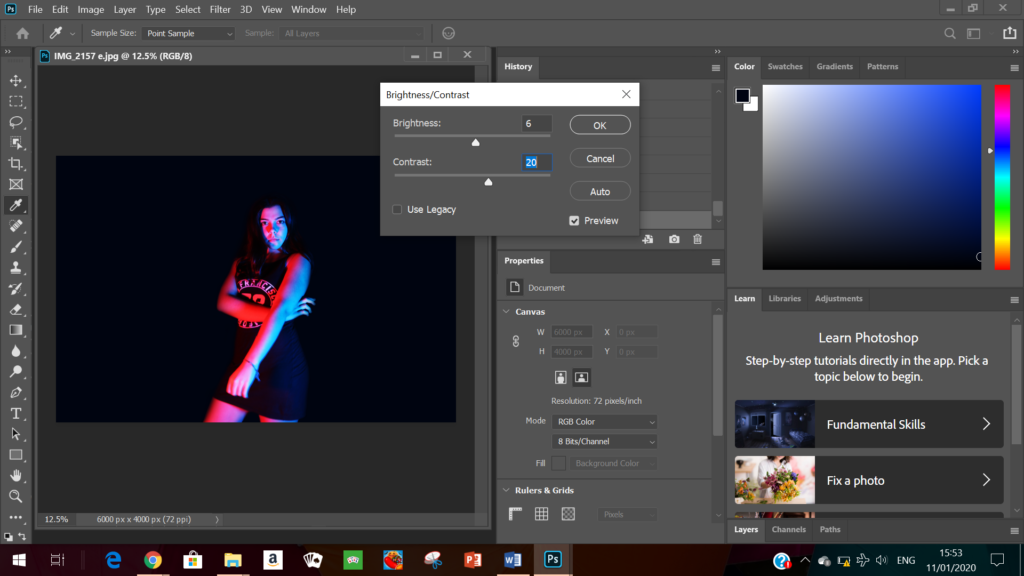


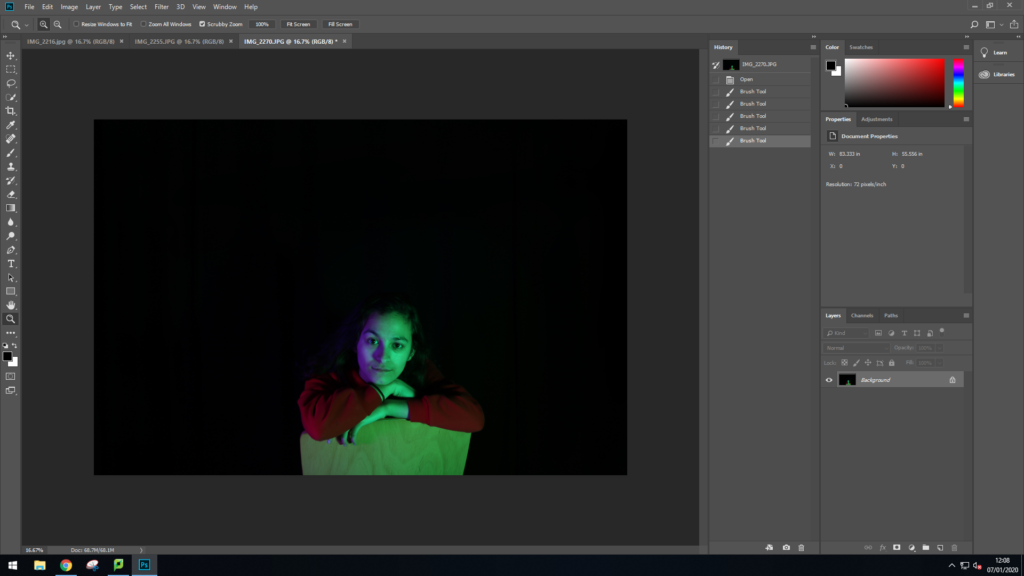
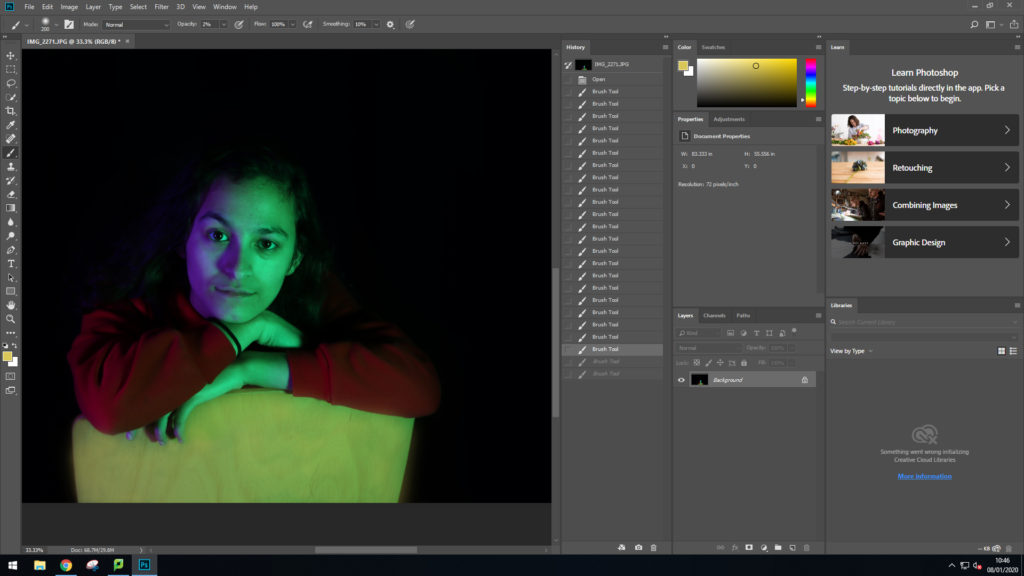
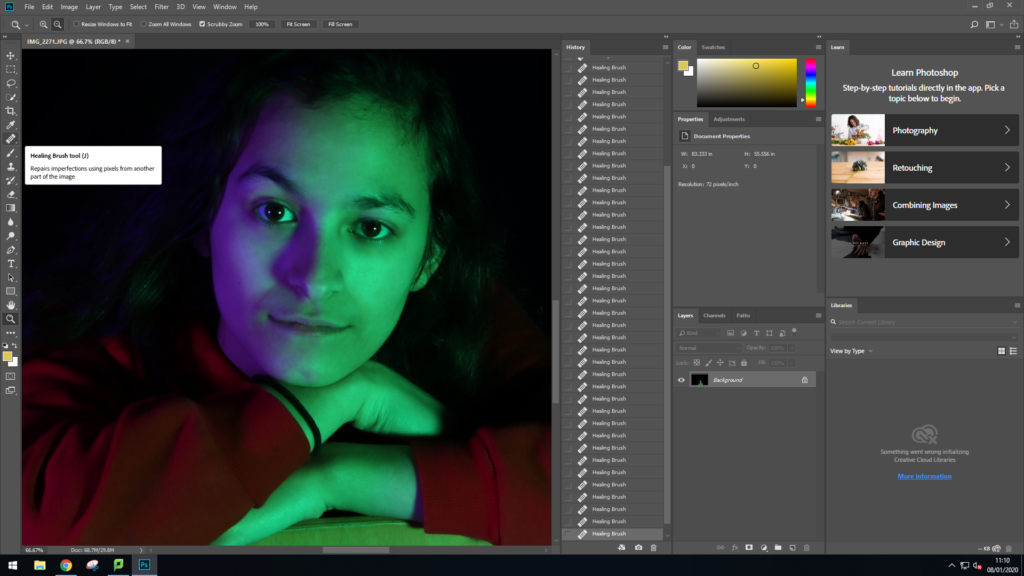
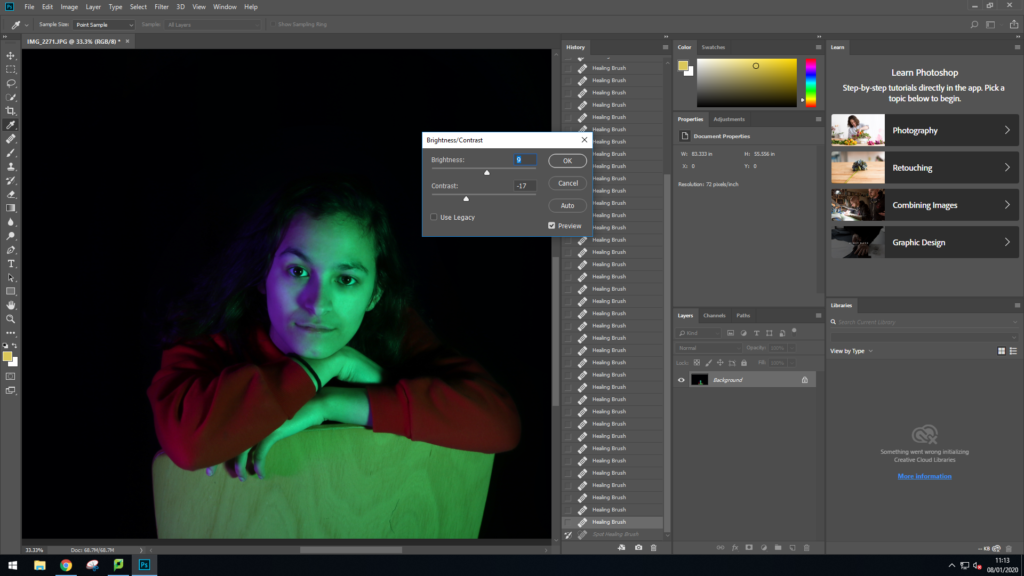
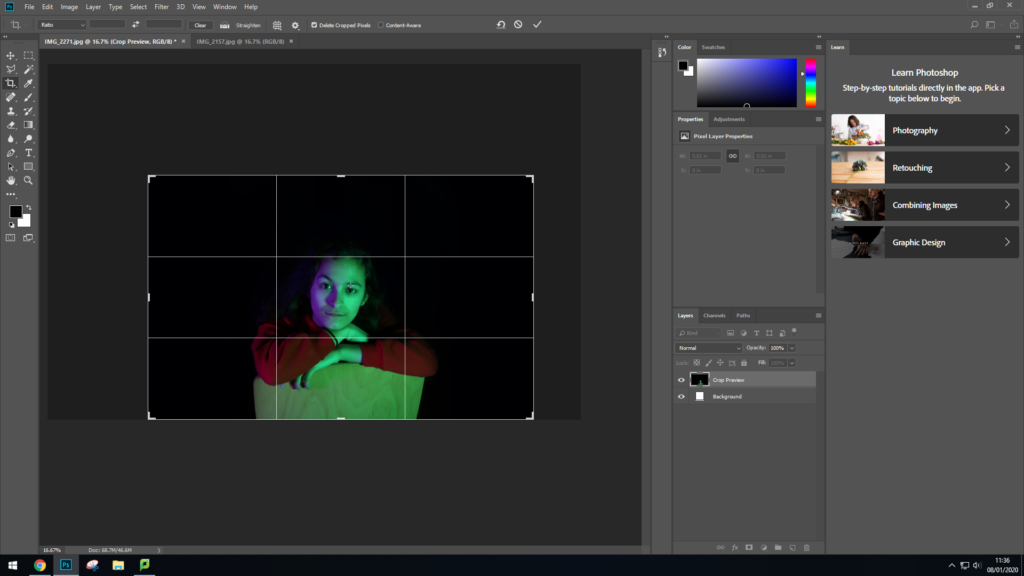



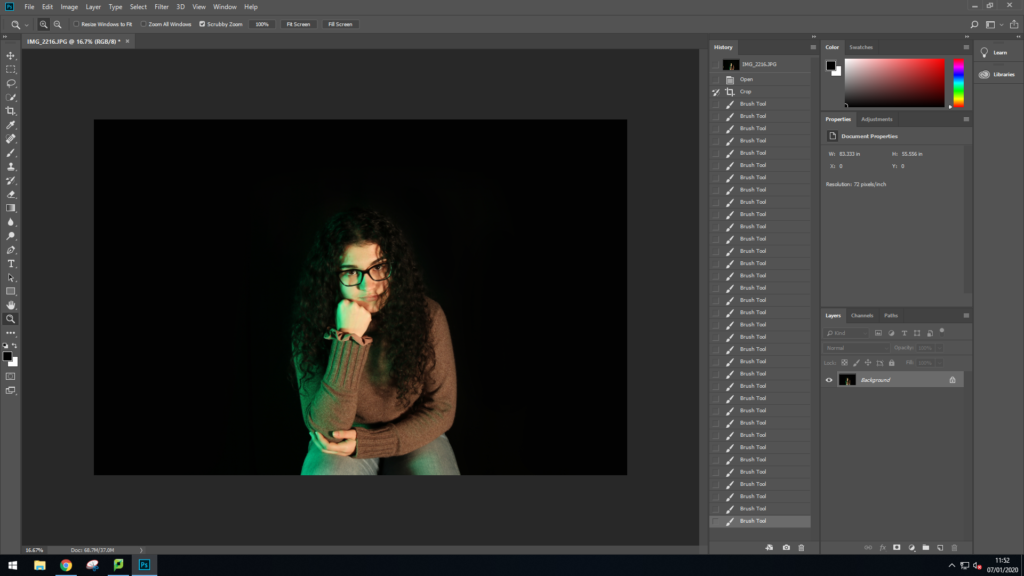
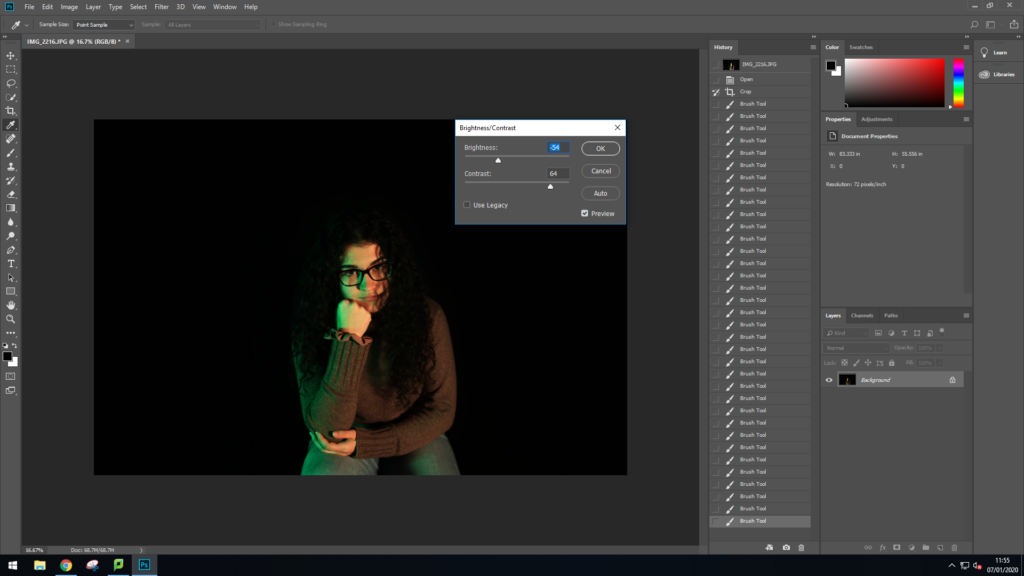


For my editing I used Photoshop as I found that it was the easiest option to help me edit the background.
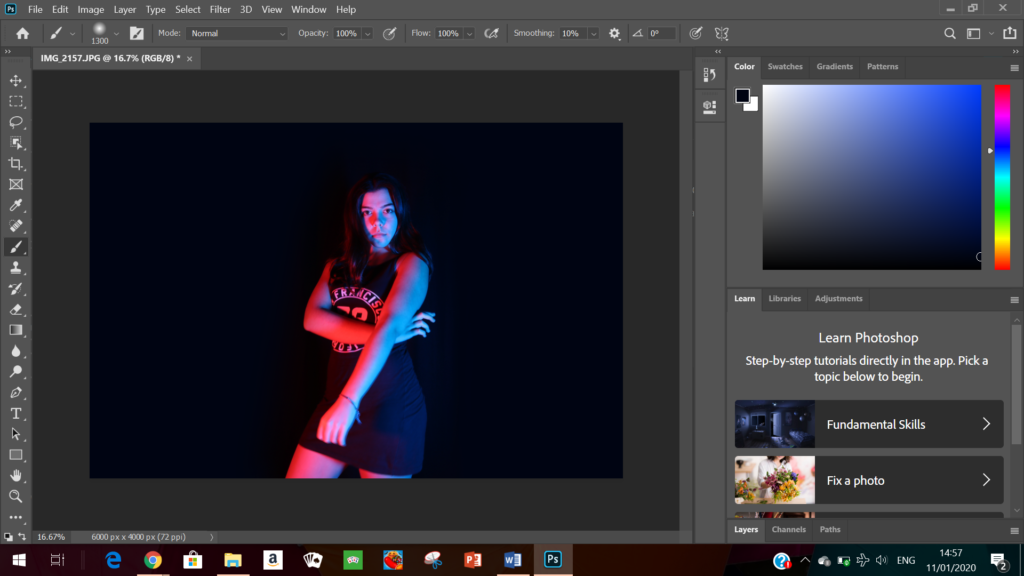
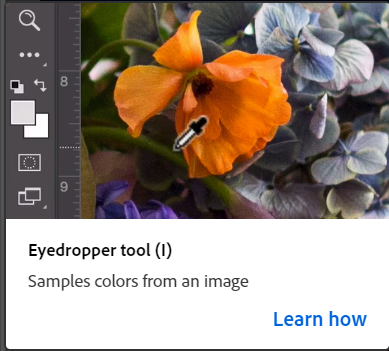
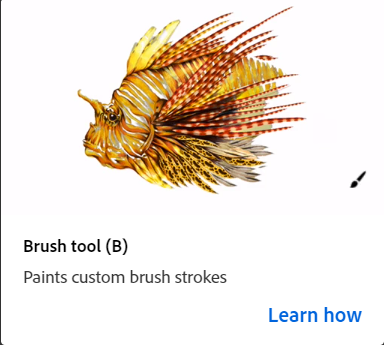
Here I used these tools to help my crush the background colours^^