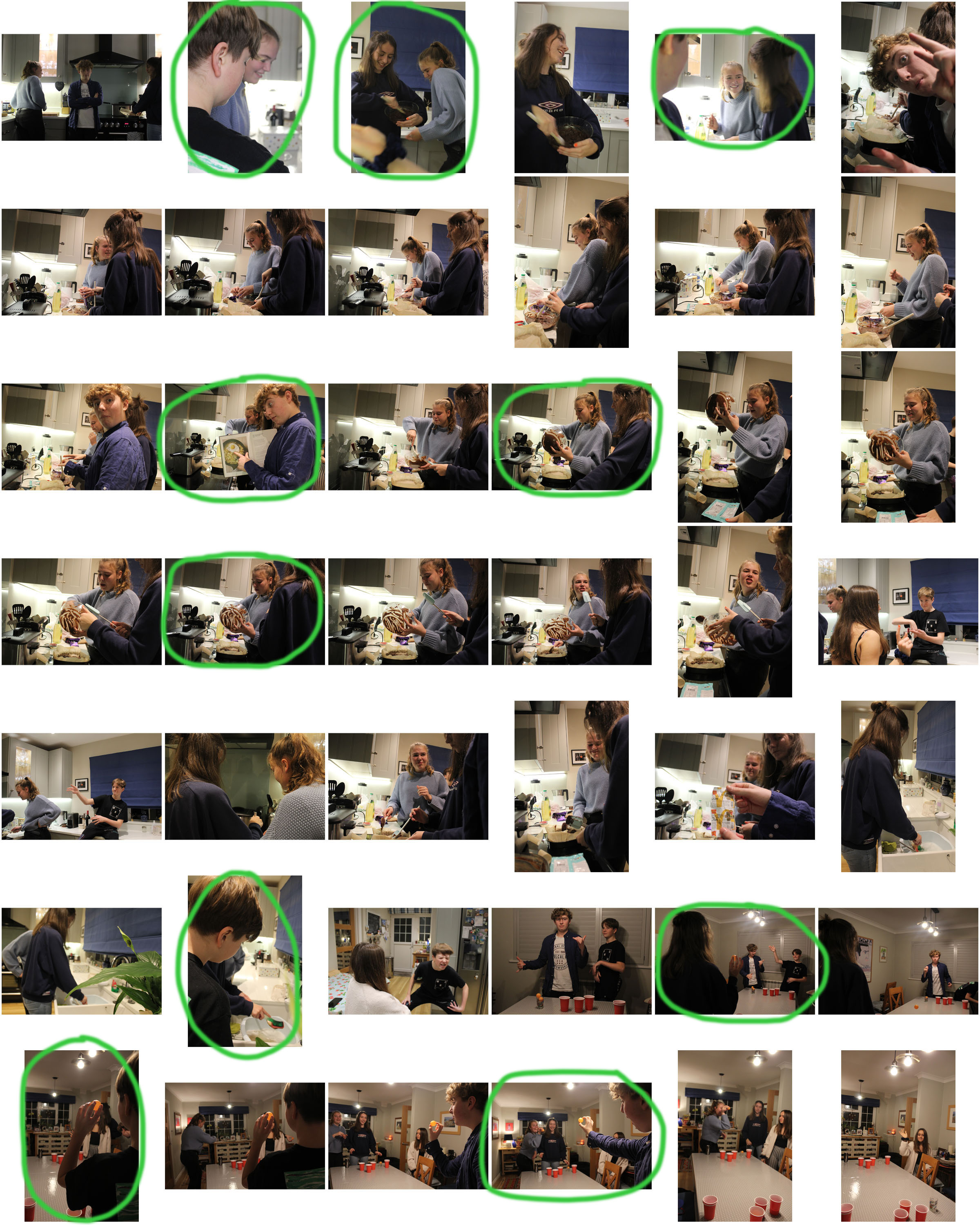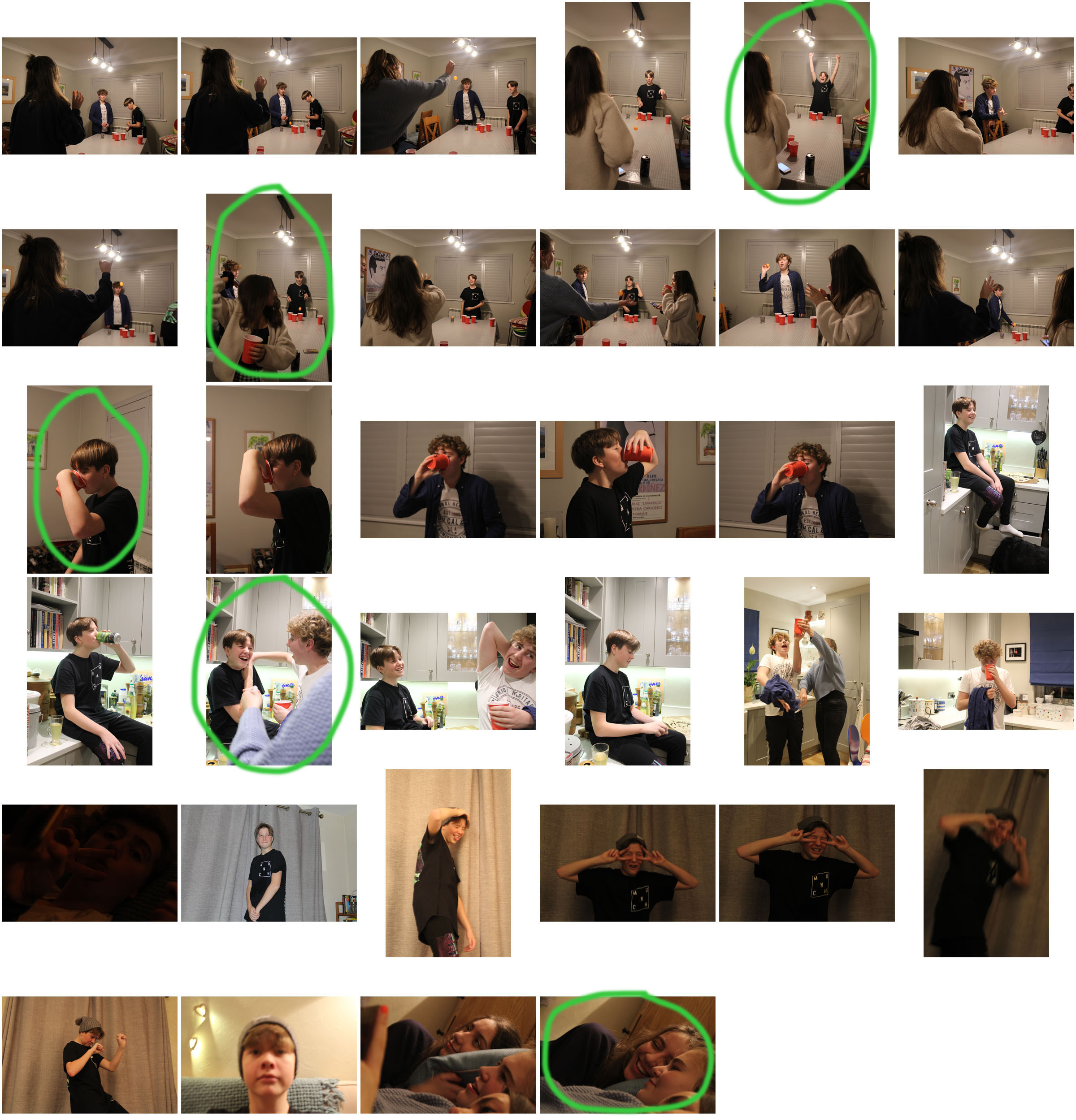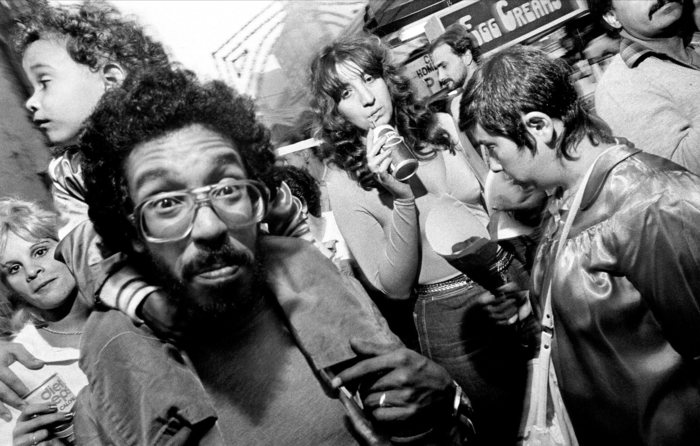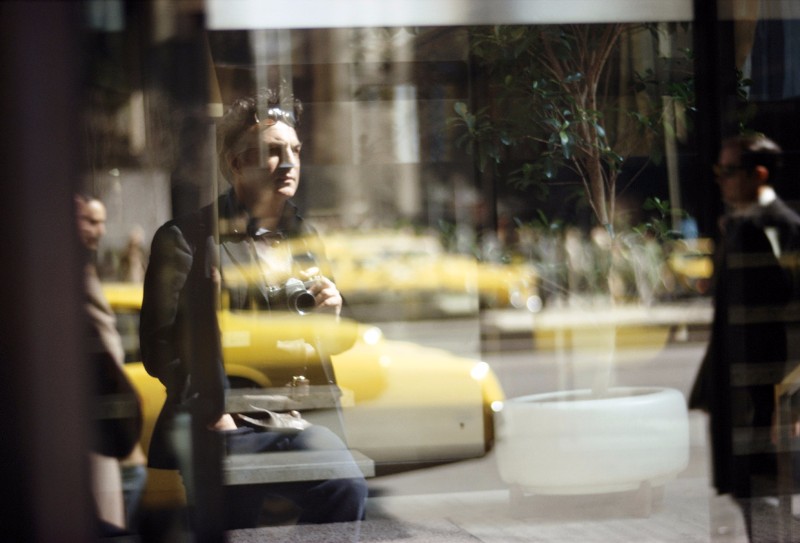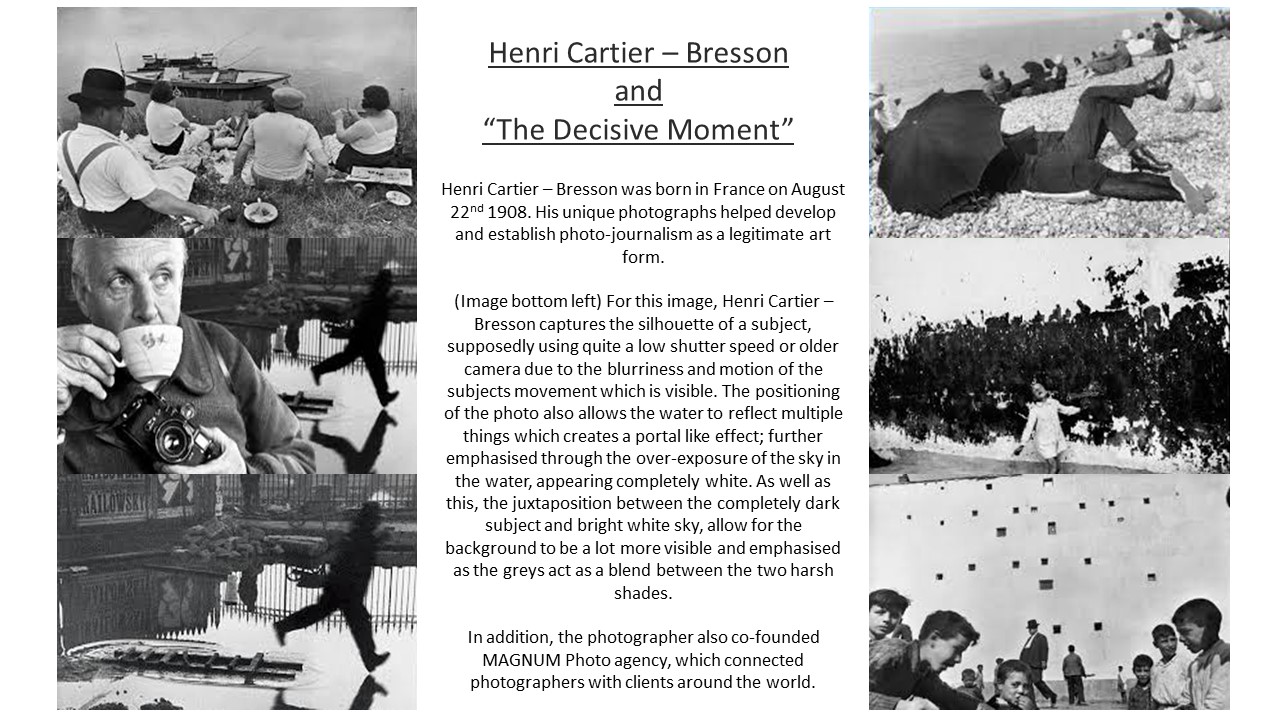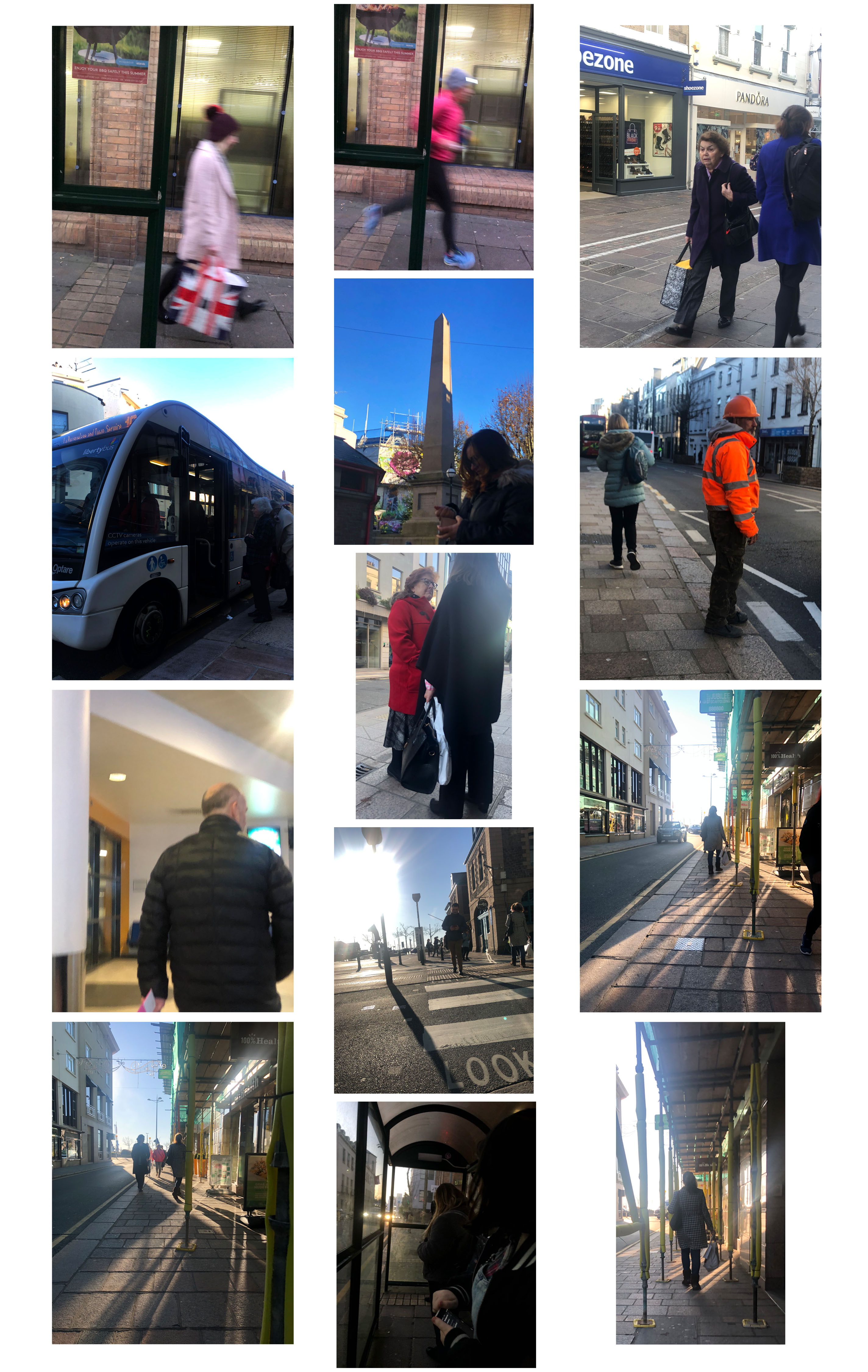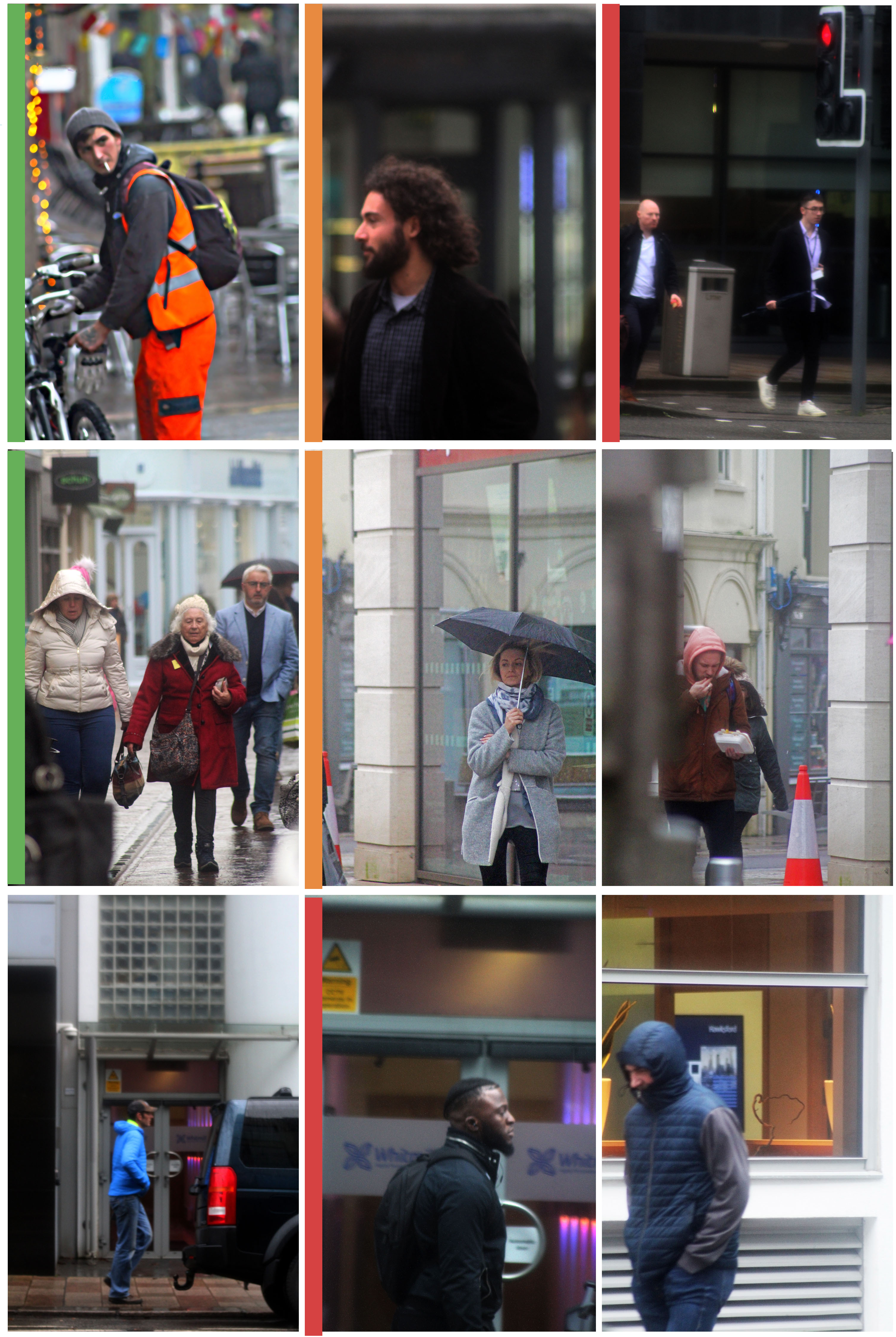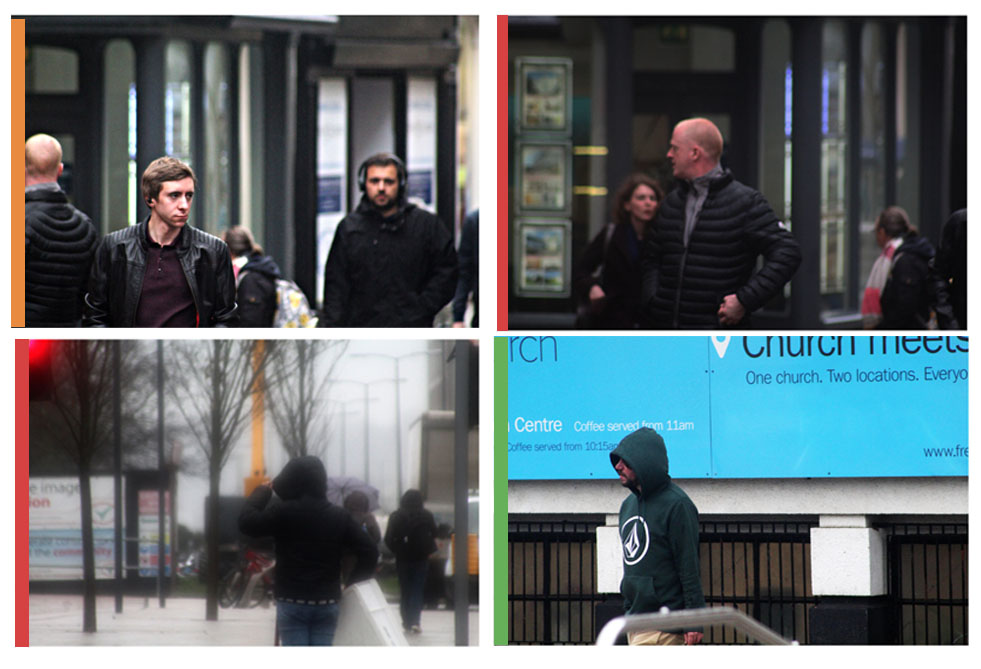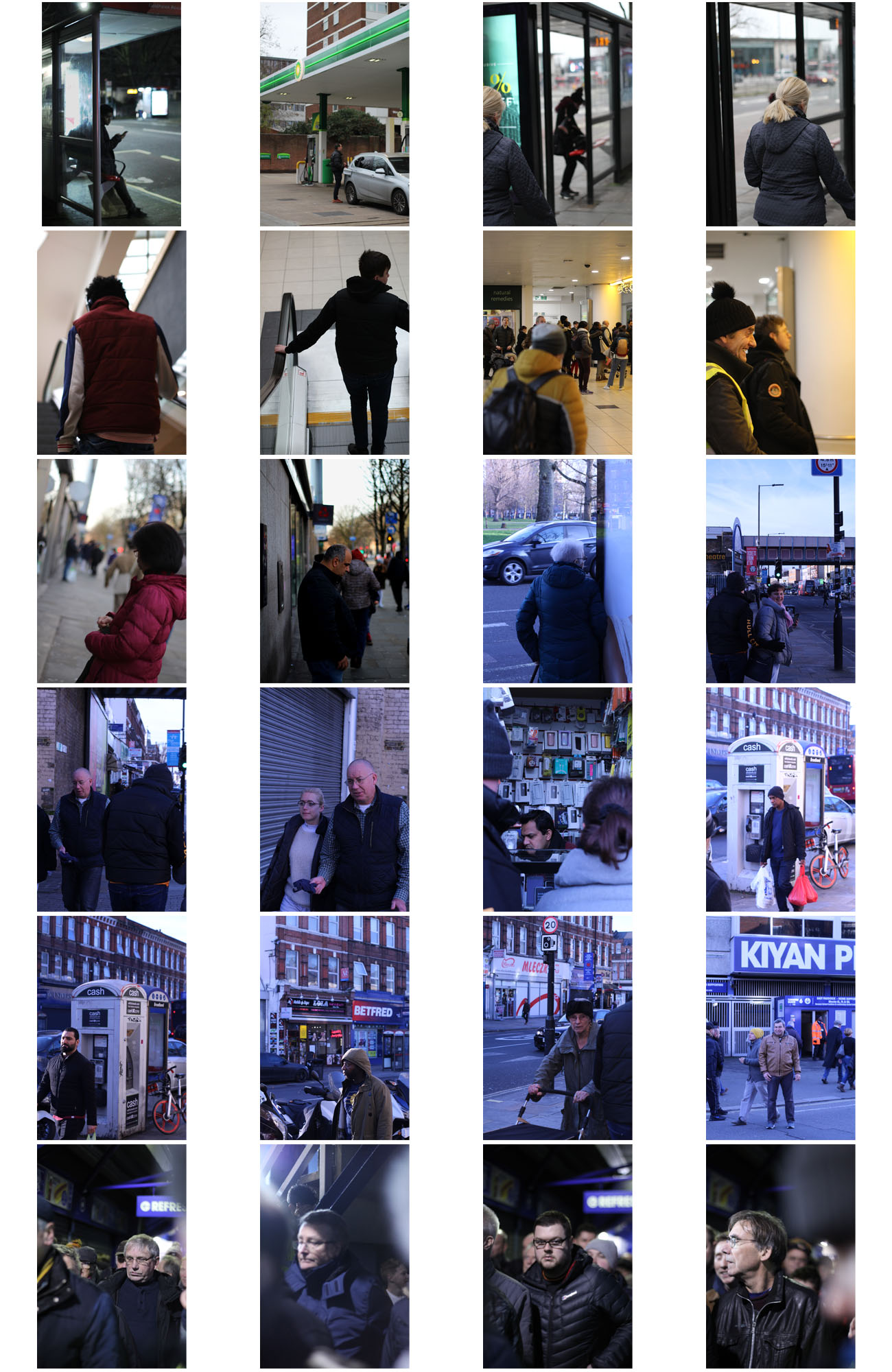Adobe Photoshop is an incredibly powerful program that allows you to do professional grade image manipulations and adjustments. It’s a critical tool for designers, web developers, graphic artists, photographers, and creative professionals.
Image Adjustment and enhancement
Adjust the Brightness slider to change the overall brightness of the image. Adjust the Contrast slider to increase or decrease image contrast. When you click OK. The adjustments will appear only on the selected layer.
Experiment by adjusting the sliders. The Vibrance slider affects the intensity of colors. It has the strongest effect on muted colors in the image.
The Saturation slider increases the color intensity of all colors in the image. by adjusting the Hue, Saturation, and Lightness sliders. Your changes will affect all the colors in the image.
The Hue slider changes the colors in an image. The Saturation slider affects the intensity of colors in an image. The Lightness slider affects the brightness of colors in an image.
To affect only a specific color with these sliders, first go to the drop-down menu at the top left of the Hue/Saturation dialog box and choose a color range, like Yellows. Then adjust the Hue, Saturation, or Lightness sliders. These changes will only affect the selected color range, wherever that color appears in the image.
When you click OK. The adjustments will appear only on the selected layer.
Cropping methods
Where possible, you should always edit your photos non-destructively. This means that you can edit your image as much as you like, but can always undo any change, and always revert back to the original file if you need to.
The crop tool also enables you to straighten up the horizon in your shots. Click the Straighten button in the options bar and draw a straight line along the horizon in your image. Straighten works by rotating the image and cropping out the corners.
Whenever you’re cropping, make sure the Delete Cropped Pixels box is not checked. This enables you to crop non-destructively. You’ll only see the image as you’ve cropped it, but the extra pixels will not be discarded. If you want to change the crop later, you can.
Use of selection tools
It provides selection tools for different kinds of selections. For example, the Magic Wand tool can select an area of similar colors with one click.
The Selection Brush tool lets you paint your selection. So in general you would use the Magic Wand and Quick Selection tools when you have clearly defined colors or tones. The Lasso tool basically lets you trace around an object to select it.
This basically makes your life much easier and helps improve the photo to your desire.
Cut-n-paste methods
This tool allows you to duplicate things.
Layers and blending methods
The way to do non-destructive editing in Photoshop is to use layers. Layers are like a series of transparent sheets stacked on top of your image.
Ideally, every single edit should be saved on its own individual layer. This enables you to adjust the edits later, make them more or less visible, or remove them entirely by hiding or deleting the layer.
Adjustment Layers allow you to make changes to your image’s tone and color in a non-destructive way. Adjustment layers give you additional editing flexibility. They allow you to re-edit image adjustments you’ve made, and protect your original image from direct changes.
Currently, there are 27 Blending Modes in Photoshop. 30 Blending Modes if you include the two extra Blending Modes for the painting tools (Behind and Clear) and the extra Blending Mode for groups (Pass Through).
Some Blending Modes are:
- Normal,
- Dissolve,
- Darken,
- Multiply,
- Color,
- Burn,
- Darker Color,
- Lighten Screen,
- Color Dodge,
- Lighter Color,
- Overlay,
- Soft Light,
- Hard Light,
- Difference,
- Exclusion,
- Hue, Saturation,
- Color,
- Luminosity.