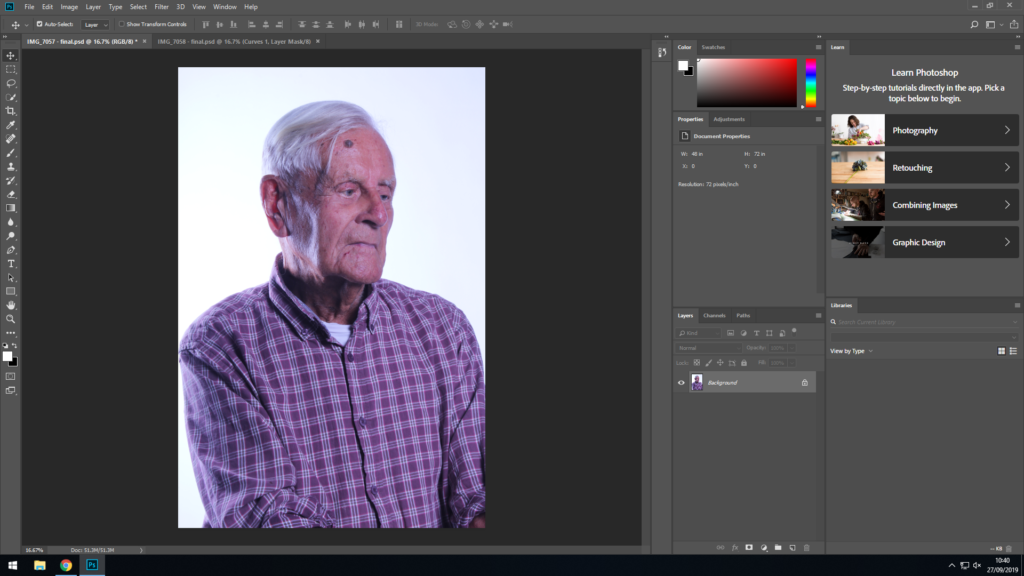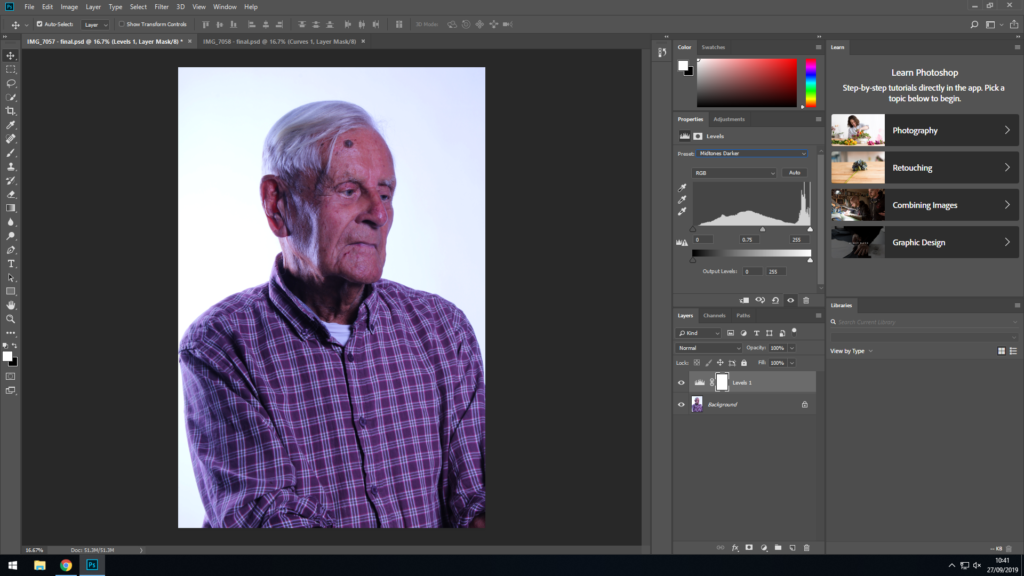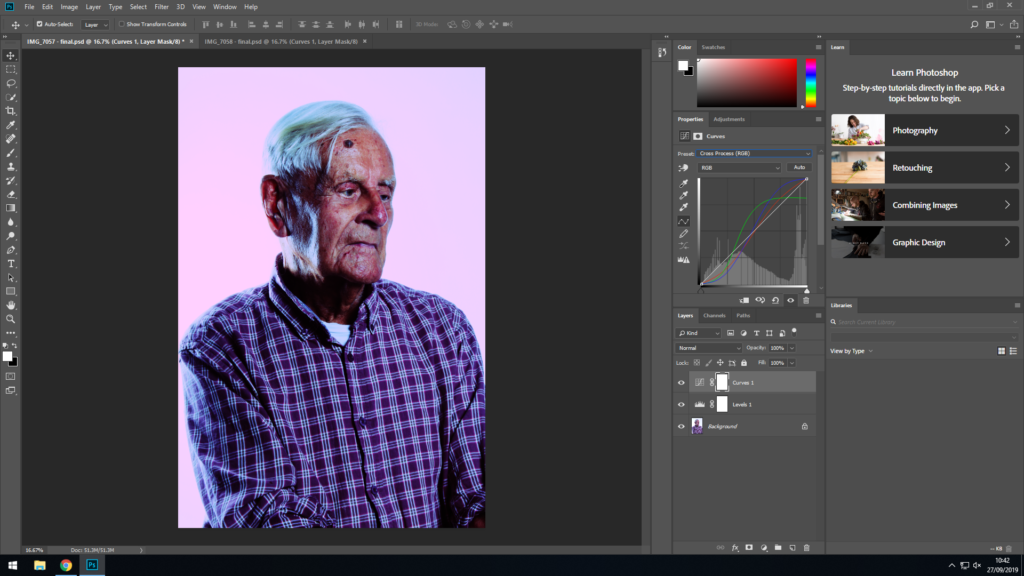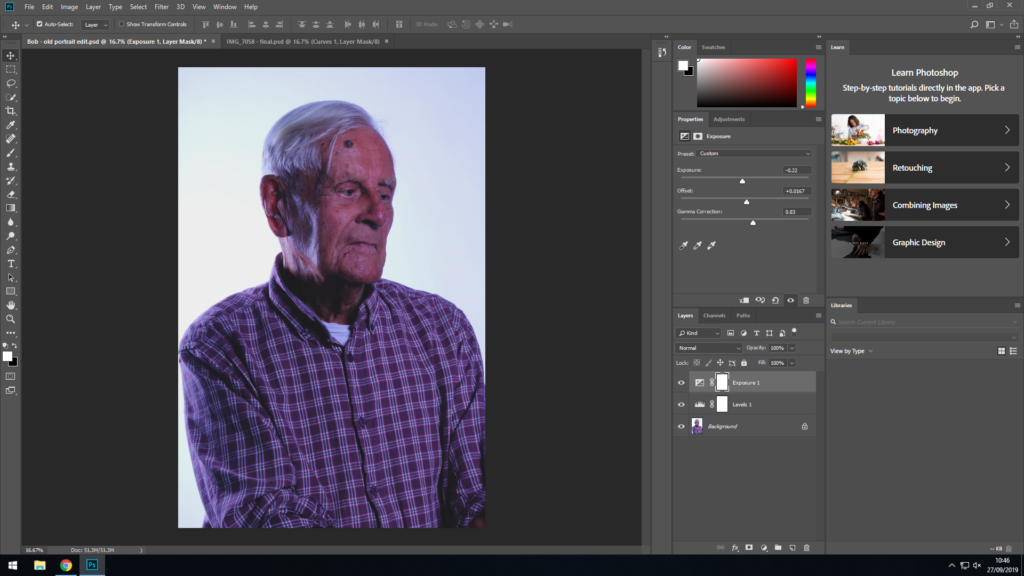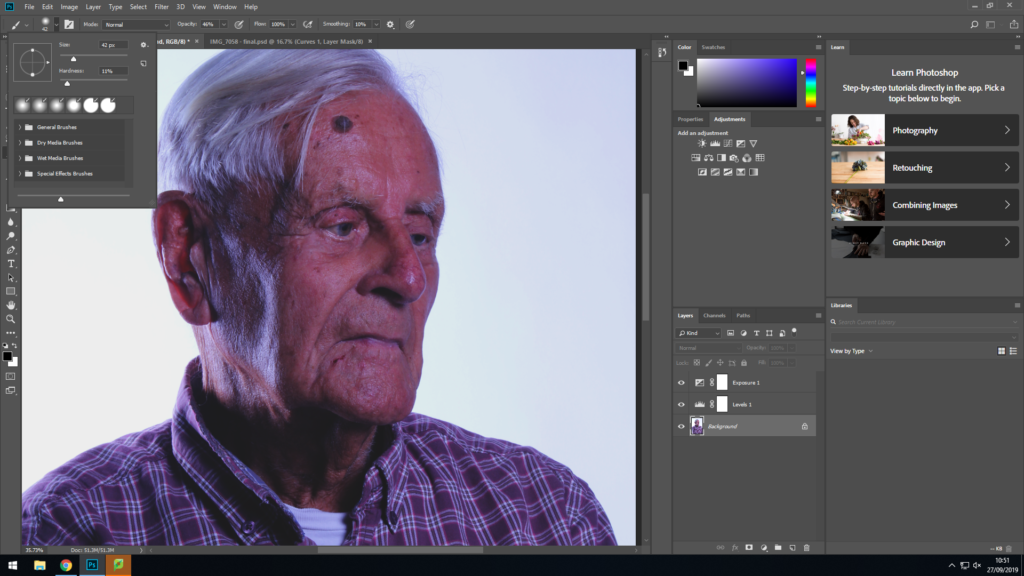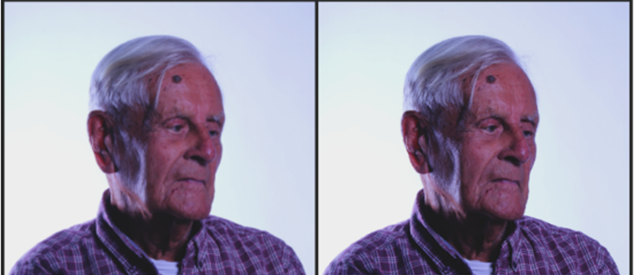This is a series of screenshots showing the editing process of a photo I took of Bob. I didn’t include this image in my final selection as it doesn’t fit the theme I ended up implementing to the images I did choose.
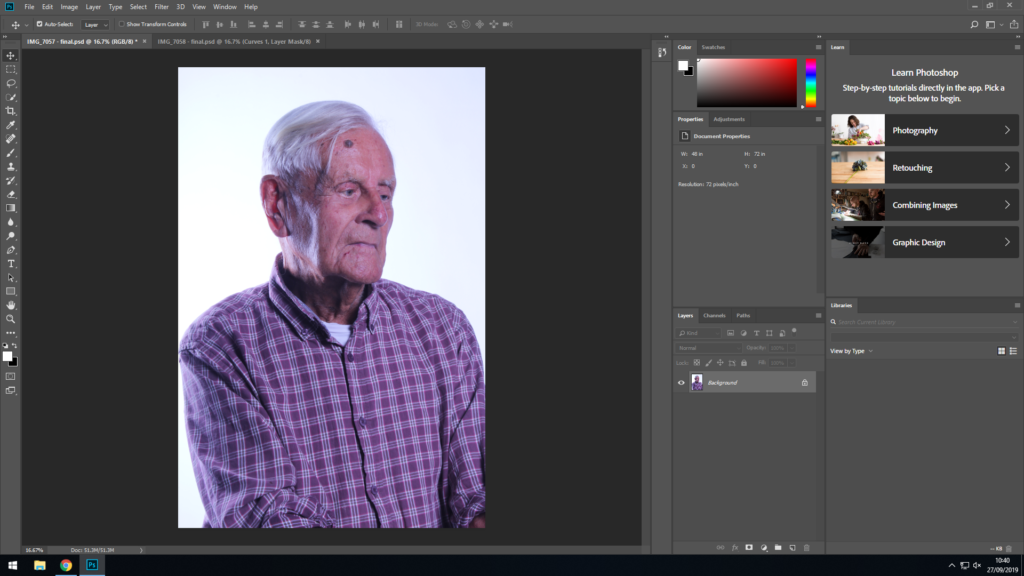
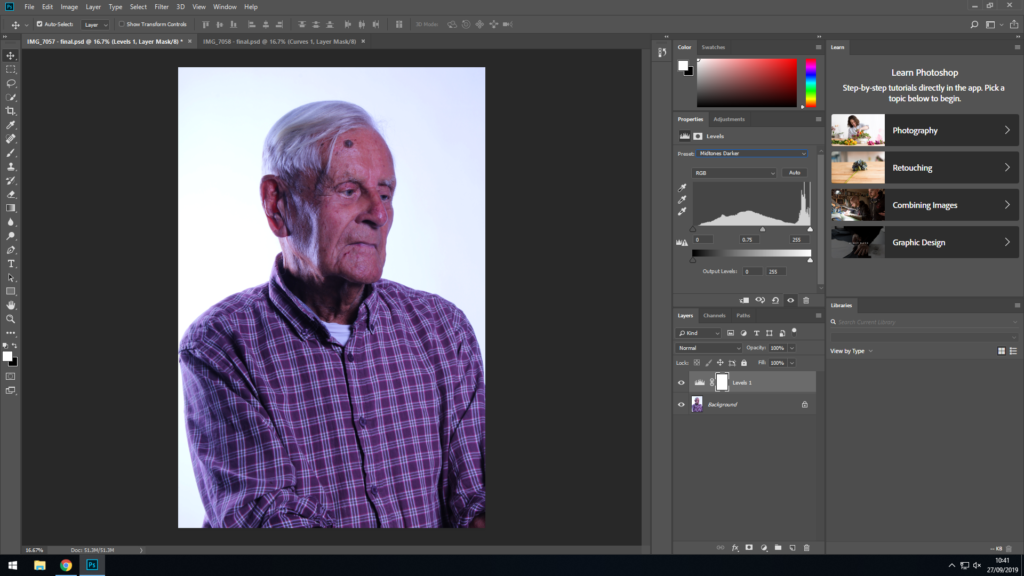
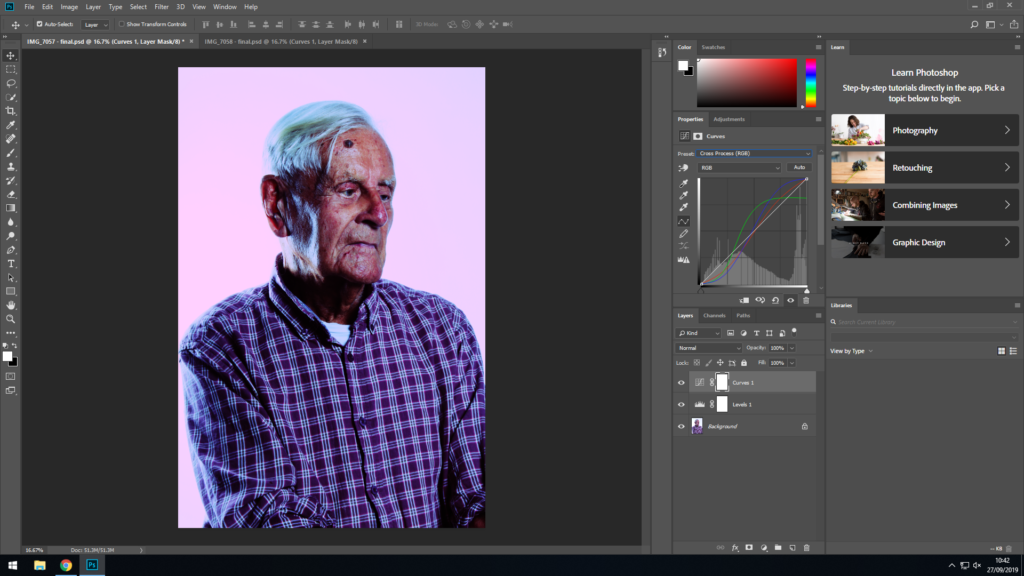
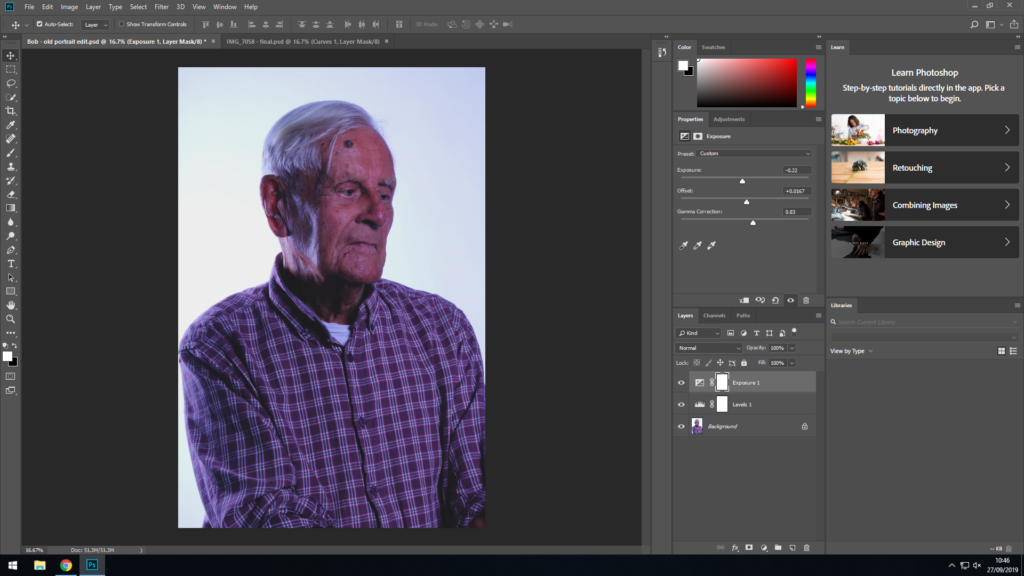
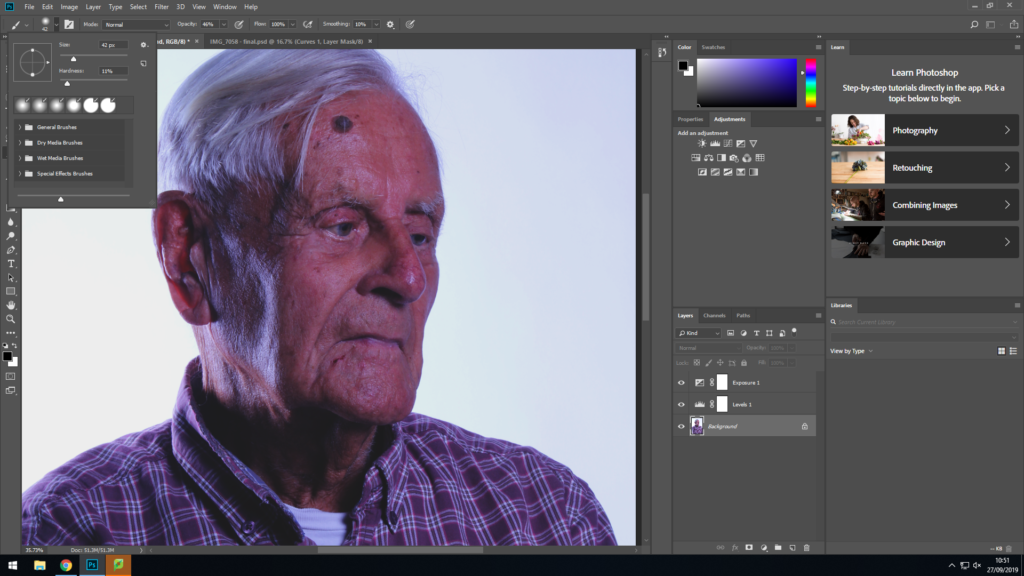
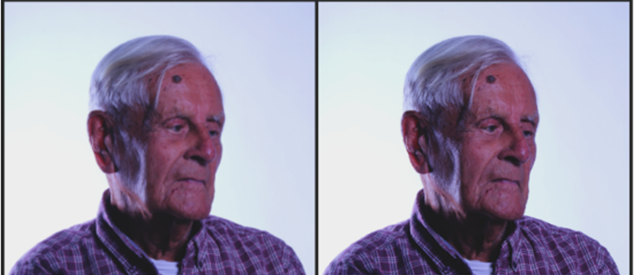


This is a series of screenshots showing the editing process of a photo I took of Bob. I didn’t include this image in my final selection as it doesn’t fit the theme I ended up implementing to the images I did choose.