Action Plan
For my final photo shoot, I decided to feature myself as the main subject of the photographs and took photos in my garden and on my local beach where I have grown up playing football and socializing. I Then met up with a friend in town and used him as a subject afterwards. We simply walked around the backstreet areas to capture images. I mainly focused on using available light sources such as shop fronts and Street lights however, in some scenarios I used my camera flash
In order for the first half of this shoot to take place, I had to take the photos from a distance. I therefore downloaded the Nikon Snap bridge app, Which allowed me to set timers and take photos directly from my phone via Bluetooth connection. I also used a tripod in order to hold the camera at a suitable height and to get a very stable, focused image. For the second half of the shoot, I simply held my camera and shot from different angles. I preferred this approach more as even though I captured more blurred images, I had more of a free range of movement with the camera and I was able to capture angles that a tripod simply wouldn’t allow me to
Below is a contact sheet from the shoot. overall, The night I chose to shoot on was a very stormy night, So a lot of my images contain a lot of noise and blurring. I have however, looked over all of the images to see if I can make anything out of the negative images due to the nature of my chosen area, Fortunately I have been able to identify a few which can have some potential further down the line due to their composition obscuring the subjects identity
Contact Sheet
This is the contact sheet of my narrowed down images.
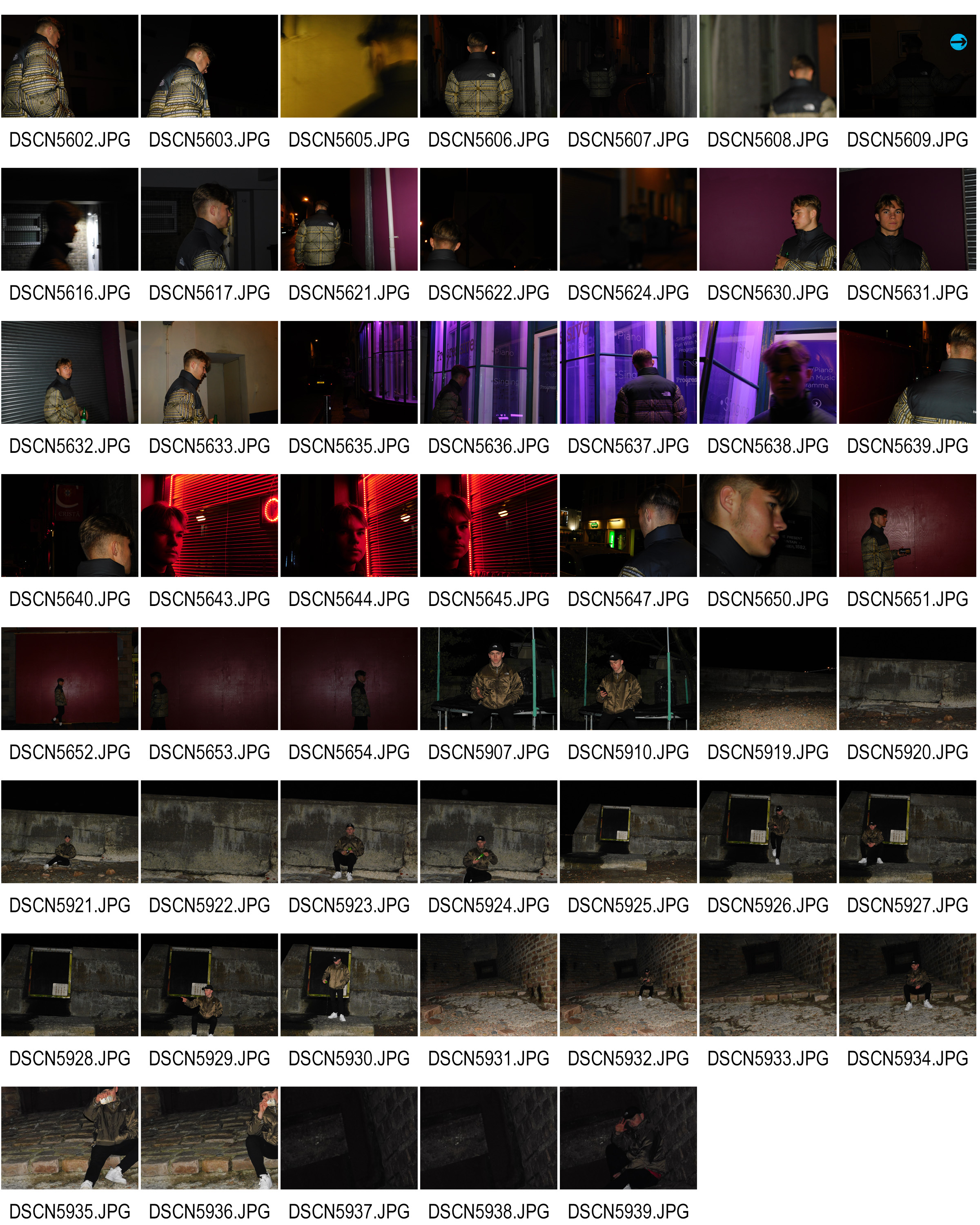
With the help of this contact sheet, I have been able to select images that I feel stand out for numerous reasons. Below are some of these images and my thoughts on them.
Image 1

I like this image due to the clarity of the subjects face. The solid purple background helps the neutral colors of skin tone and the subjects jacket stand out, Essentially drawing all of our focus onto the subjects profile and facial features. The image does need some cropping at the edges in order to ensure our entire focus is on the subject and not the garage door at the sides and top left of the image.
Image 2

I also particularly like this image. The photo was taken using a tripod and as a result of the environment, The tripod was on a slope explaining the angle of the image. This can easily be corrected using free transform in Photoshop. I like the composition of the images color due to my outfit consisting of neutral colors, similar to that of the breakwater I am propped up against, as well as the bright white color of my shoes standing out among these darker, neutral colors.
Image 3

This is also another personal favorite out of all my Images. I decided to utilize the lighting from a red LED shop window display. I asked my subject to step into the light and the result was an effect similar to chiaroscuro, with half of the subjects face being illuminated and the other half being left out of the light and in the shadows.
Editing Techniques
For my project, i have decided to focus on the idea of obscuring identity.I have decided that I will achieve this process through multiple editing techniques, exploring ideas of digital editing methods like pixelating, Blurring as well as physical methods such as taping and tearing. Here are a few demonstrations of my chosen methods demonstrated below.
Pixelating
This method is essentially using a filter from the filter gallery. Firstly, I have cropped the image down to remove the unwanted garage doors on the sides of the Image. I have then drawn around the subjects face with the lasso tool, as this is the feature I wish to select for pixelization and Created a new layer out of it with the CTRL+J Function. I have decided to leave a bit of space around the face in order for the outermost pixels to fade into the background rather than towards the edge of the face, as this will also contort the face shape of the subject more if I do this and, arguably , The subjects face shape is quite a noticeable feature.
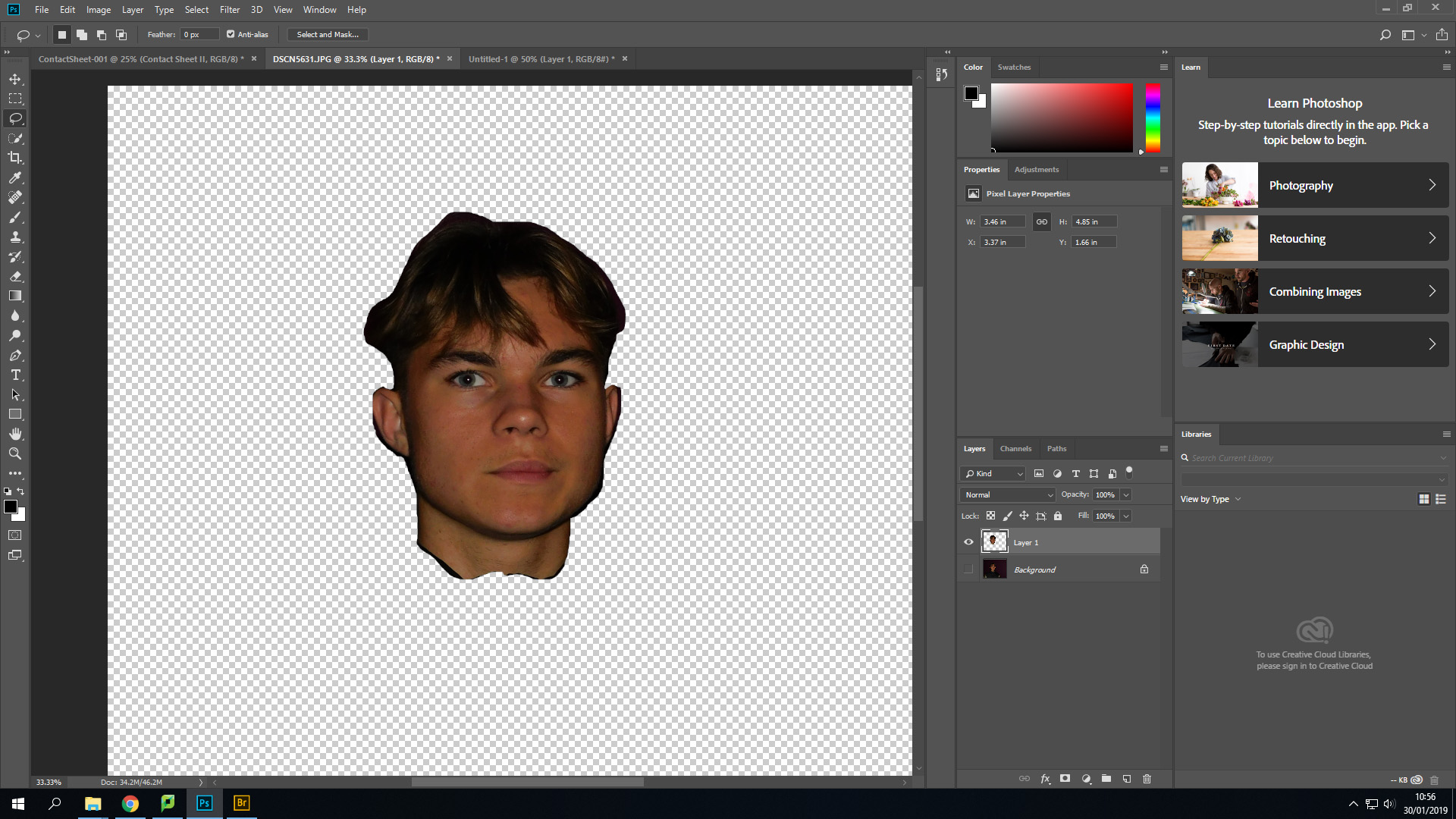
In the filter bar at the top of the screen, I have gone down to the pixelate function and selected mosaic, as this is a style of pixelation that truly represents the style I wish to Achieve![]()
I have then set the Pixel square size to 70. This is not a set size and will vary from image to image dependent upon the composition of the element I wish to pixelate![]()
Here is the final outcome of this process in the editing stage. As you can see, the majority of facial features are distorted but from analyzing this image, I have decided that In future I may enlarge the pixels in order to further obscure the identity of the subject and break up facial features further.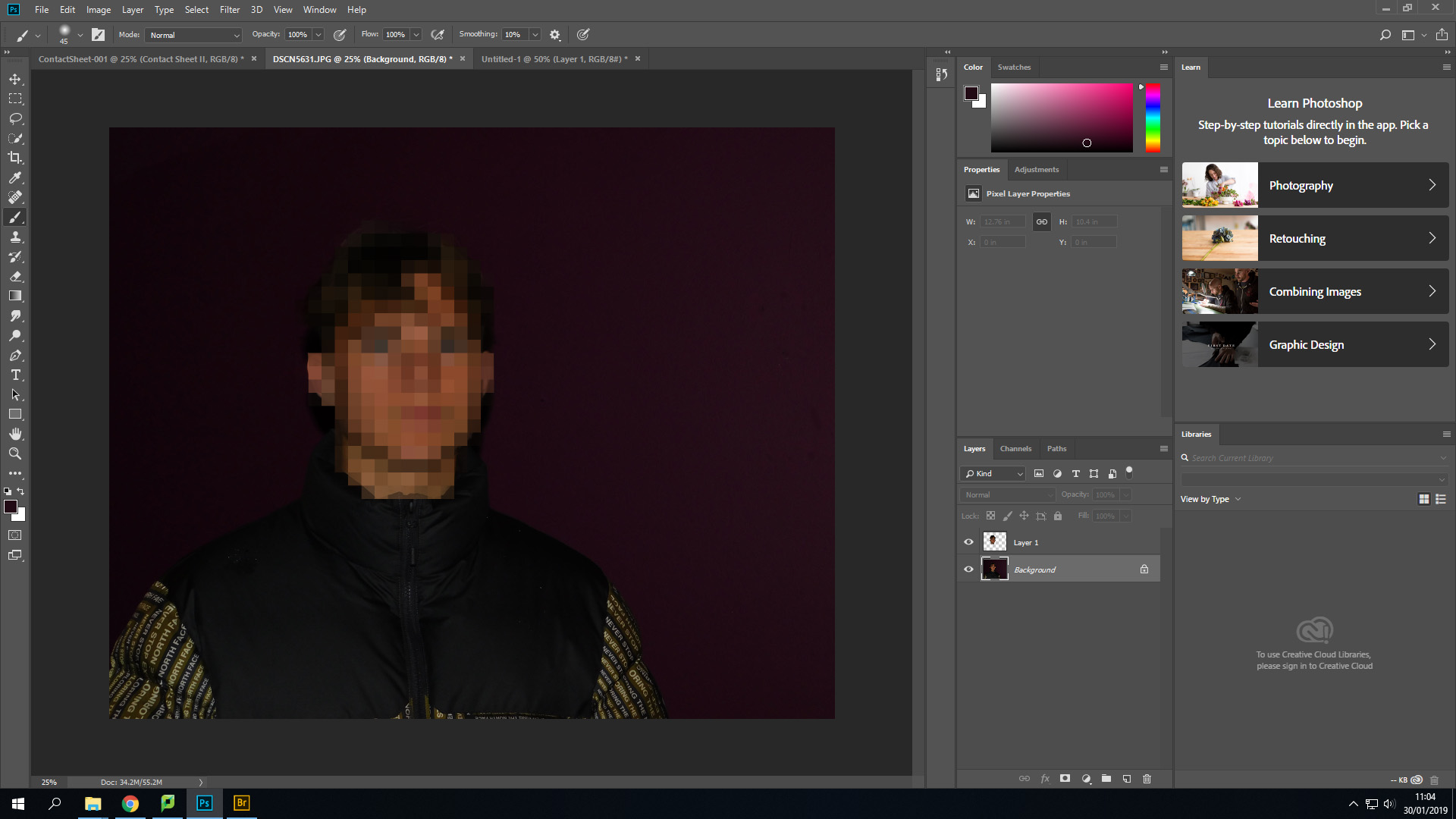
Blurring
I have decided to also incorporate features of blurring within this project. I will be focusing my work around 2 different types of blurring- Motion and box blurring, Motion blurring is a type of blurring that can occur naturally within an image by either moving the camera when taking a photo, Or photographing something moving with a low shutter speed. For my project, I simply just like the motion blur aesthetic so I will apply it through the motion blur filter interface.
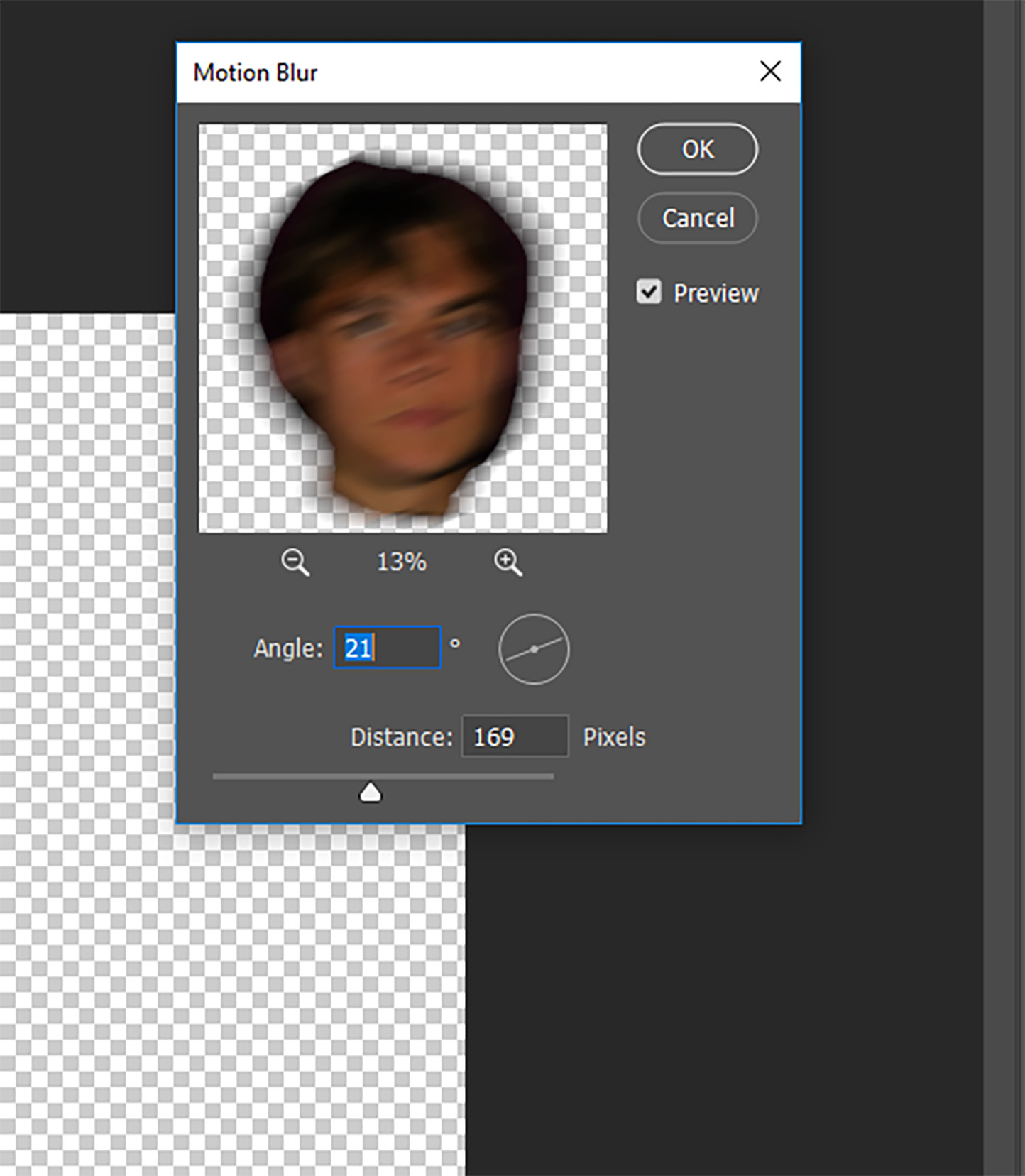
I have repeated the first few steps from pixelation in the sense of isolating the area I wish to blur (The subjects face). I have then selected motion blur from the filter drop down and set the angle at 21 degrees, Meaning the blur is going across the subjects face horizontally and slightly vertically. The blur distance has been set at 169 pixels, As I find it matches the aesthetic I am trying to capture.
Here is my final outcome for the motion blurring. In other images, i may choose to blur the subjects whole body to give off a sense of movement which could portray ideas of a hatred of the subjects own identity or an element of being camera shy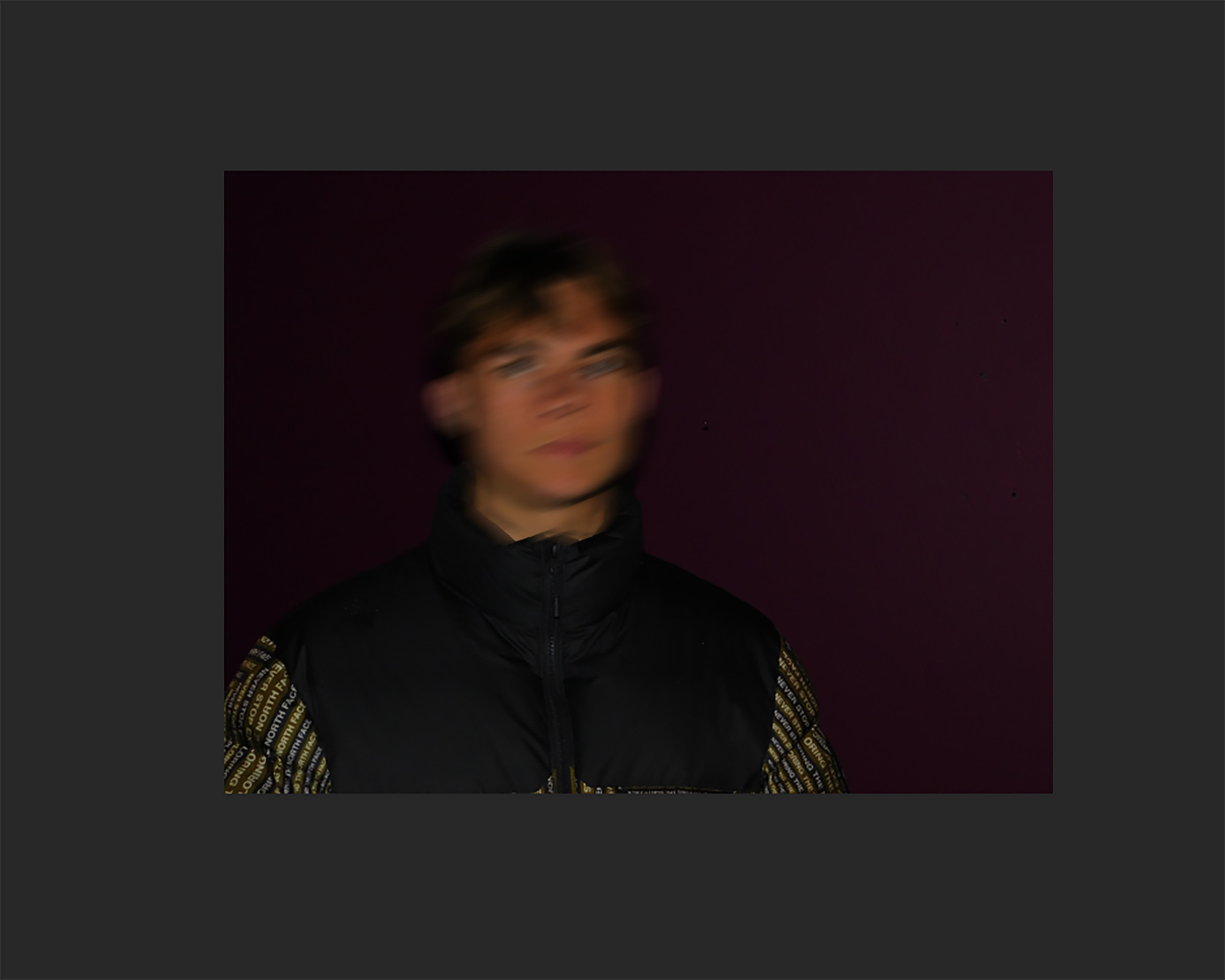
Box blurring is a process that follows roughly the same procedure as all of the above editing techniques, However for this feature, I have decided I want to keep the subjects facial shape the same and instead, blur only the face in order to create a feeling of a lost identity rather than the need to conceal it.
I have selected the subjects face with the lasso tool and from that, created a new layer. I have then applied the box blur filter with a radius of 56 pixels.
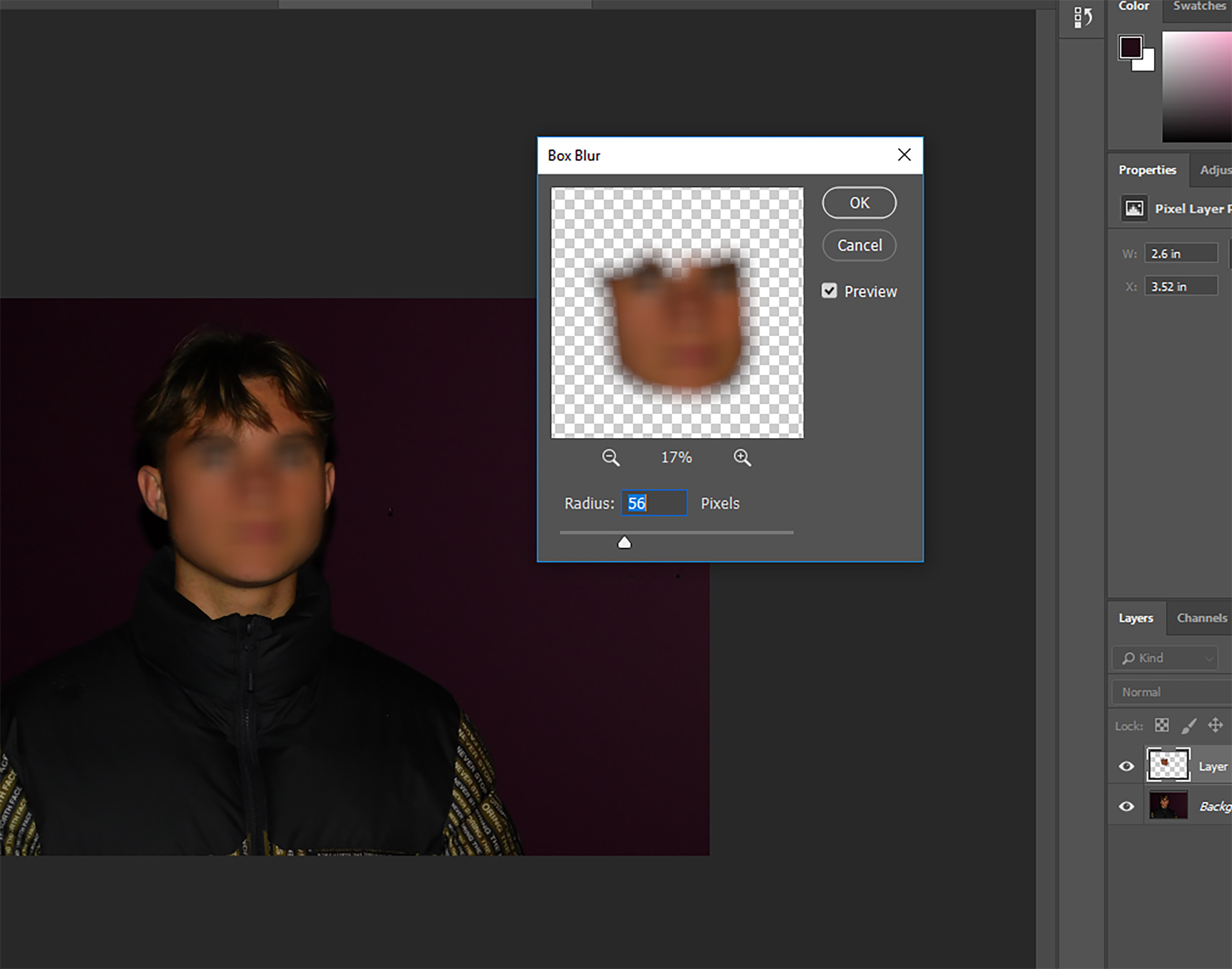
I like the effect that is given off by this process, However I feel that the eyes and eyebrows are still very noticeable, So I have therefore decided that desaturating both the layer and the background can help to Hide this. By removing the color of the subjects face, He is now barely recognisable.
Here is the final edit for this process

Straight away you are drawn into the obscured features of the participants face, Features are recognizable such as the nose,mouth and eyes, yet they are obscured to the point where it is practically impossible to identify the subject behind the edit
