Conceal/Reveal
In this task I used photo shop to create this circle photo effect:
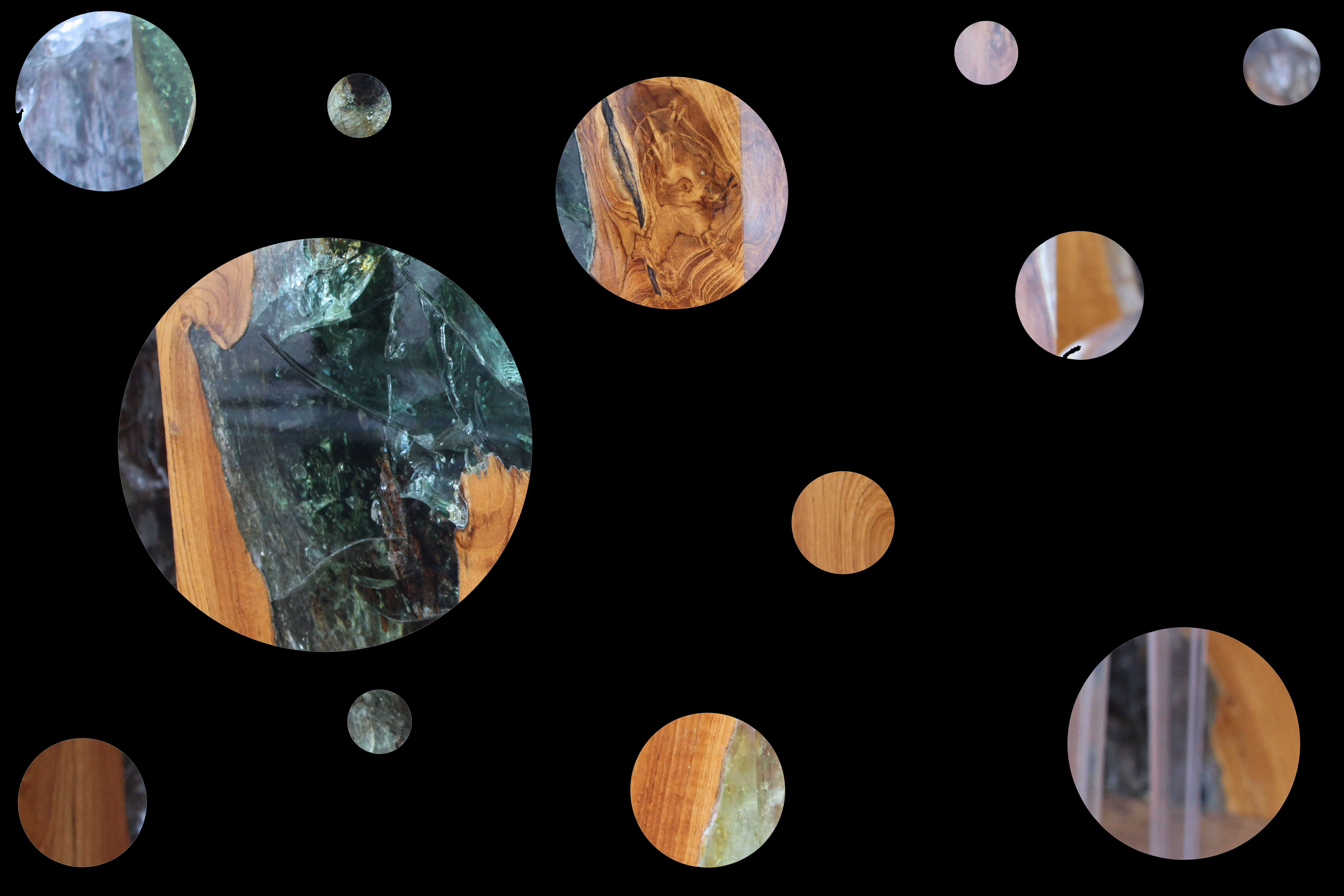
I will explain step by step how I did this photo effect on Photoshop:
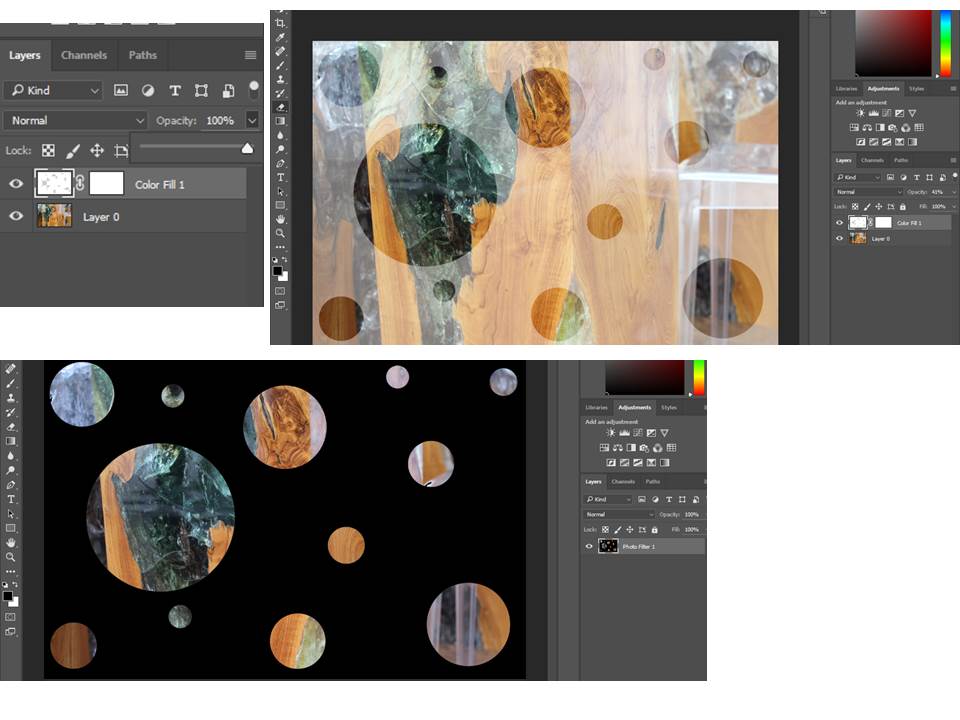
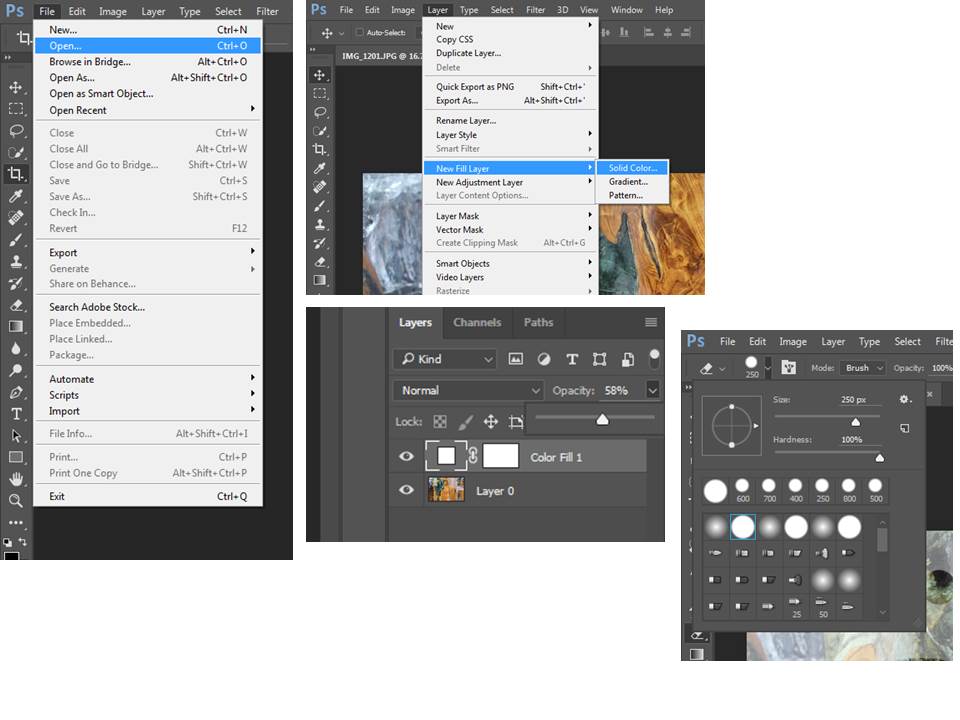
This is how I did it-
- Open an image in Adobe Photoshop
- Add a new layer from the layer panel > solid colour
- Reduce the opacity in the layer panel to reveal your image
- Click on the layer mask (white box) in your layer panel
- Choose the brush tool from the toolbox
- Adjust the size of the brush using the “{}” keys
- Check and adjust the opacity level of your brush (top bar)
- Click on any areas of the image to create circular “holes”
- Using the opacity slider in the layer panel, bring the level up to 100%
I really like how this image turned out and I like the style of this editing a lot, I think I may try this editing technique in the future.
