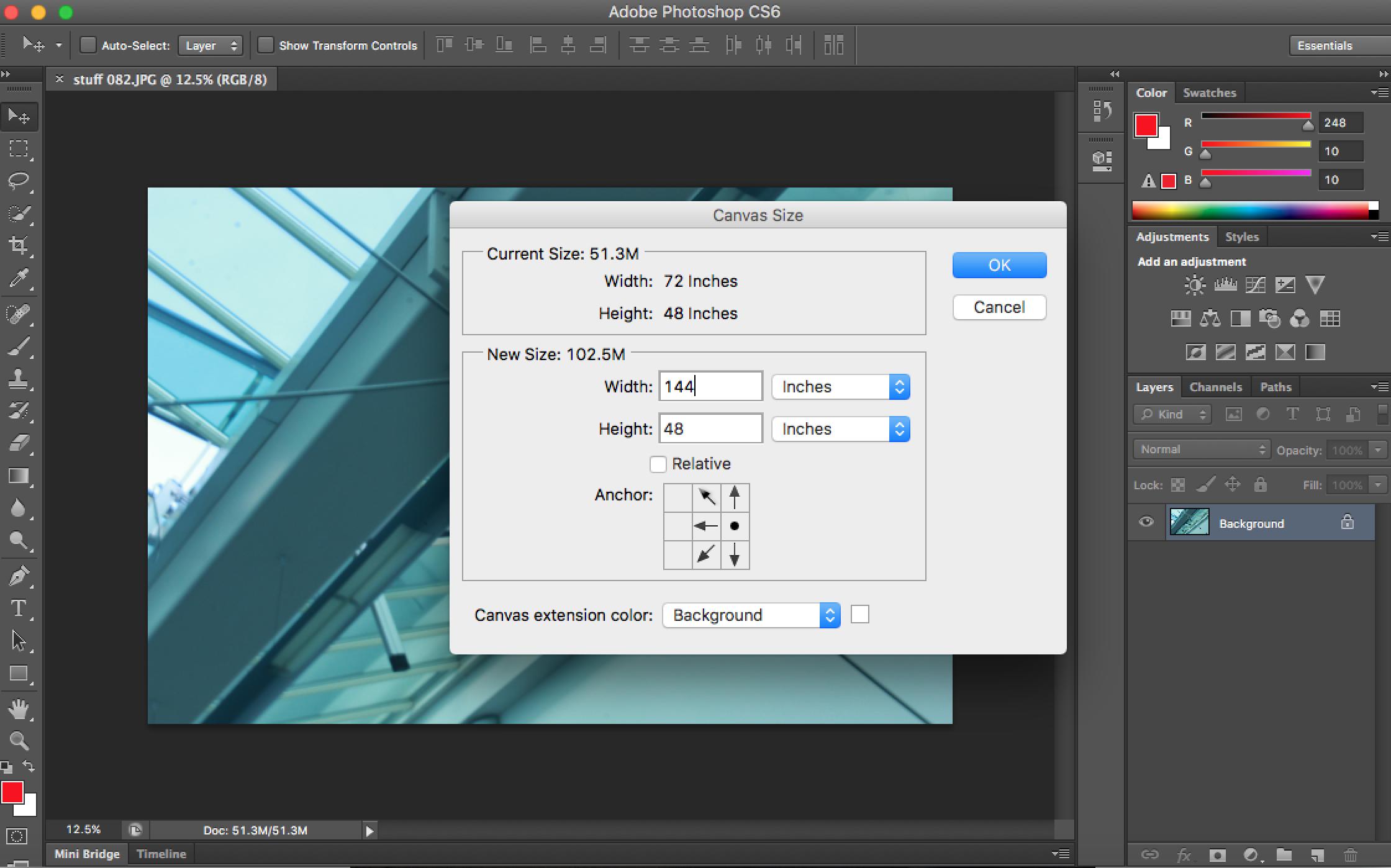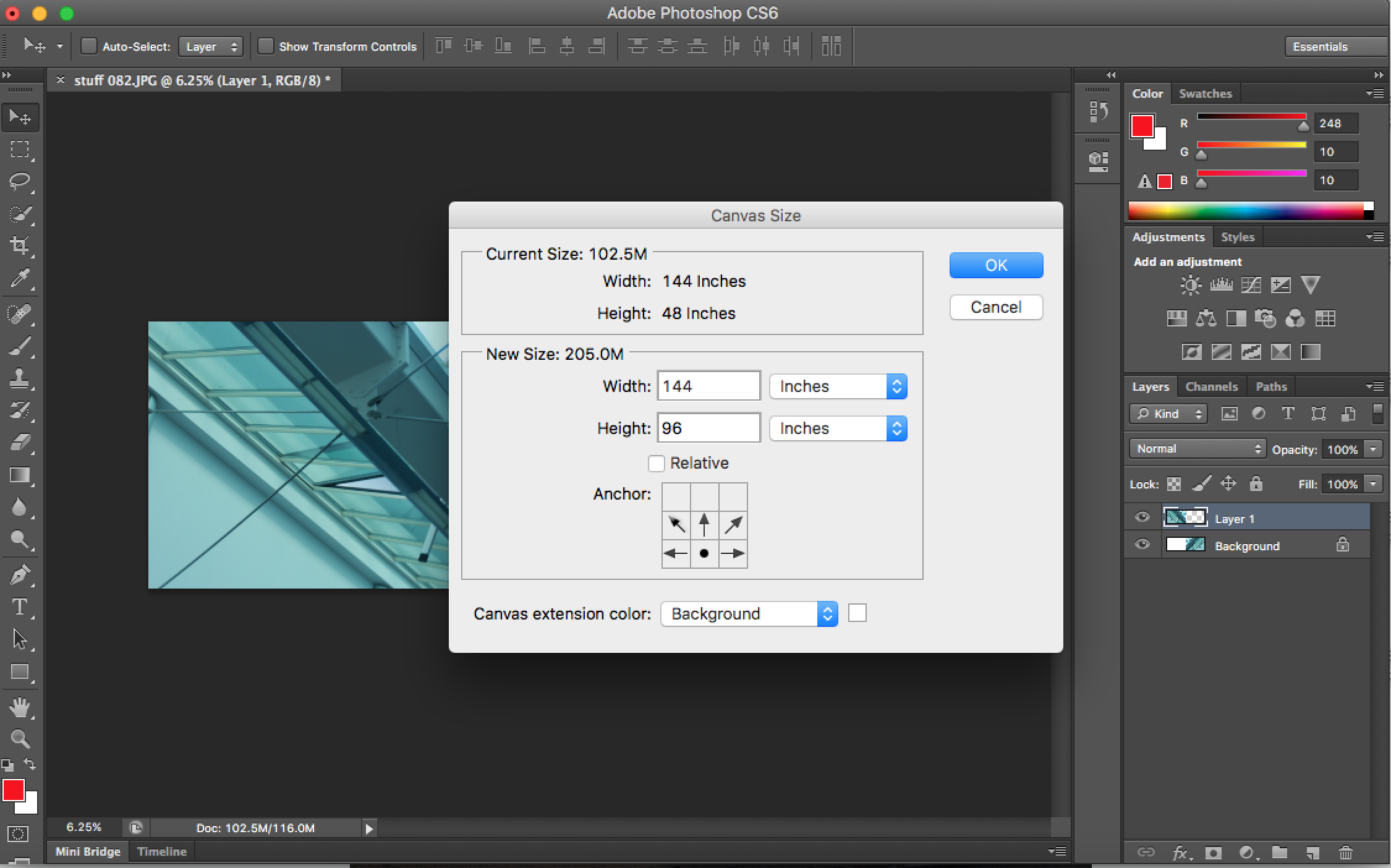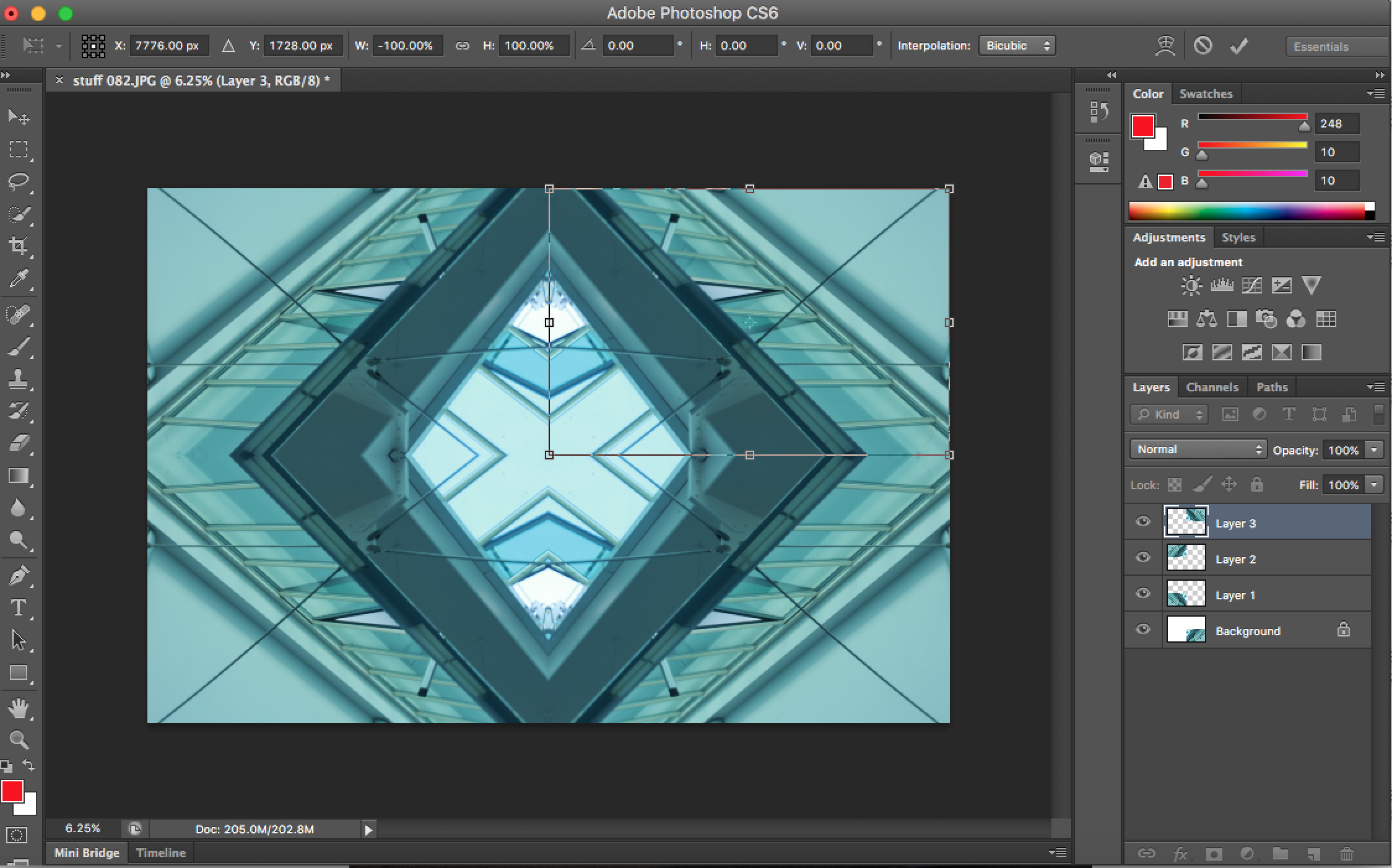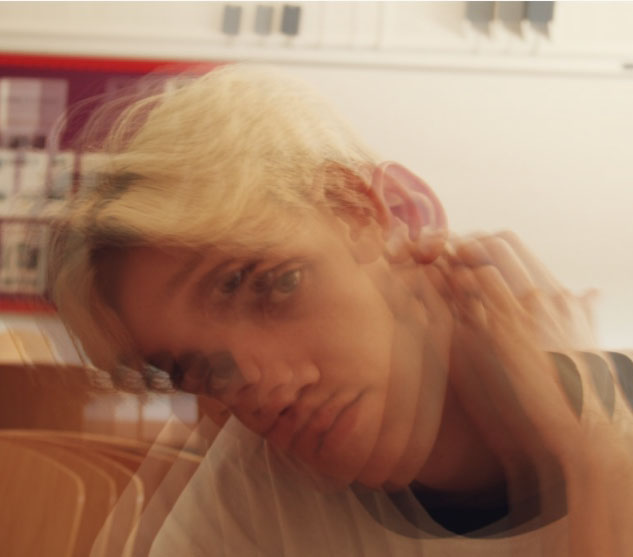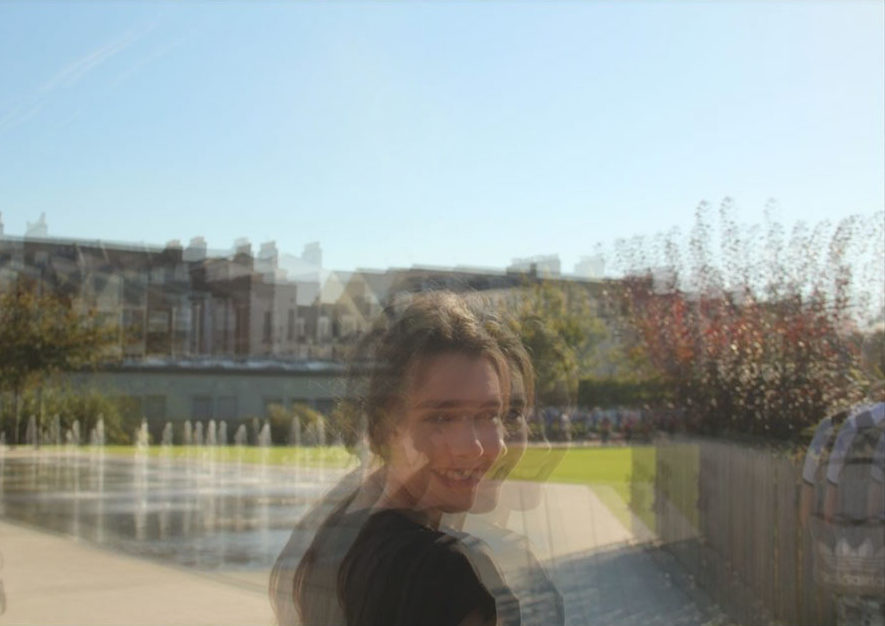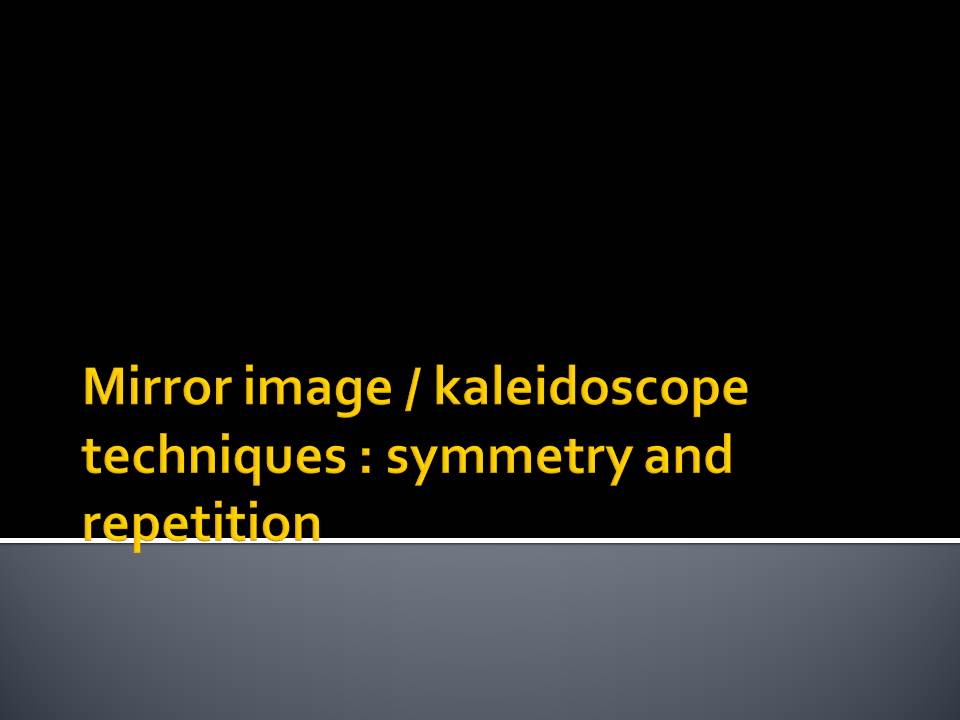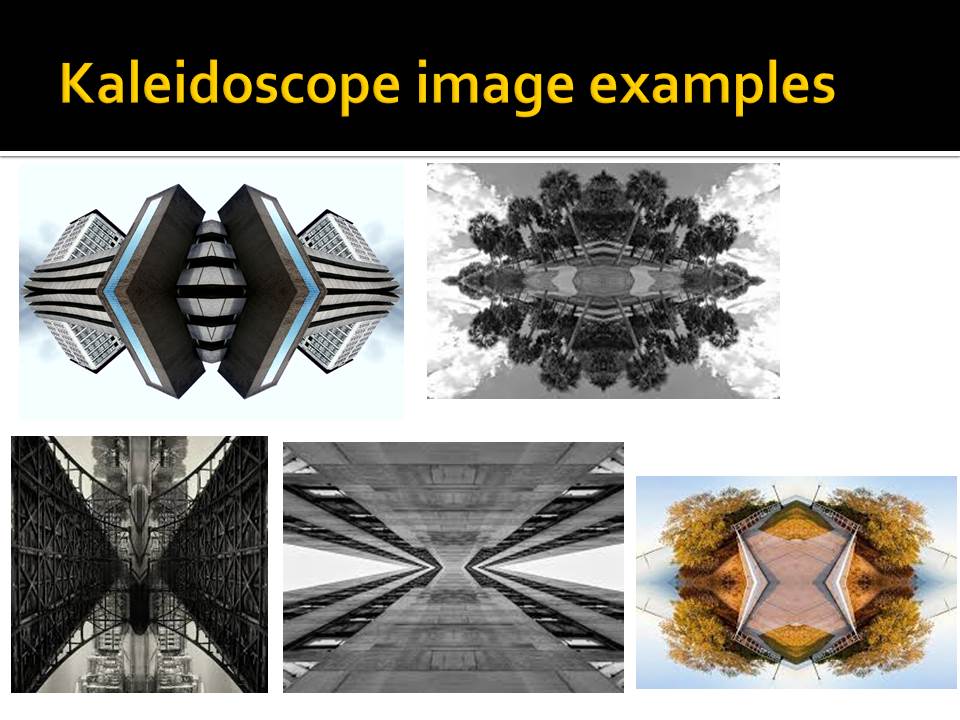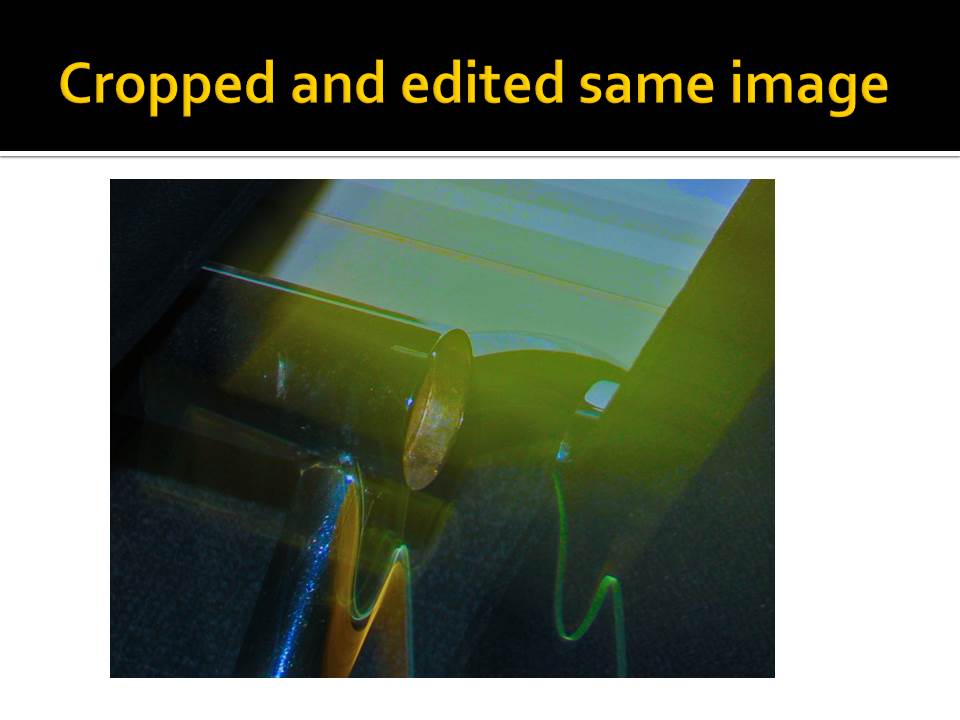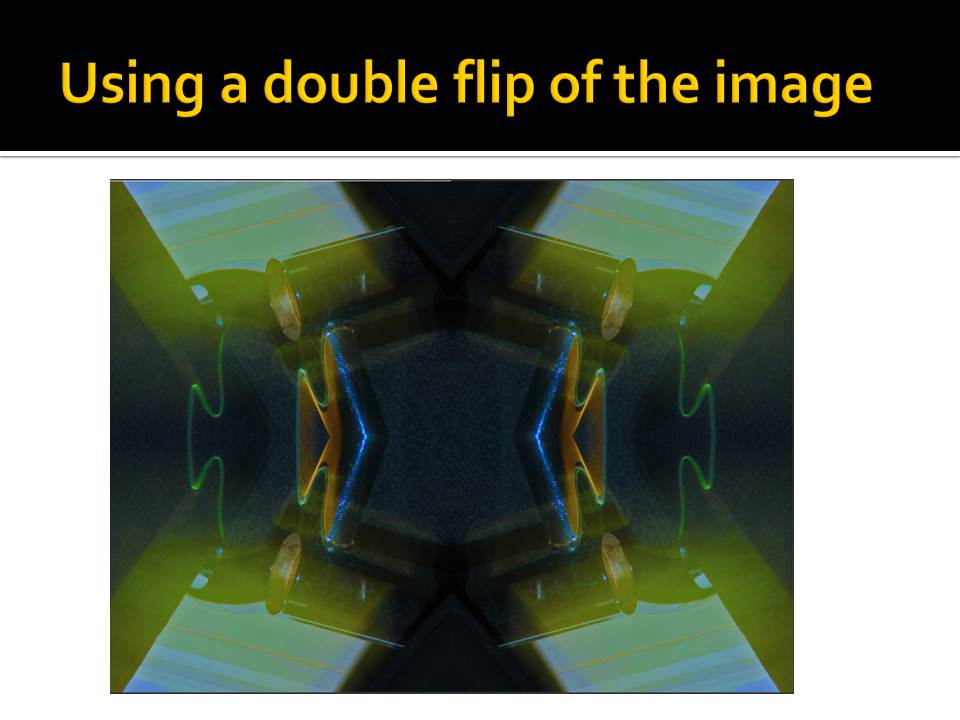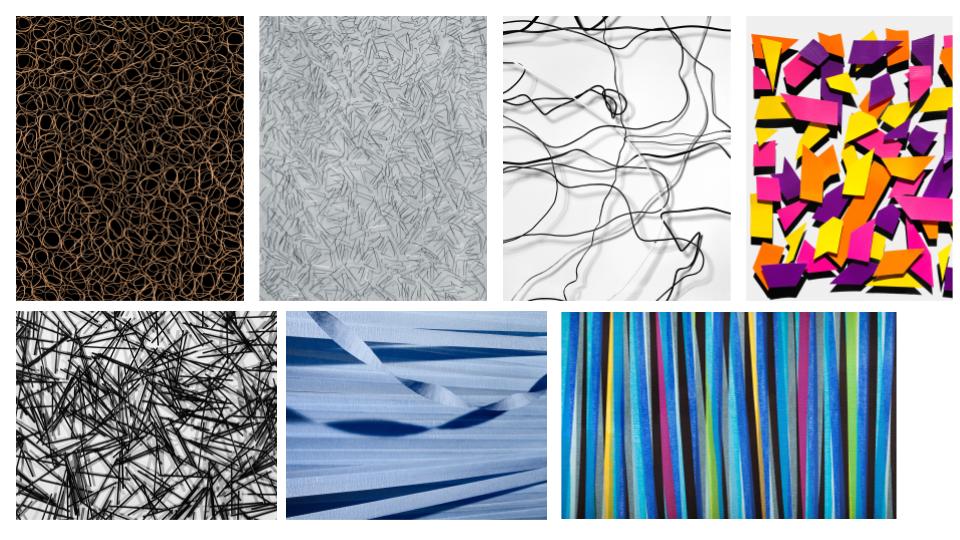


After I redid the post it note shoot on 11/10/2018
This photo shoot was far better. I got the right combination of expose and shutter speed. I moved the post it notes quick enough so in some of them you cant see my hands.

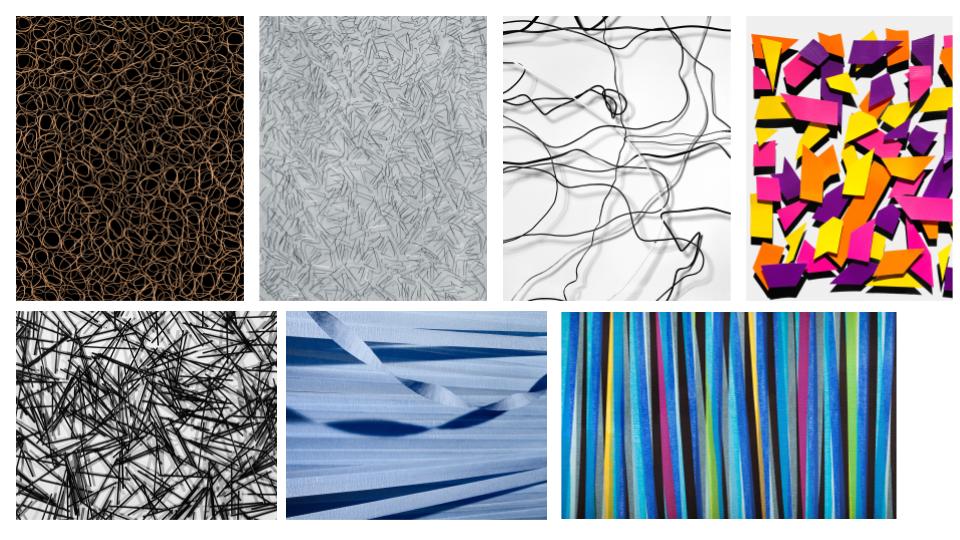


After I redid the post it note shoot on 11/10/2018
This photo shoot was far better. I got the right combination of expose and shutter speed. I moved the post it notes quick enough so in some of them you cant see my hands.
Double Exposure is a photographic technique that combines two different images into a single image. The technique has been practised for several years, and recently people are frequently using this technique because of the fact that graphic editing programs like Photoshop can help to create the identical effect. With the double exposure technique you can create certain effects like ghost image, mirror image or simply merging something bright with dark. The final outcome of my double exposure edit came out well as the two images are subtly merging into each other like a watercolour painting. The vibrant colours of the sunset capture’ the viewers attention and shines through the shadows casted by the prism.



During my photo shoot, focusing on focus and isolating certain parts of objects/scenes was the primary aim. These are my preferred images from the shoot.



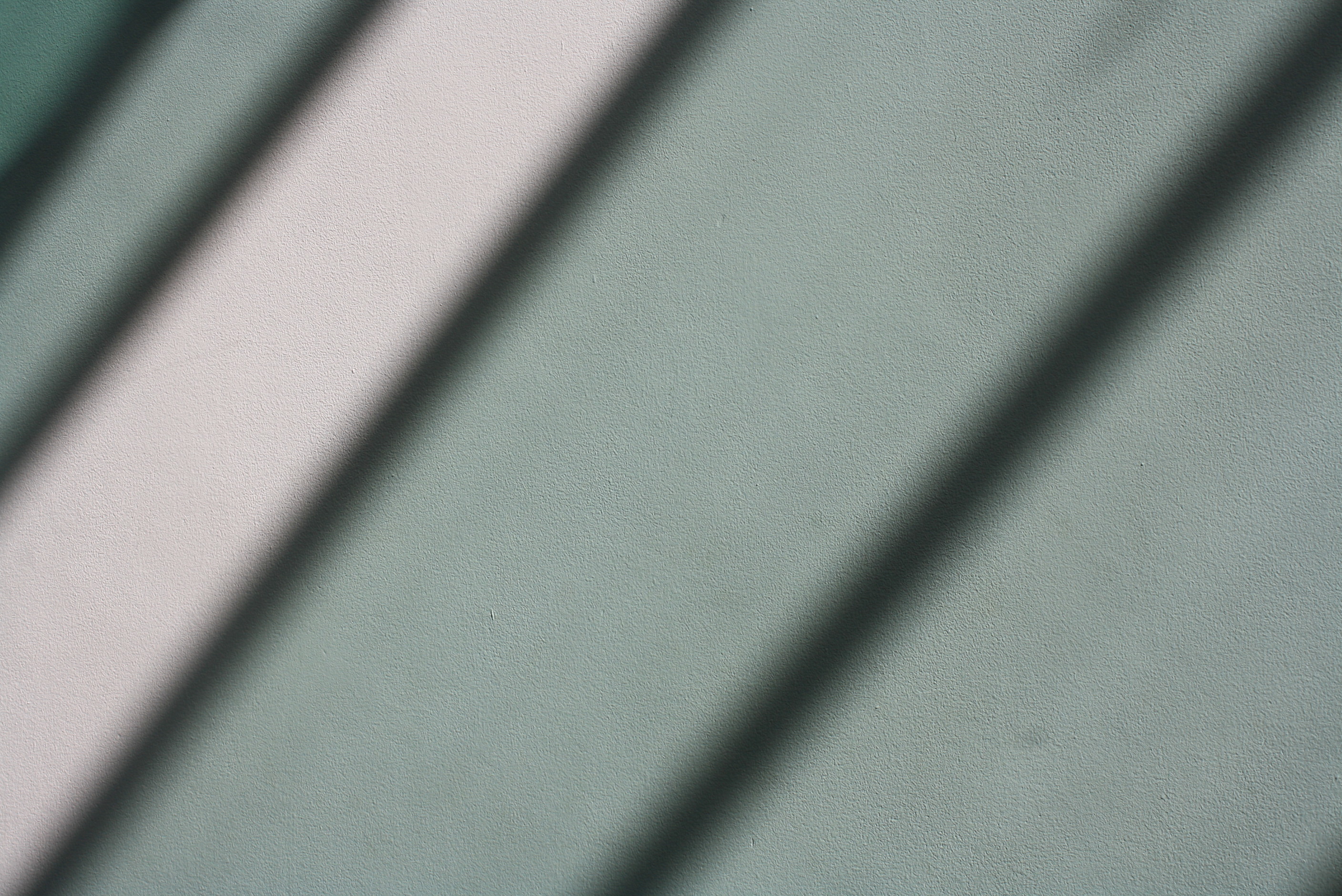






THE PROCESS:
This was my take on the method of double exposure, which creates a blurry, fuzzy, duplication of the original image. This was a fairly simple photograph to create, first starting by slightly editing the original images to saturate the colours as the image tends to be quite dull without it in the finishing stages. I also increased the contrast in the image as I found that in the final piece, the glass disappeared due to its transparent appearance. I chose 3 images with the same composition but with slightly different angles.
I layered the 3 images on top of each other and by using the opacity tool, I changed how each images opacity was. The higher the opacity the stronger the image appears. When creating these images it is essential that the opacity of each image is similar to the opacity of the other two in order to create the sort of motion blur affect seen below. To finish of, I flatttened the image to merge the 3 together.
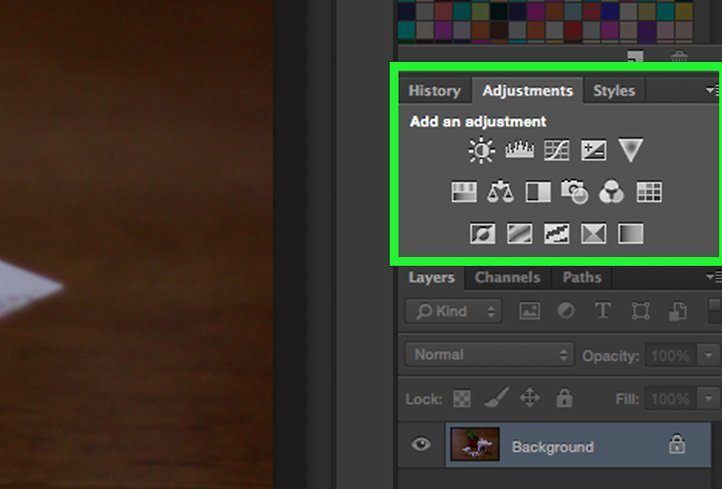
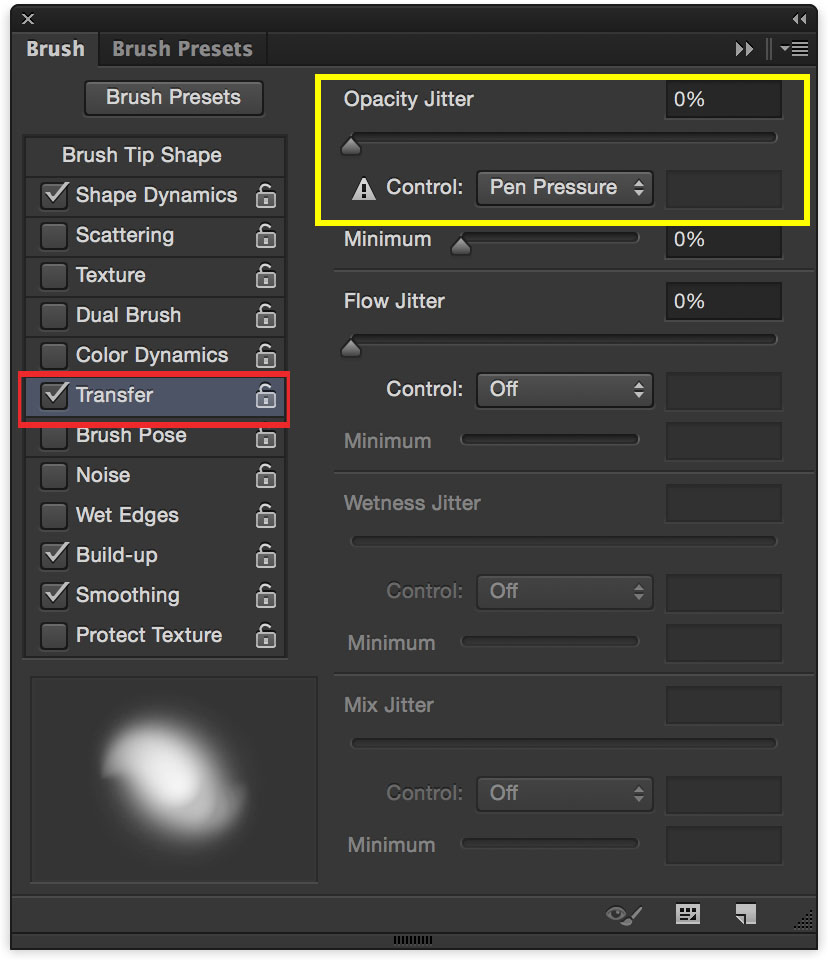


I have edited this image and created a kaleidoscope image by doing so. Firstly, to do this I have put the image into photoshop and cropped an edge because I did not want it in the image.
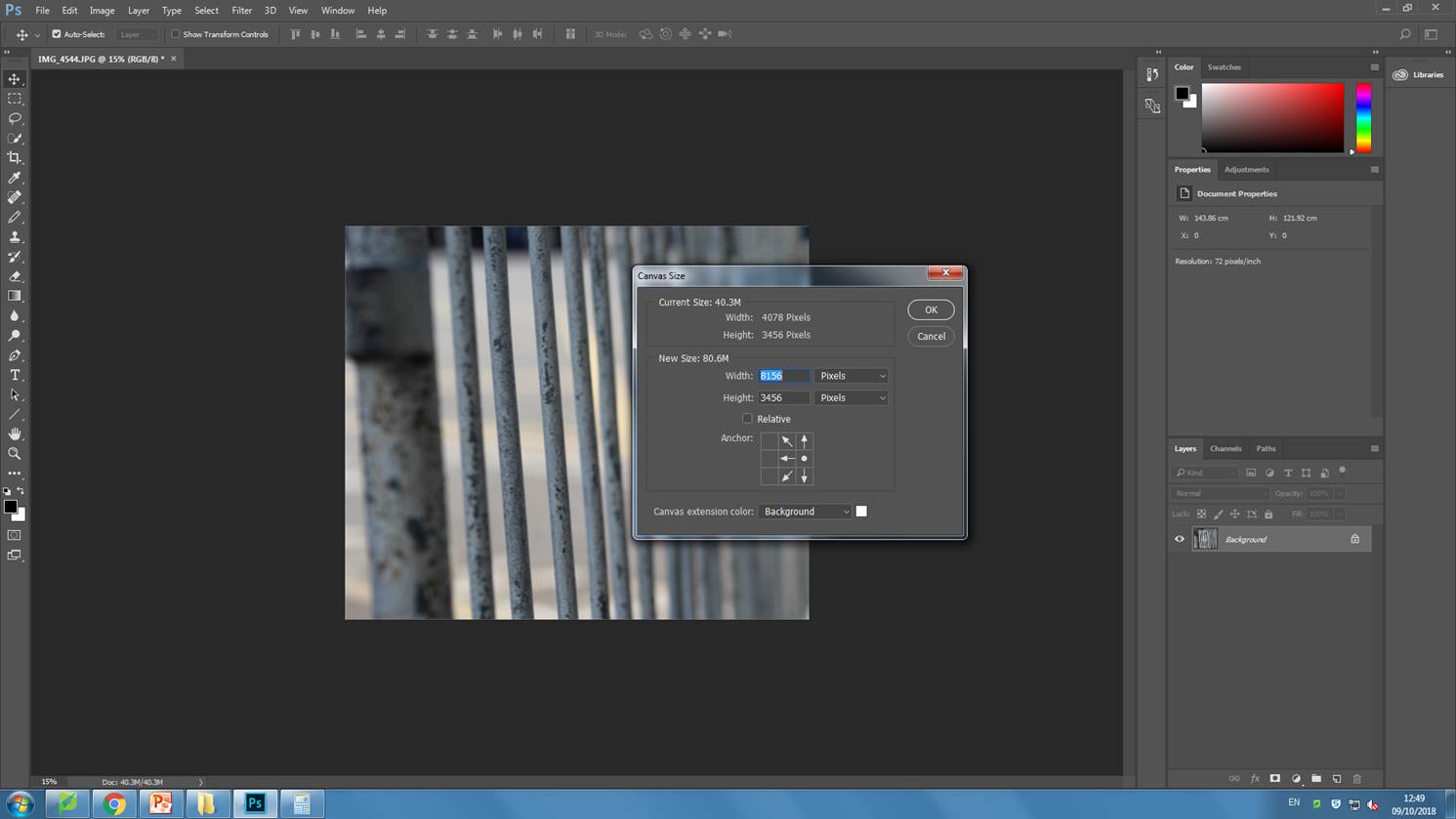
Secondly, I have gone to image > canvas size so that I could double the width of the canvas. Then I used ctrl+j to create another layer with the same image on it.
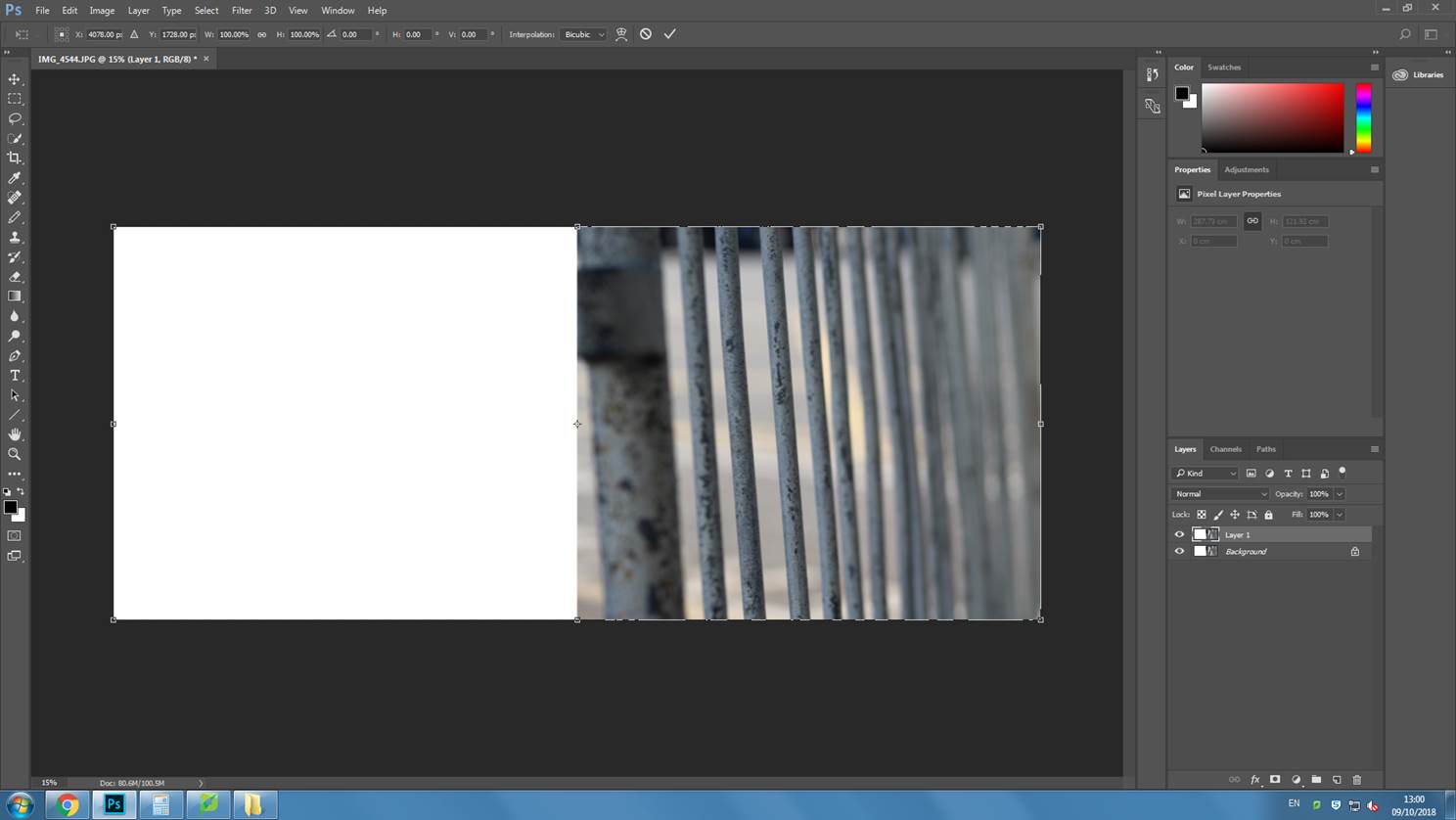
I then transformed this image by clicking ctrl+t and flipped it over by grabbing the middle box on the right side of the original image and pulling it over all the way to the far left.
I then flattened the outcome into one layer and changed the canvas size again to make it double the height and then copied the image to a new layer and transformed it to flip it up to create the final image.

I chose a photo of a beach with gory castle in the background and then cropped out the beach and then used the rectangular marquee tool to select the area I wanted to reflect, and I stretched the reflection so it looks more realistic.
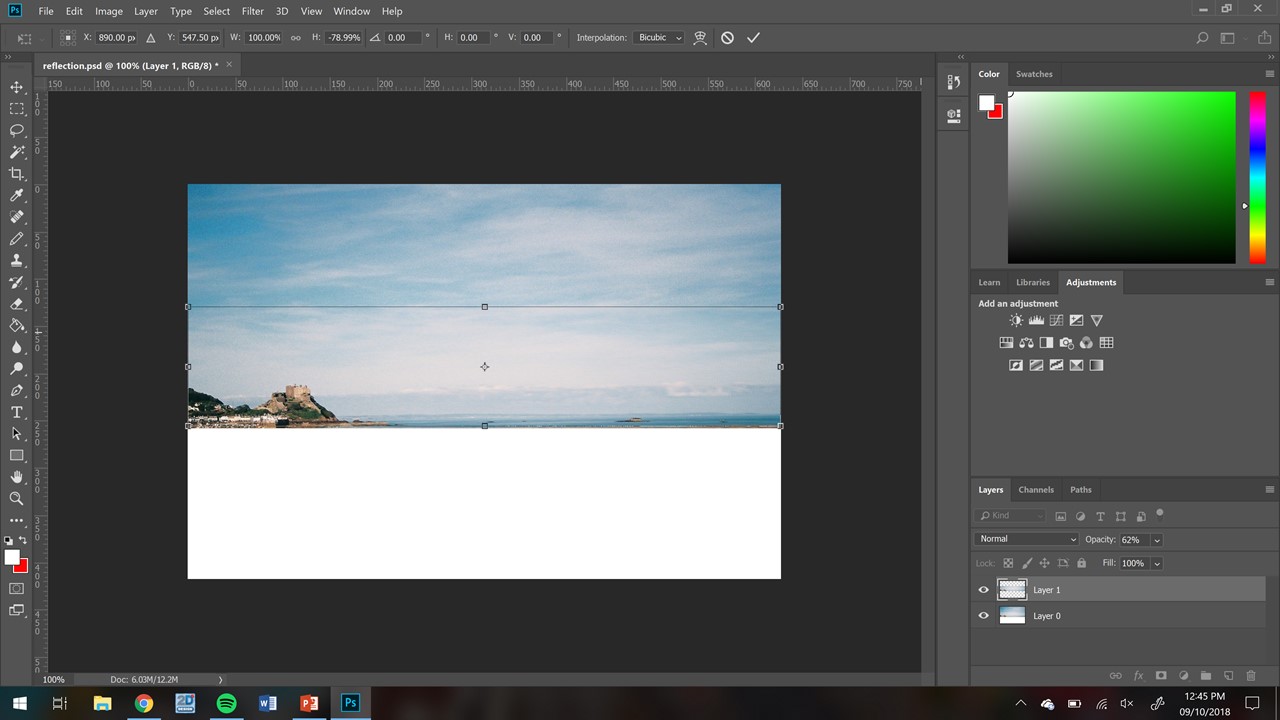
I then changed the opacity to 63% so it looks like a more faded reflection.
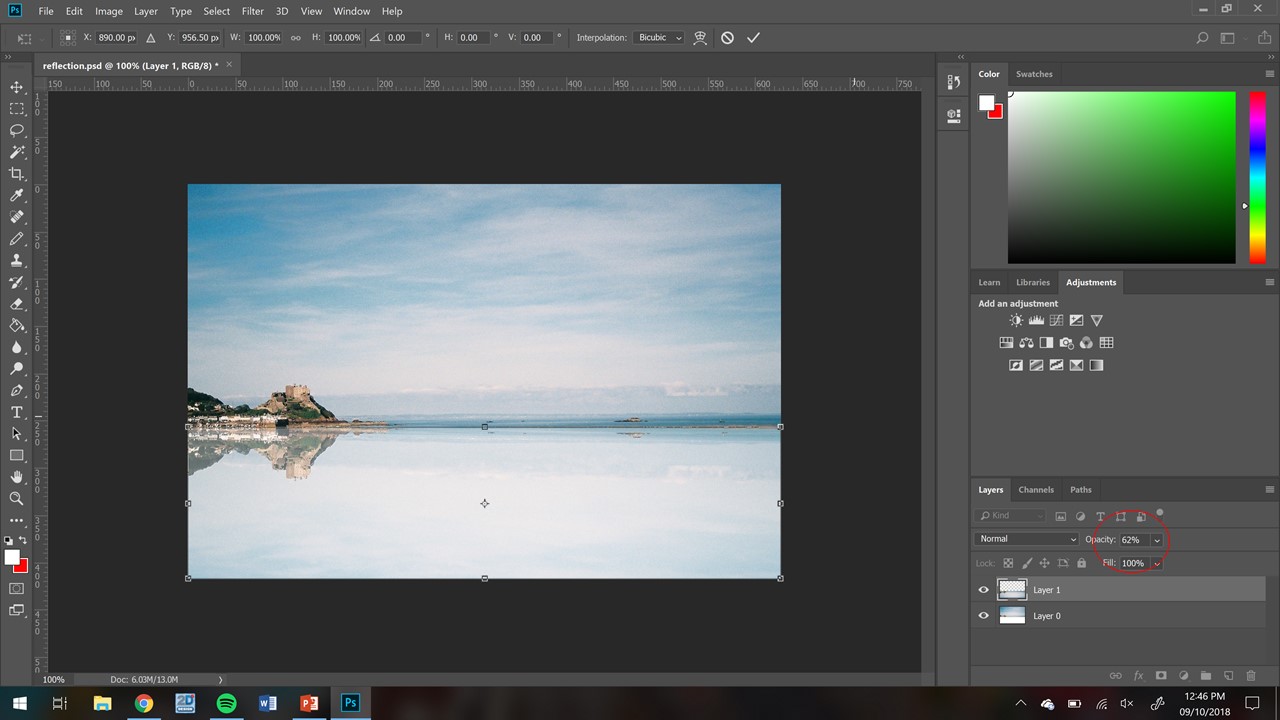

On photoshop I opened up an image of an abstract photo and changed the canvas size so I could copy the image and rotate it to the left horizontally. I did this two more time for the top part of the canvas to create an abstract image composed of 4 of the same image. I think the two final outcomes came out well as they do not appear to look like the original image. The repetition of the same image helps to emphasise the formal elements, creating an interesting abstract photo.