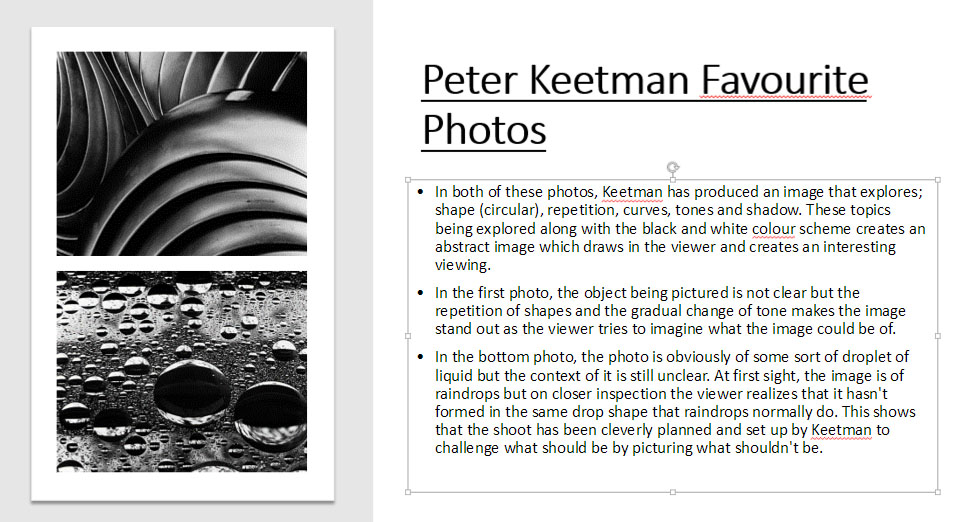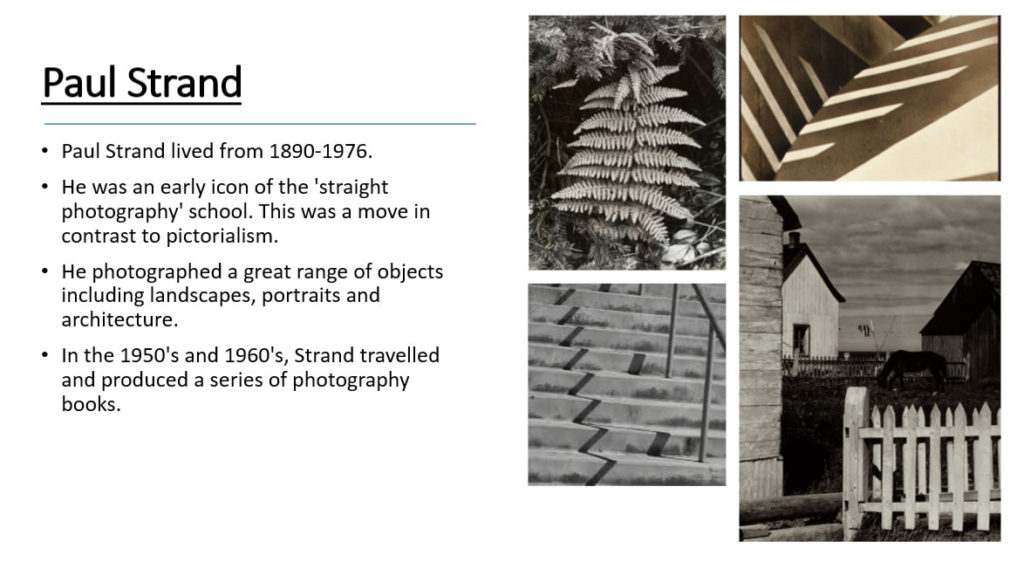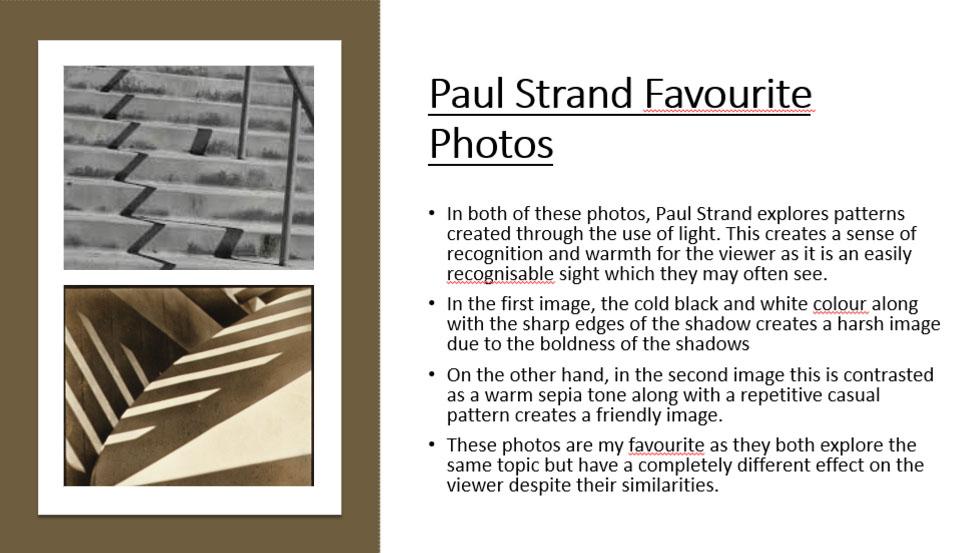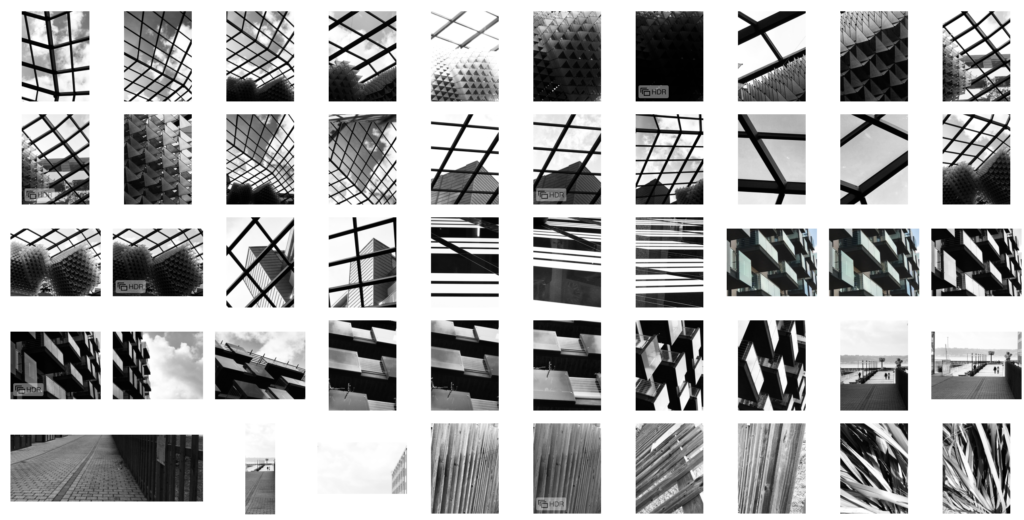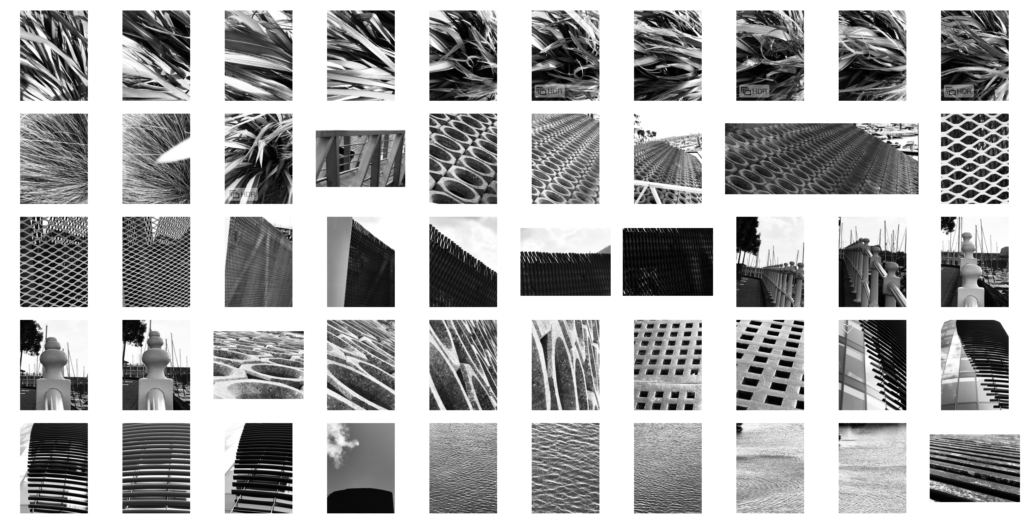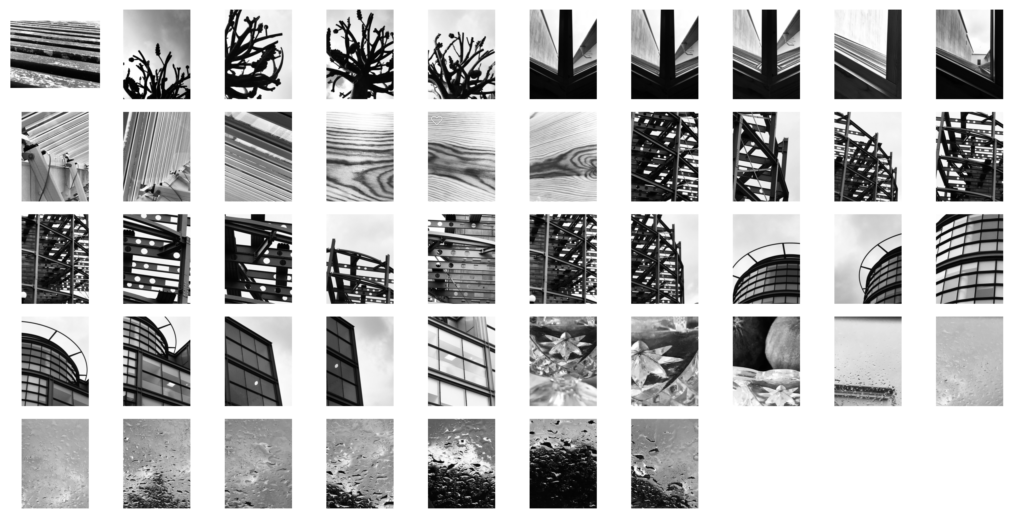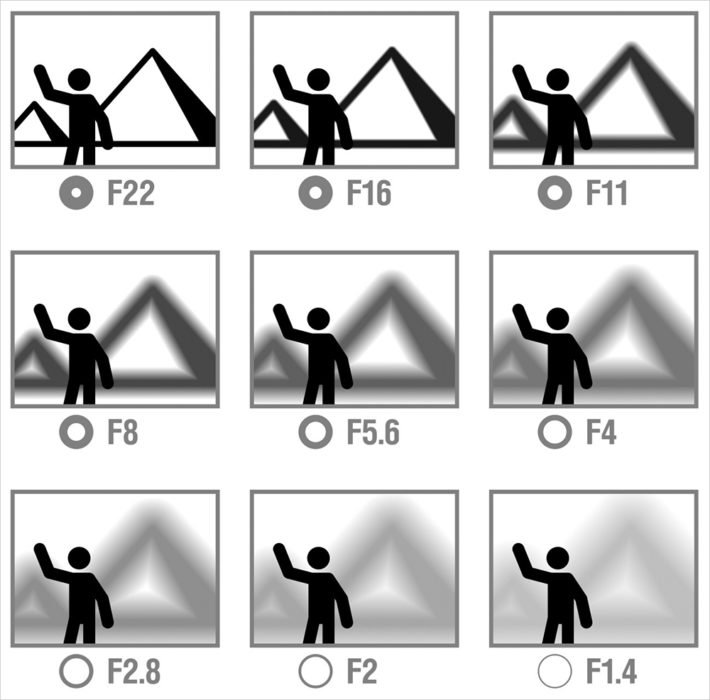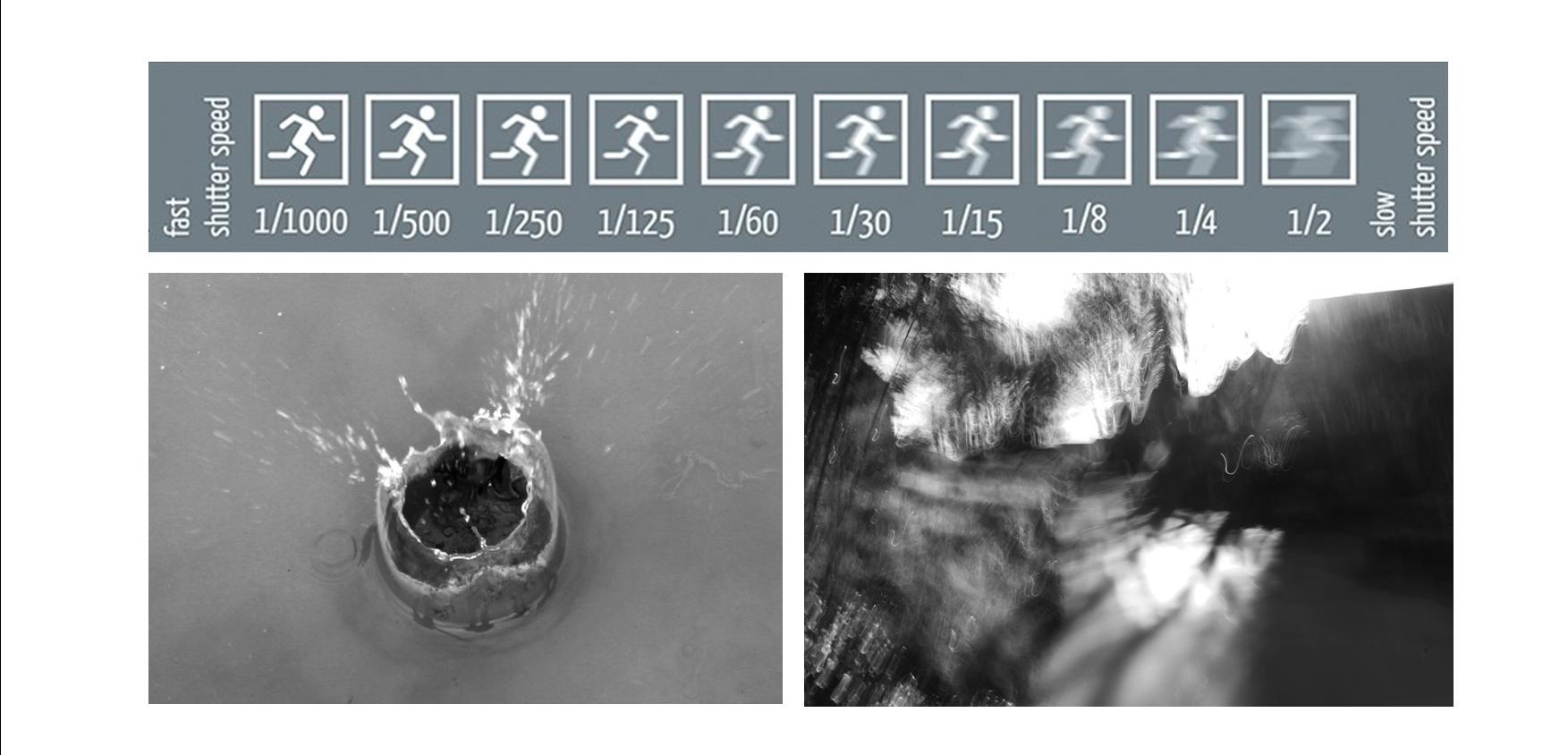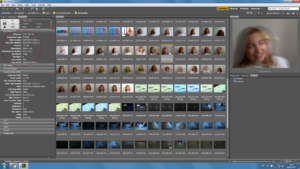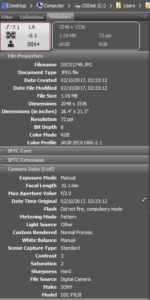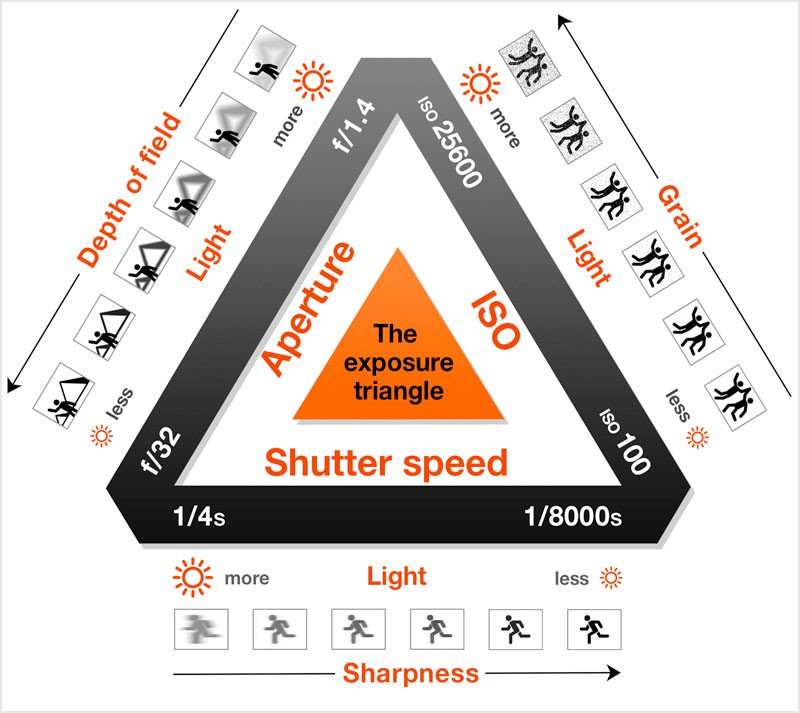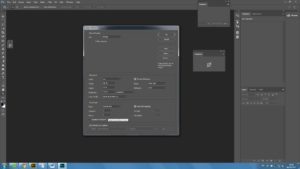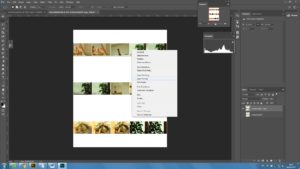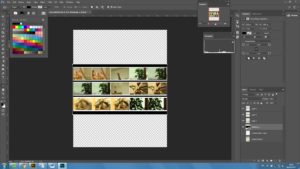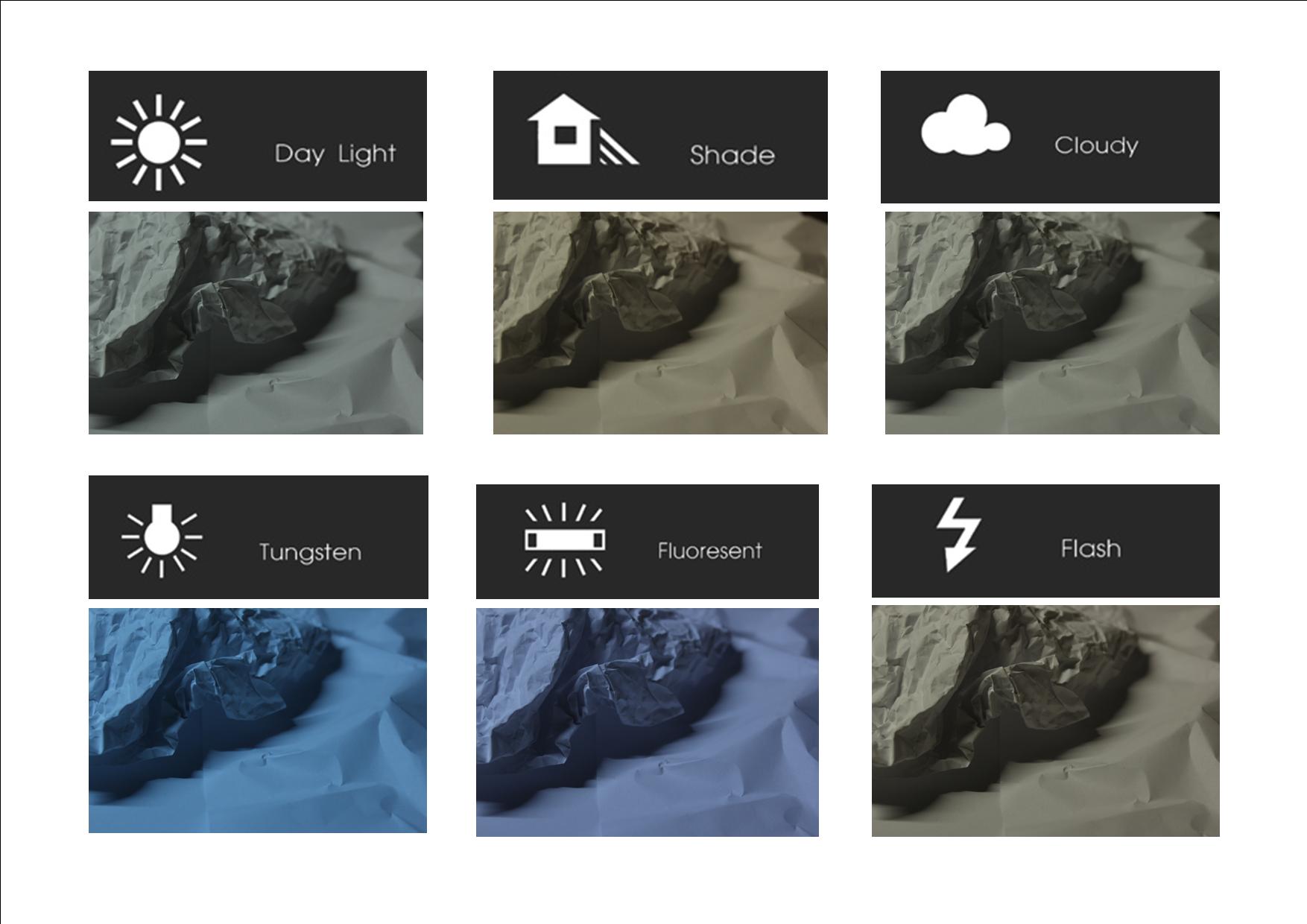ISO in regards to the way that it affects the camera is the amount of light that is available to your camera.ISO stands for the International Organization for Standardization, which is the governing body that sets the ratings for the sensitivity of a camera. The term was originally was brought over from film as it was known as; Film Speed’
The lower that the ISO number is the less sensitive it id to the light in the surrounding environment, the high higher the number is the greater the sense it is. It the most important part of the camera and if used correctly it can drastically affect the way that your image turns out. Higher ISO is normally should be used in low light situations where flash cannot be used to allow more light into the image, so when you have a higher ISO the camera is being more sensitive to light and it tries to get more into it.
However, the higher the ISO the greater the noise (Graininess) is increased in the image, which lowers the overall look of the image.
Having a lower ISO on your camera won’t only decrease the amount of noise in the image it will also help to produce a greater colour range show the greater shadows and highlights within the image.
ISO is also affected by shutter speed, for example, if you were shooting a fast-moving subject and need to capture an image quickly you would use a higher ISO ISO Speed Example: ISO
ISO 100 – 1 second ISO 200 – 1/2 of a second ISO 400 – 1/4 of a second
ISO 800 – 1/8 of a second ISO 1600 – 1/15 of a second ISO 3200 – 1/30 of a second
As the ISO increases the sensitivity actually doubles so, ISO 200 is twice more sensitive than ISO 100, while ISO 400 is twice more
 sensitive than ISO 200, which means that it takes less time to capture the image as less light is coming into the camera.
sensitive than ISO 200, which means that it takes less time to capture the image as less light is coming into the camera.

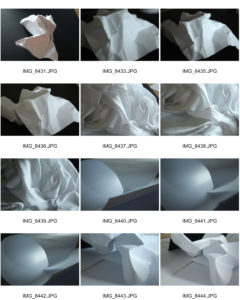






 sensitive than ISO 200, which means that it takes less time to capture the image as less light is coming into the camera.
sensitive than ISO 200, which means that it takes less time to capture the image as less light is coming into the camera.