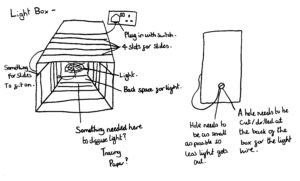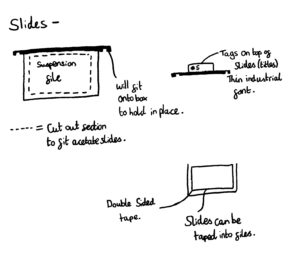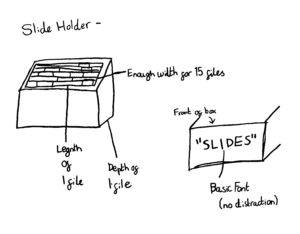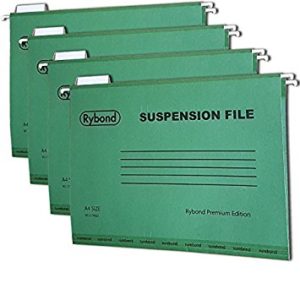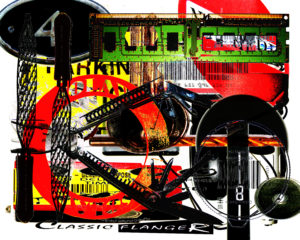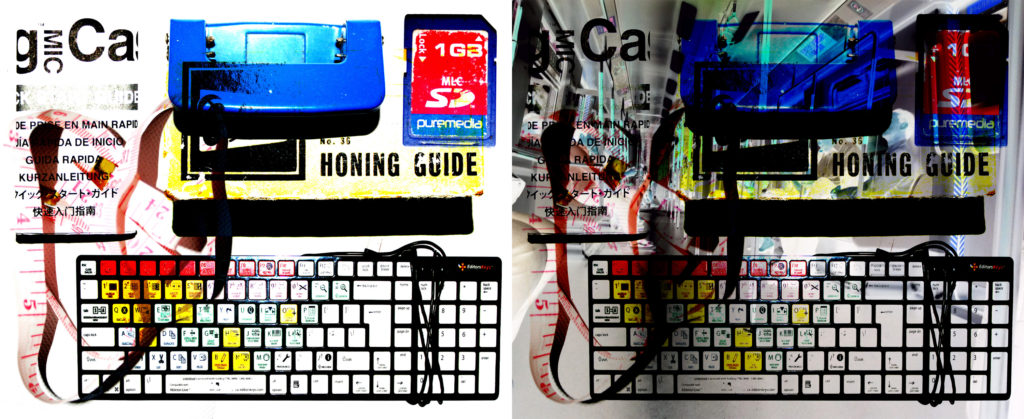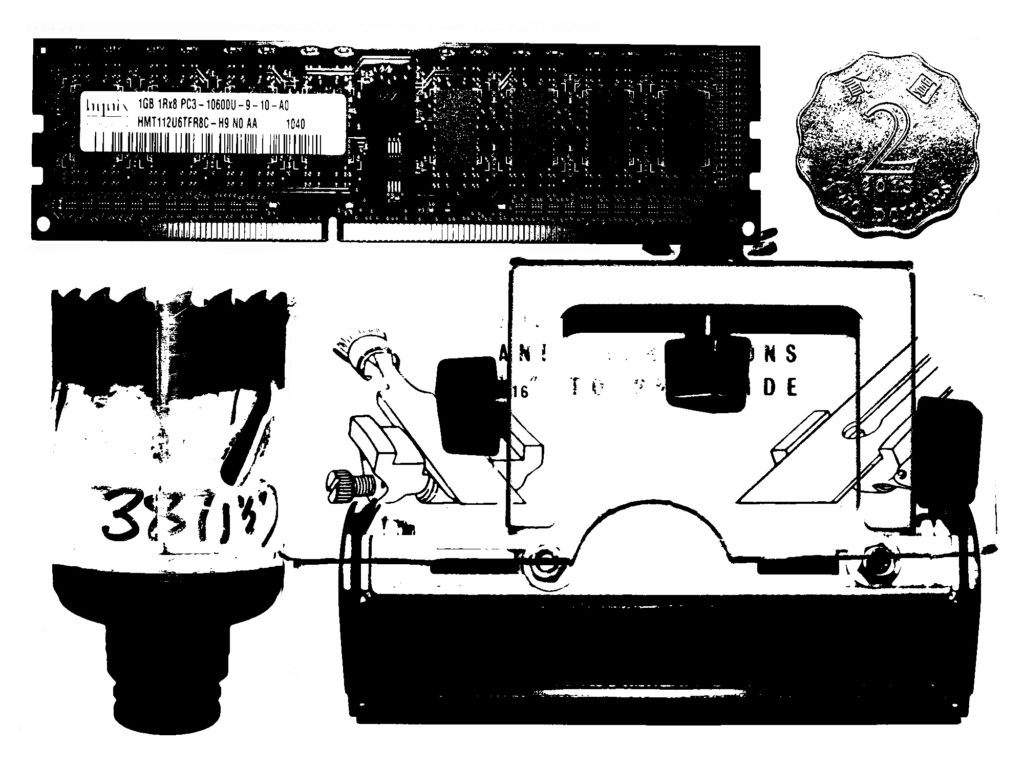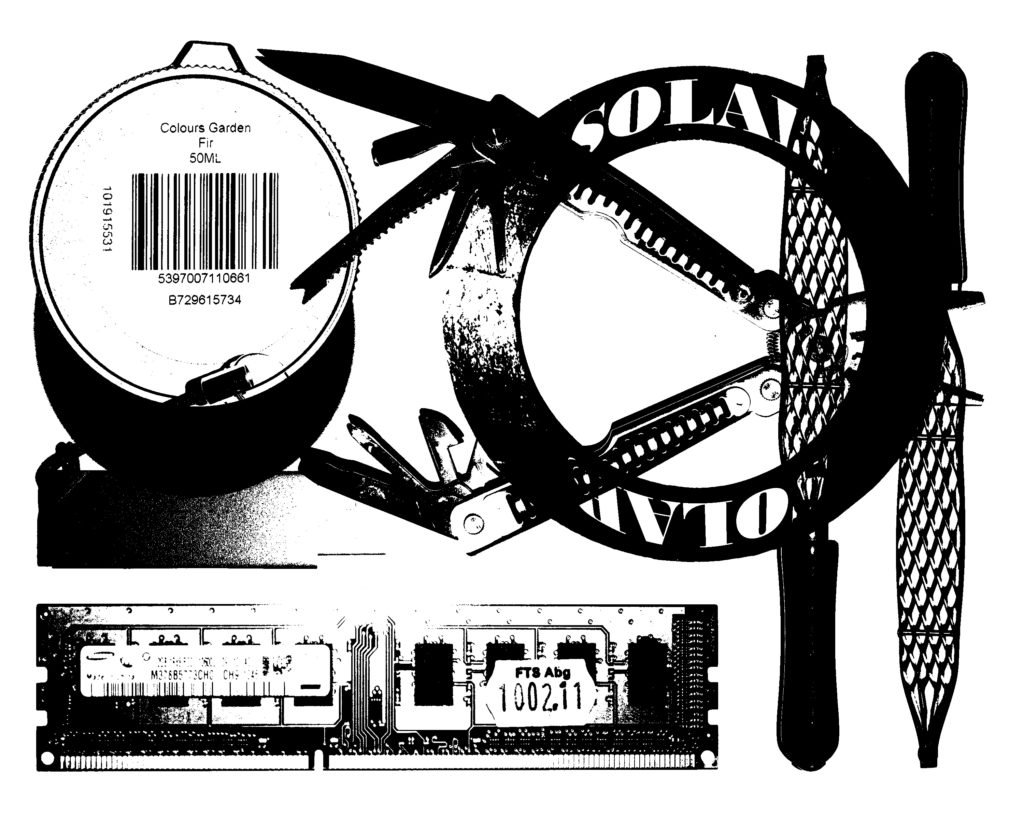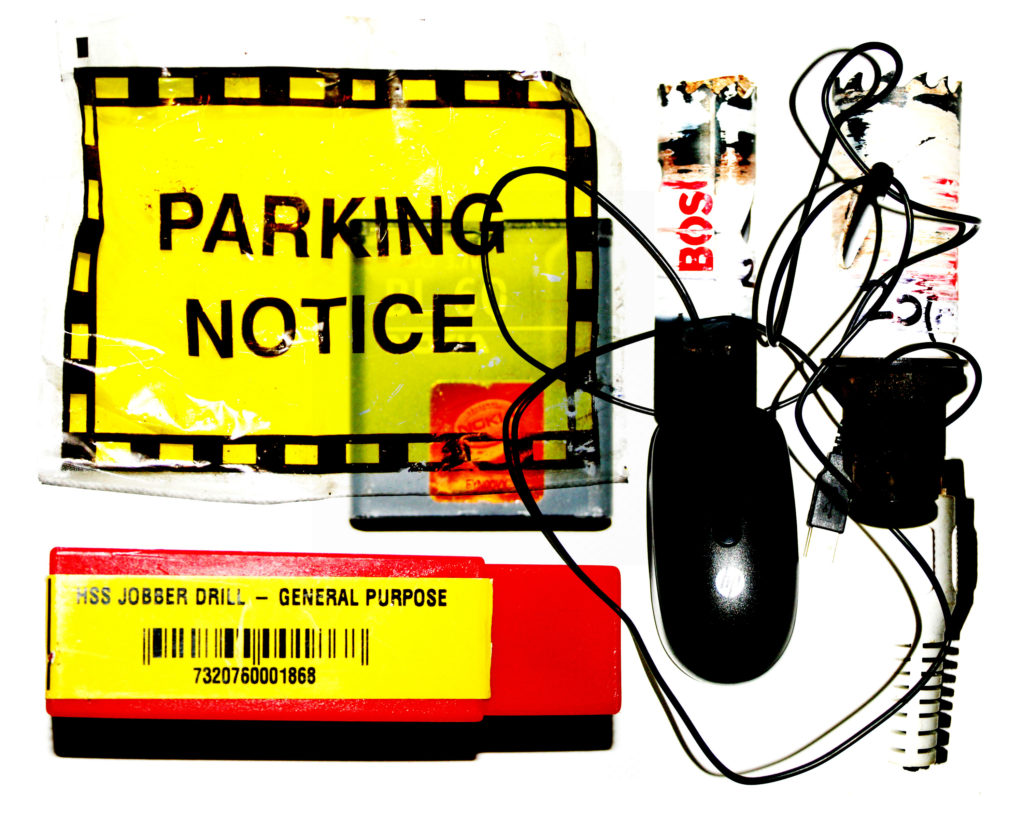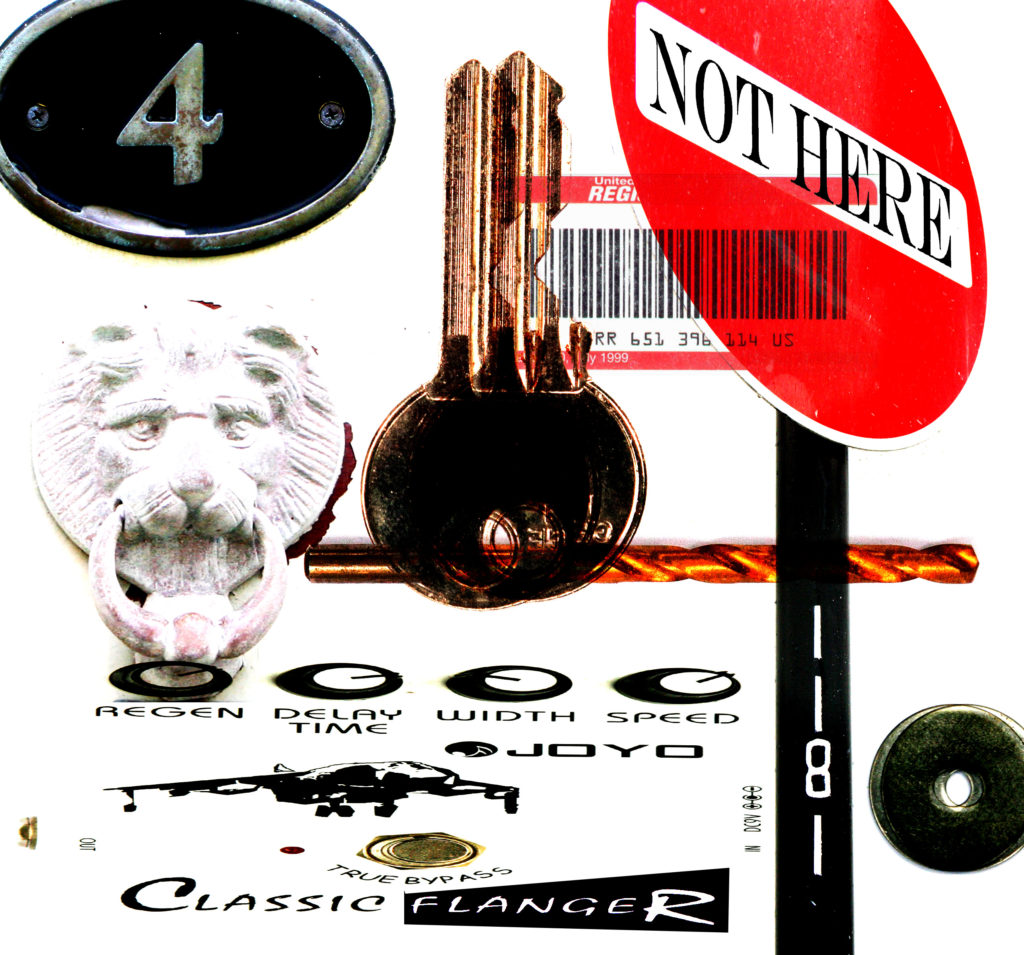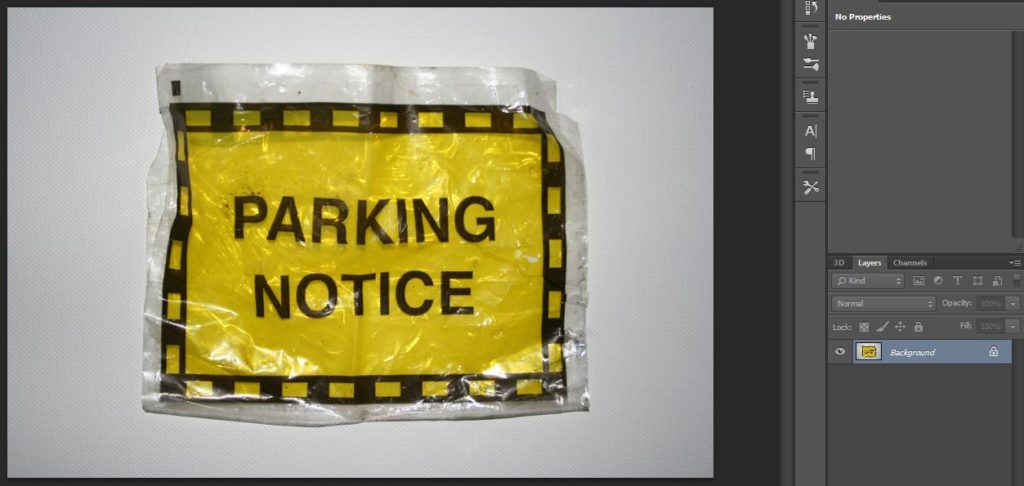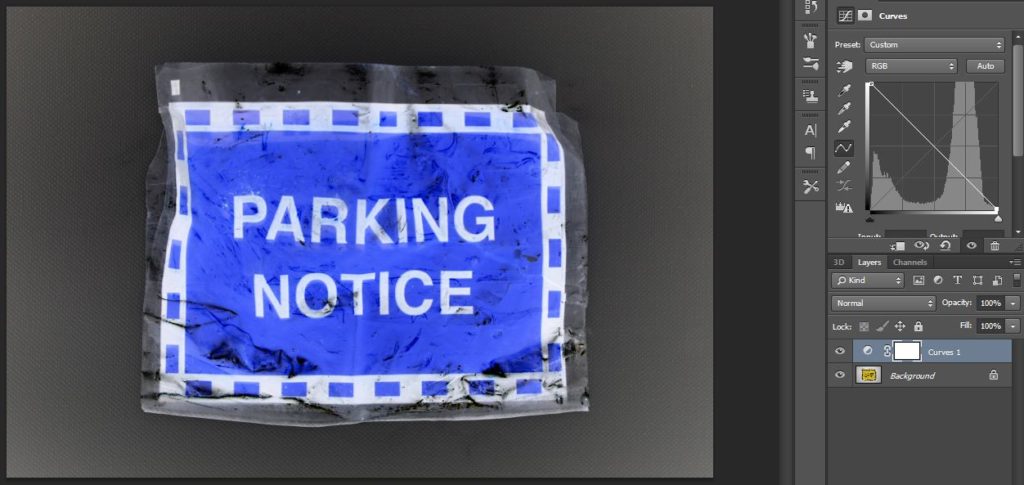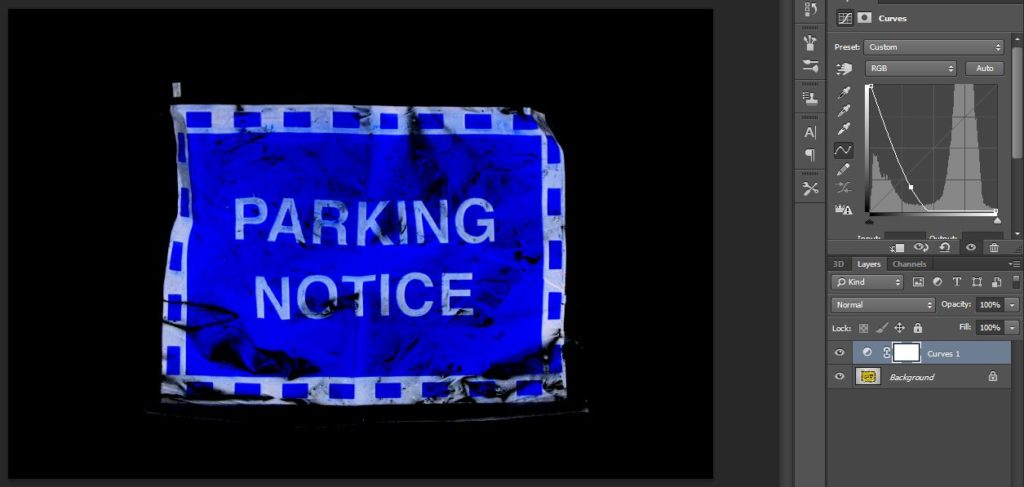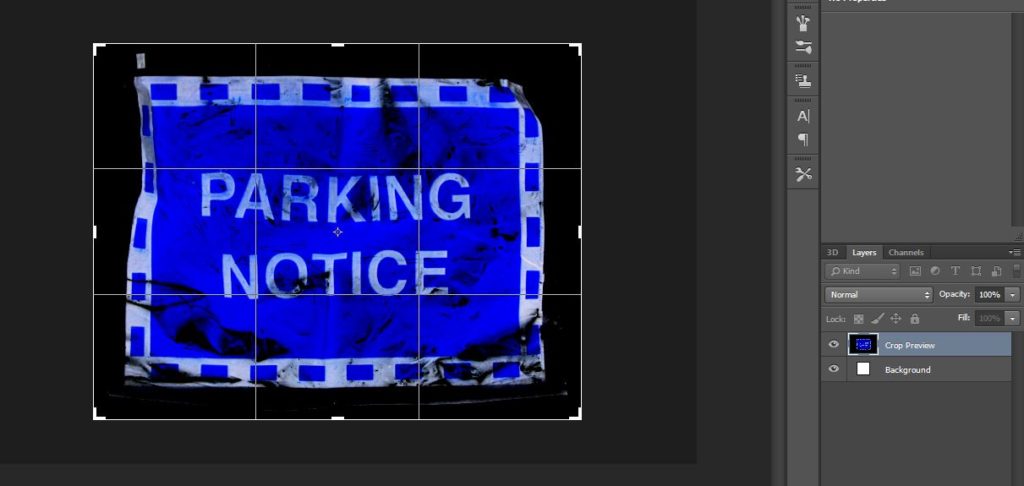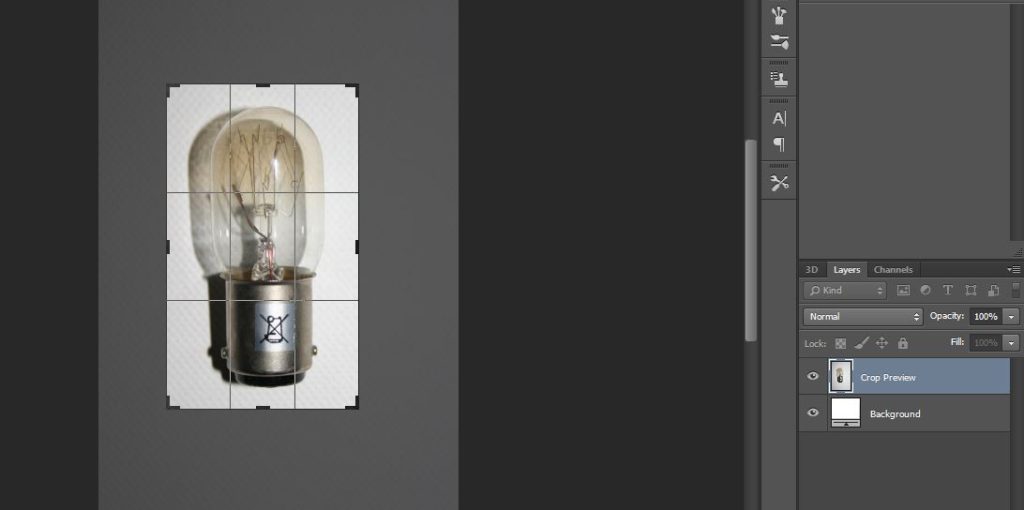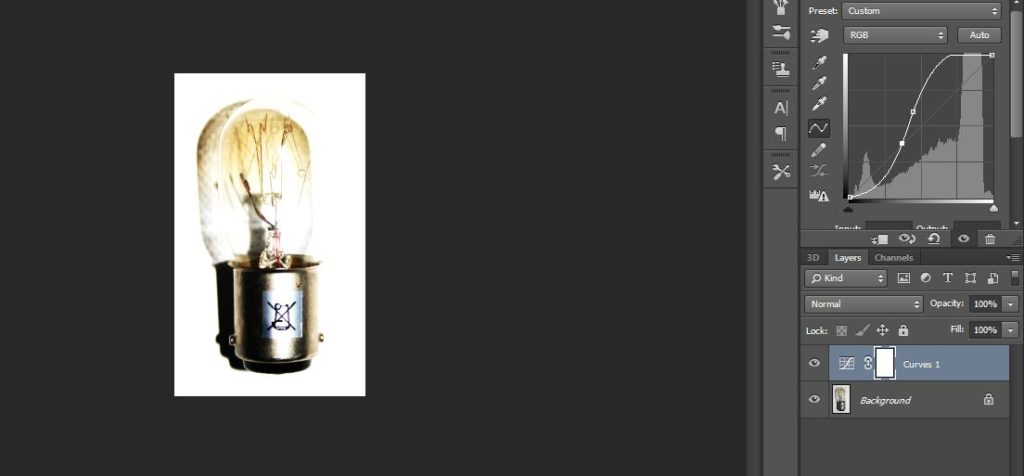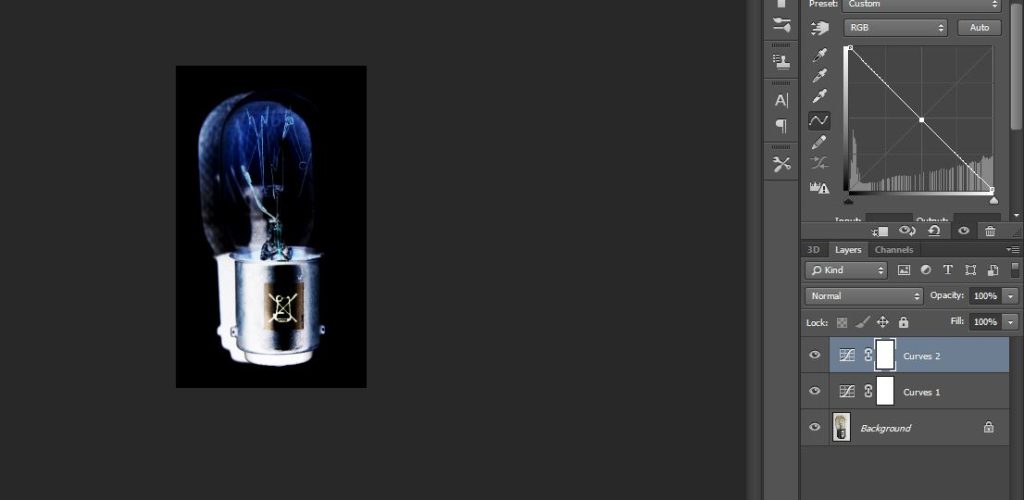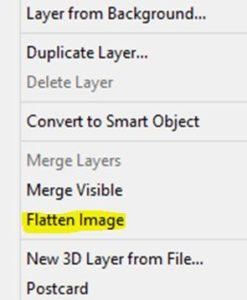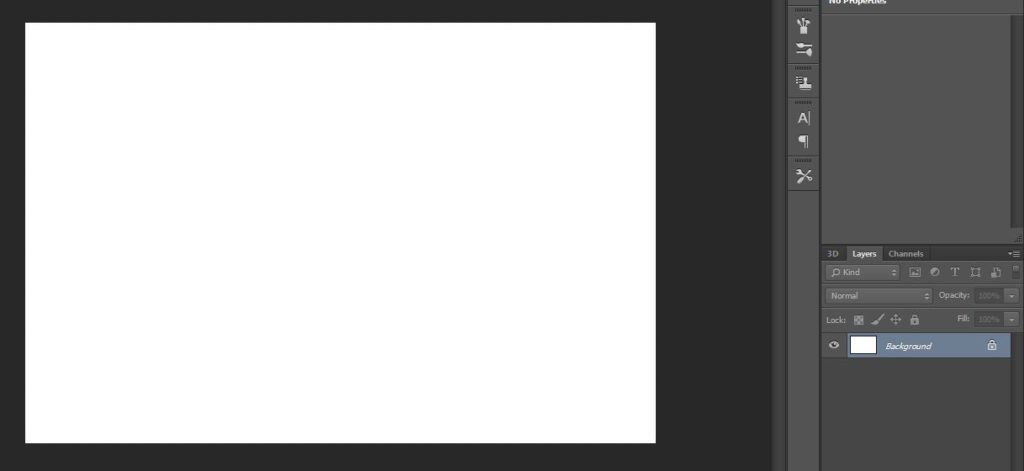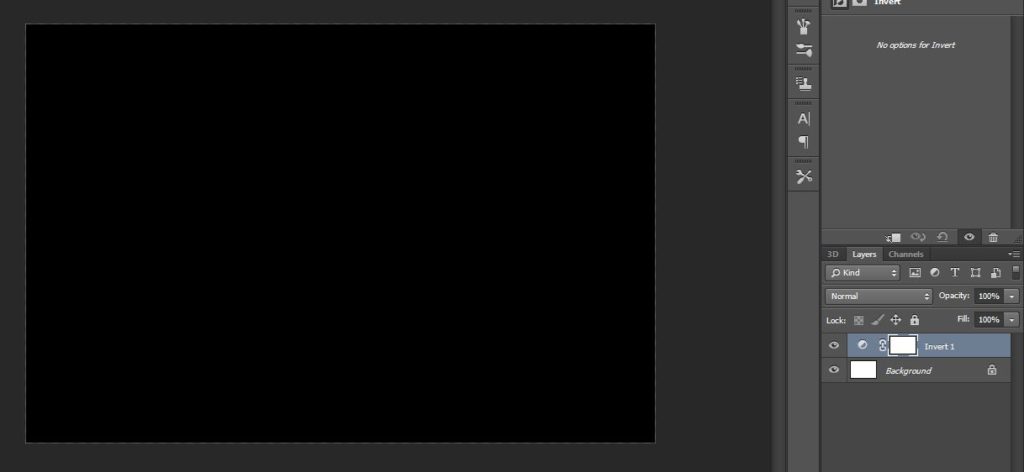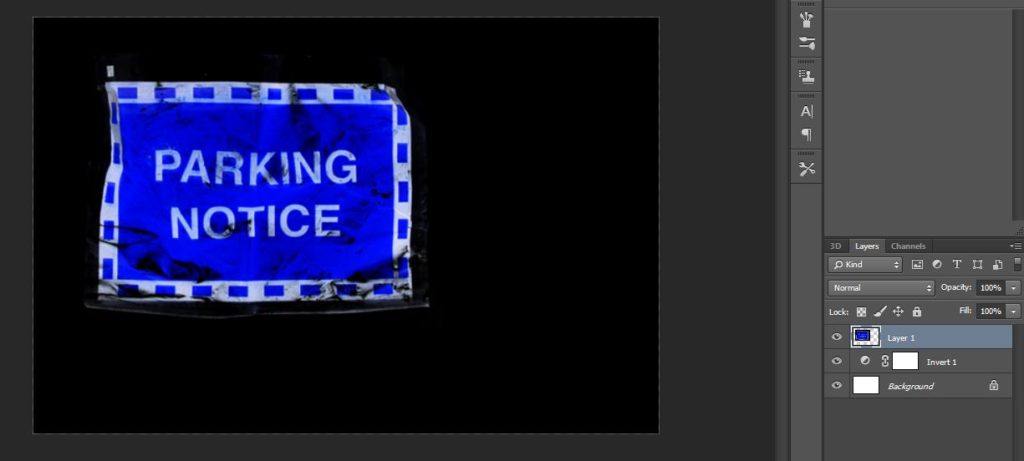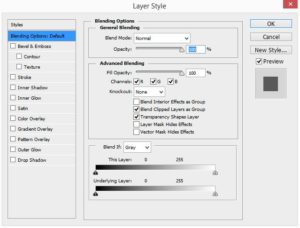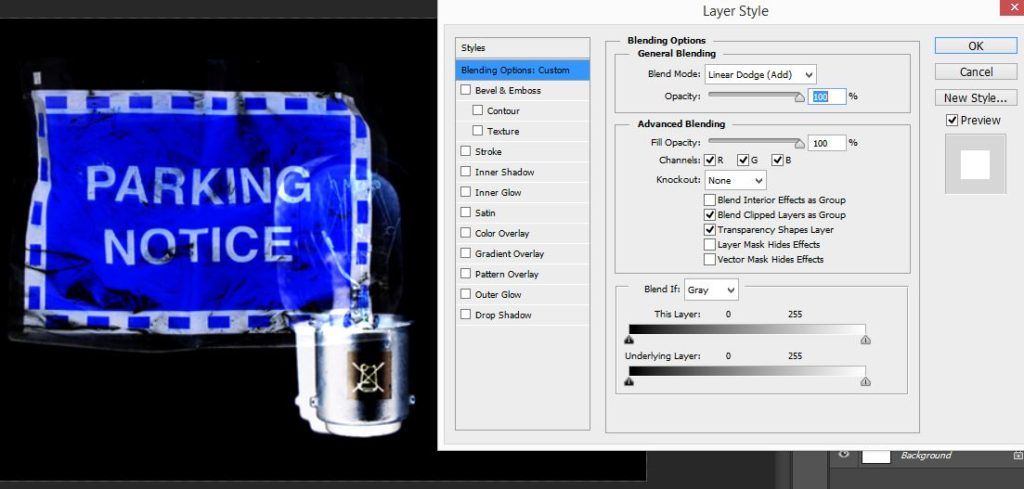LIGHT-BOX PRESENTATION
As part of my final presentation I have constructed a light-box with slides and a holder for these slides. My plan for the making of this light-box is 2 posts previous.
Here are some photographs of the actual presentation before the use of any slides…






Here are the 14 outcomes which I decided to have printed on acetate to be the slides…

I chose these 14 images to be printed on acetate, as I believe from a viewer’s point of view they are very interesting compositions of: colour, texture, shape, tone, layer and text. I chose the images that I had produced with the white background as once printed on acetate the white will be transparent, allowing light to pass through creating a layered visual of various images.
Below are 14 photographs of each individual slide in the light-box not layered with any other slides…




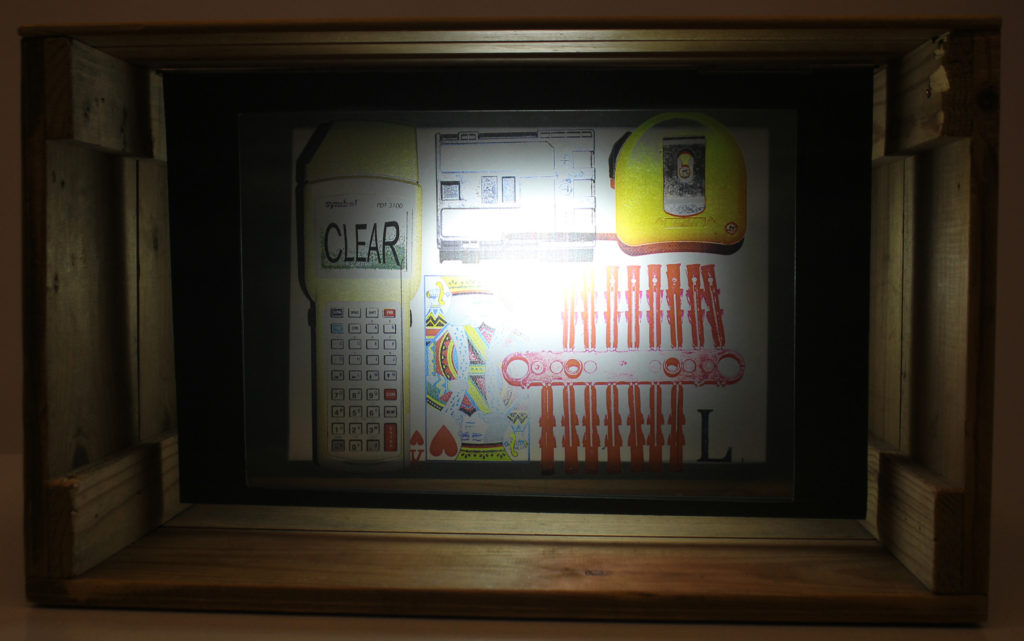






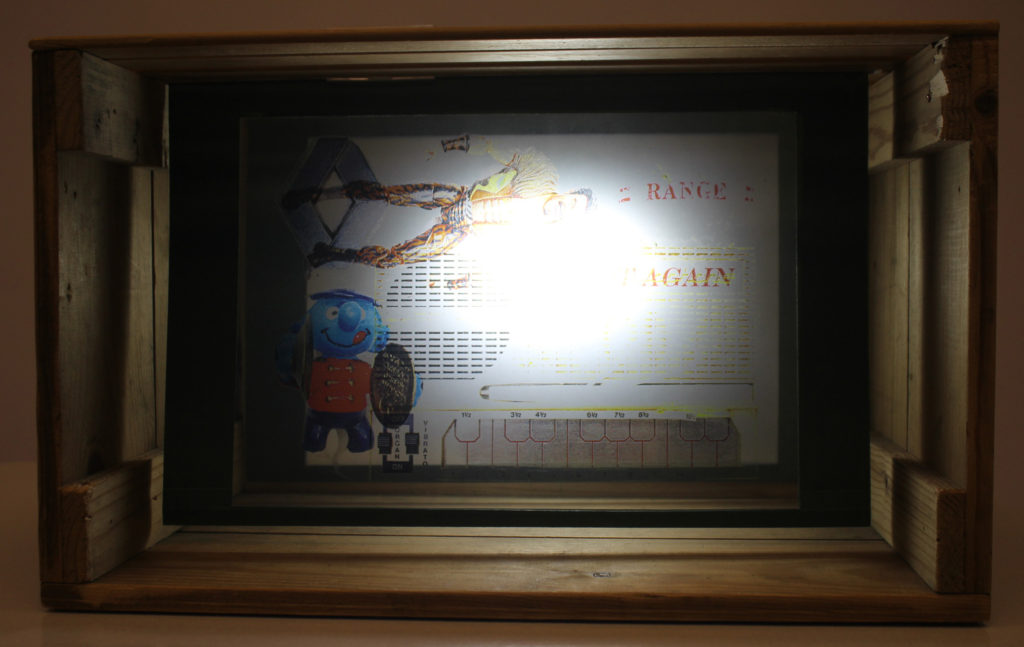


I believe that as slides in the light-box these images are very successful. Below are some photographs of the slides layered onto of each other in the light-box…




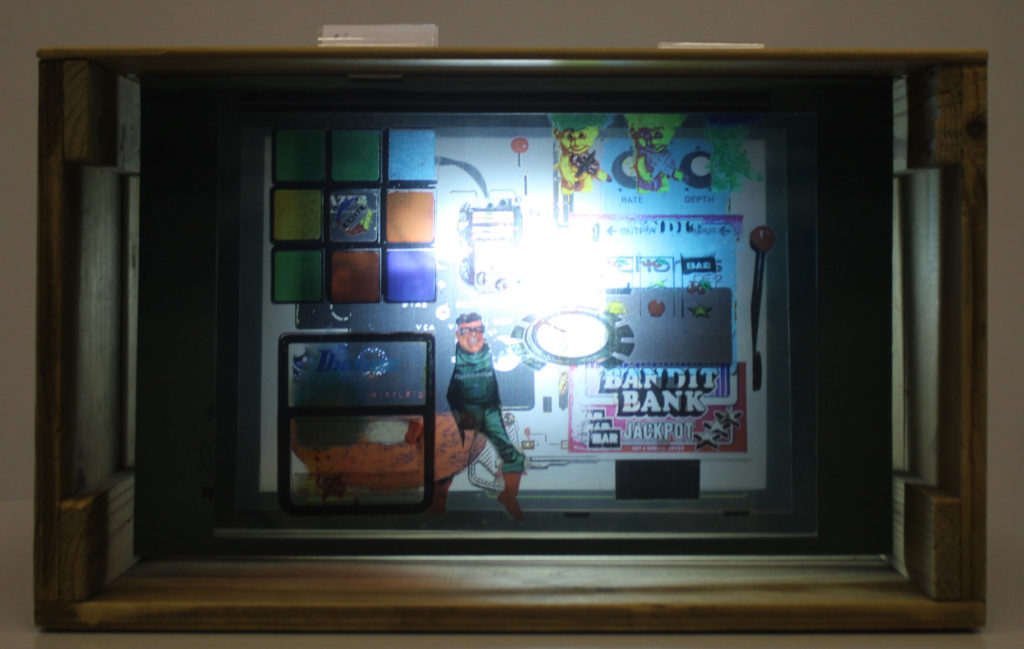
Overall I am very satisfied with the outcome of this presentation as it it very similar to what I expected it to look like when having the idea for it. The way that the slides diffuse the light in the box and cast shadows of the objects is something that I believe is very aesthetically pleasing. Therefore I believe this idea came out as a success in response to my initial ideas. It shows response to Maha Malluh and Jim Golden (the two photographers who I’ve looked at in this project) and my idea of the x-ray scan aesthetic. The images display good understanding and control of composition, contrast, colour, texture, shape, tone, layer and text.