Overlays such as these, help bring out certain colours or aspects of a photograph. When combined with a black and white filter they enhance a particular colour that wouldn’t be visible otherwise.


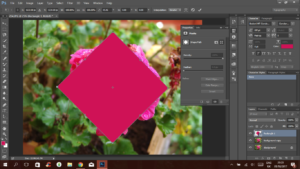
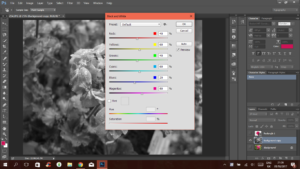

Side By Side Before vs After Image


I like the outcome of this photo, the addition of colour creates an aesthetically pleasing effect. It also gives the image more life; the black and white background feels much more lively and unique.
