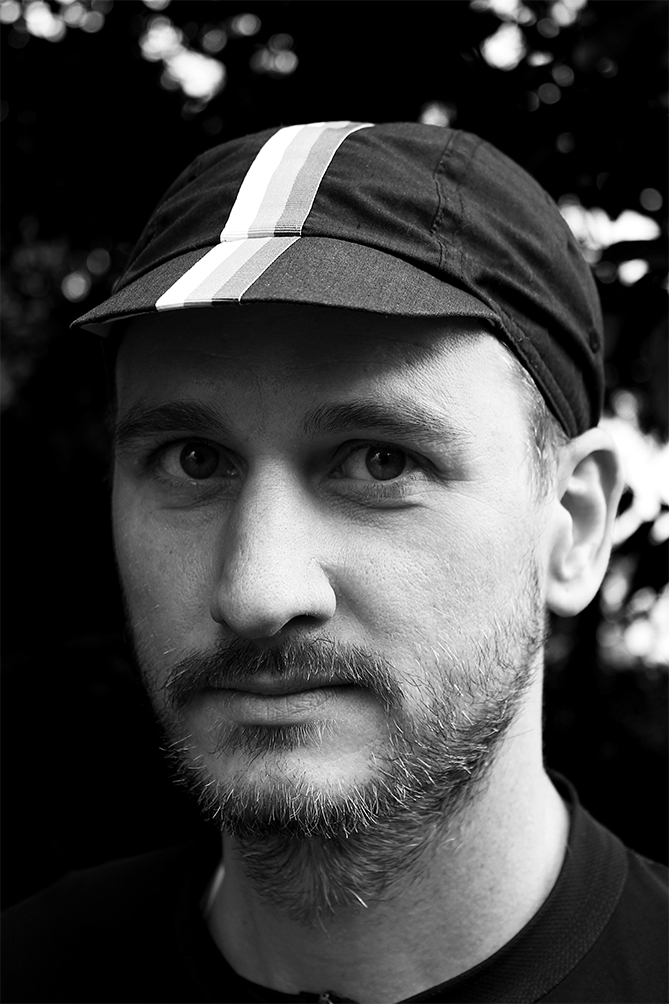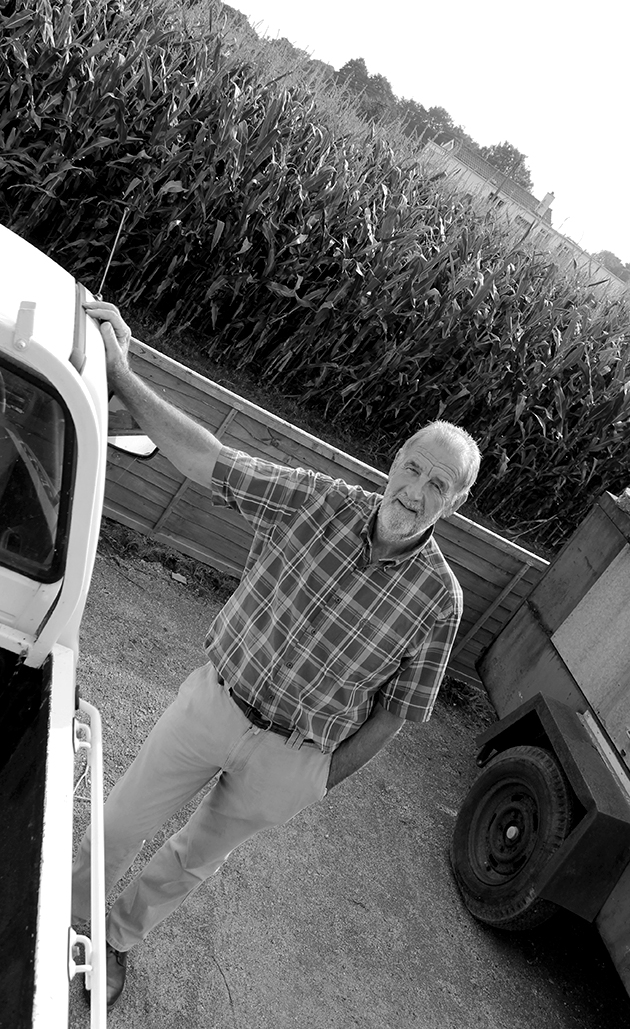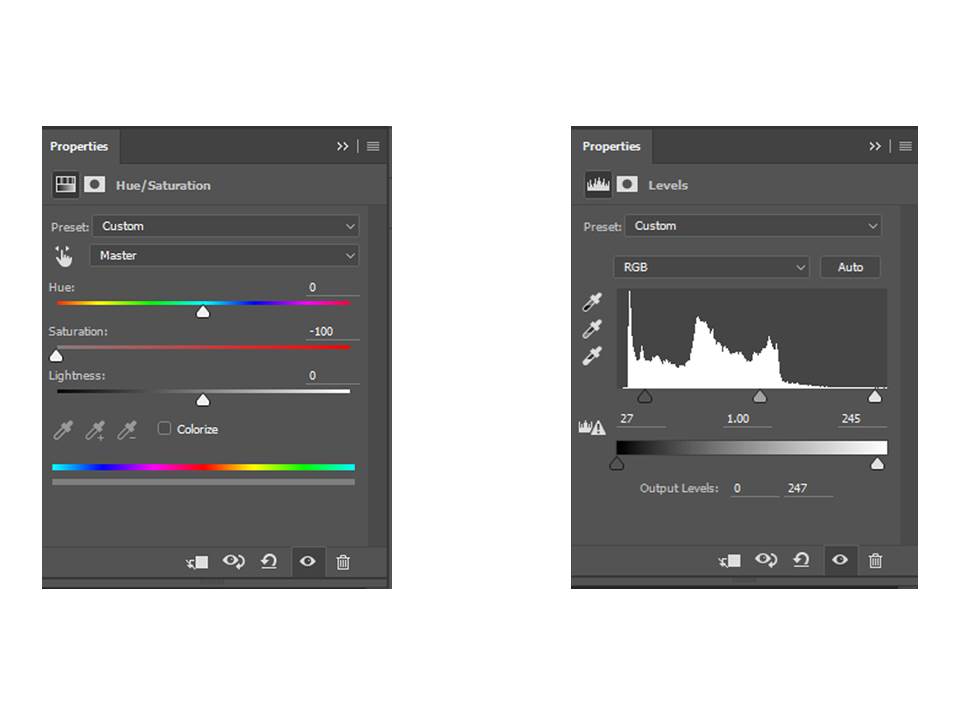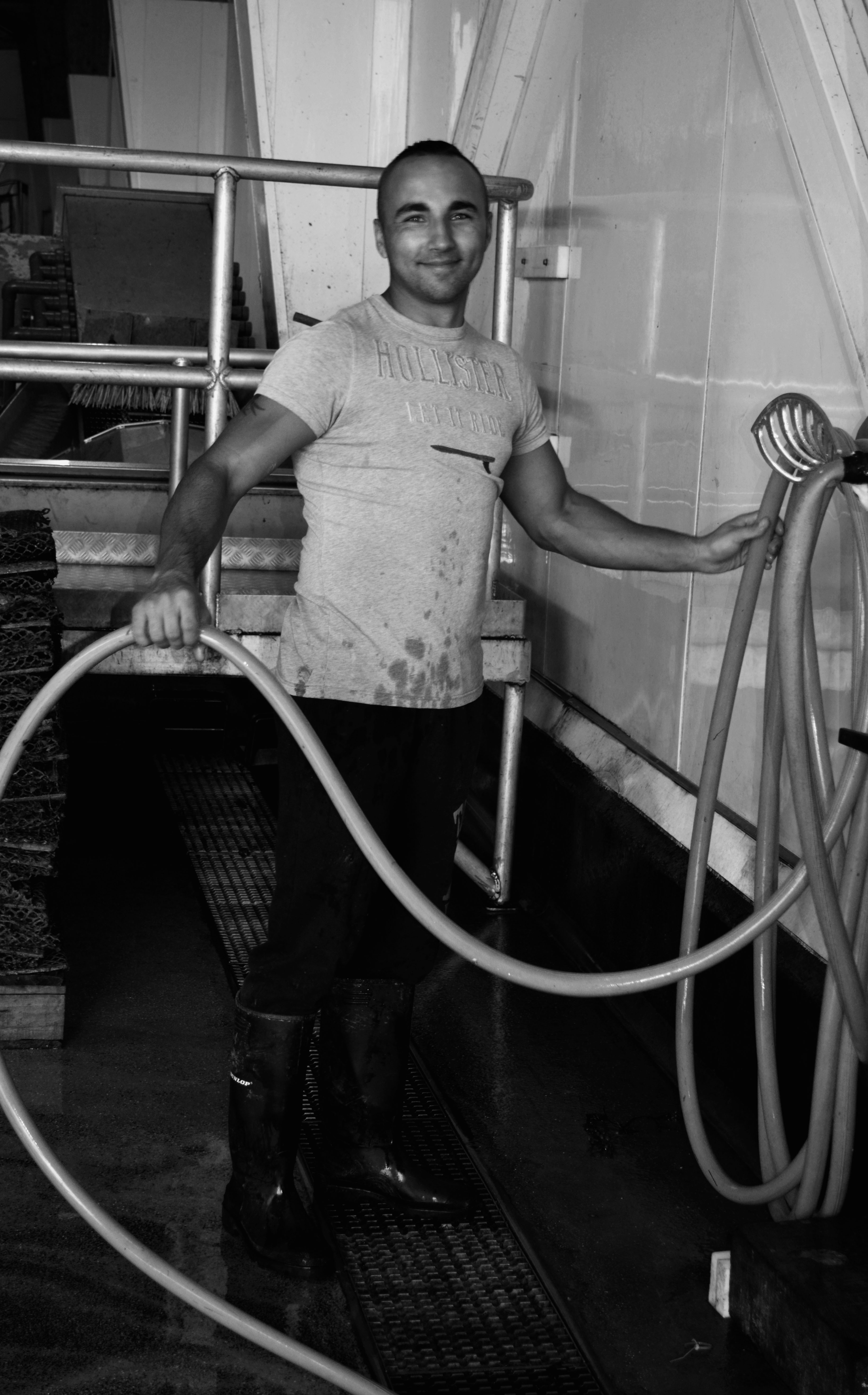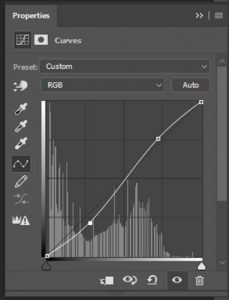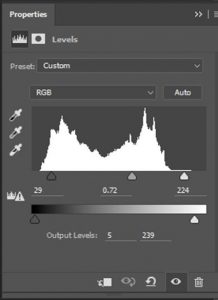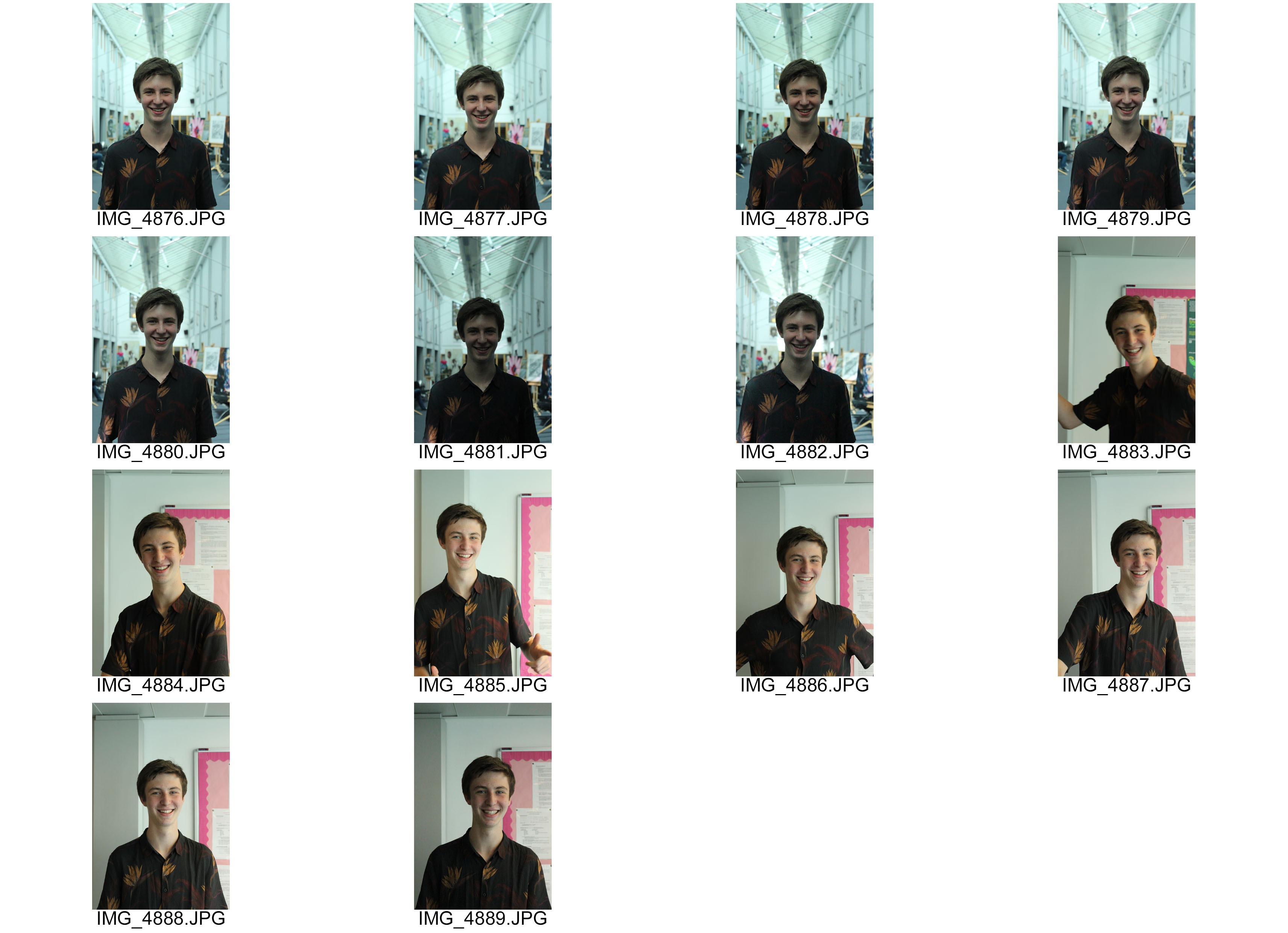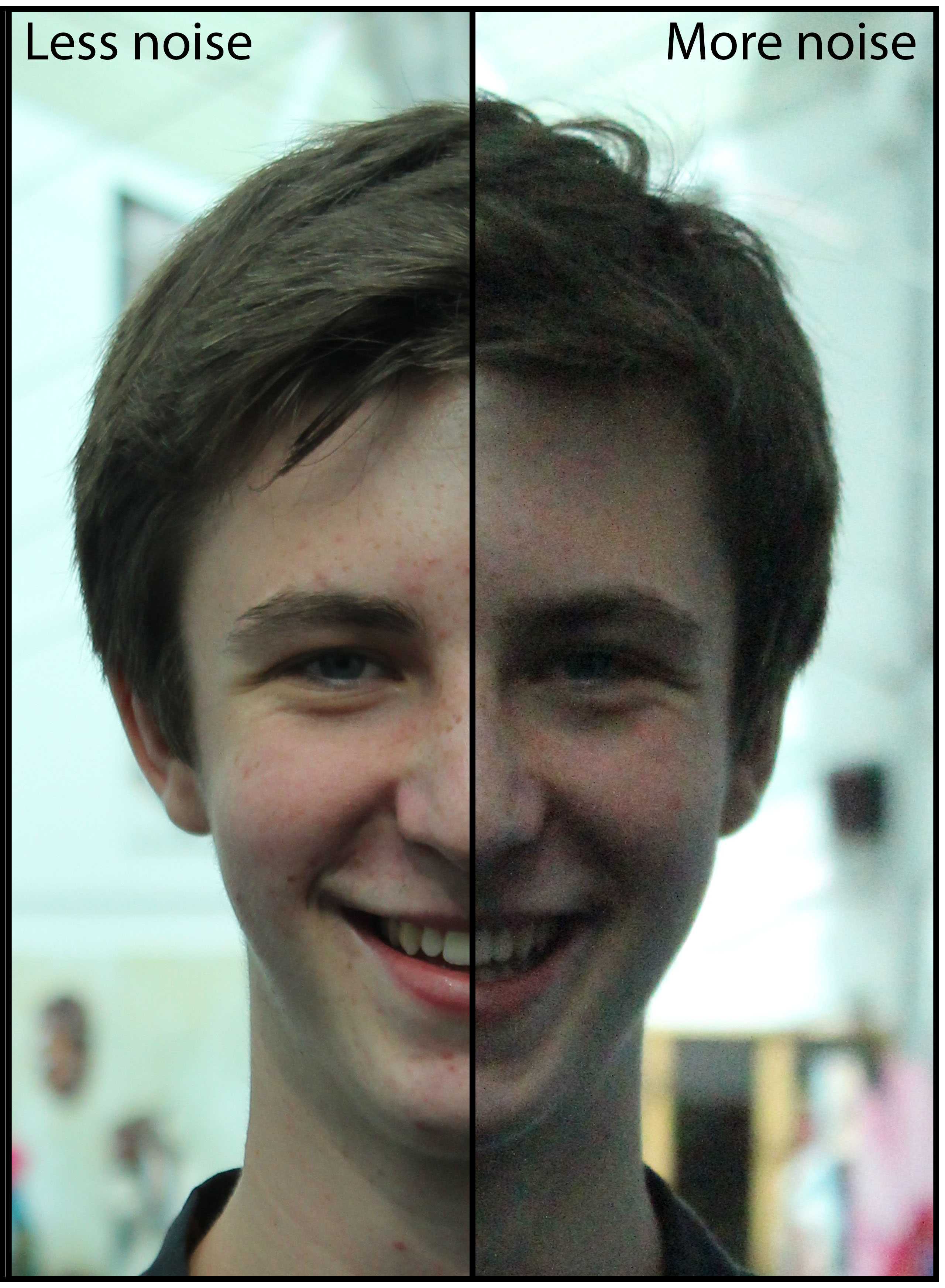In today’s lesson, we experimented with colour splash. Colour splash involves using the de-saturation tool to then make your image black and white. Then you use the brush tool to basically paint through the layers to make one subject in the image, for example, the foreground in colour and the background in black and white. It has a really good effect.
In today’s lesson, we experimented with colour splash. Colour splash involves using the de-saturation tool to then make your image black and white. Then you use the brush tool to basically paint through the layers to make one subject in the image, for example, the foreground in colour and the background in black and white. It has a really good effect.
I experimented this with two different photographs from my environmental portraiture series and my favourite one is the cycling one as I think it works best with the colours in this one compared to the second attempt.
I then compressed and flattened the image to save it to allow me to put it on the blog as this post.

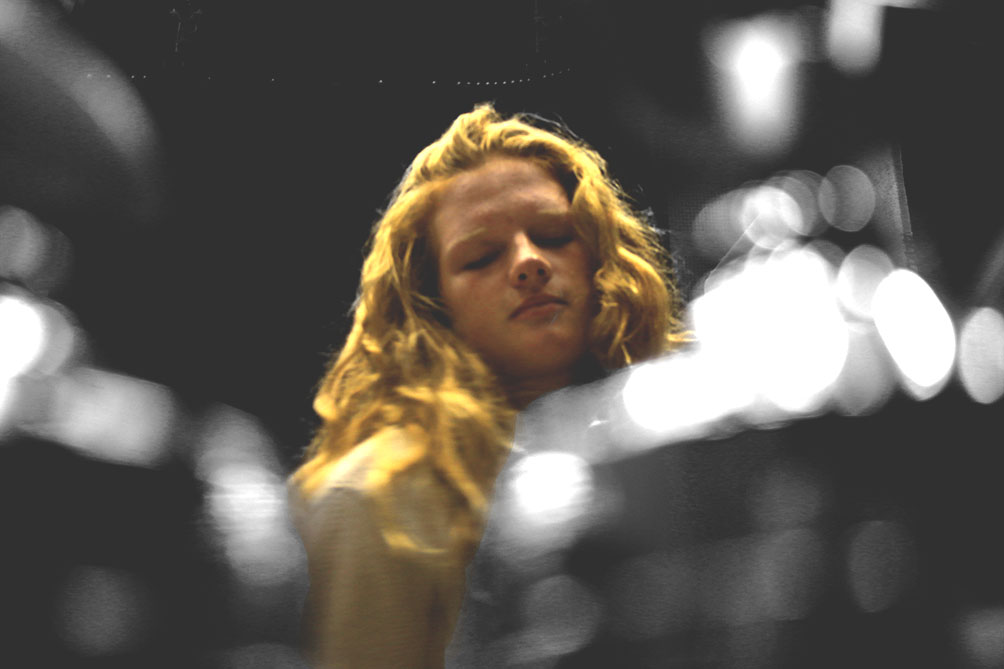



 Today, I used a color splash technique to select various parts in the photograph to remain in color but other parts in black and white. To start off, I duplicated the layer using Ctrl + J. I made the background black and white and the new layer as color. In the toolbox I clicked the black square. Then using the brush tool, I selected areas of which I wanted to keep in color. Carefully, I used the opacity tool and the zoom tool to have a precise level of accuracy in selecting the finer areas of the photograph.
Today, I used a color splash technique to select various parts in the photograph to remain in color but other parts in black and white. To start off, I duplicated the layer using Ctrl + J. I made the background black and white and the new layer as color. In the toolbox I clicked the black square. Then using the brush tool, I selected areas of which I wanted to keep in color. Carefully, I used the opacity tool and the zoom tool to have a precise level of accuracy in selecting the finer areas of the photograph.