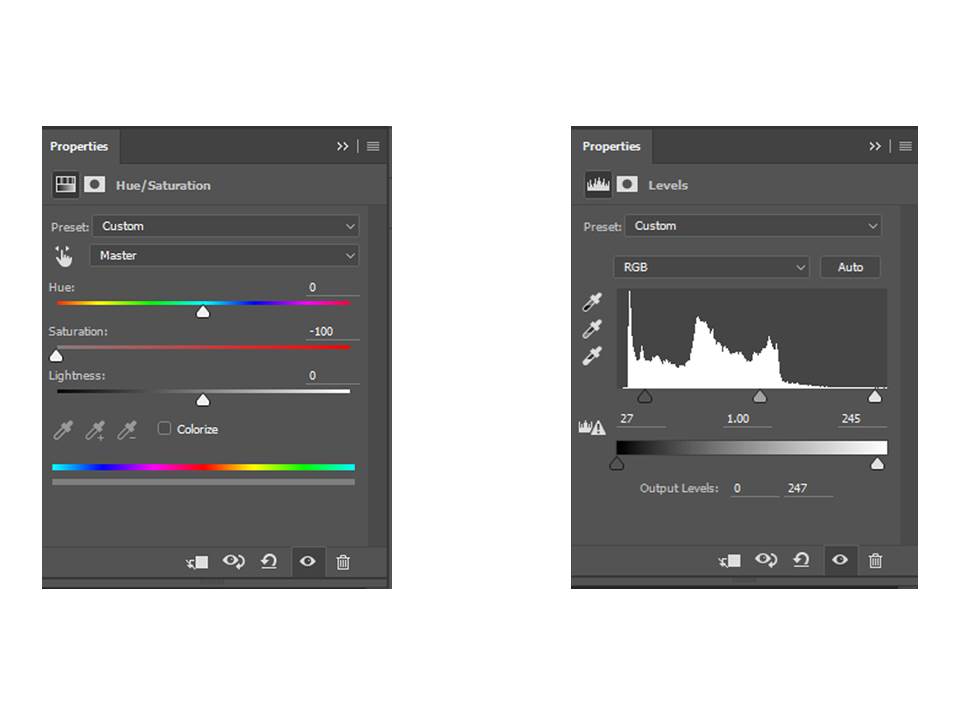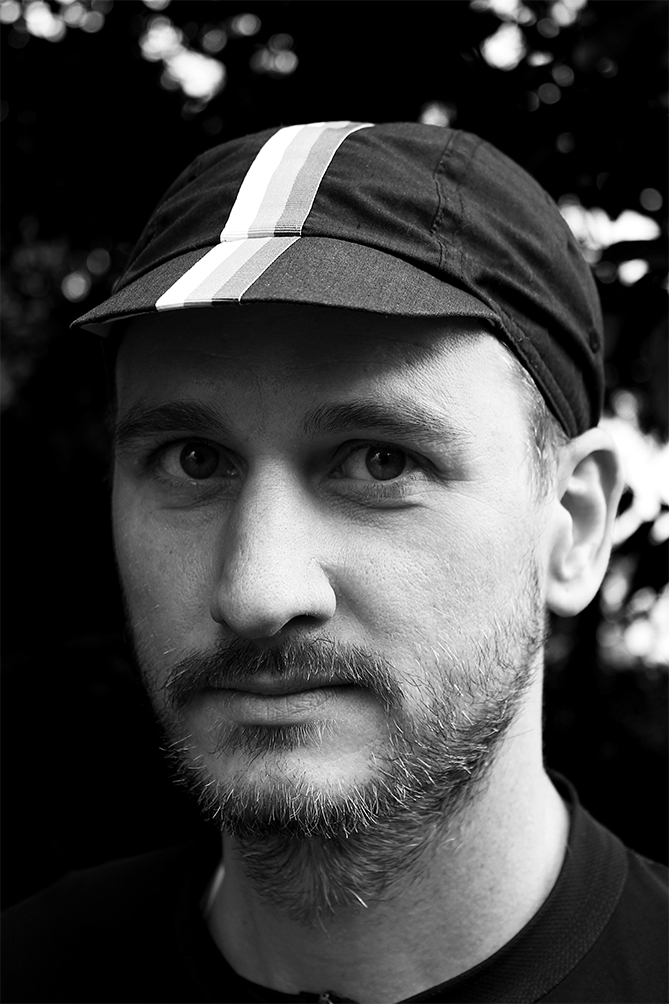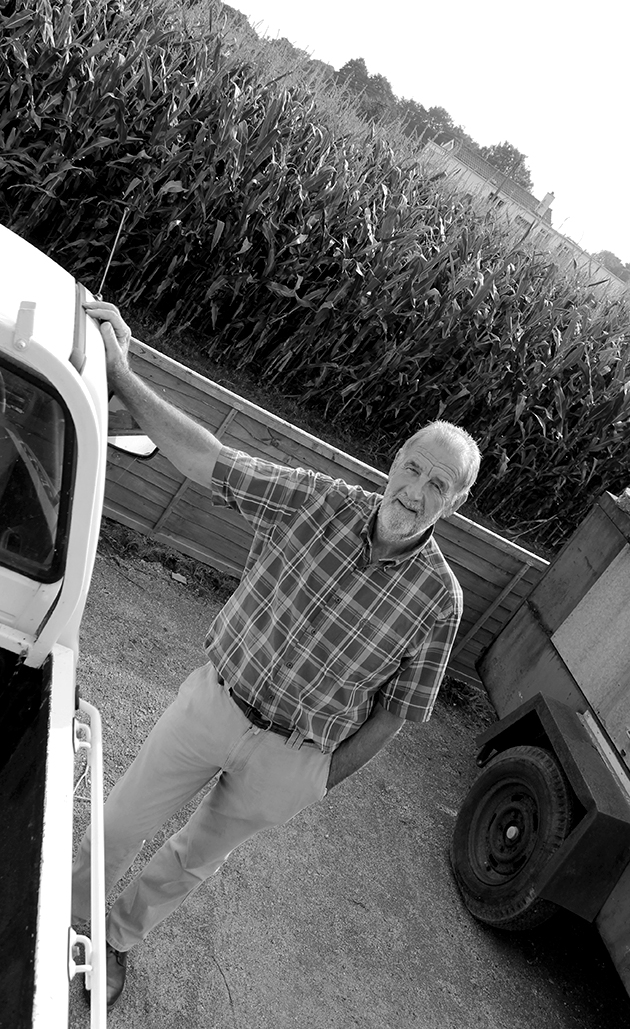I have created a colour splash. I did this by making the image black and white then using the brush tool I started to add colour to certain parts of the picture. I chose to add colour to his art because they’re the main parts of the photo and have the most colour. By making the man black and white makes the colours in his pictures more noticeable.
Monthly Archives: September 2016
Filters
Environmental Portrait – Shoot 3
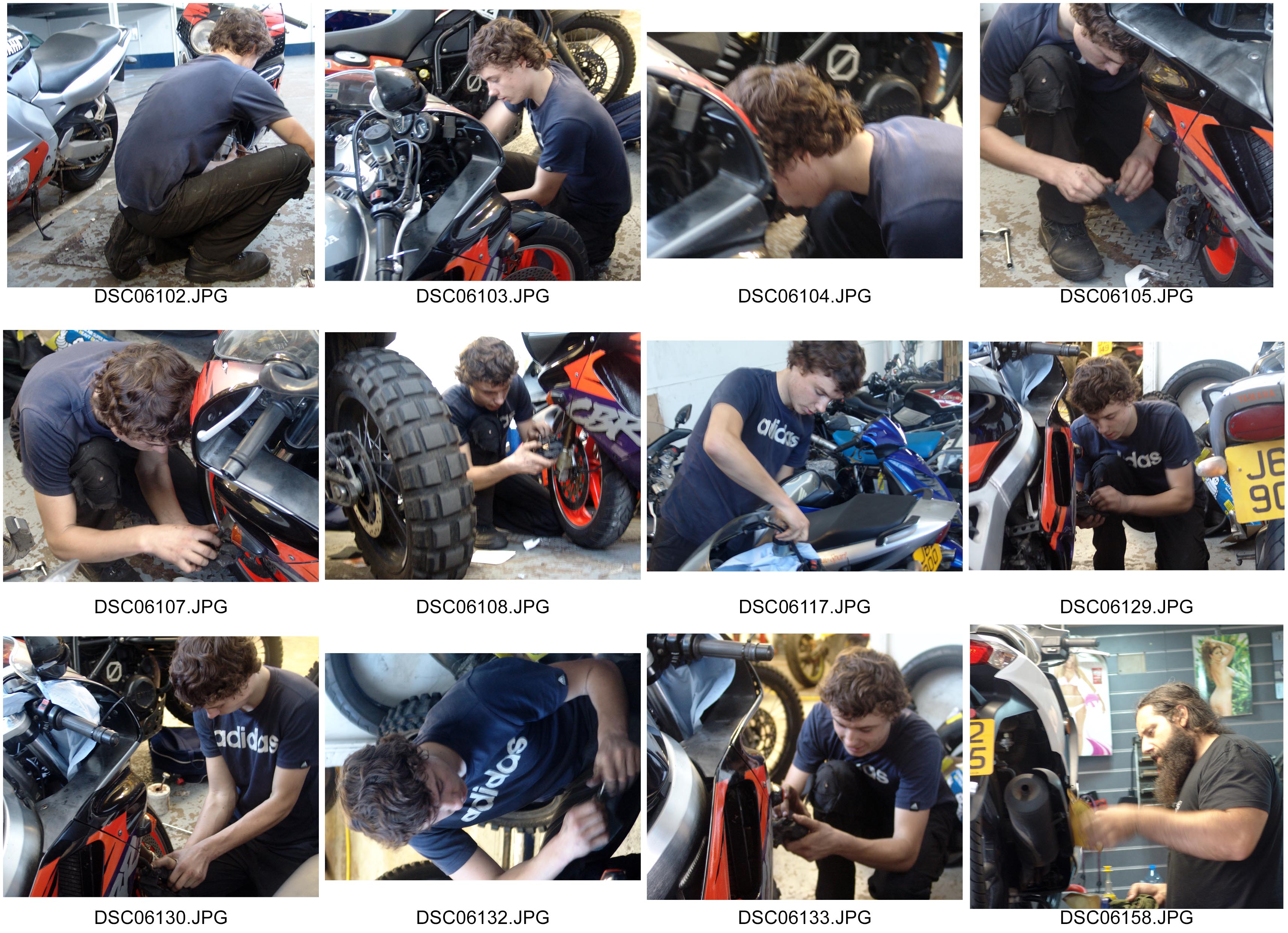
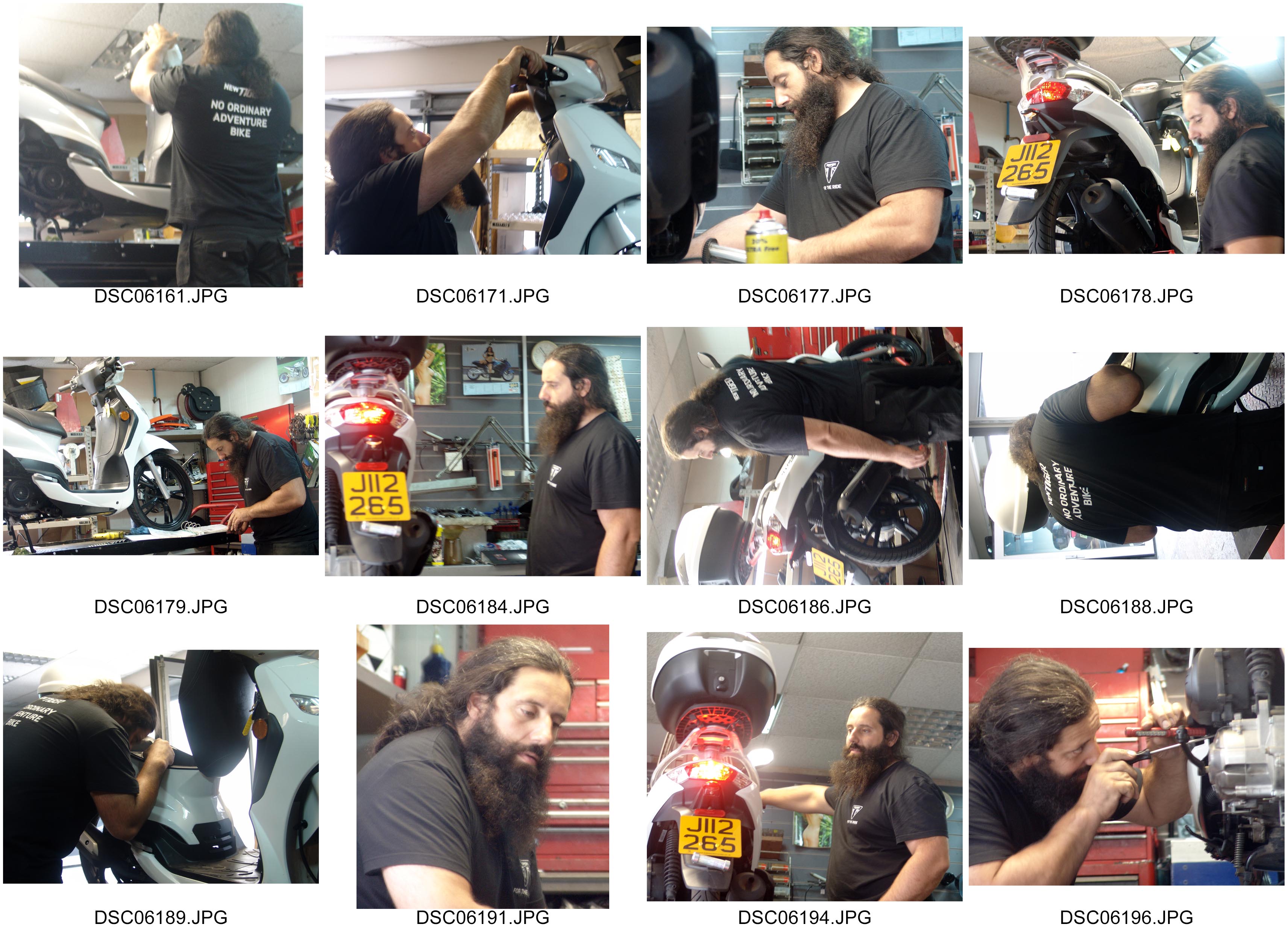
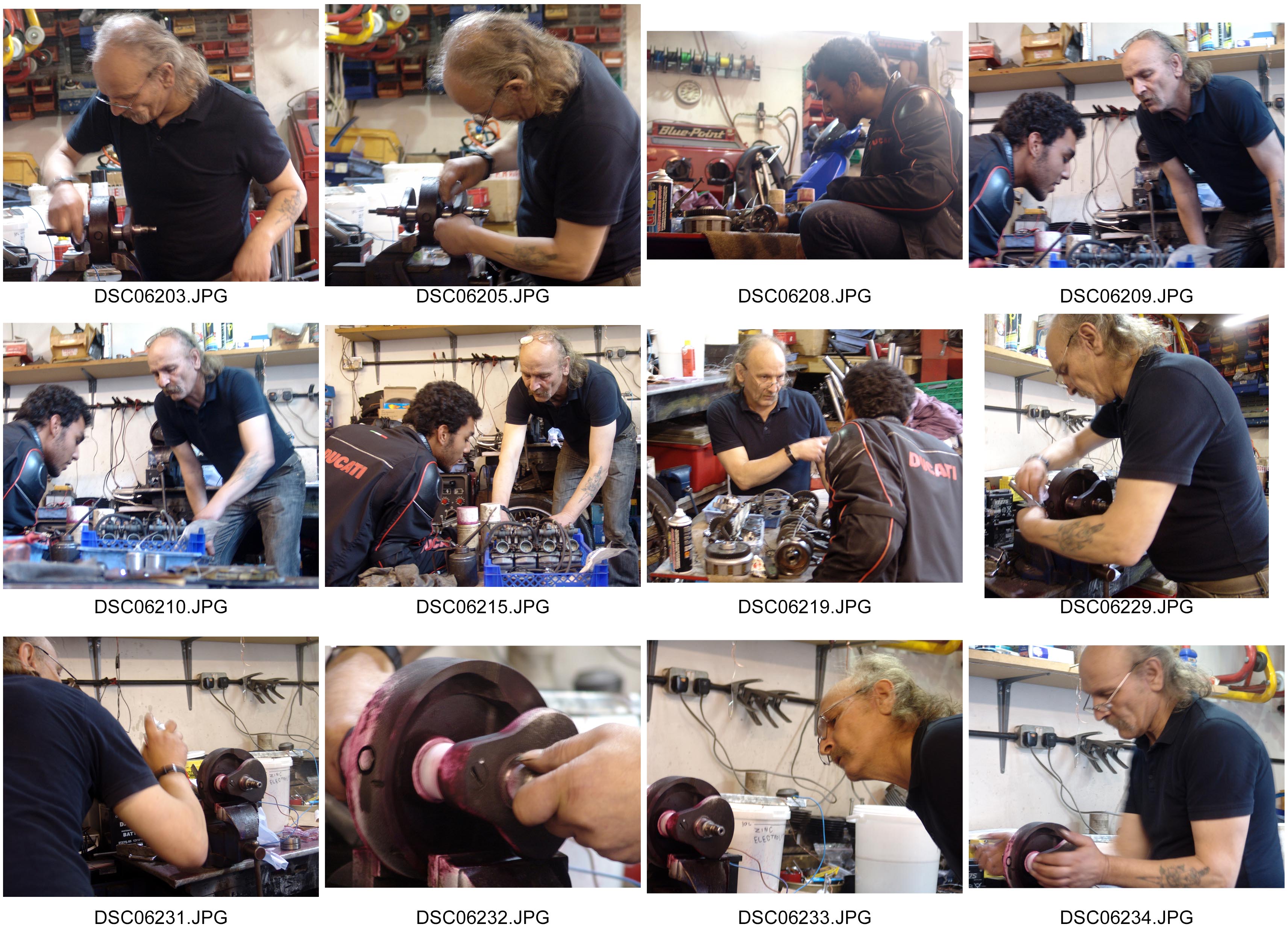
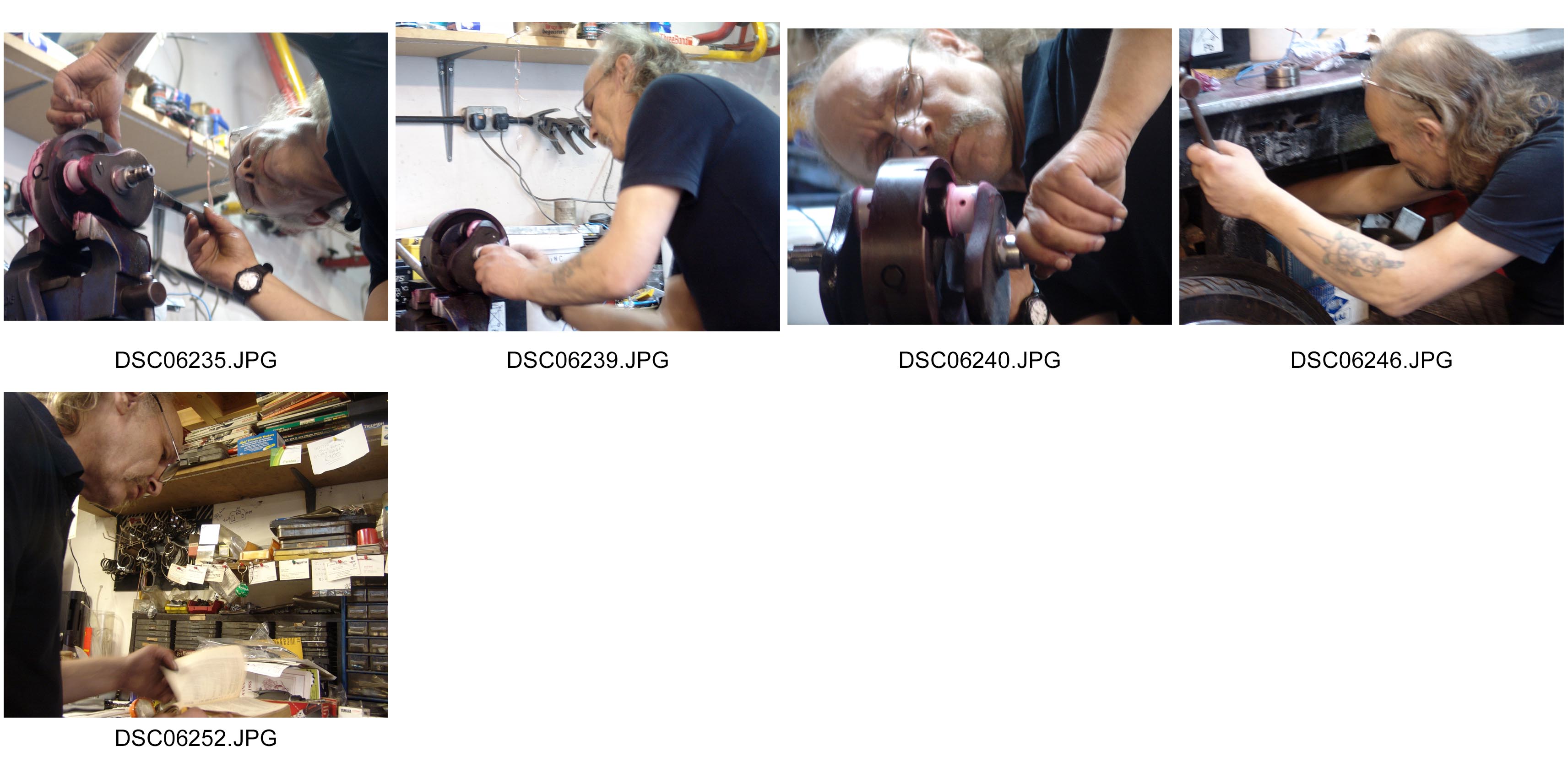
Environmental Portrait – Shoot 2
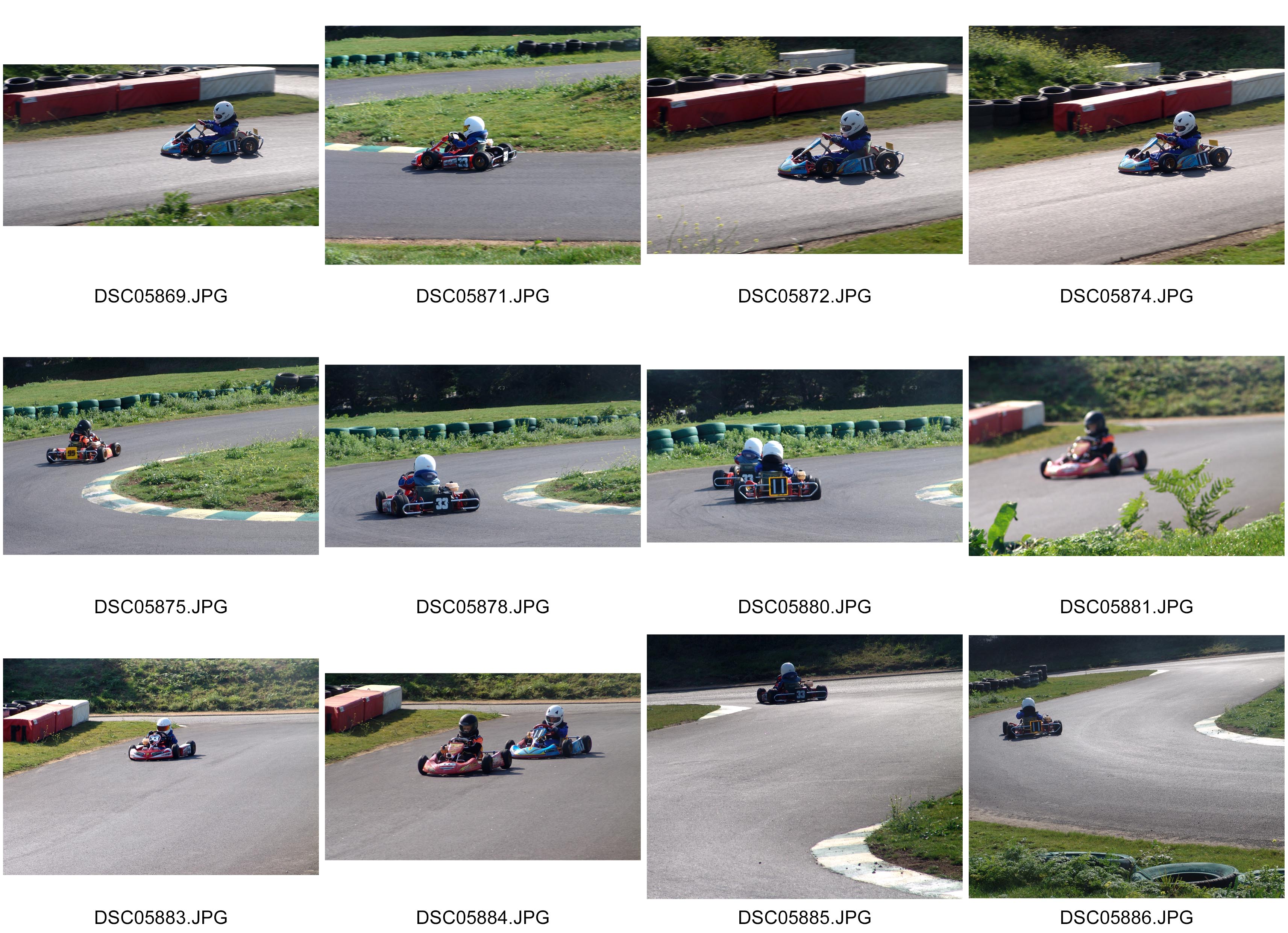
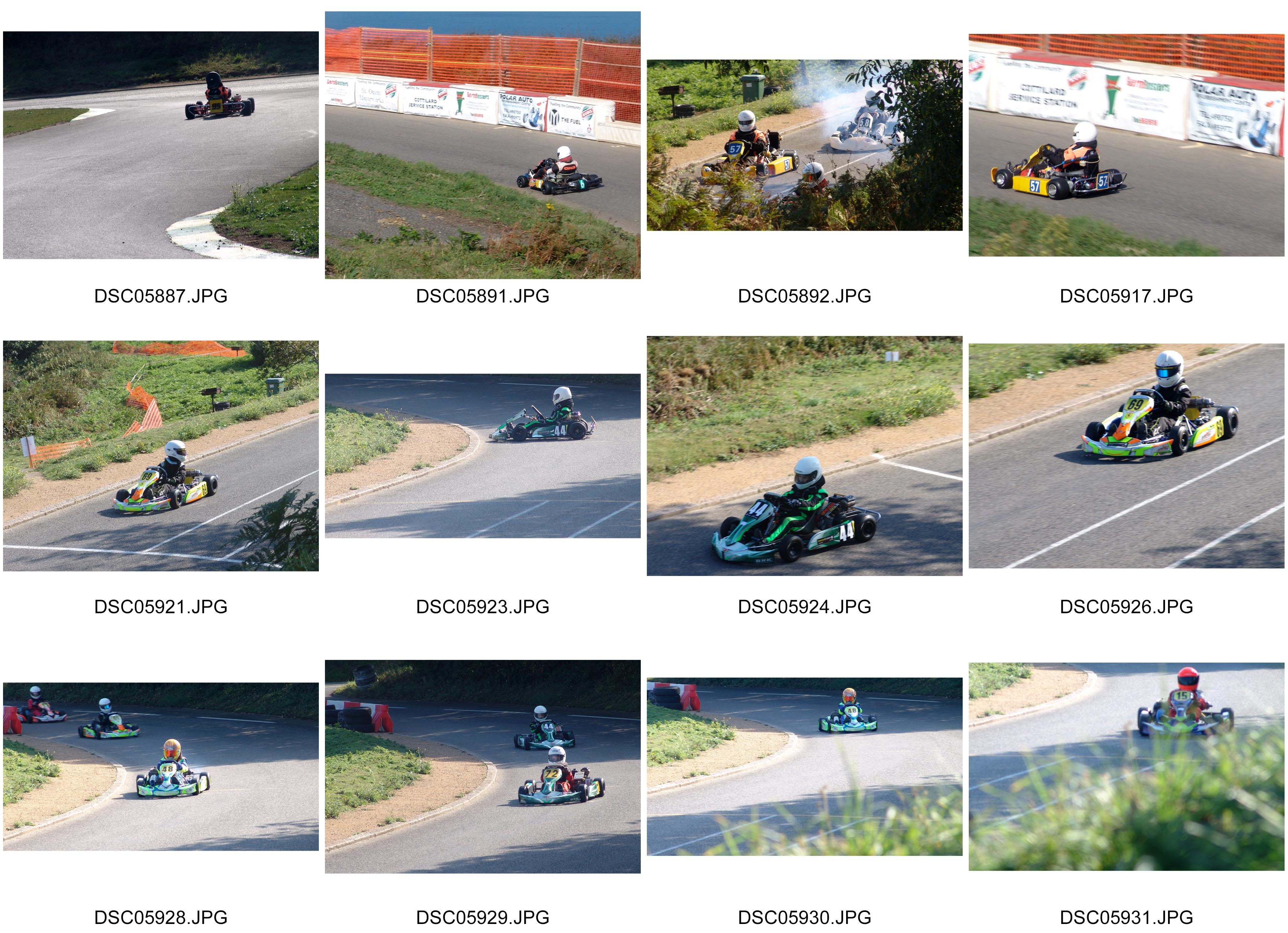
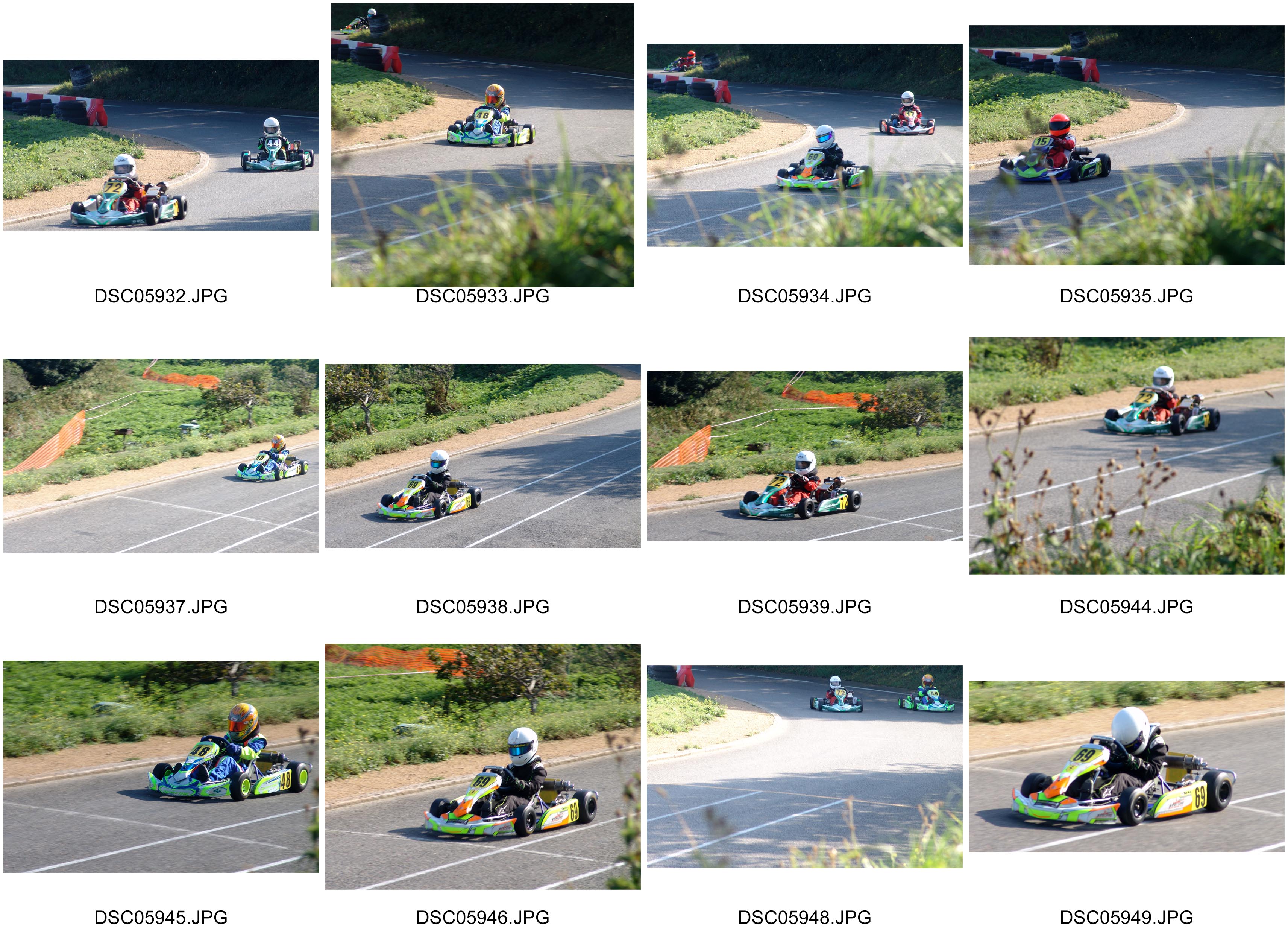

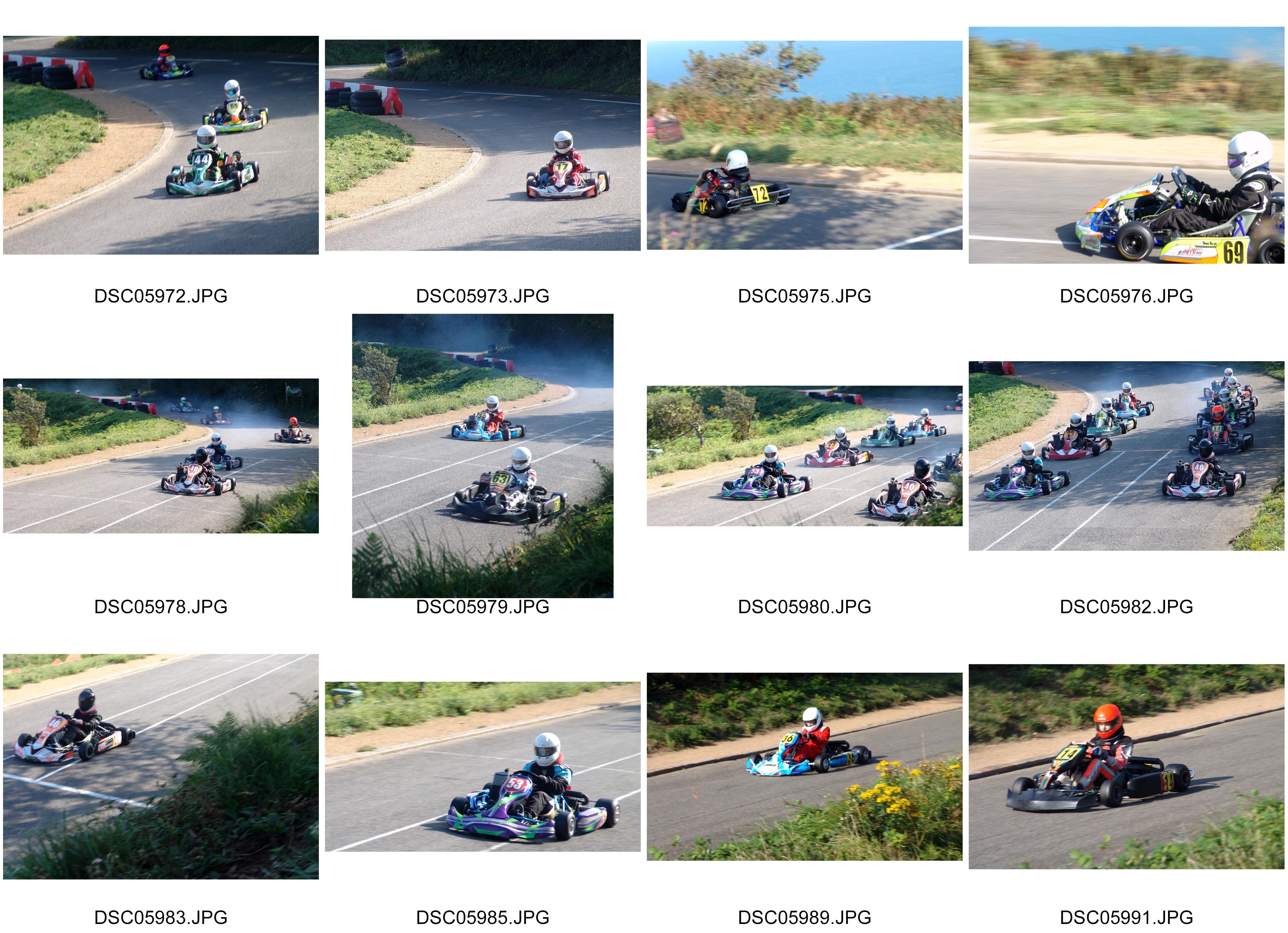
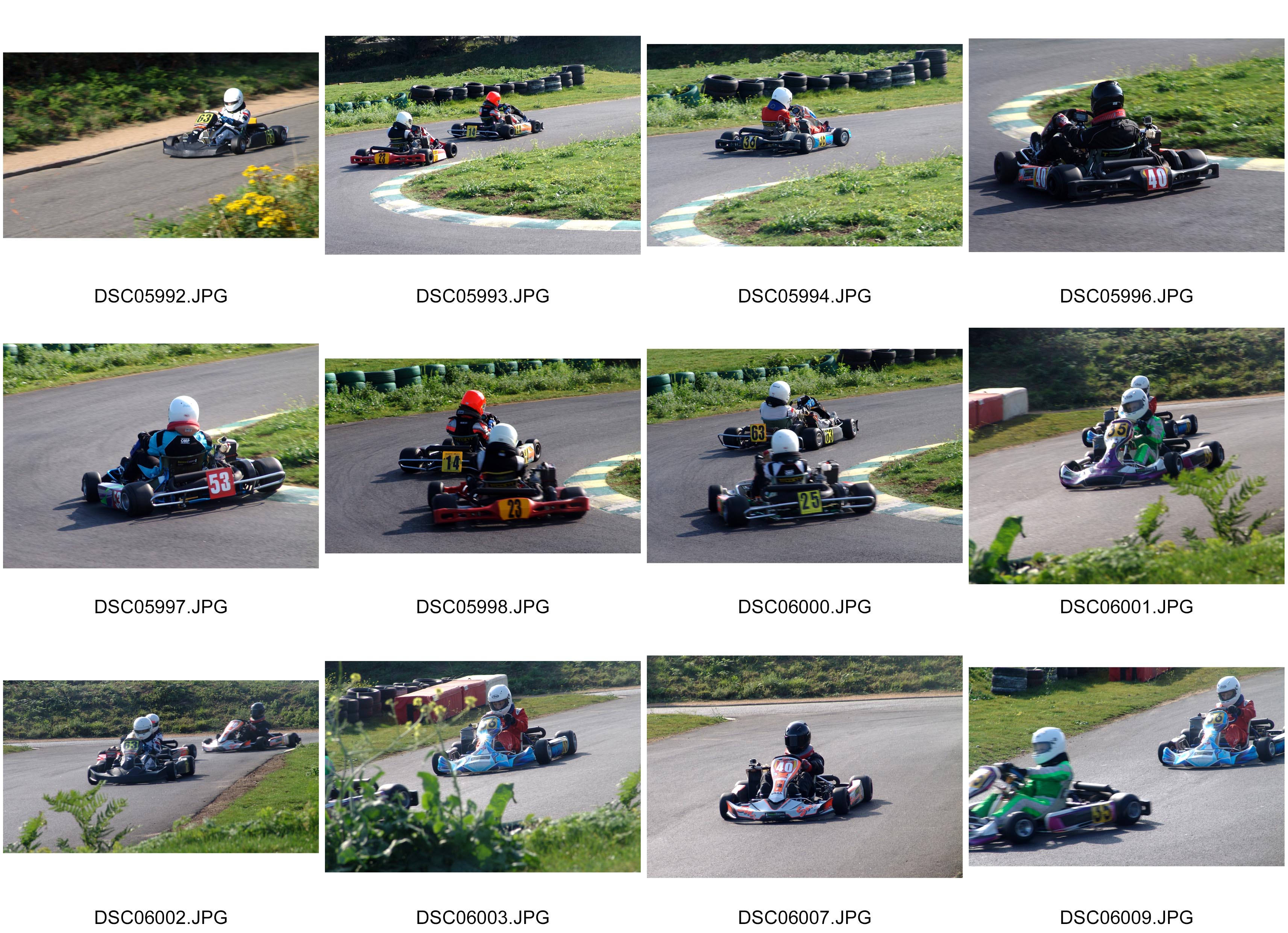
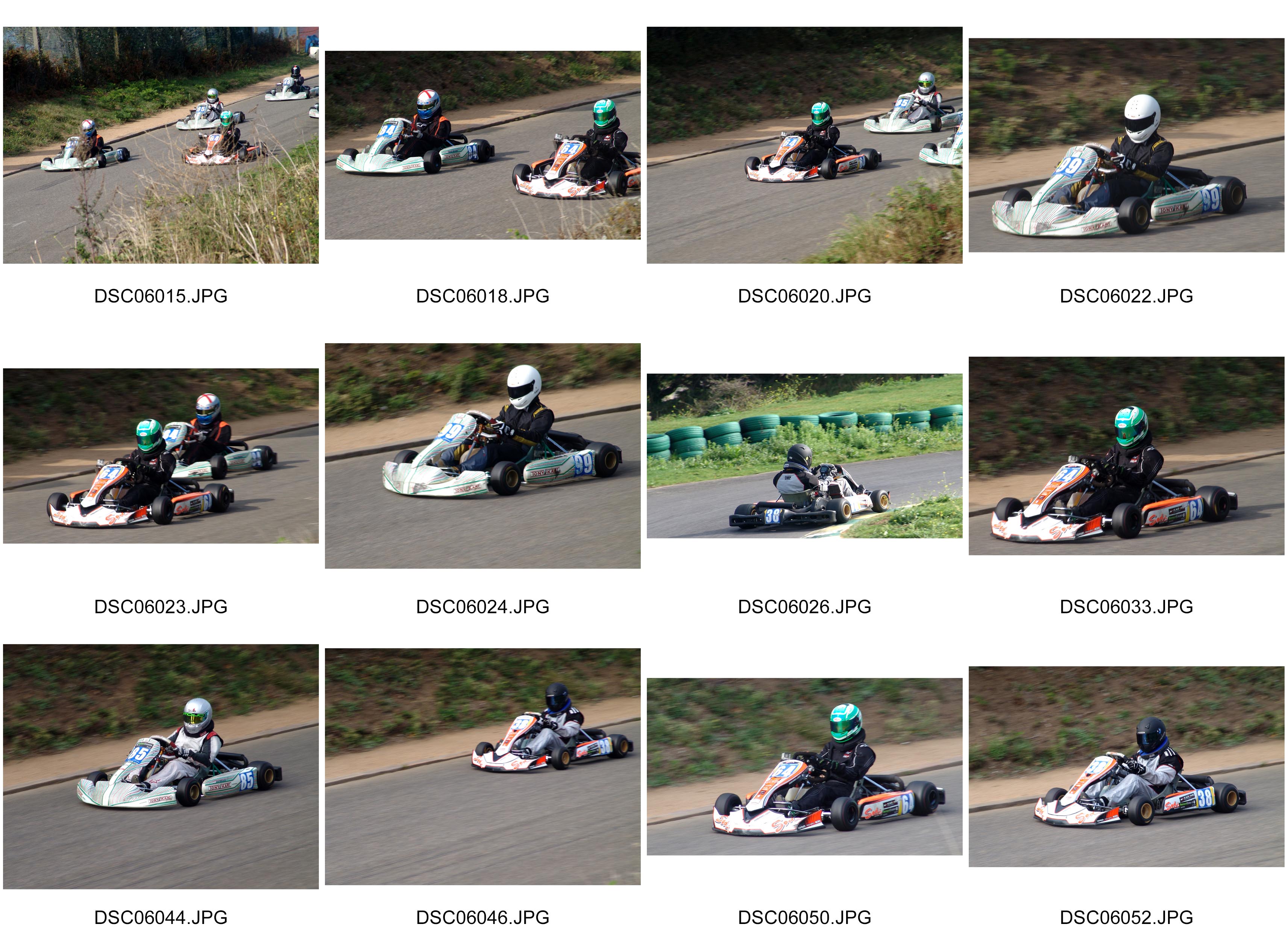
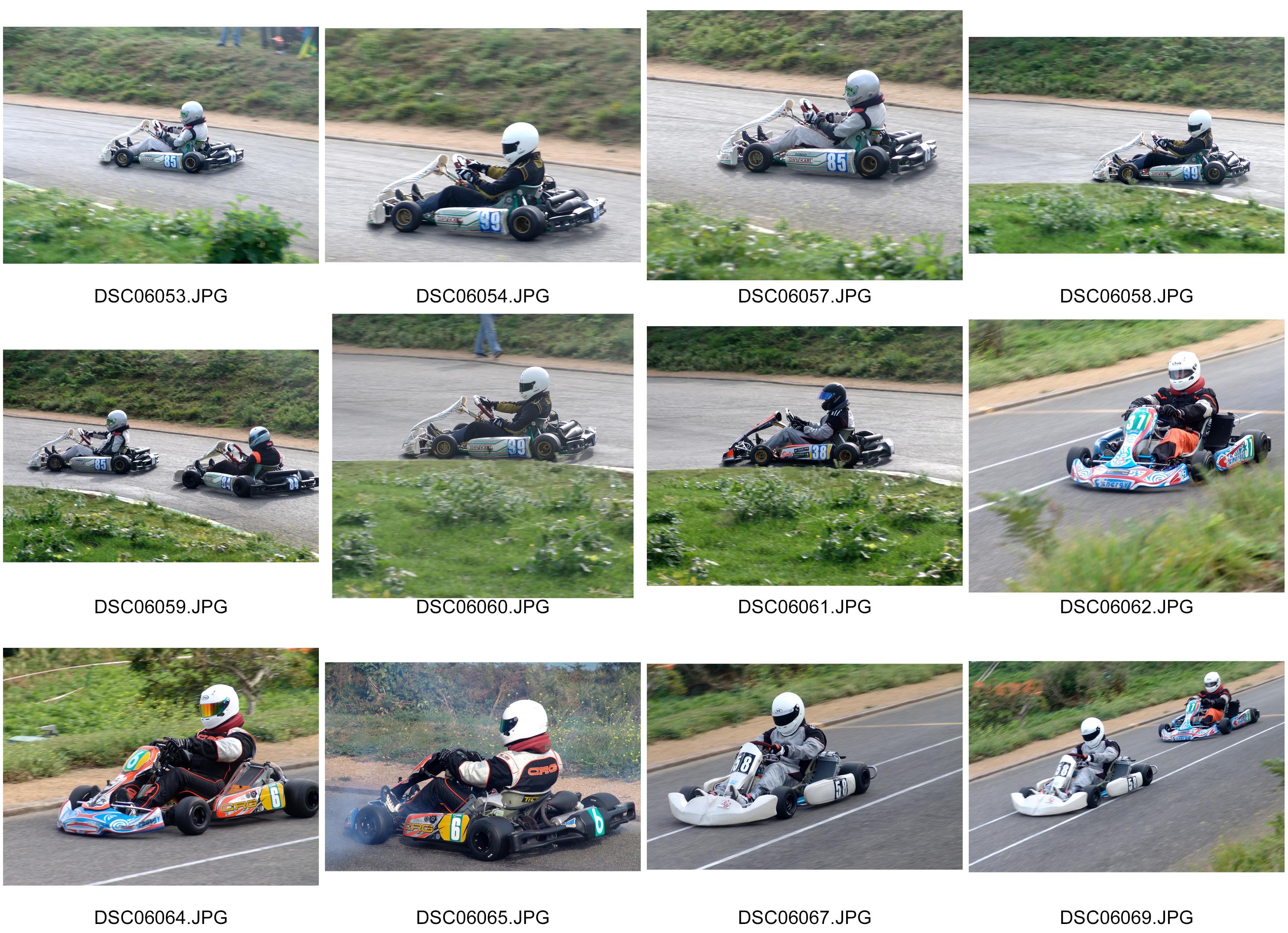
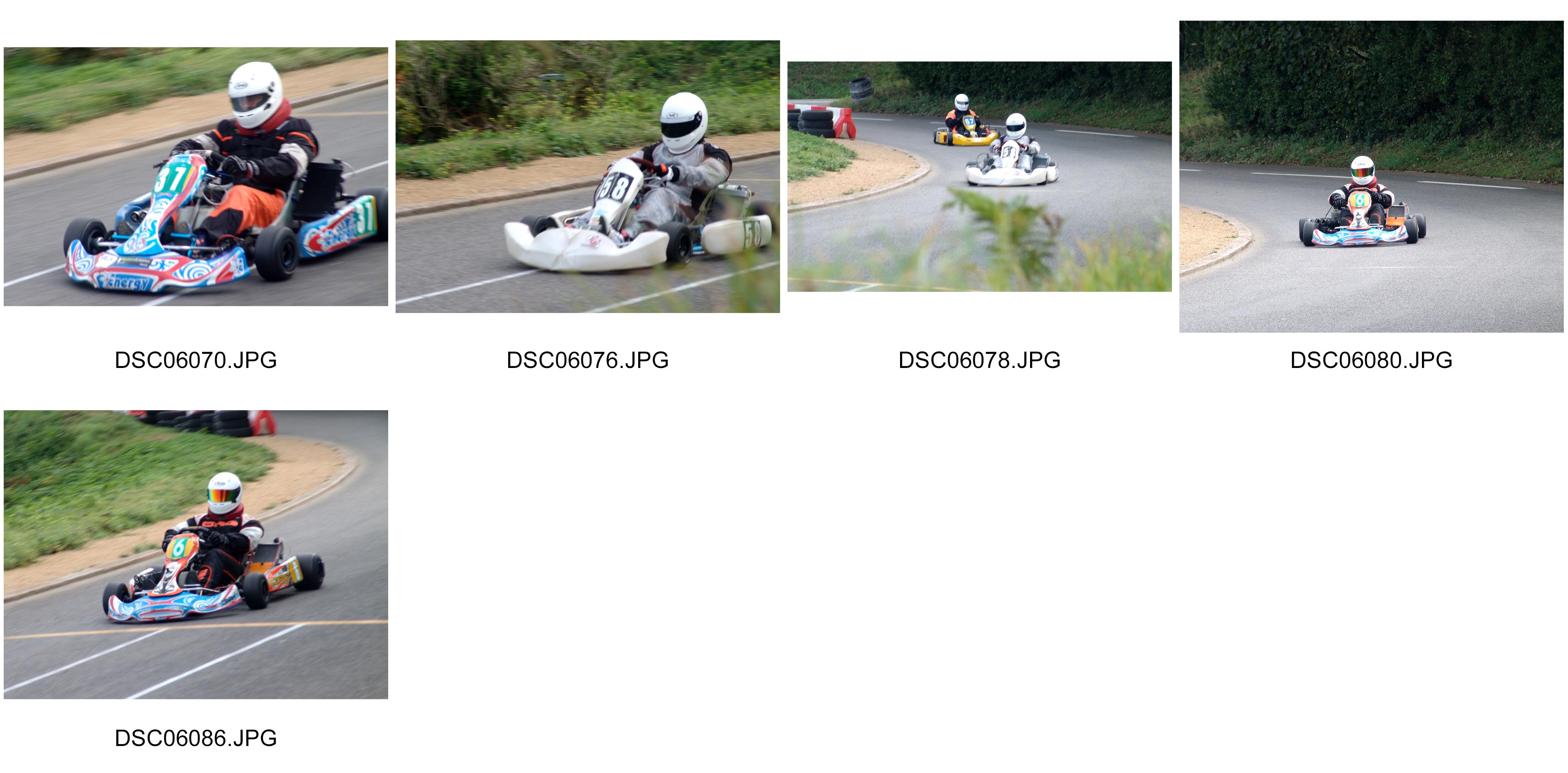
Environmental Portrait – Shoot 1
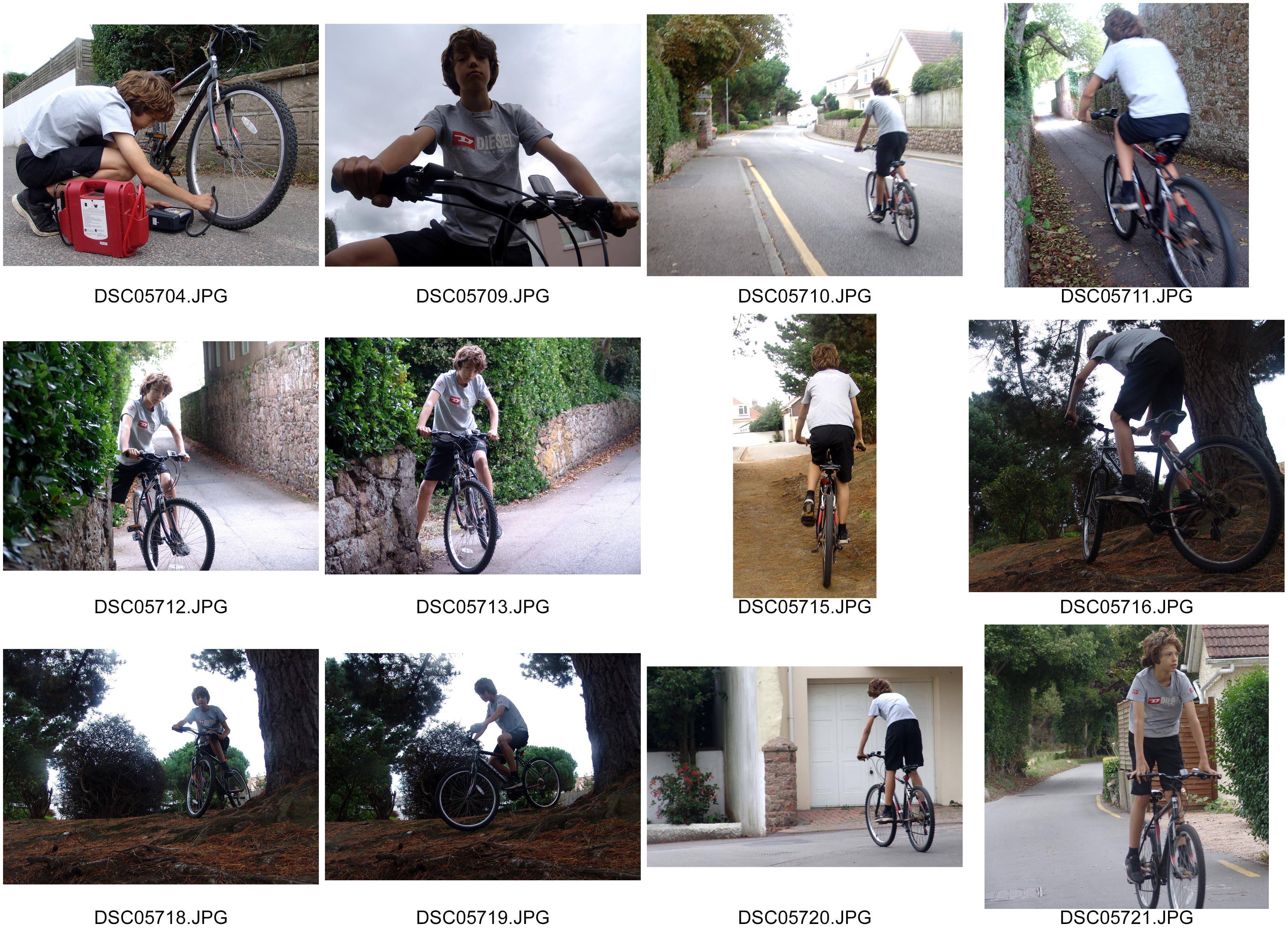
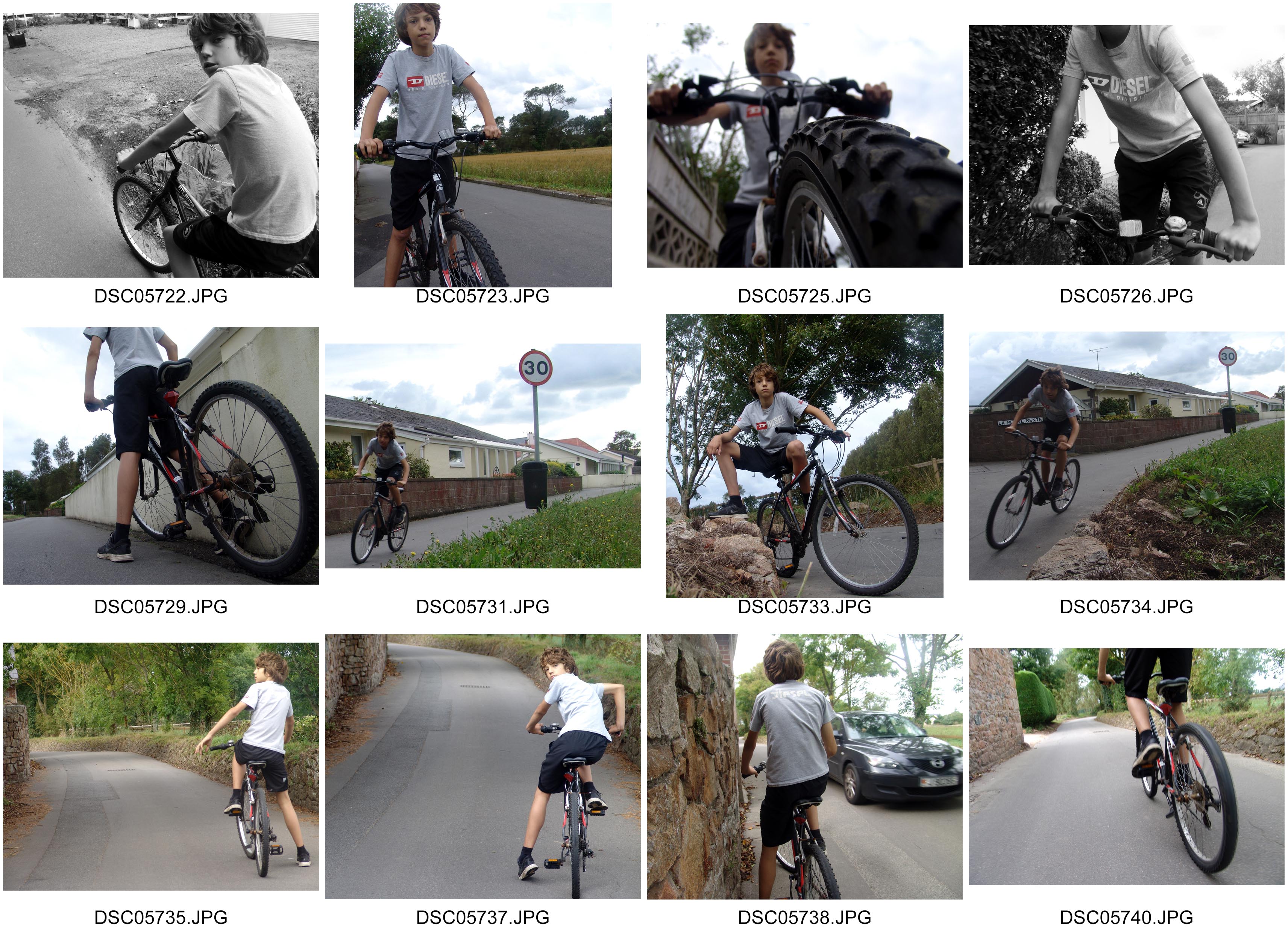
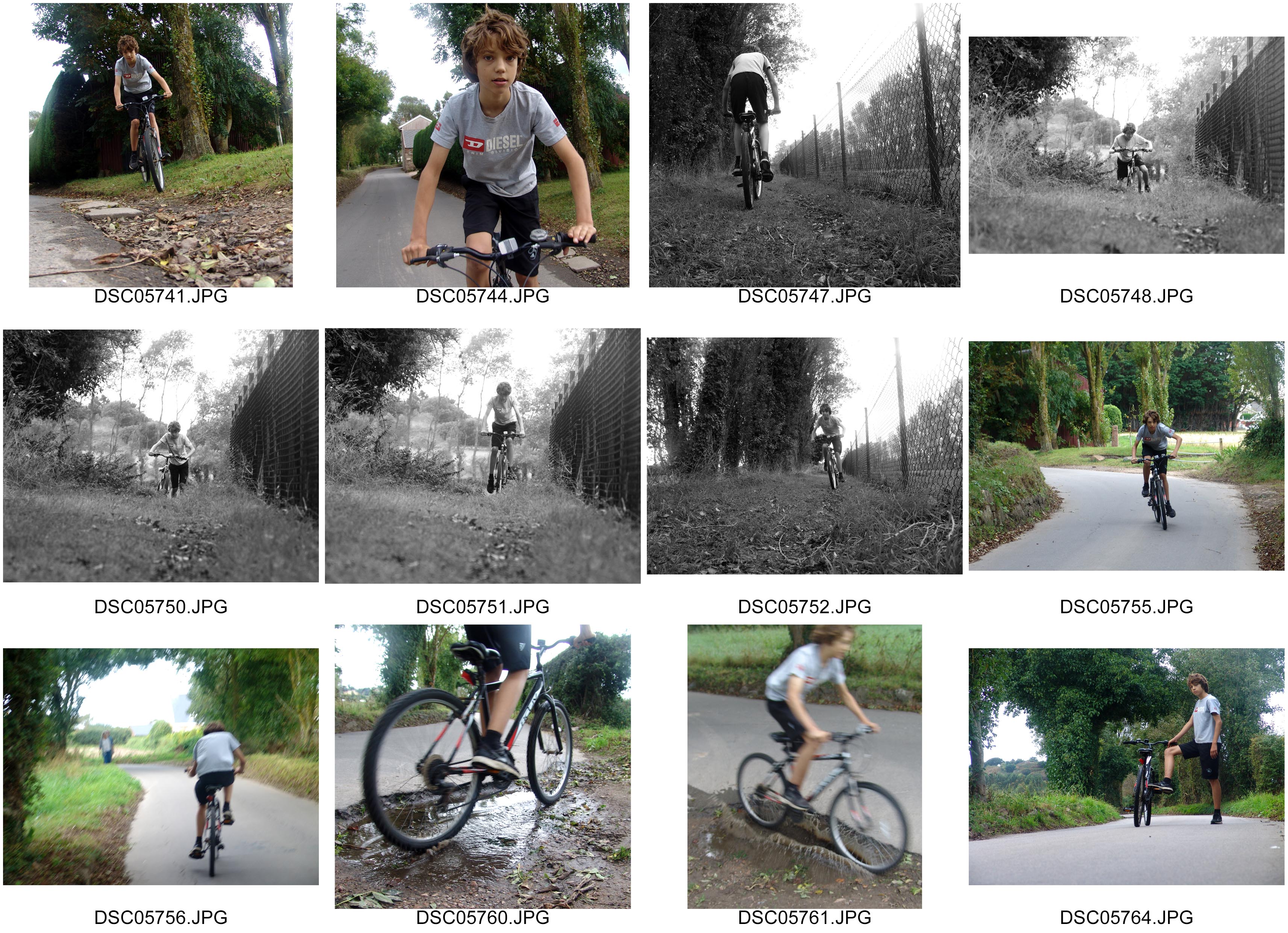
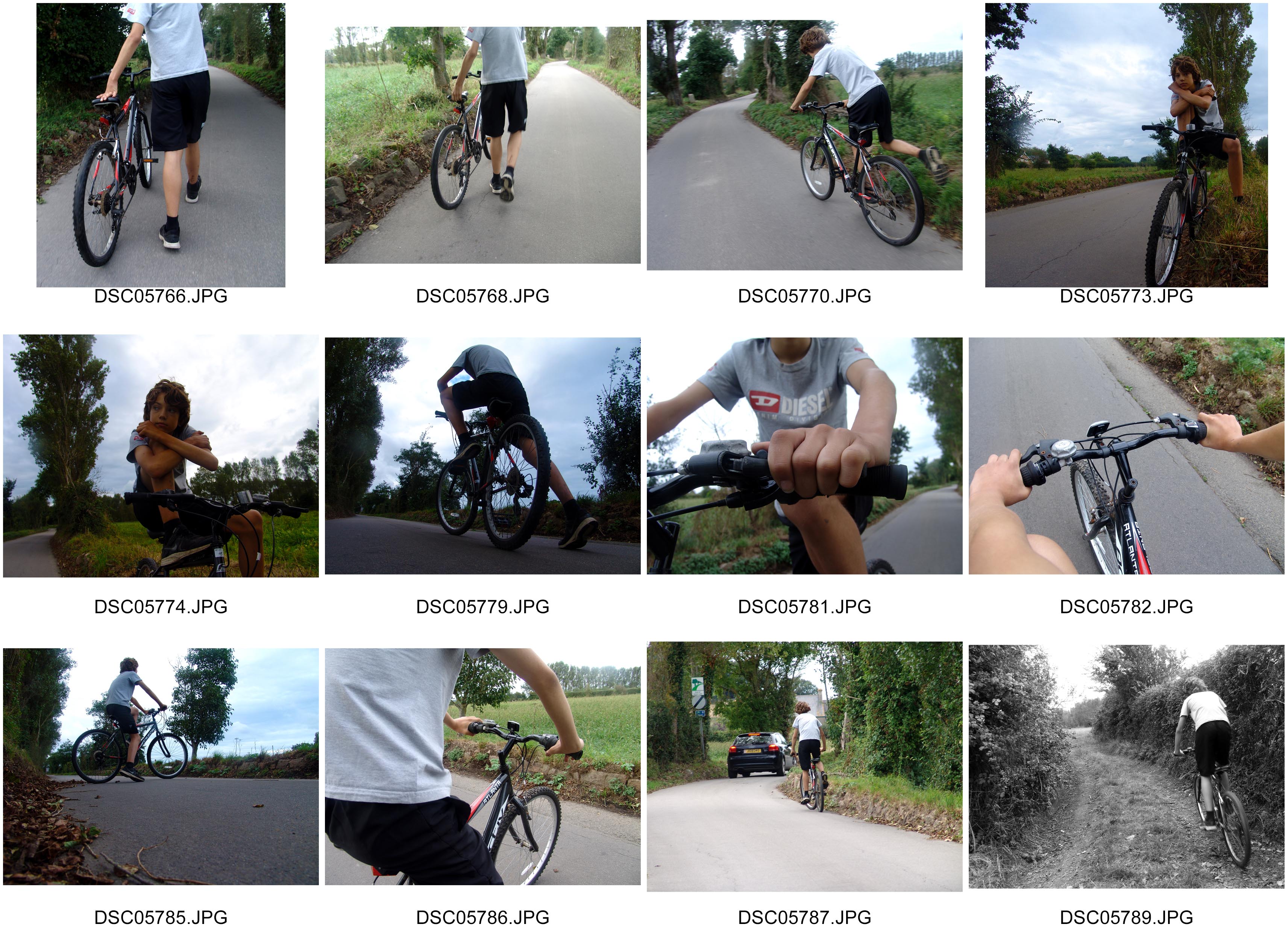

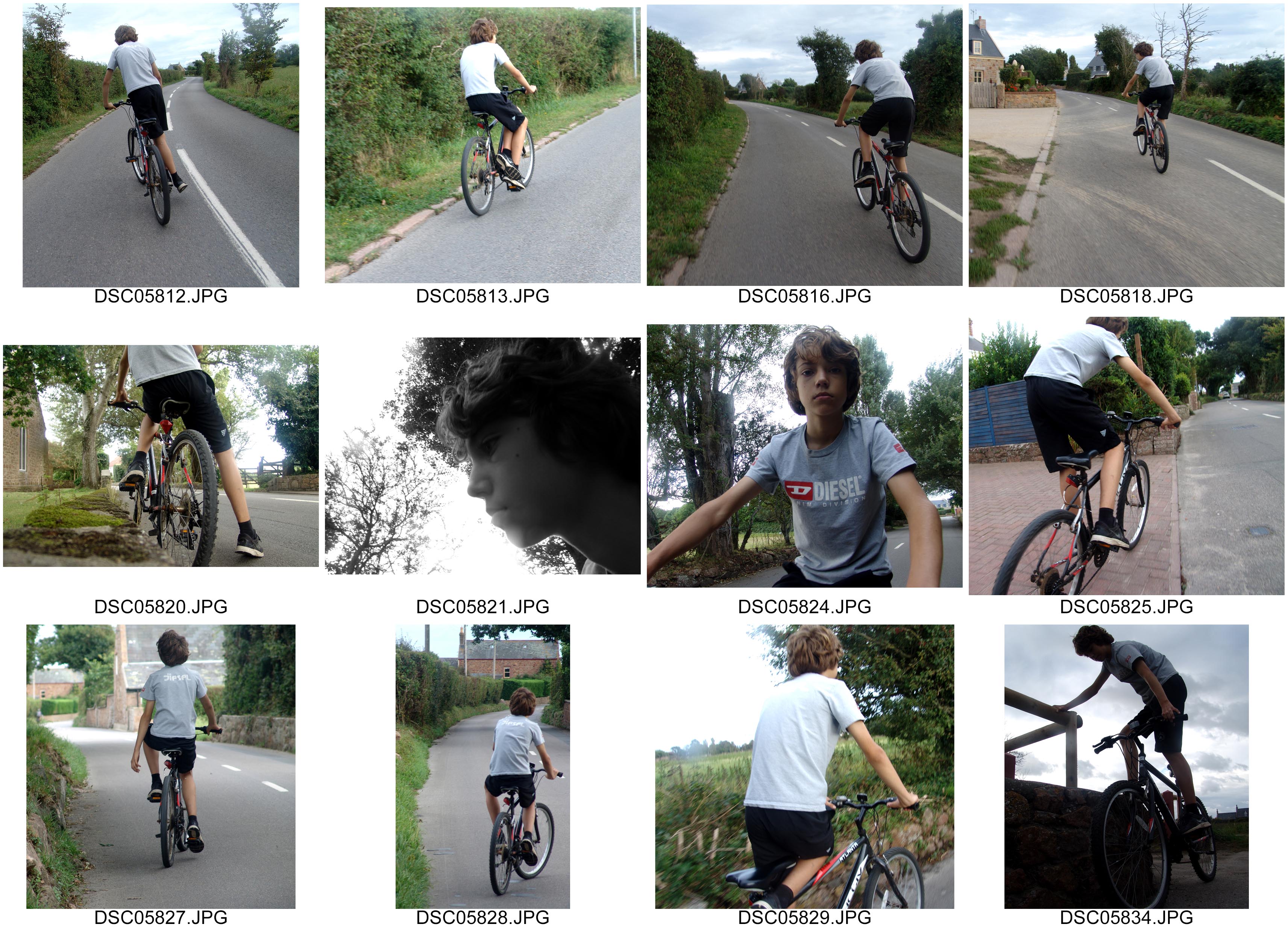
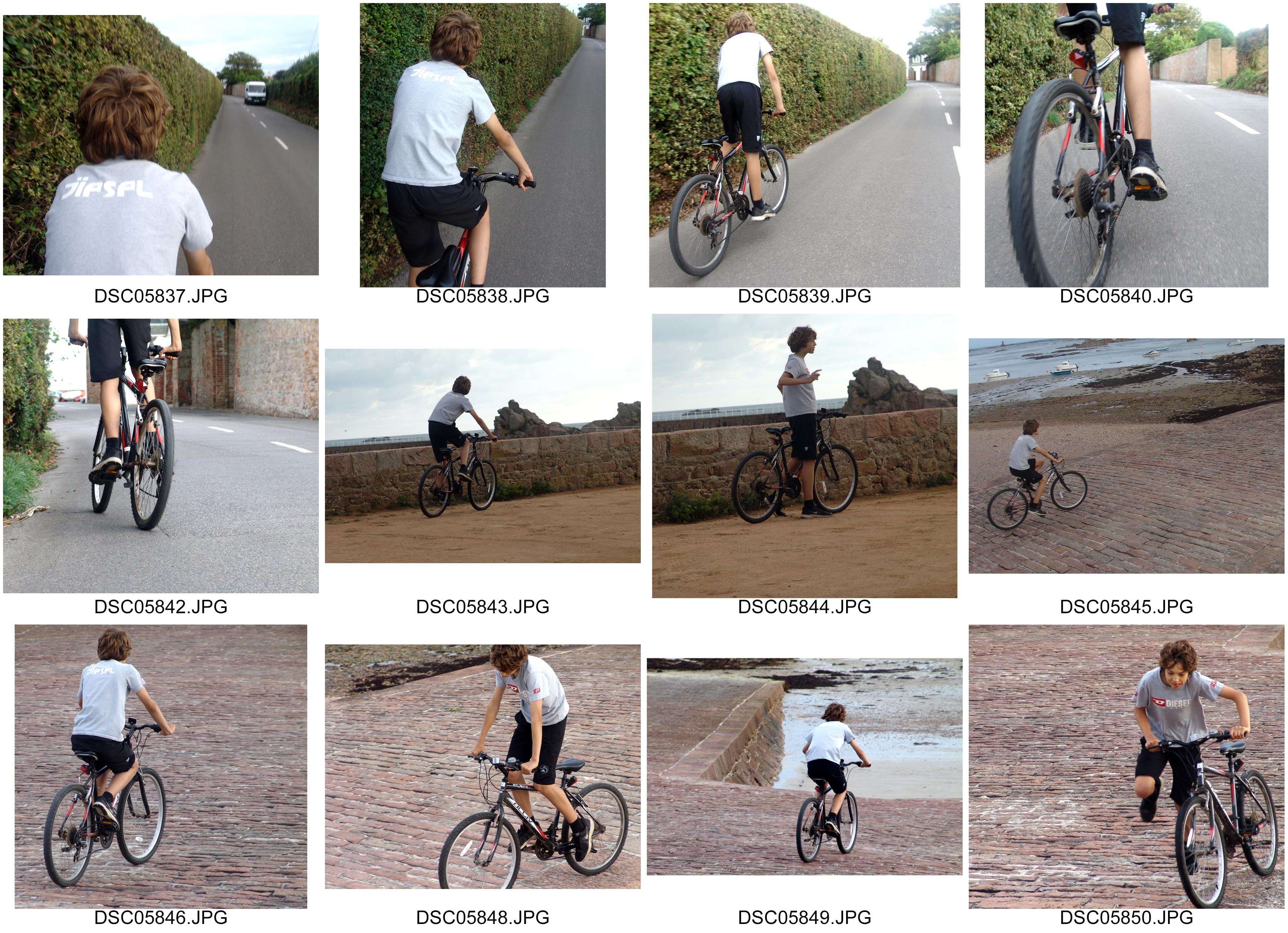
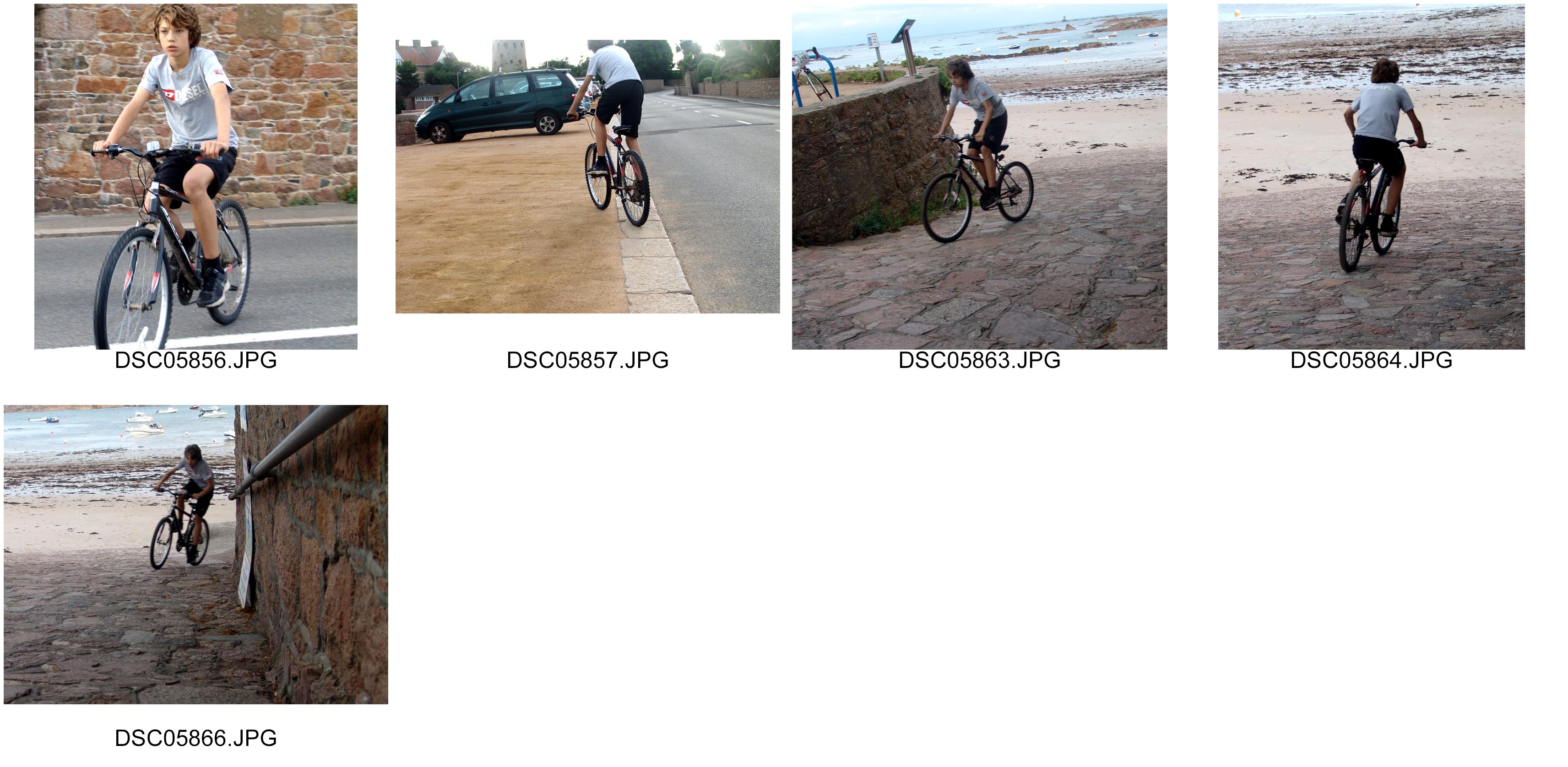
Environmental Portraits – Edits using Photodhop
 Today, I used a color splash technique to select various parts in the photograph to remain in color but other parts in black and white. To start off, I duplicated the layer using Ctrl + J. I made the background black and white and the new layer as color. In the toolbox I clicked the black square. Then using the brush tool, I selected areas of which I wanted to keep in color. Carefully, I used the opacity tool and the zoom tool to have a precise level of accuracy in selecting the finer areas of the photograph.
Today, I used a color splash technique to select various parts in the photograph to remain in color but other parts in black and white. To start off, I duplicated the layer using Ctrl + J. I made the background black and white and the new layer as color. In the toolbox I clicked the black square. Then using the brush tool, I selected areas of which I wanted to keep in color. Carefully, I used the opacity tool and the zoom tool to have a precise level of accuracy in selecting the finer areas of the photograph.

Experimenting – Colour Switching

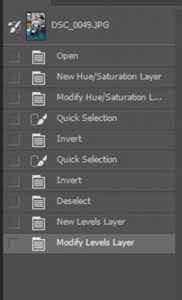
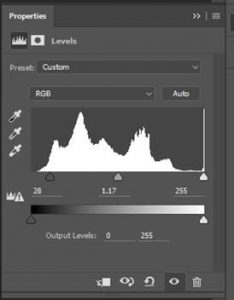
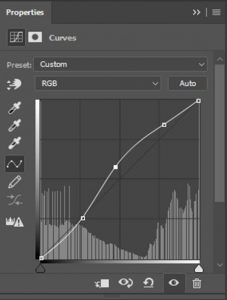
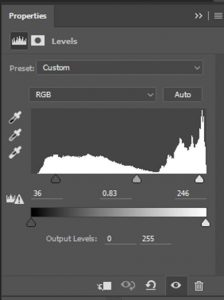
I didn’t crop this image much because i really like the placement of the person and the background. The woman is breaking the rule of thirds and is in the centre of the image making her the focal point. Depth of field is then all throughout the image created by the oyster beds around the model. the are in the foreground, mid and background creating lots of depths. The oyster beds also break the rule of thirds creating a strict line through the middle making there two separate parts of the image that the woman holds together.The two sections of the image create high contrast between light and dark also giving the photo more depth. the line through the middle of the photograph gives the image leading lines and takes your eye across the centre of the image. i really like this photo because she is looking at the camera whilst doing work which makes it a good Environmental portrait.
Experimental Edits of Environmental Portraits
More Edits using Adobe Photoshop
‘Environmental Portraits’ Edits Using Adobe Photoshop

Today in the lesson, I used the program ‘Adobe Photoshop’ to edit the image I took of my Grandpa with his tractors on one of my shoots for environmental portraiture.
Above is the original and below is the edited version. Firstly, I cropped the photograph to enable me to focus on the main aspects of the picture, this being, my Grandpa’s face, the steering wheel and the poster behind him, also about tractors. When cropping the picture, I had make sure I was obeying the rule of thirds by aligning key parts with the lines and intersections. In this photo, my model’s face is centered but I believe it has a positive effect on the viewer.
Next, I adjusted the saturation so there was none – it was black and white. By doing this, I was able to use the ‘levels’ tool on Photoshop to alter the intensity of the blacks, whites and mid-tones; essentially changing the contrast. I found a balance I was happy with, which I thought looked effective for the photo.
Finally, once I was happy with the outcome, I flattened this photograph by going to ‘layers’ then ‘flatten image’. This allowed me to put it on the blog to show you my thoughts.